A few decades ago, or just a few years ago, Artificial Intelligence was seen as something distant or impossible, but with the tremendous advance of technology, today it is a reality and we can see it with rapid steps both on PCs and on mobile devices, and although there are various AI technologies (Artificial Intelligence), the common denominator is the user, that is, it is sought that when we interact with the chat we have an answer to everything that is asked but it must always be treated with care..
Bing on Edge for Android, iOS and PC, makes use of Artificial Intelligence in order to optimize the search experience in the browser but also provides the user with direct and clear answers based on the proposed topic, something that Bing Chat PC and mobile does is:
Bing Chat Tasks
- Use ChatGPT to generate the appropriate responses.
- You can summarize websites and videos by extracting main ideas through your AI.
- Artificial vision function to detect images based on the search, for this it takes the photo and applies filters on the network.
- You can generate content such as poems, songs, emails, etc.
Now, ChatGPT has been developed as a GPT-3 Artificial Intelligence language model, this has been created by OpenAI, it is a model that is composed of more than 175 million parameters and has been trained with huge amounts of text associated with the language. , this ranges from translating a word to generating text on its own.
Bing Chat Features
ChatGPT has the ability to perform actions such as:
- Converse with the user fluently.
- Give advice on various situations.
This is achieved thanks to the fact that ChatGPT makes use of its own version of GPT-3, which is a language based on neural networks focused on making the experience of "talking" with "someone" feel. It is available in more than 100 languages. With all this we see how many traditional segments can be lost, such as analyzing a book in its entirety, watching a series, etc. But without a doubt, Artificial Intelligence will also be very useful in most branches, professions and tasks of our daily life. ..
TechnoWikis will explain how to install and use Bing Chat on Android.
To stay up to date, remember to subscribe to our YouTube channel!
SUBSCRIBE ON YOUTUBE
How to use Bing Chat on Android
Step 1
We open the Play Store to search for Bing:
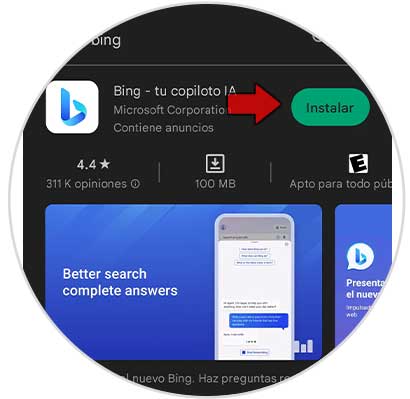
Step 2
Click on "Install" to start the process:
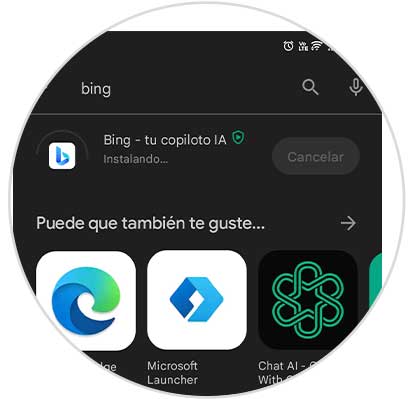
Step 3
Once the process comes to an end we will see the following:
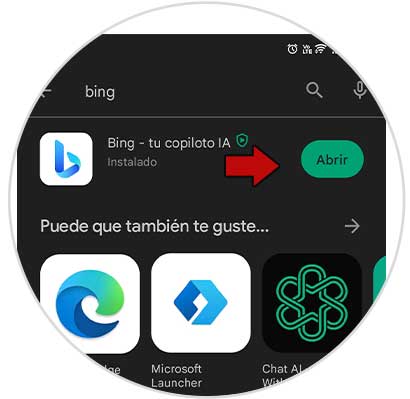
Step 4
Once finished, click on "Open" and Bing will open:
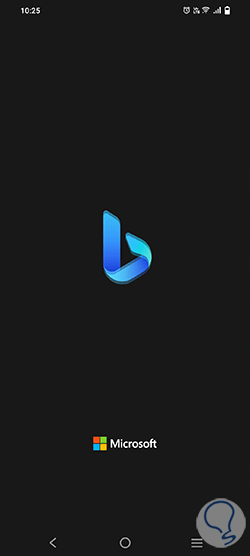
step 5
We will see the following when Bing loads:
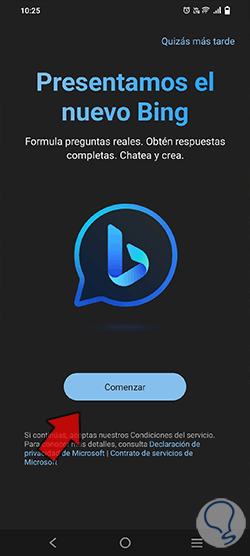
step 6
Click on "Start" and the first time we access the Chat we will see the following:
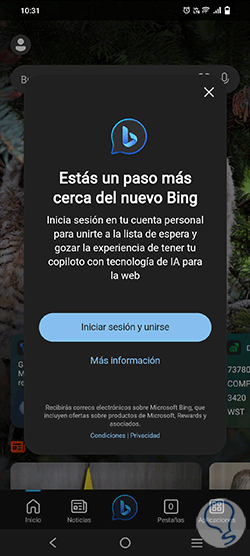
step 7
Click on "Login and join" and if we already have our Hotmail or Outlook account associated in some other app we will see the following:
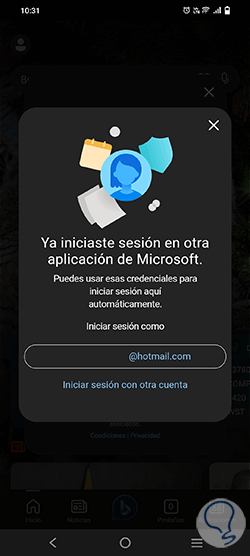
step 8
There we can click on the current account or use another account if desired, we will have access to the following:
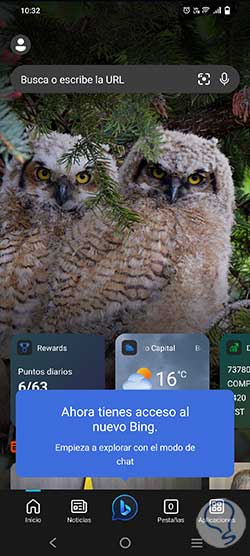
step 9
Click on the Bing icon at the bottom to access Bing Chat and we must grant permissions:
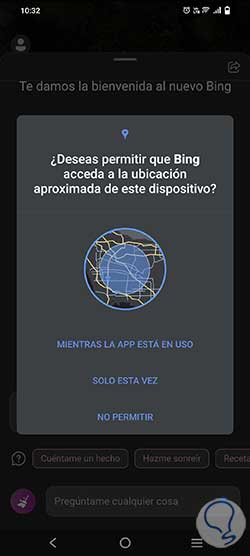
step 10
We will have access to the chat where some suggestions are given when used:
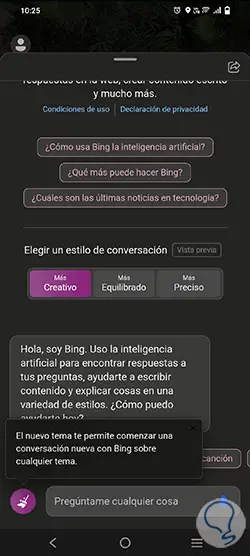
step 11
We select the type of mode to use (Creative, Balanced or Precise):
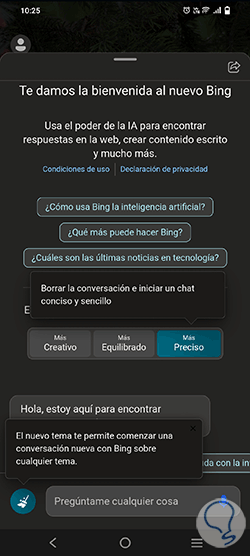
step 12
Enter the desired questions or topic to interact with Bing on Android:
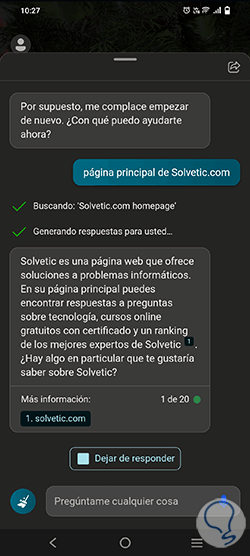
step 13
There we can see the links used (ideal for bibliographies), and at the bottom of the answer we see the text (1 of 20), this indicates the number of interactions in each chat segment, it is possible to enter a question about the initial topic to access concrete results:
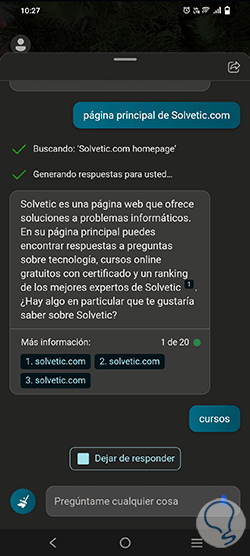
step 14
We see the respective response from Bing Chat:
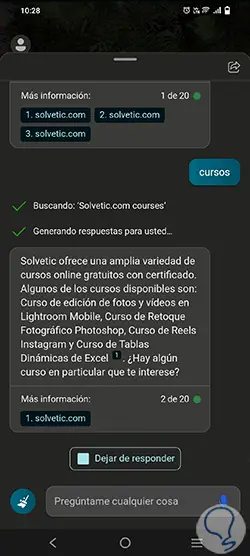
step 15
Click on "New topic" to enter a new question:
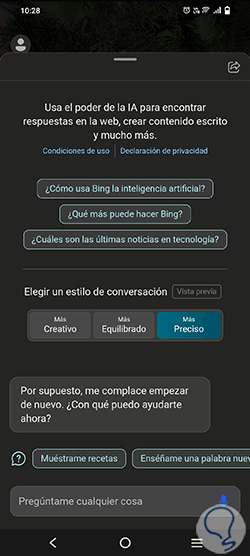
step 16
It is possible to use the predefined questions that we find at the top and bottom of the chat:
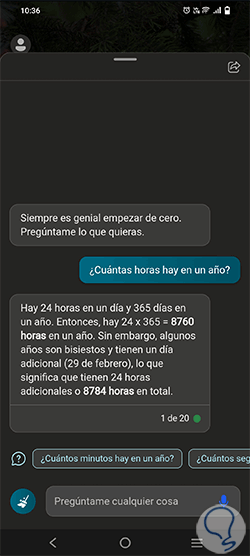
This is how Bing Chat has been gradually updated on all Windows 11 systems and Android mobile systems to offer the user a new experience not only for browsing but also for accessing global resources, but let's always remember the importance of taking care of our information..