We see the IP (Internet Protocol) address as a unique address which is assigned to the devices and equipment connected to a local network, with this IP address it is possible to identify and communicate with that device within the network and determine that it is part of the same network. IP addresses are structured by a series of numbers that are separated by points and we have two types of IP that are public IP addresses and private IP addresses..
Advantages of knowing IP
It is ideal to know the IP of our equipment for reasons such as:
- Administration of the equipment in case of being a network with several PCs
- Assignment of special roles
There are some ways to know the IP in Windows and TechnoWikis will explain what these options are to get to know the IP of my Windows 11 and Windows 10 PC quickly.
To stay up to date, remember to subscribe to our YouTube channel!
SUBSCRIBE ON YOUTUBE
1 How to know the IP of my PC from CMD
It is one of the most classic ways to find out the IP of our team since it provides the necessary information for this.
Step 1
If you want to use the console open CMD from Start:
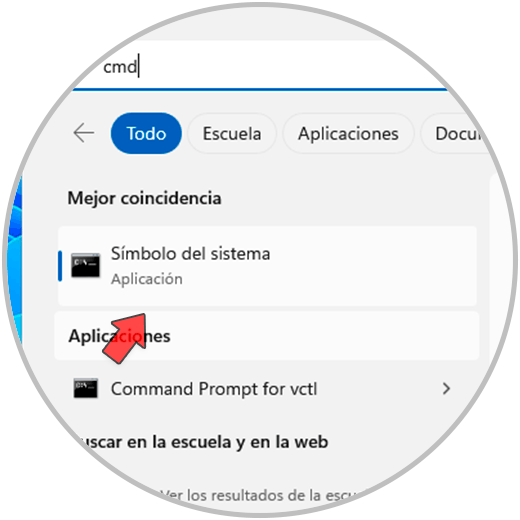
Step 2
We execute the "ipconfig" command and in the "IPv4 Address" line, find the IP assigned to the local computer:

2 How to know my Public IP from the web
Through web browsers it is possible to have access to the details of the private and public IP if this is the case, in this case in a web browser we enter "ip address" and there we will have some web pages to see the IP of the PC:
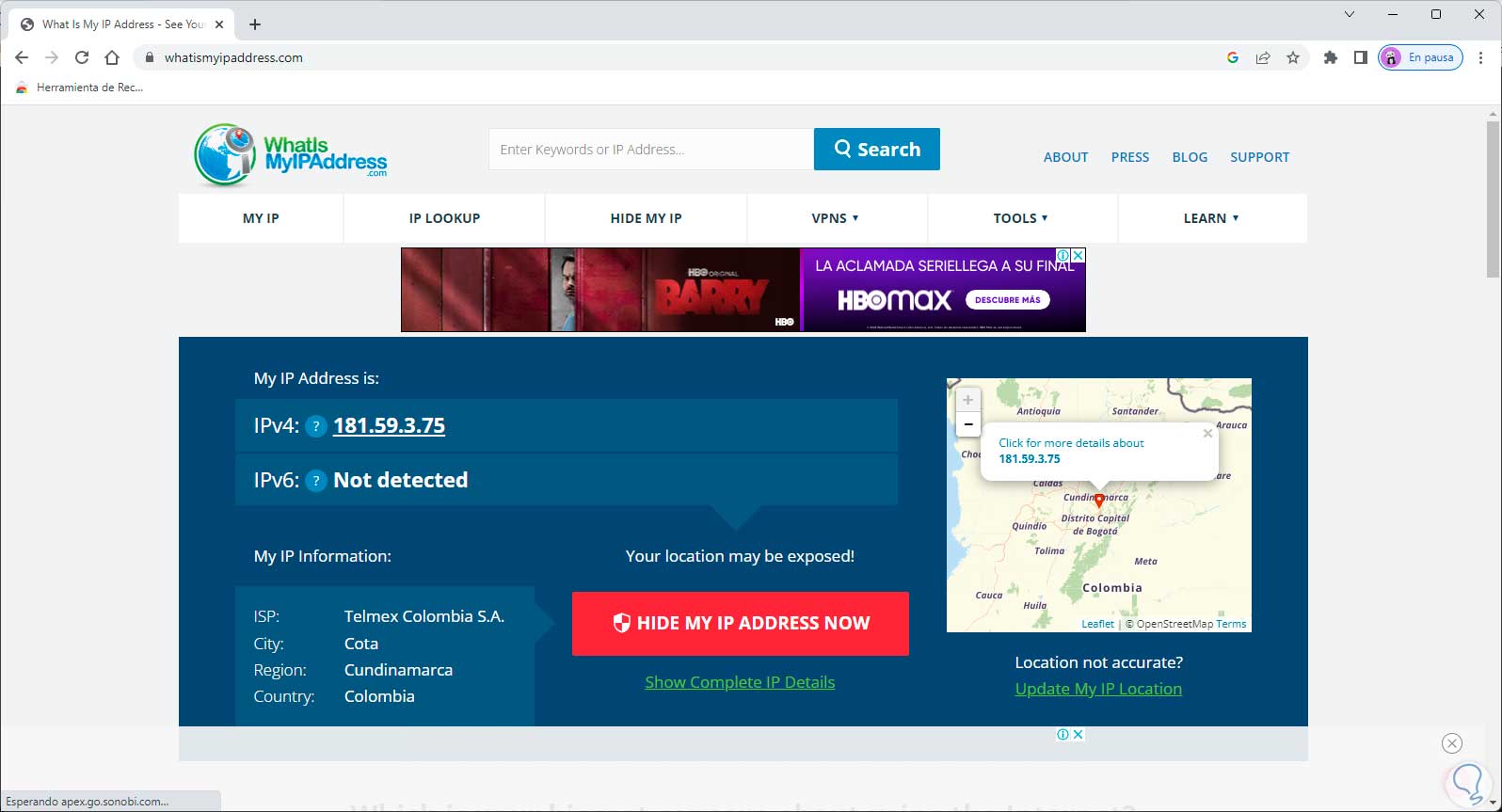
3 How to know the IP of my PC from Adapter Properties
As the IP address is linked to the network card, it will be possible to see its assignment from its properties.
Step 1
In this method in the search engine we enter "network" and click on "View network connections":
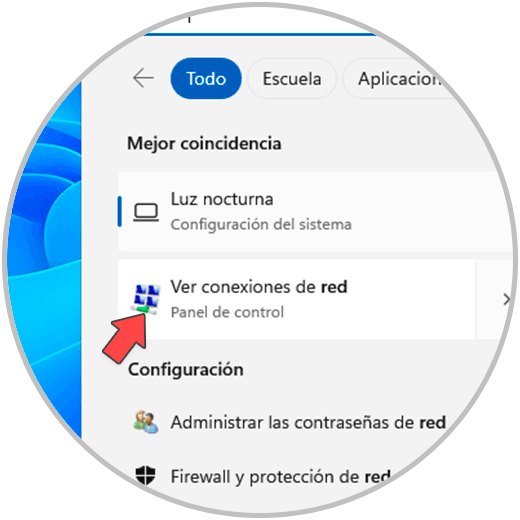
Step 2
We will see the various adapters available in the equipment:
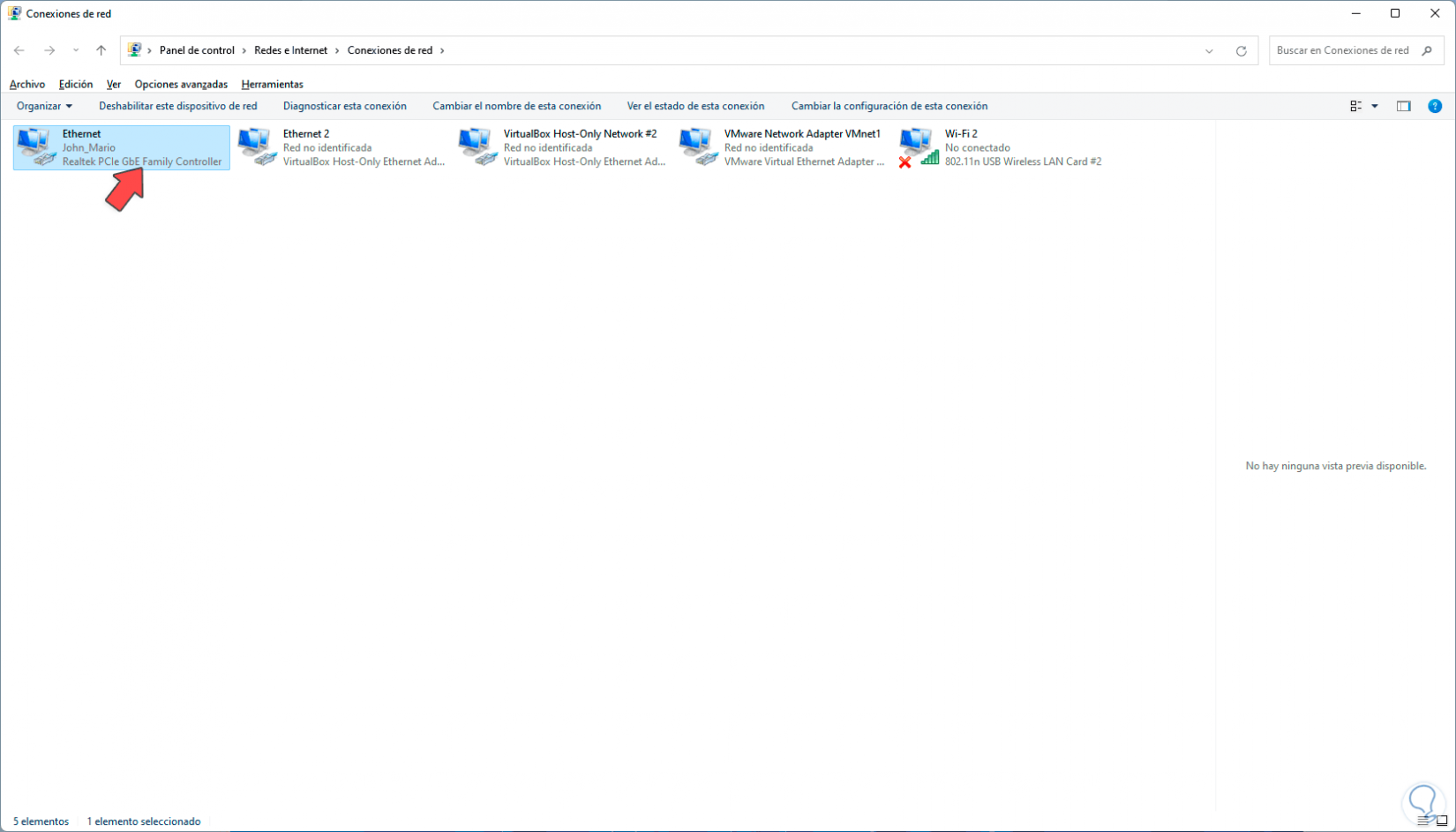
Step 3
We double click on the network adapter to validate the IP and the following window will open:
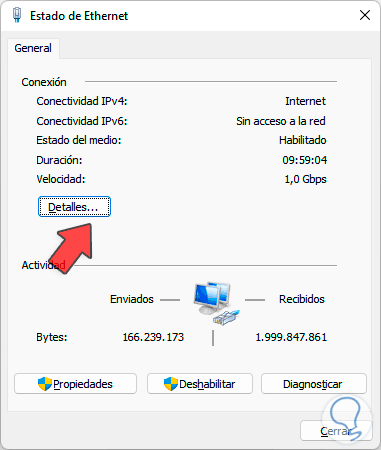
Step 4
In the pop-up window we click on "Details" and then we will see the IP address in the "IPv4 Address" line:
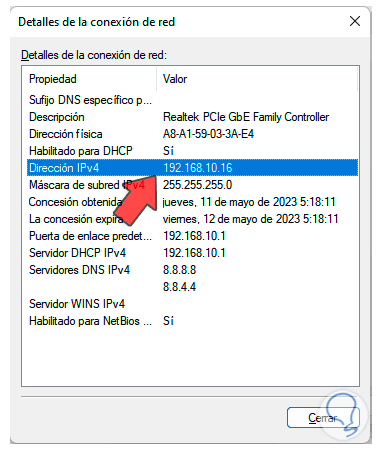
4 How to know the IP of my PC from Settings
This is another of the options with which we can see the current IP address in Windows 10/11.
Step 1
To use this option we are going to:
Step 2
We click on "Ethernet", or on Wi-Fi if we only use this connection..
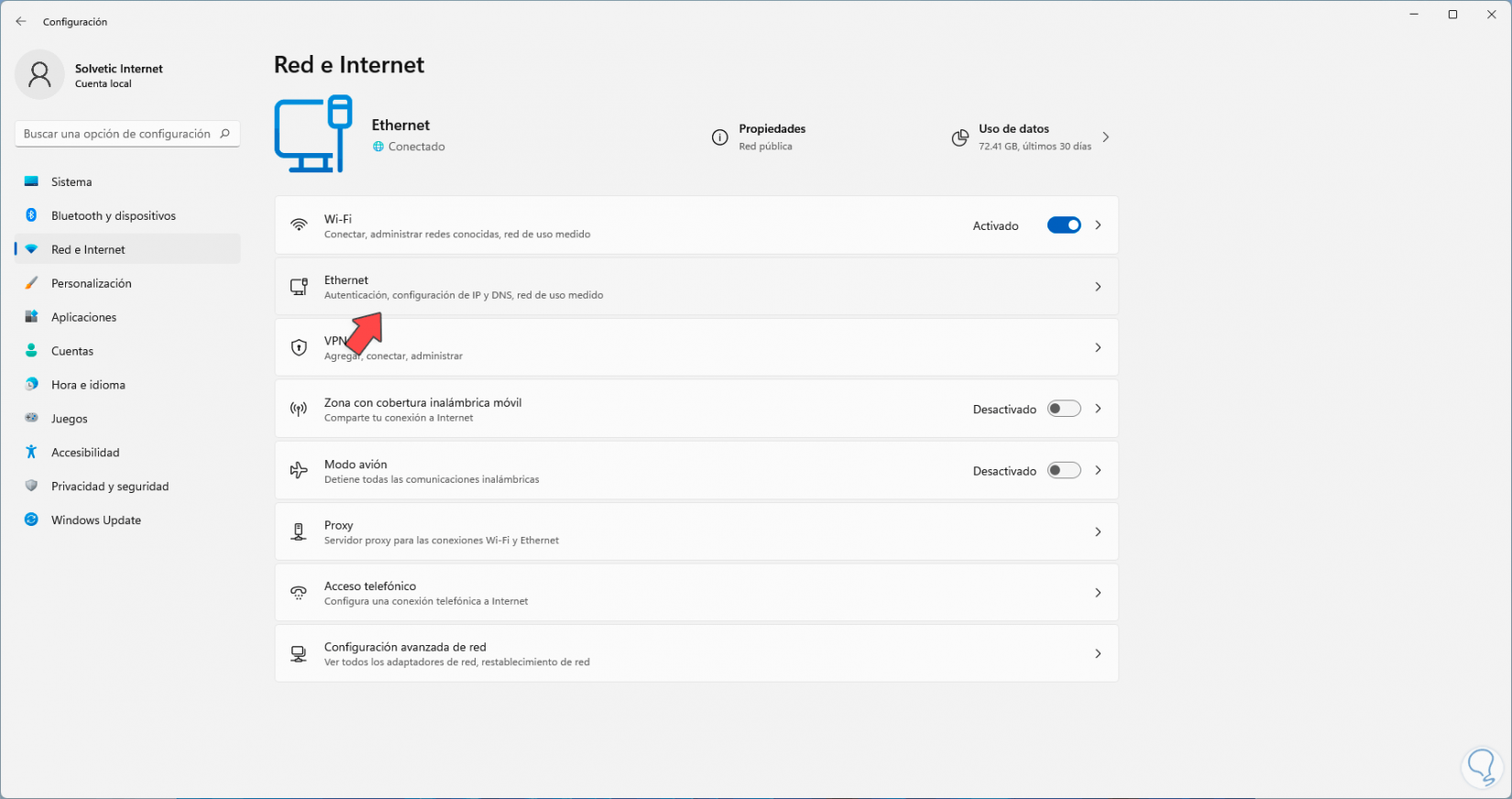
Step 3
You will have access to the IP address and many more details of the connection:
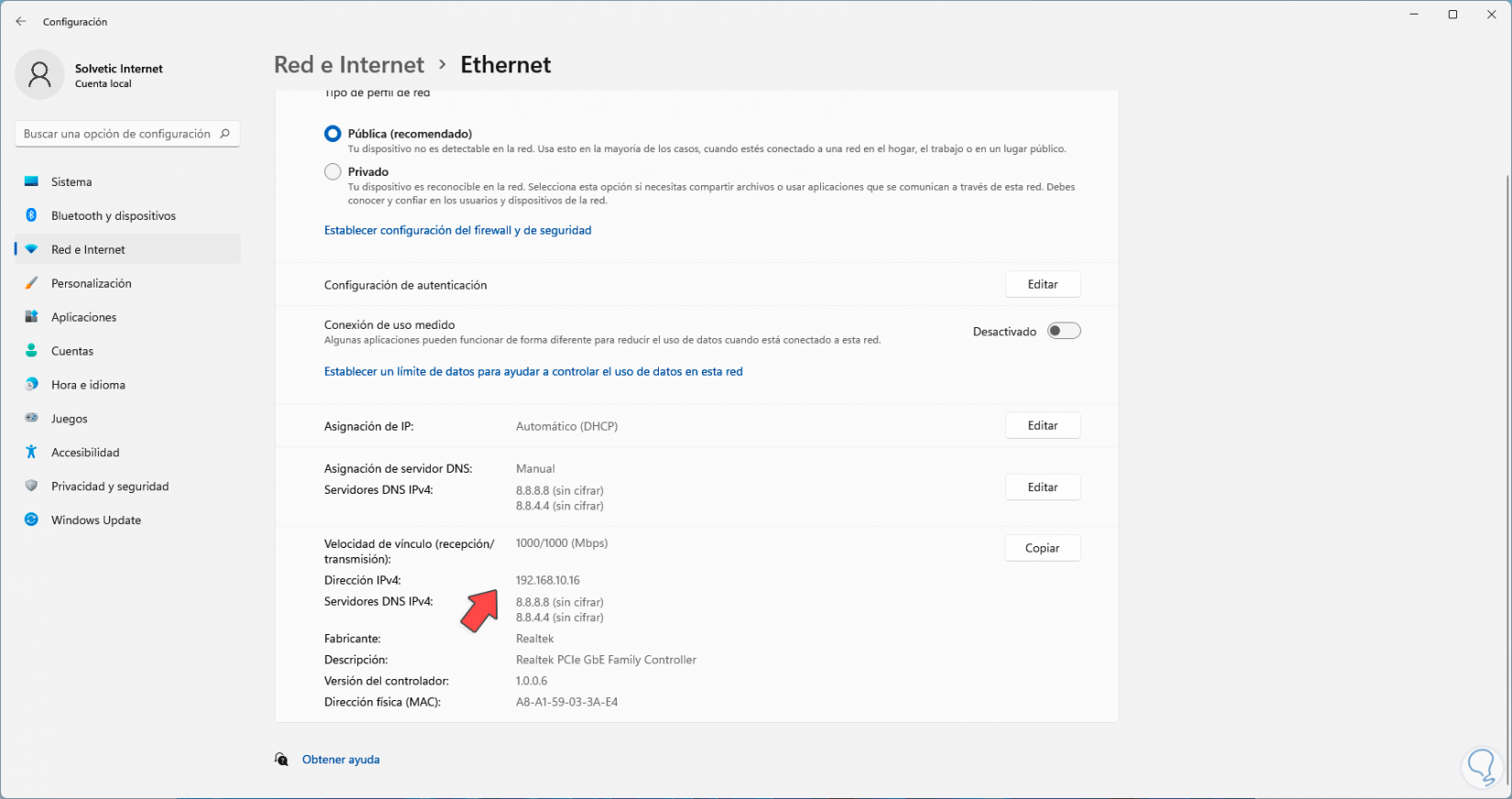
5 How to know the IP of my PC from System Information
This information contains a complete summary of all the components of the system so that the IP will be there.
Step 1
In the search engine we enter "msinfo32" and execute the command:
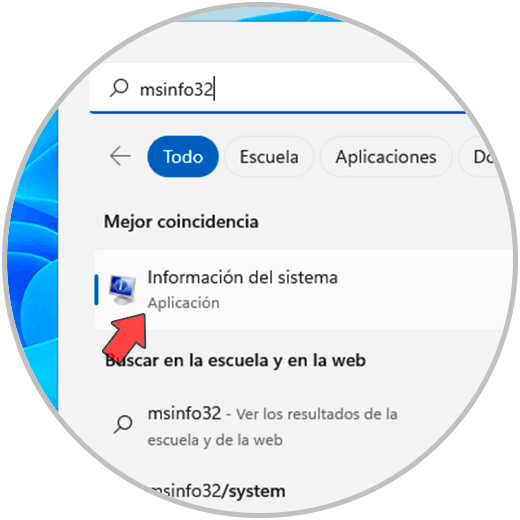
Step 2
We go to "Components - Network - Adapter" and in "IP Address" to see the IP of the PC:
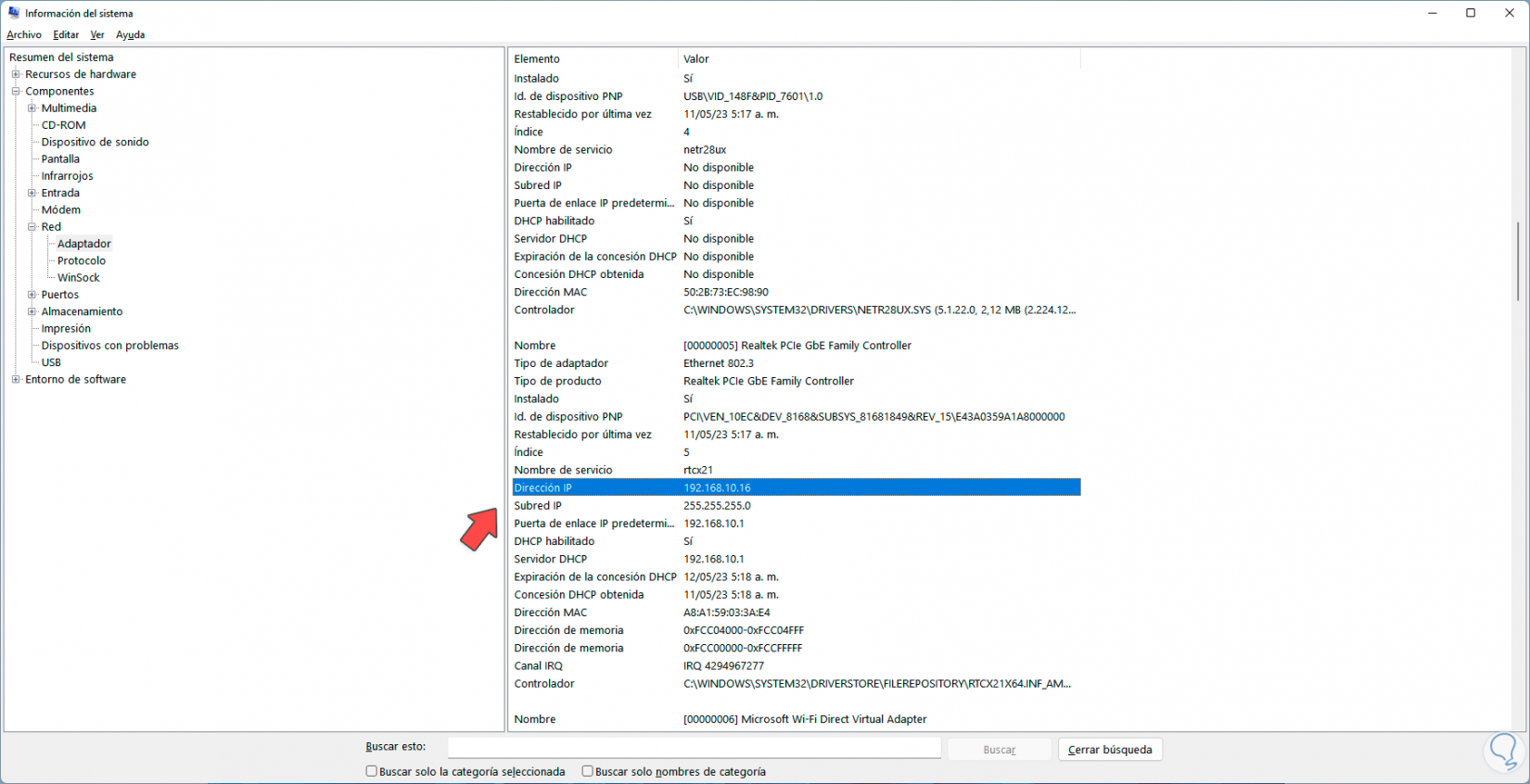
We see how each of these methods is simple but practical to know the IP of the equipment.