Resetting a router is one of the tasks that many times we have to use to be able to enter the internal configuration interface again, or because we want to update firmware etc..
The reasons that are usually why we need to factory reset the Fritz! Box router are the following:
For not knowing the password
We have forgotten the access password to the Fritz! Box router and cannot enter to configure or change settings in it.
For wrong settings
When we want to leave without configurations, or what is the same, reset all the adjustments or configurations made, especially in the cases that we see there are incorrect configurations and we prefer that everything is as new, clean of settings and reconfigured from scratch.
For security when giving it to someone
When we want to erase all the configurations that store it when used in a different place, or when it is sold or given to another person or company.
If you are in any of those points, do not worry because there is a solution to this.
We must bear in mind that in the case of resetting the Fritz! Box router from the factory we can see that it does not have a small button on the back as it usually comes in most routers on the market, especially domestic routers, which just by pressing and holding during a few seconds with a clip or pin we would have reset it from the factory..


In TechnoWikis we see very well these forms implemented by AVM since it will not be so easy to find a way to reset the Fritz! Box router. These forms of reset offer us more security because it is not so "easy" or at least the form of resetting is not "typical".
Let's explain all the ways that exist to reset the Fritz! Box 7590 router (and many others of this brand) to erase all the settings, configurations, password and thus be able to leave it original factory..
To keep up, remember to subscribe to our YouTube channel! SUBSCRIBE
1. How to reset router Fritz! Box from web
If you want to reset Fritz! Box and do not remember the password to enter the router, the easiest way would be to do it through LAN and web connection since we simply have to turn on and connect the router to the current in addition to connecting a computer to a LAN port Ethernet of it.
This option is very useful and quick to use, it is simply to connect to the router and select the correct areas for it.
Next, let's follow these steps.
Step 1
As we said before, we connect a PC with RJ45 network cable inside the router's LAN. And now we must configure a static IP within our PC. In this example we enter the configuration of the network adapter of the graphics card and change the data by putting these IP addresses:
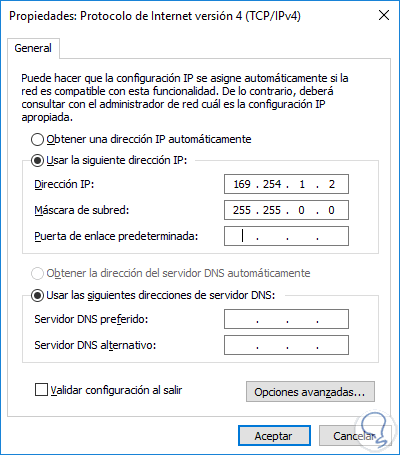
If you have doubts on how to do this part, remember that in the video above explain it step by step.
Step 2
Once this is done, we open our browser and write the following address at the top to connect to the FRITZ! Box router.
- FRITZ! Box router = 169.254.1.1
Note
Keep in mind that it will not matter if the FRITZ! Box router has another IP configured, since this IP (169.254.1.1) will always go to the router apart from the ones it has configured.
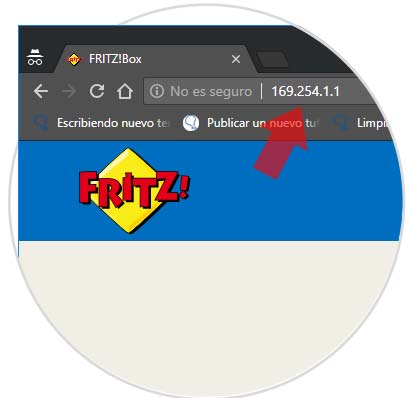
Step 3
Upon entering this address we will be entering the router and a window will appear for us to select language. In this case we select "Spain" and continue.
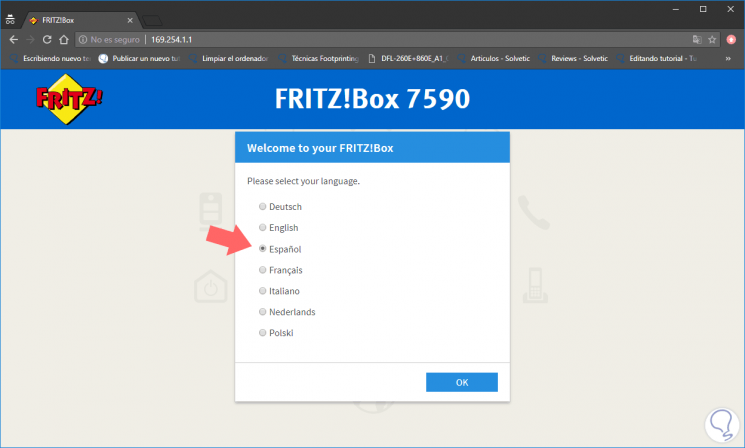
Step 4
Now a window will appear where you can enter the router access password. But you will also see an option just below:
"Have you forgotten your FRITZ! Box router password?" . We must press this option.
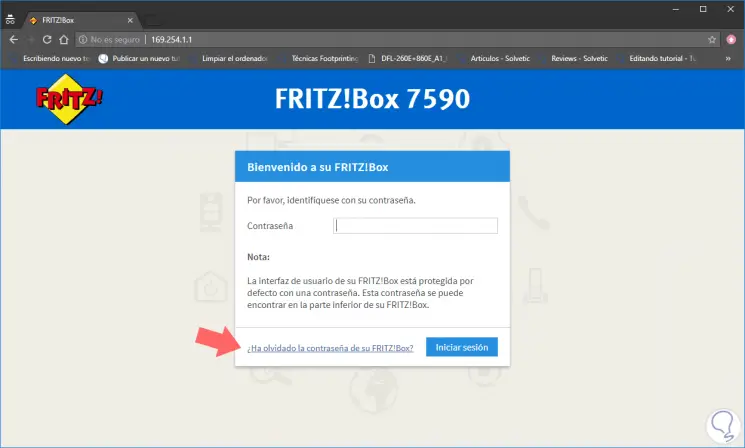
Step 5
As you can see in the image below, the following message appears:
Have you forgotten your FRITZ! Box password?
If you forget your FRITZ! Box password, you can only reopen the user interface if you reset the factory settings.
Attention!
Note that after resetting, the settings you made in the configuration will be lost!
We now have the option of being able to reset Fritz! Box just by pressing the "Restore factory settings" button. Press it to perform the factory reset.
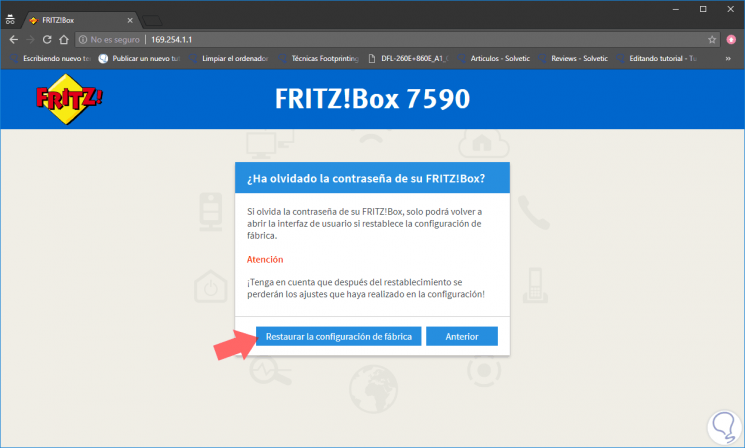
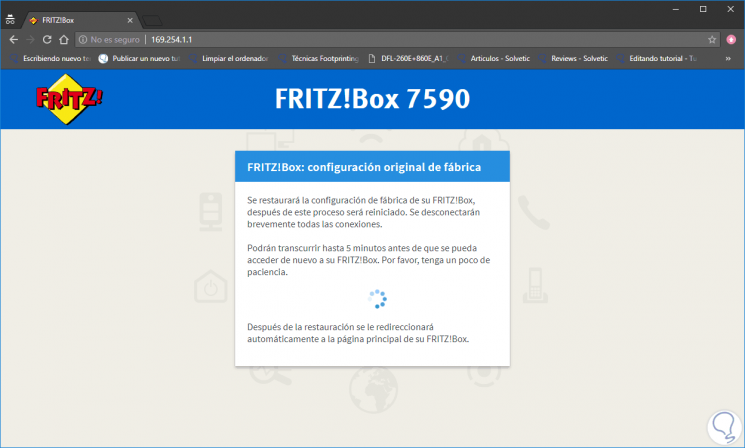
As you can see in the images, the configuration erase and factory reset of the router will begin. In about 5 minutes you can re-enter that address with the default password that appears at the bottom of your FRITZ! Box router.
2. How to reset router Fritz! Box in the internal menu
Due to bad configurations, you are going to sell it or send it to another area of ​​use, in many cases it is very important to know how to reset the router in its internal menu.
The only thing we have to take into account to make use of this form of resetting is logically necessary to know the password to access the router settings. Follow the next steps.
Step 1
We enter the FRITZ! Box router to the IP address that we have configured. In the case of the example we use the default address and you always have access.
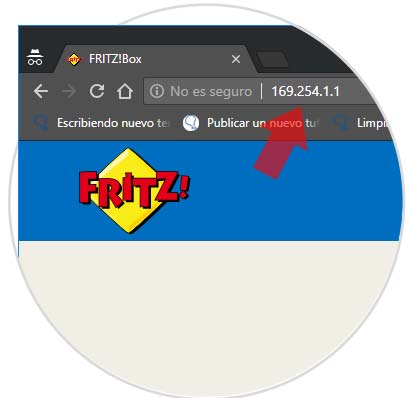
Step 2
Now we type the password and enter the router menu.
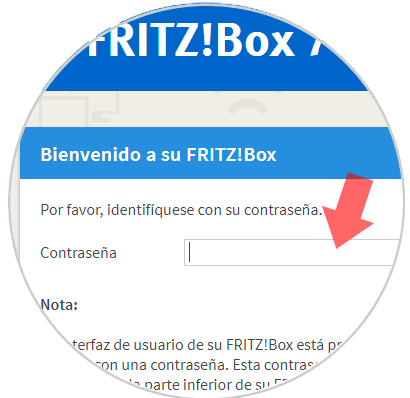
Step 3
In the router menu, we must enter the "System" option and then "Protection" as it appears in the image below.
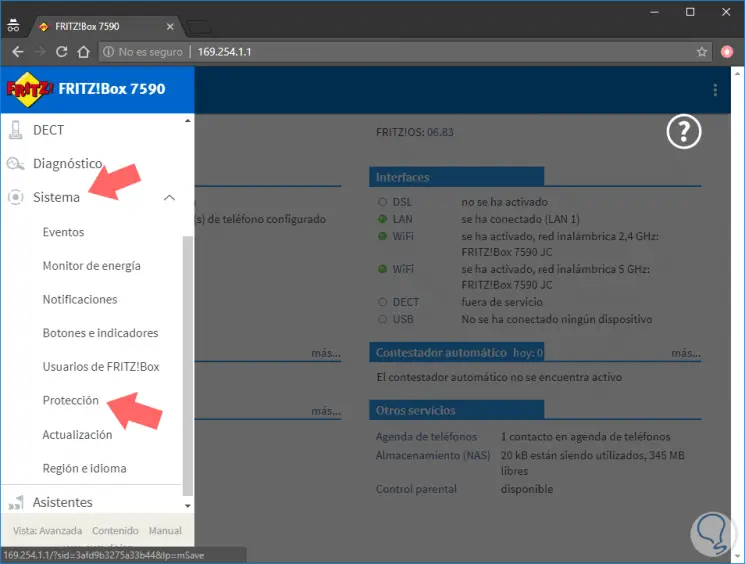
Step 4
Click on the "Original factory settings" tab and select the button at the bottom right "Load factory settings". You will get a warning that all router configuration data will be deleted. Click on "Accept" and we will be restoring it.
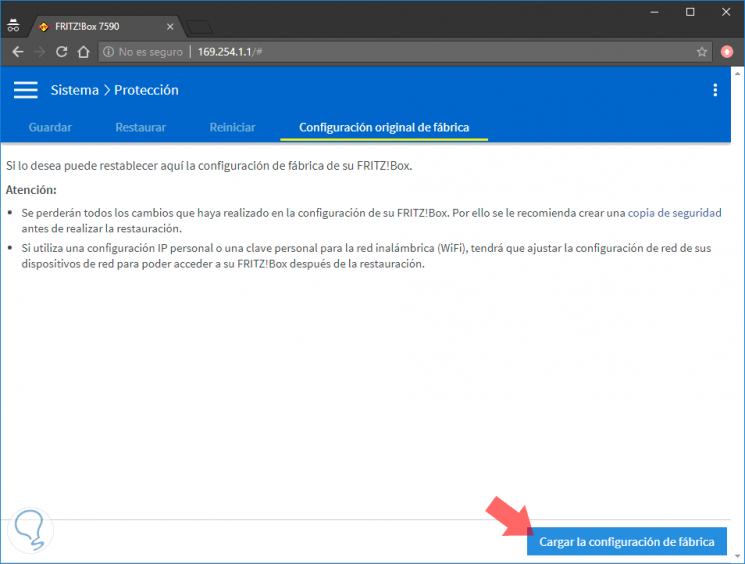
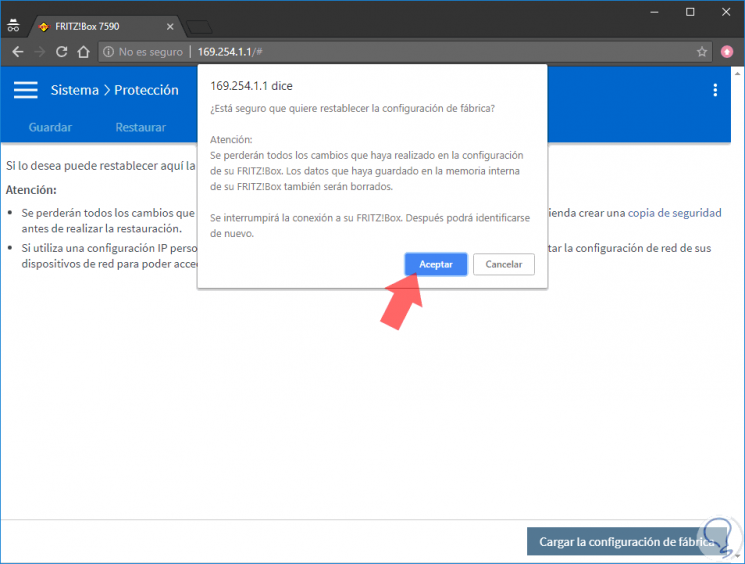
Step 5
We will see that the factory configuration of the FRITZ! Box router begins to be made. When this process is finished you will see that the router restarts and in that process it can be automatically disconnected.
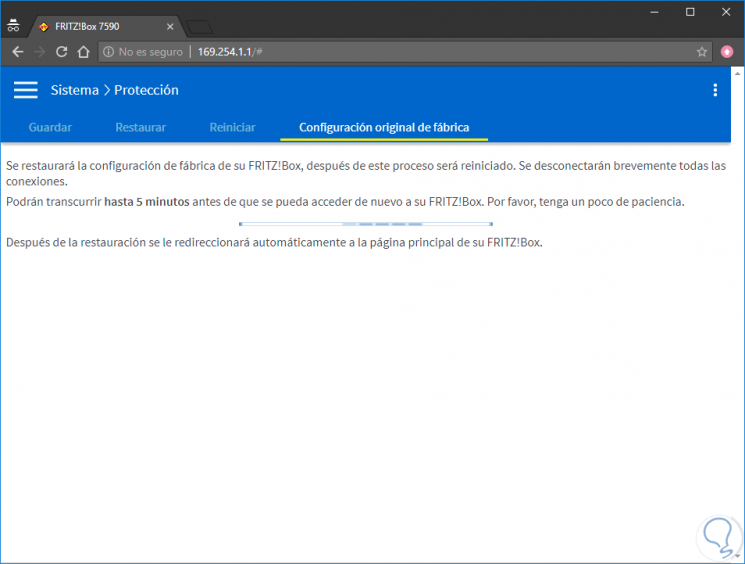
It will take around 5 minutes to re-enter the FRITZ! Box router and to be able to enter you will have to use the default password that appears on the sticker below the FRITZ! Box router.
With these simple and quick steps, you have seen how easy it is to reset the FRITZ! Box router through the internal menu.
3. How to reset router Fritz! Box with phone
As a last option to reset the Fritz! Box rotuer, we also have the option to do it through a telephone connected to the router, as we will explain below. Just follow the steps, it is a form of alternative reset that is also interesting to know.
With the help of a telephone you can return to the factory settings of the FRITZ! Box router. If you do not remember the password to enter the router, you should only make the following call with these numbers by connecting an analog telephone to the router.
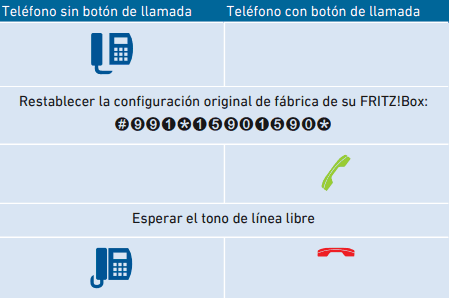
If you want more information on how to configure the FRITZ! Box 7590 router, we leave you the link to the official manual:
FRITZ! BOX 7590 MANUAL
As you have seen, thanks to this tutorial you already know how to reset the FRITZ! Box router, either remembering the password, or without remembering it, but it is certain that you can have all configurations cleaned and erased to access it again.