We know that Roblox is a platform on which we find thousands of games of all kinds and that additionally it will be possible to create our games if we are enthusiastic and have that spirit of development, but like any Windows application, Roblox can present some errors that prevent us from Whether it's accessing the app, playing a game, or using some of the built-in features, one of these errors is error 267..
The error 267 in Roblox indicates a connection problem between the client and the game server, it is an error that will be displayed when the user tries to join a game, but at the time of entering it is immediately taken out of the game and in other cases access to the Roblox app is not even allowed, some of the causes of this error are:
Roblox Error Reasons
- Failures in the network from where the user connects.
- Use of incompatible browsers in case of doing this via the web.
- Issues related to the Windows Firewall.
- Roblox's own security restrictions.
- Blocking by the antivirus of the Operating System.
Whatever the cause, we will not be able to play and TechnoWikis has the solution to this error in various ways.
To stay up to date, remember to subscribe to our YouTube channel!
SUBSCRIBE ON YOUTUBE
1 Fix Roblox error 267 deleting temporary
Temporary files are small files that are stored in hard drive space as we use programs and access the web, details of the app or site are stored in them, but having an accumulation of this can trigger error 267 from Roblox so that we can delete them without problems.
Step 1
To achieve this in the Start search engine we enter "% localappdata%" and click on the folder to open it:
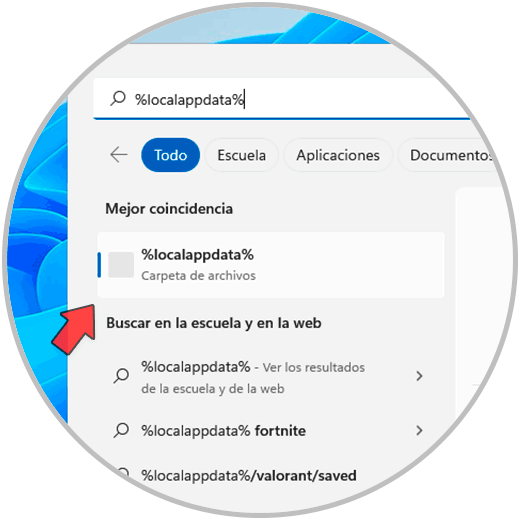
Step 2
There we select and open the "Temp" folder:
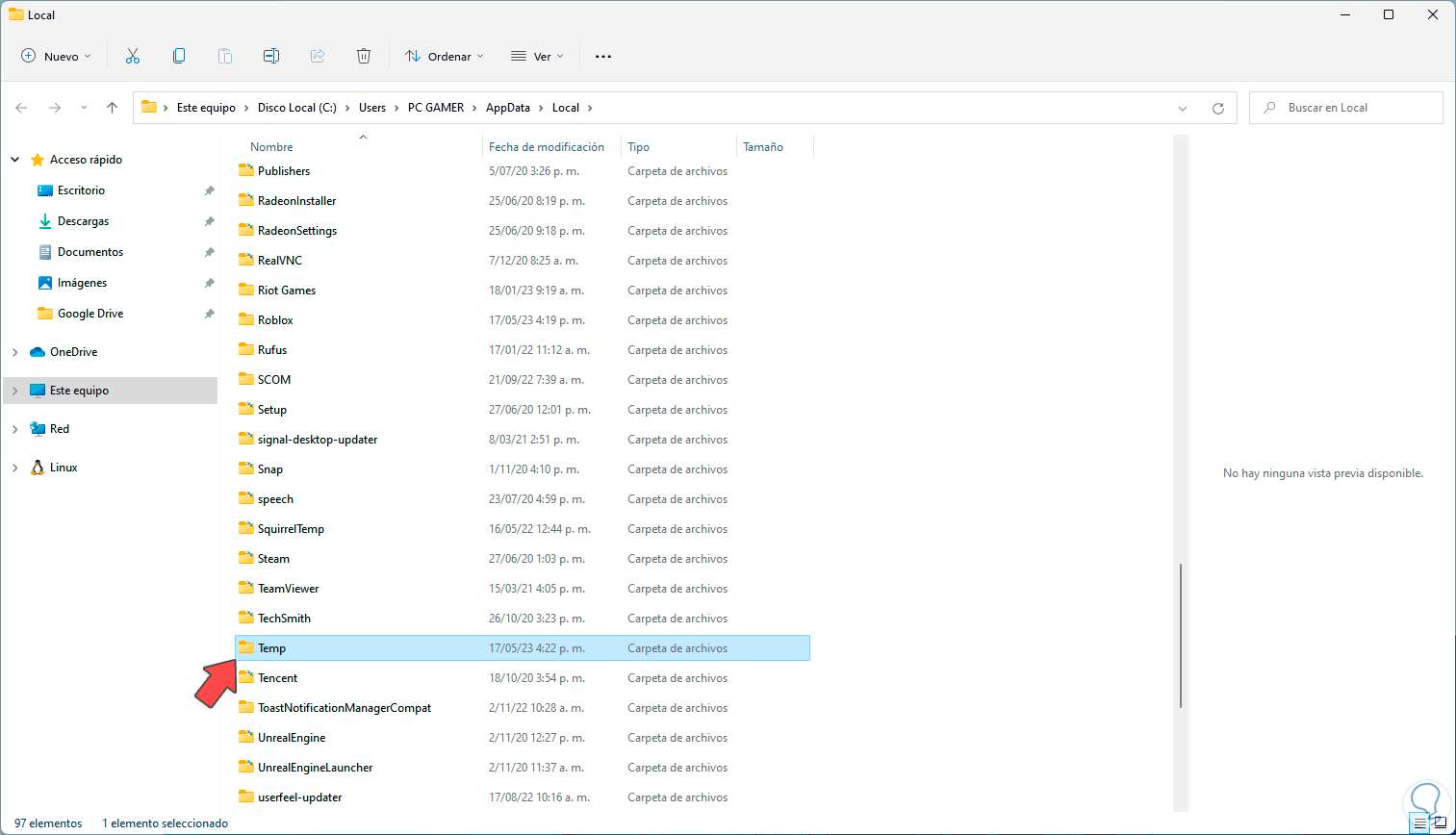
Step 3
Then we select the Roblox folder:
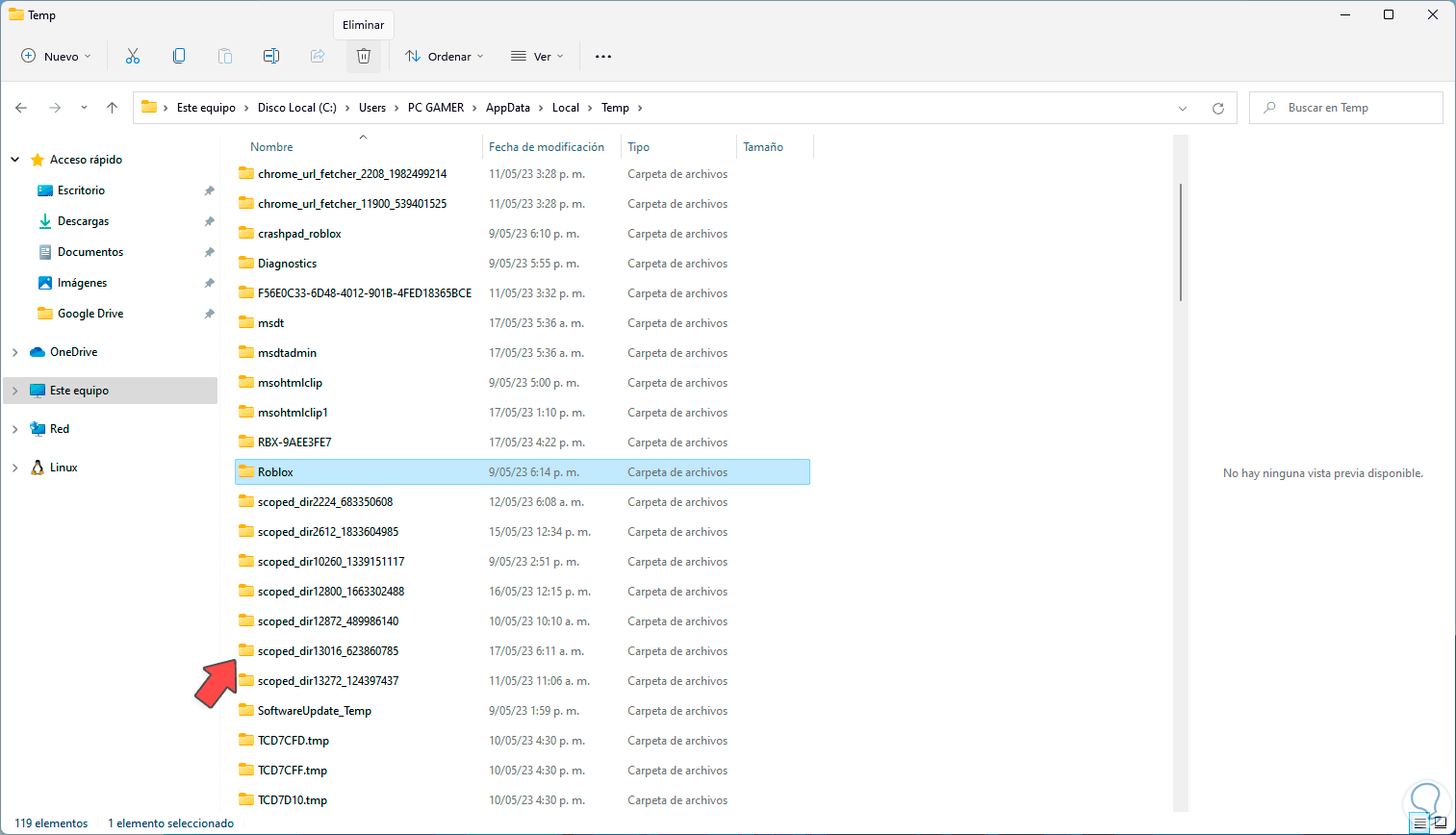
Step 4
We delete the "Roblox" folder with its temporary:
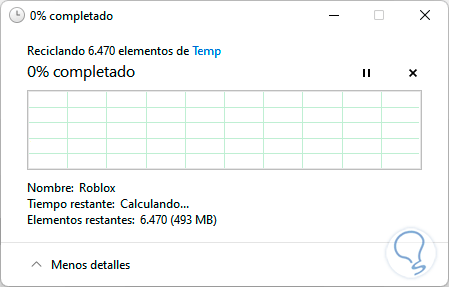
step 5
We wait for this process to come to an end and we verify that the folder has been deleted:
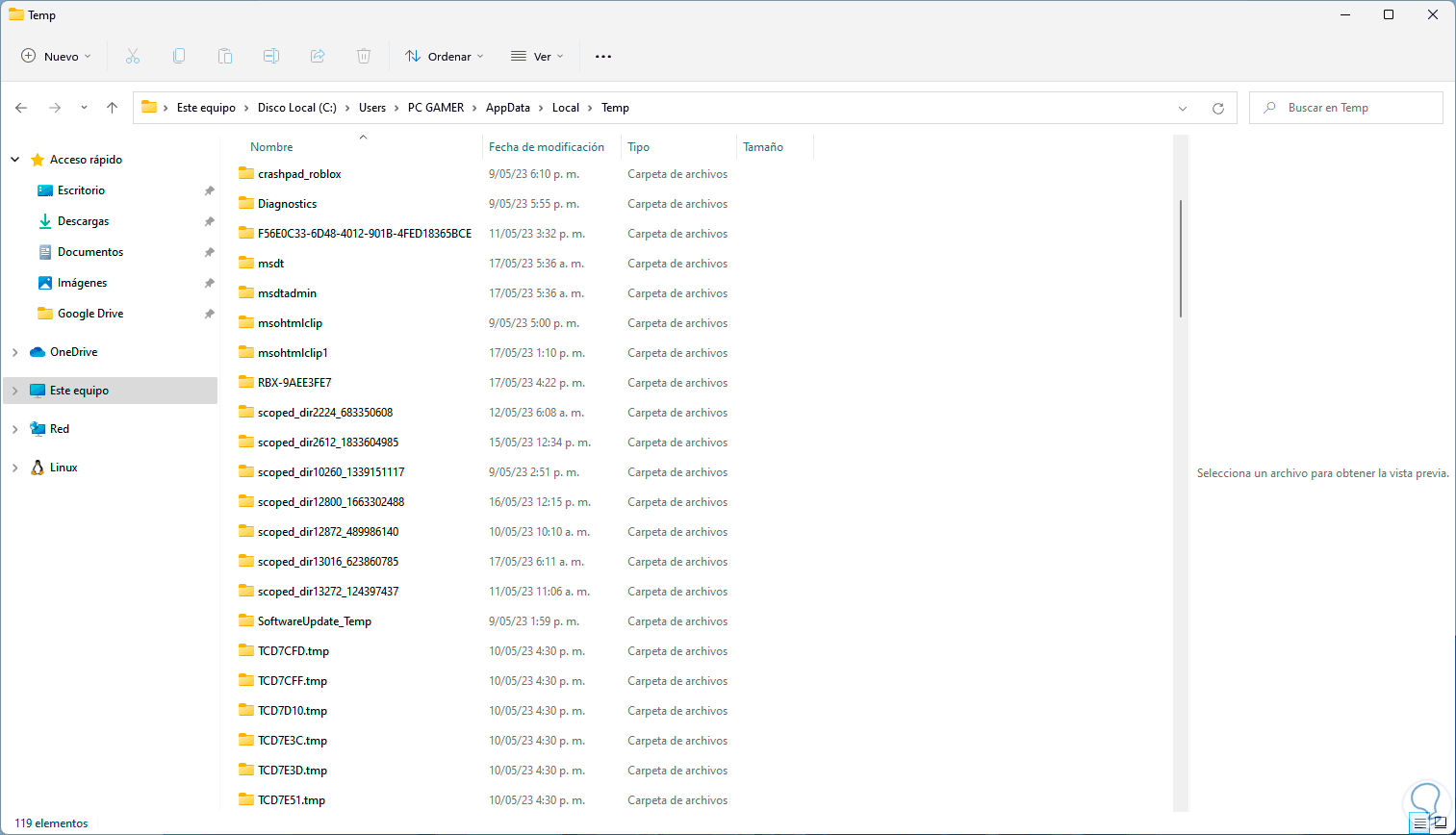
step 6
Open Roblox to validate:
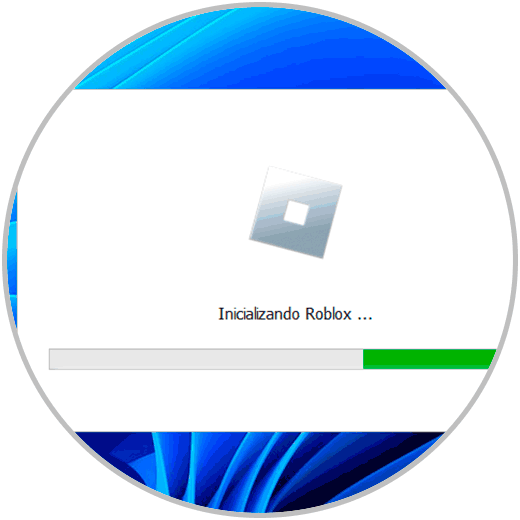
step 7
You will have normal access to the application:
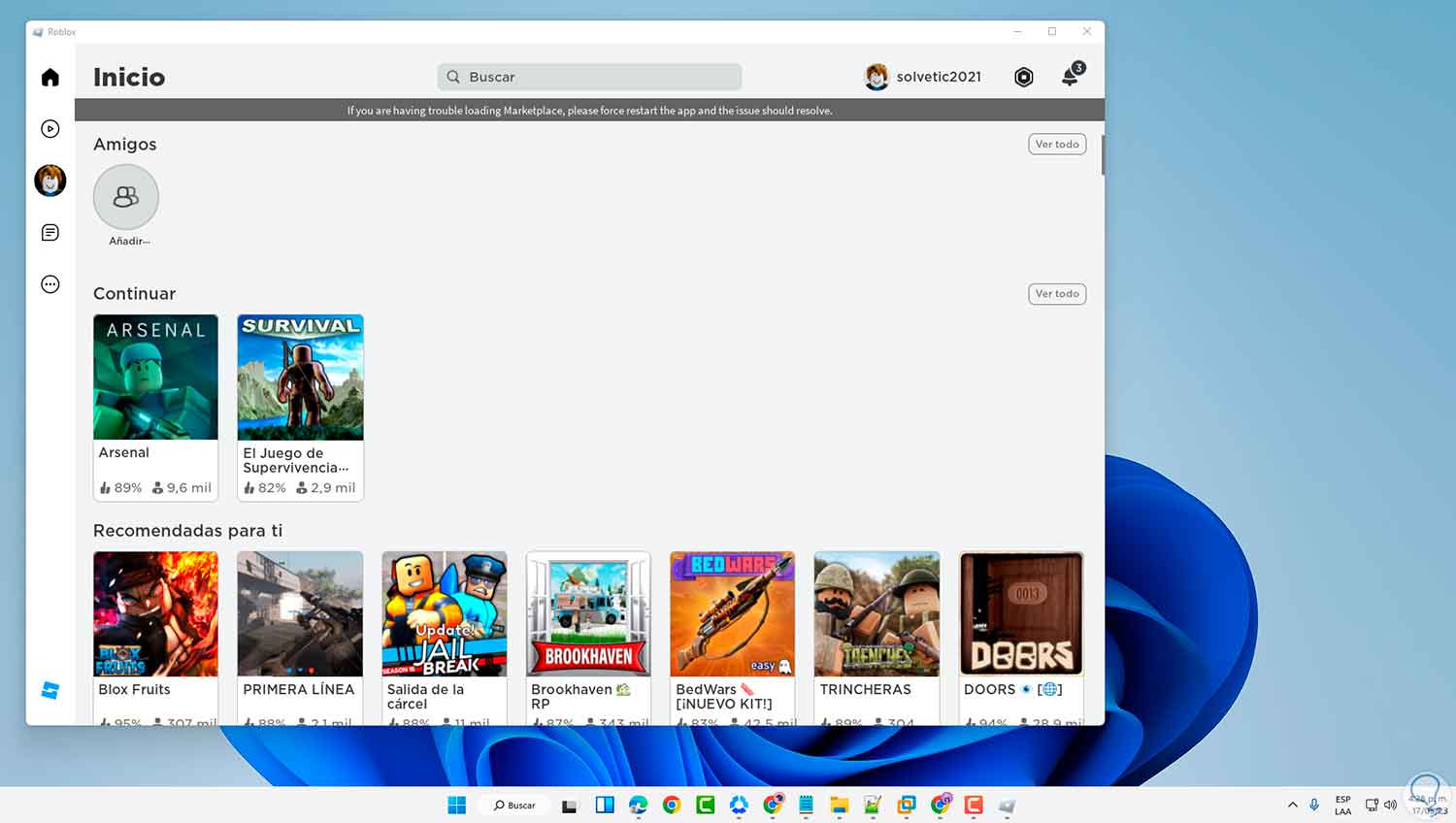
2 Fix Roblox error 267 from Browser
This option applies to delete Roblox cookies and data since when accessing through the web, as we mentioned, files with details of this are created, but an excess of these data and cookies can have a negative impact on the use of Roblox.
Step 1
To delete this data we open Google Chrome and we will go to the route:
- Customize and control Google Chrome
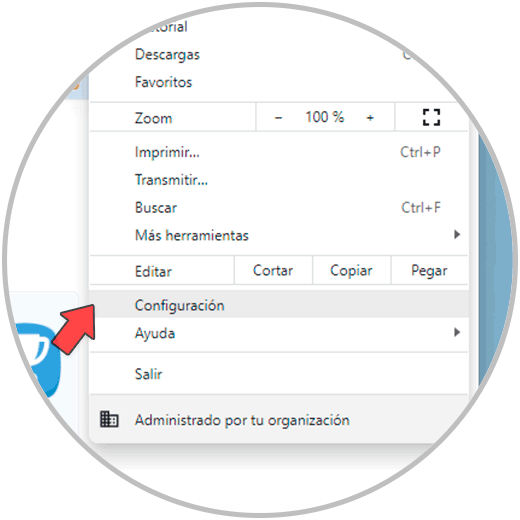
Step 2
In the "Privacy and security" section we click on "Cookies and data from other sites":
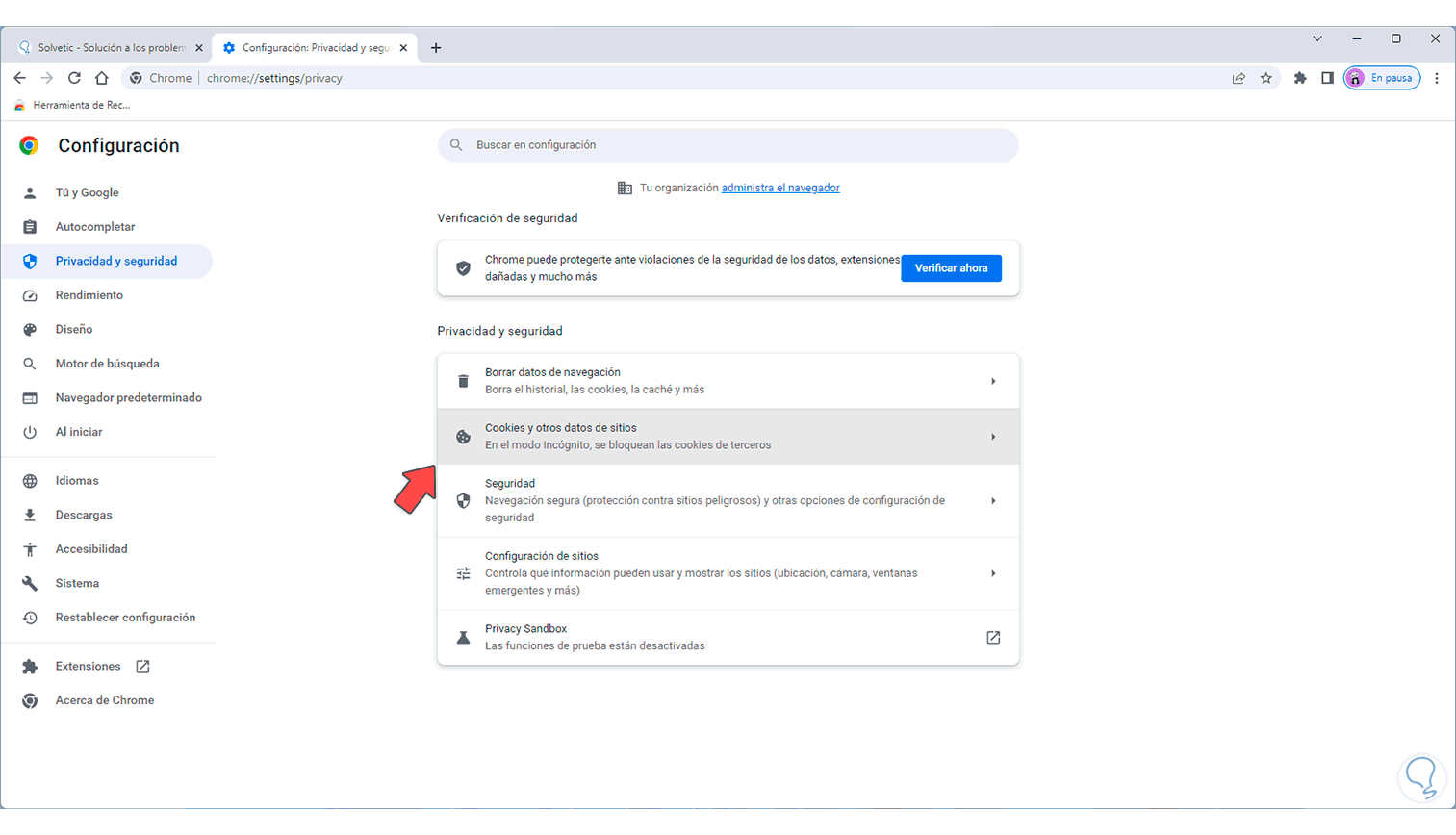
Step 3
Now we click on "See all site data and permissions":
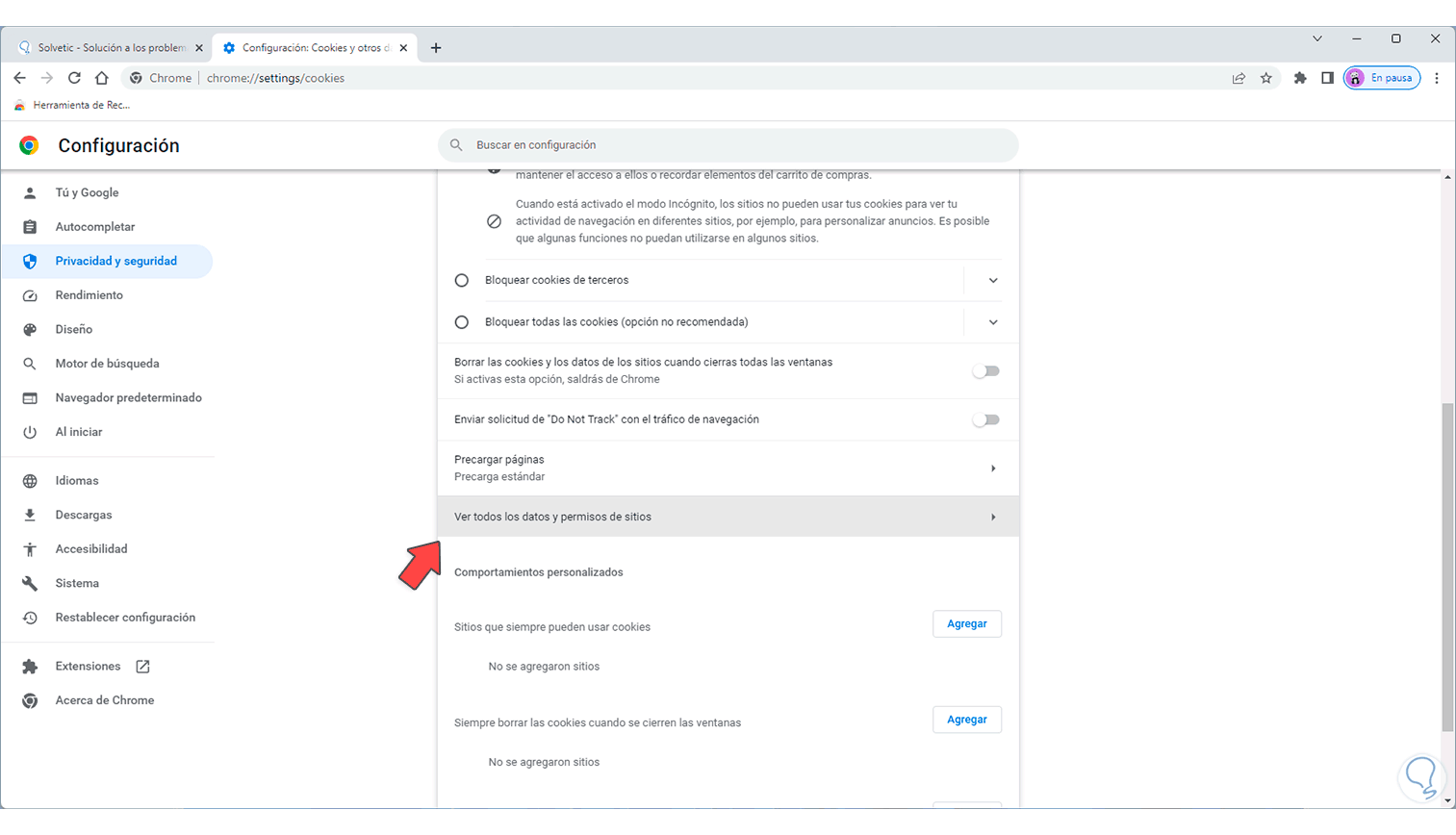
Step 4
Search Roblox:
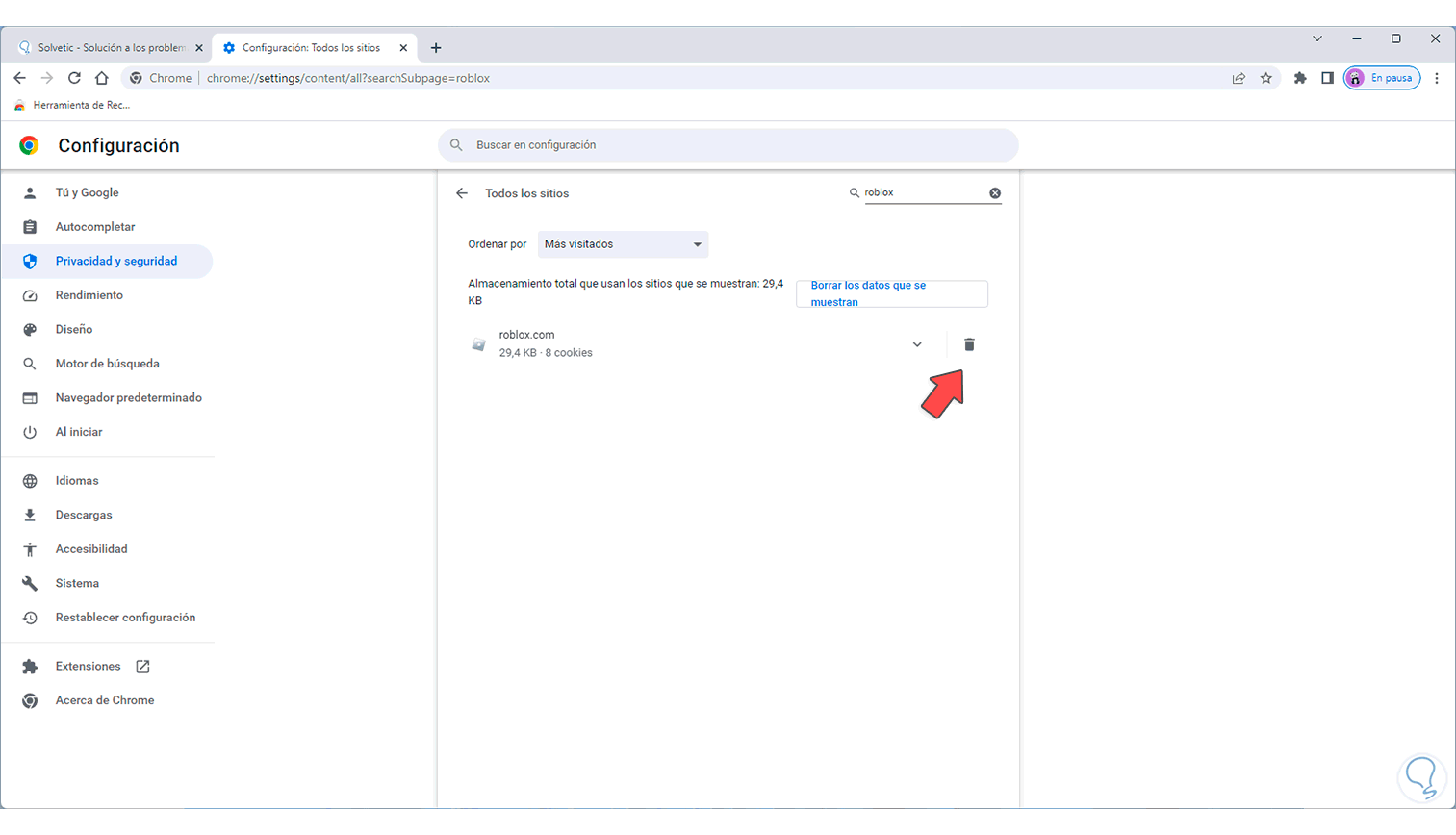
step 5
If Roblox exists, we will delete this data by clicking on the trash can icon, the following message will open:
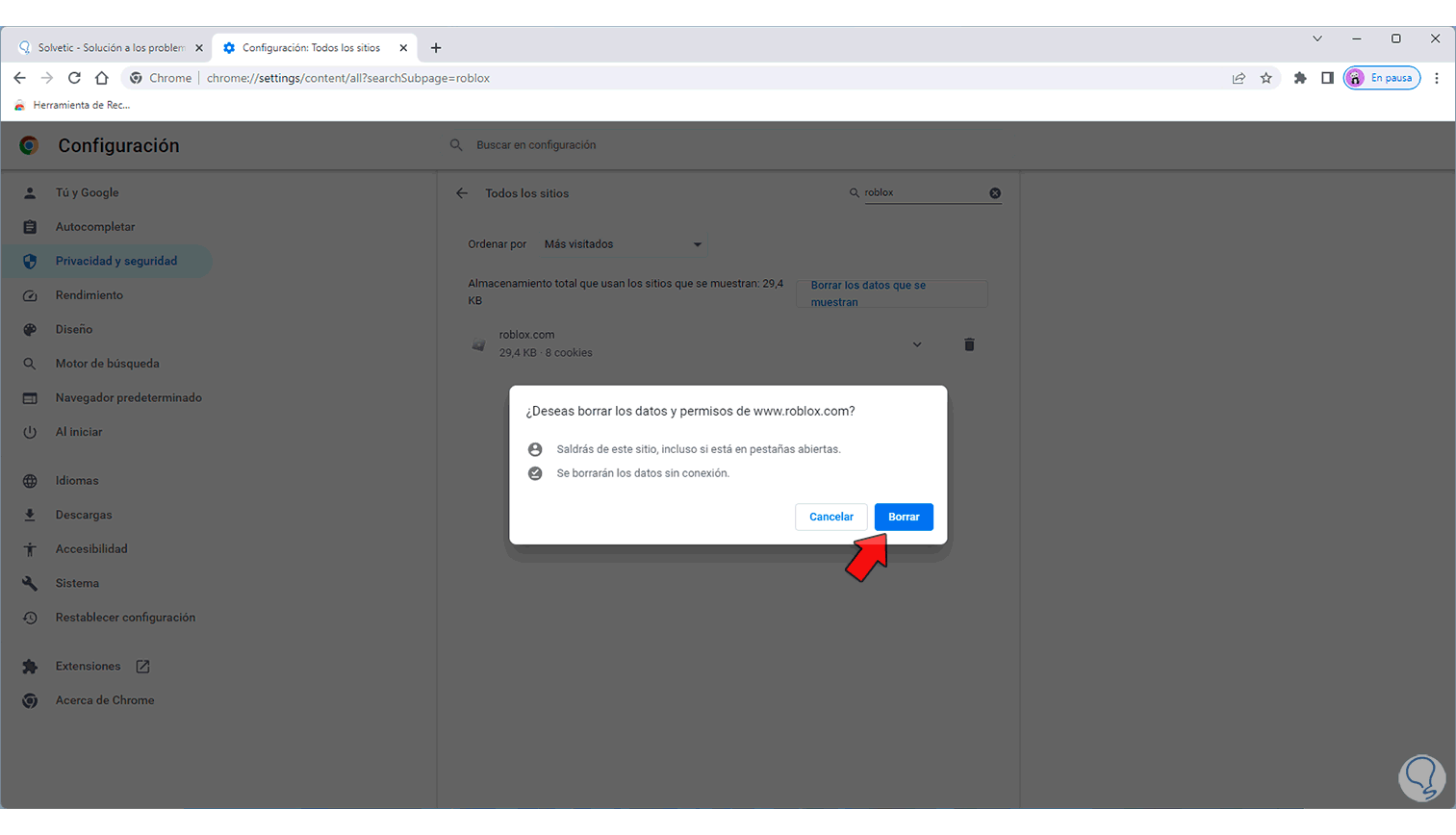
step 6
Cookies and data will have been deleted:
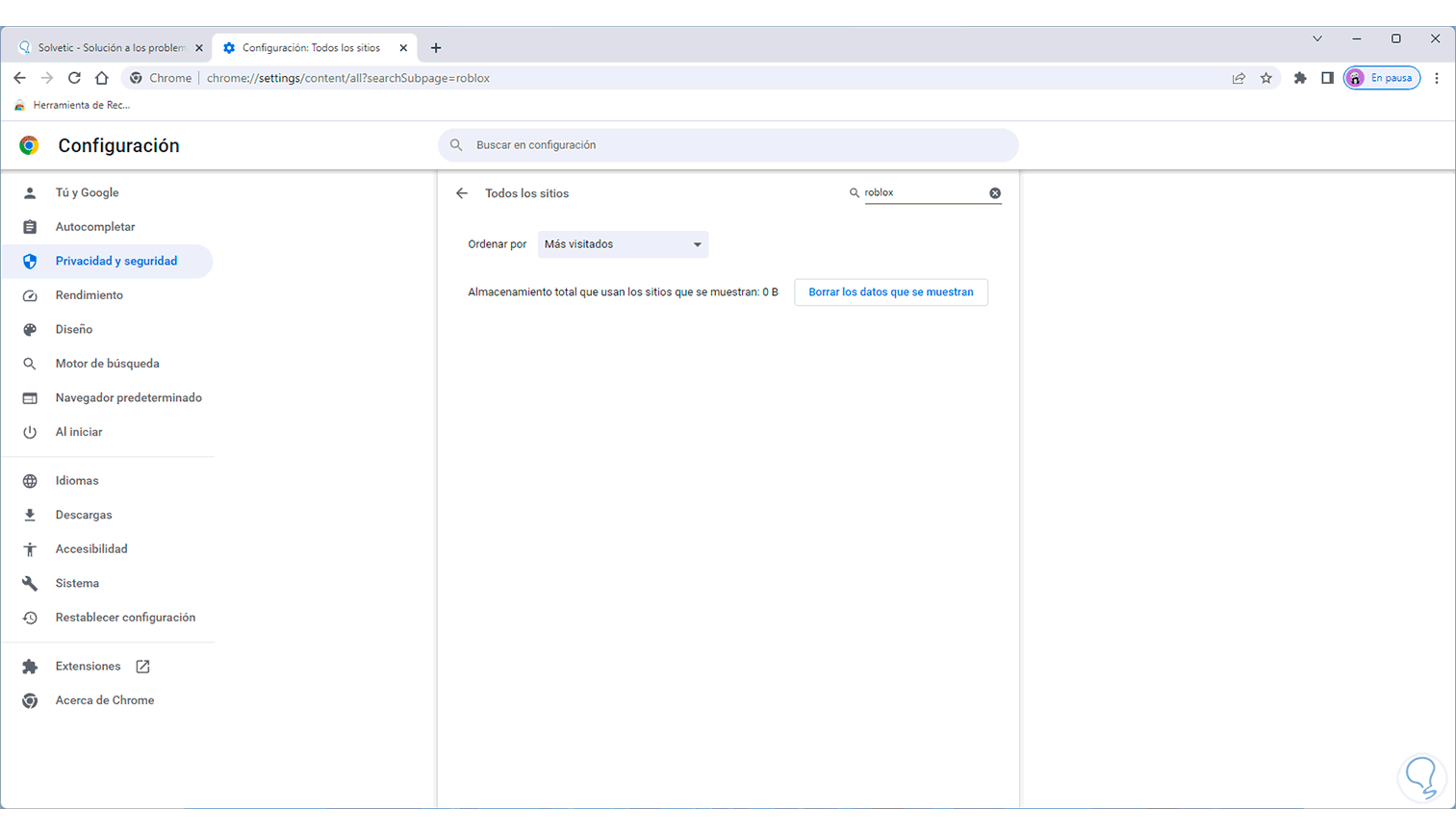
step 7
Open Roblox:
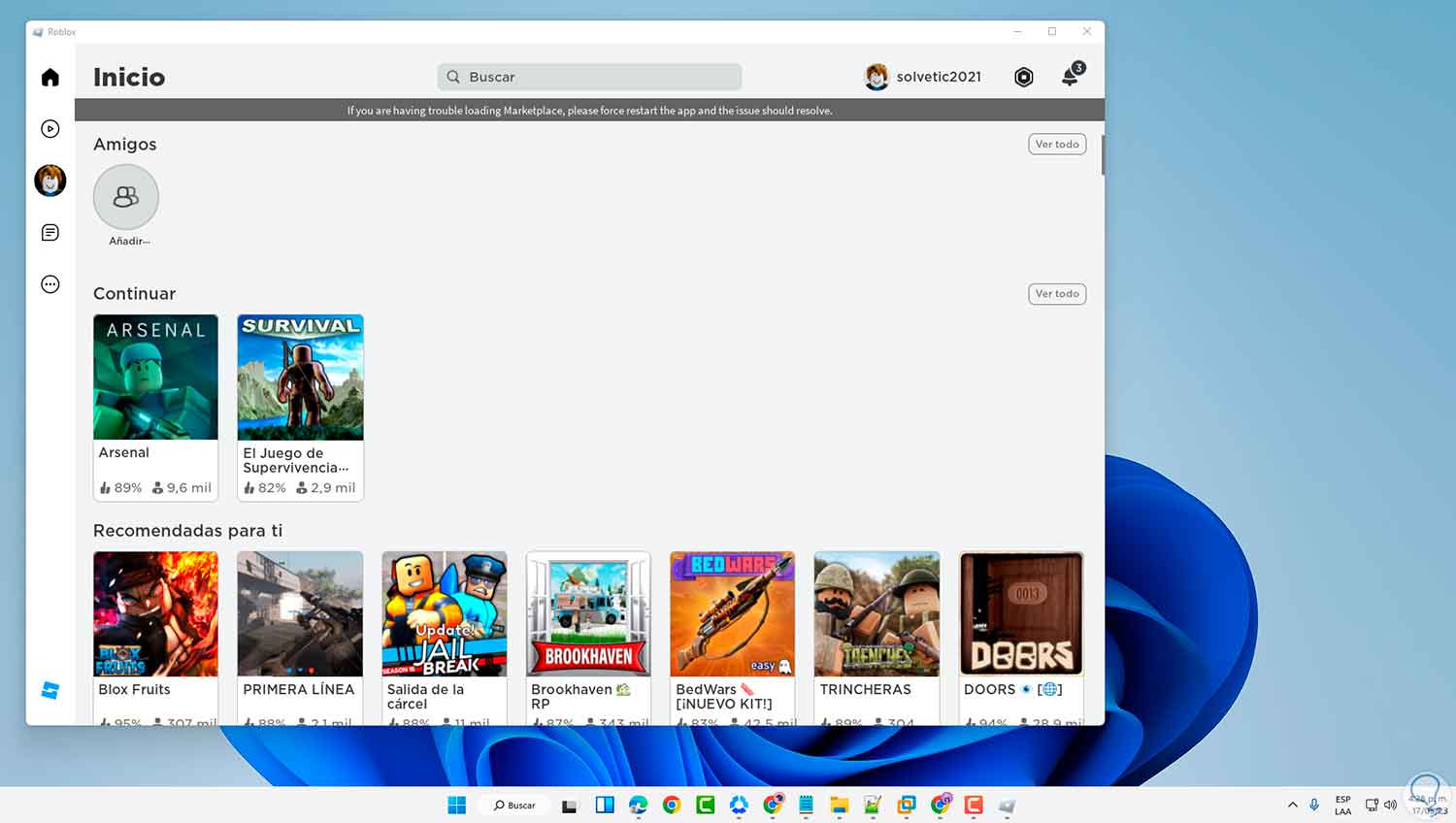
3 Fix Roblox error 267 by setting Shortcut
It is possible to configure some Roblox access settings so that when it is executed it is loaded with a special configuration.
Step 1
In this case we right click on the Roblox shortcut and select "Properties":
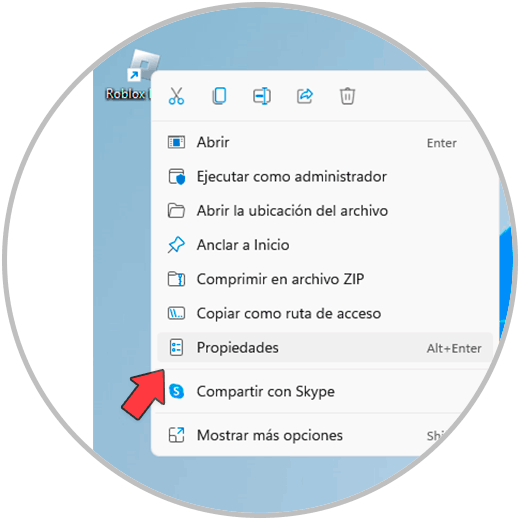
Step 2
In the pop-up window we go to the "Compatibility" tab:
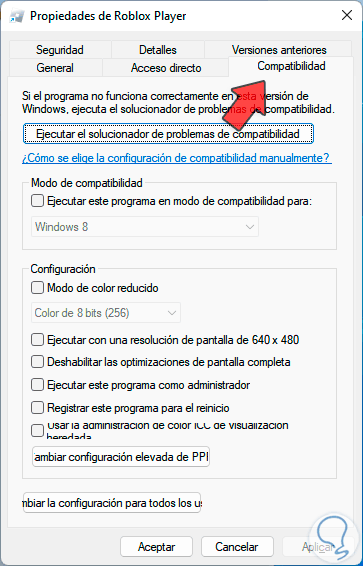
Step 3
We activate the boxes:
- Disable full screen optimizations
- Execute as an administrator
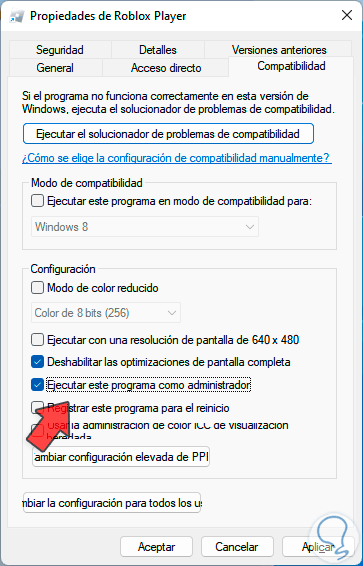
Step 4
We apply the changes and open Roblox:
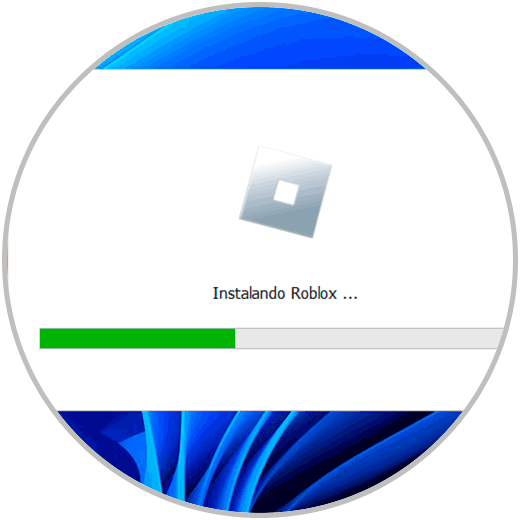
step 5
You will have access to the app:
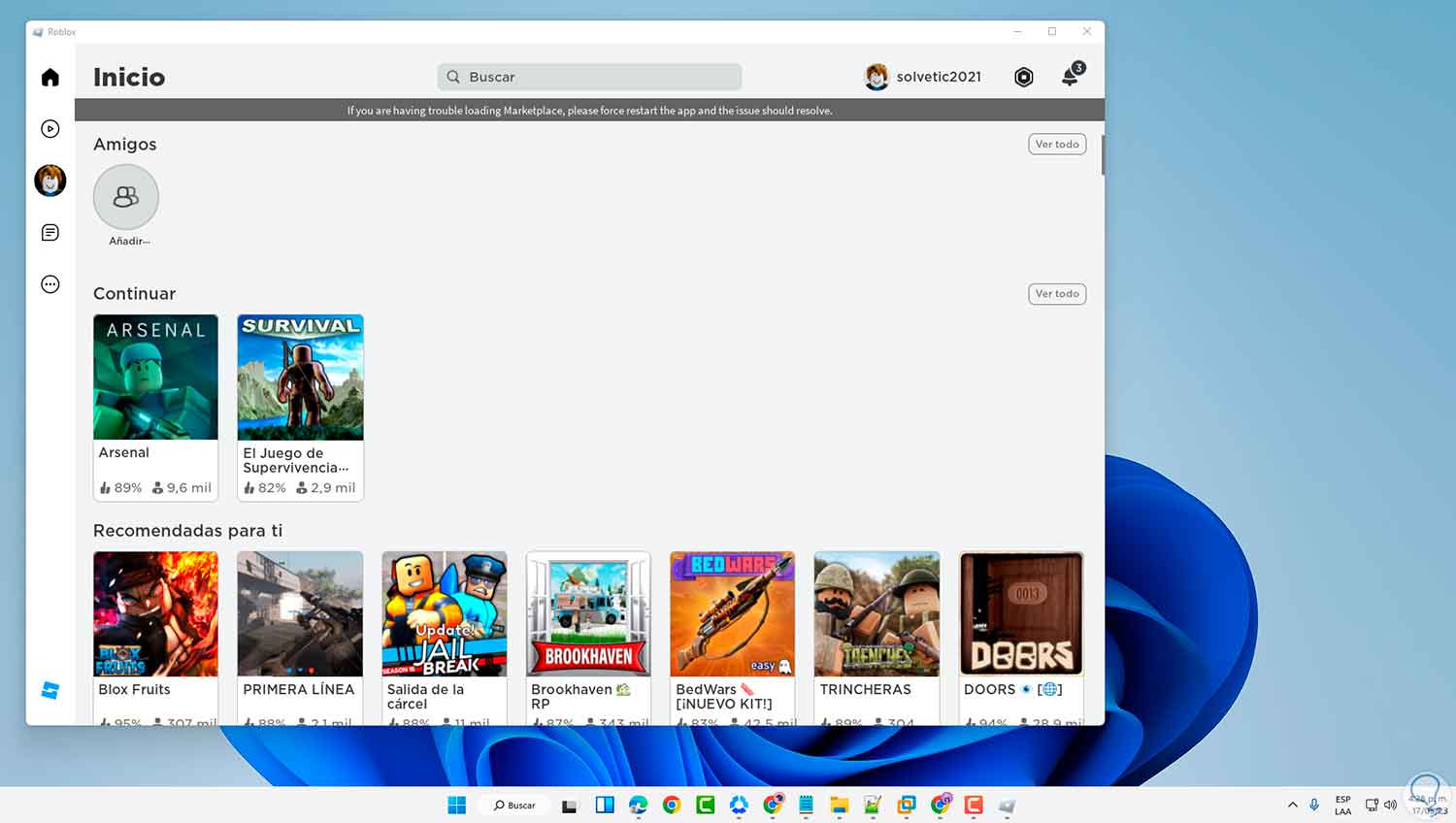
4 Fix Roblox error 267 from CMD
Step 1
From the CMD console we can execute some commands to work with the network in the system. Open CMD as administrator:
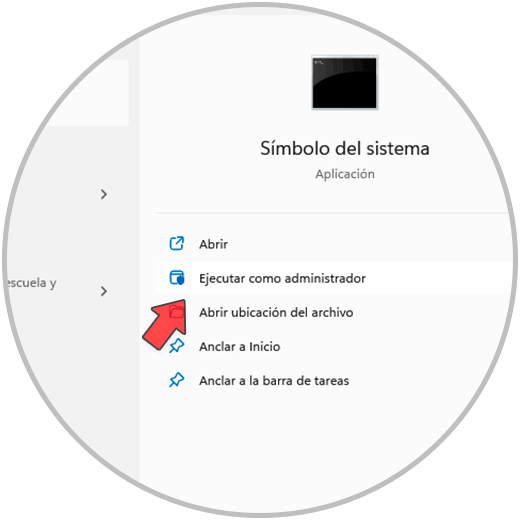
Step 2
Clear the system DNS cache:
ipconfig /flushdns
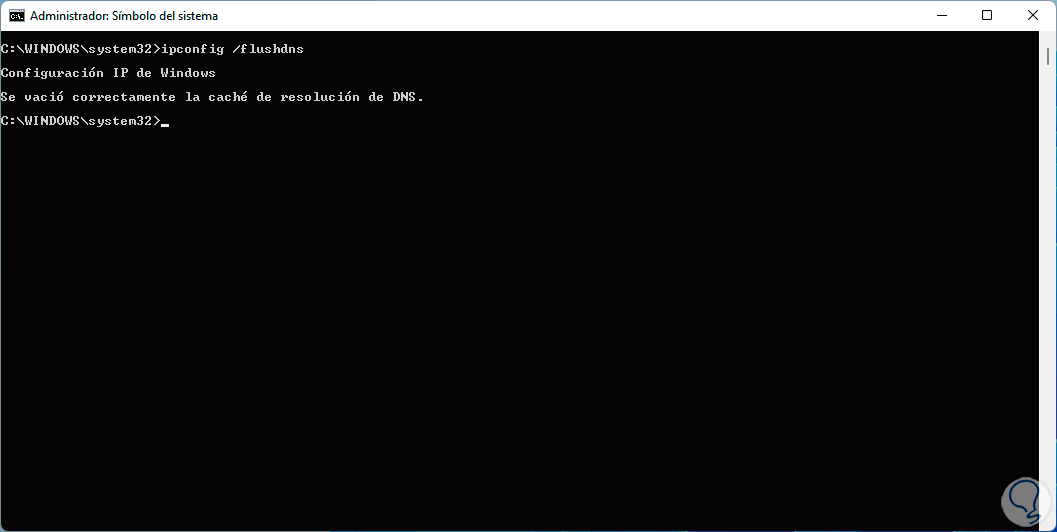
Step 3
Now we reset WinSock:
netsh winsock reset
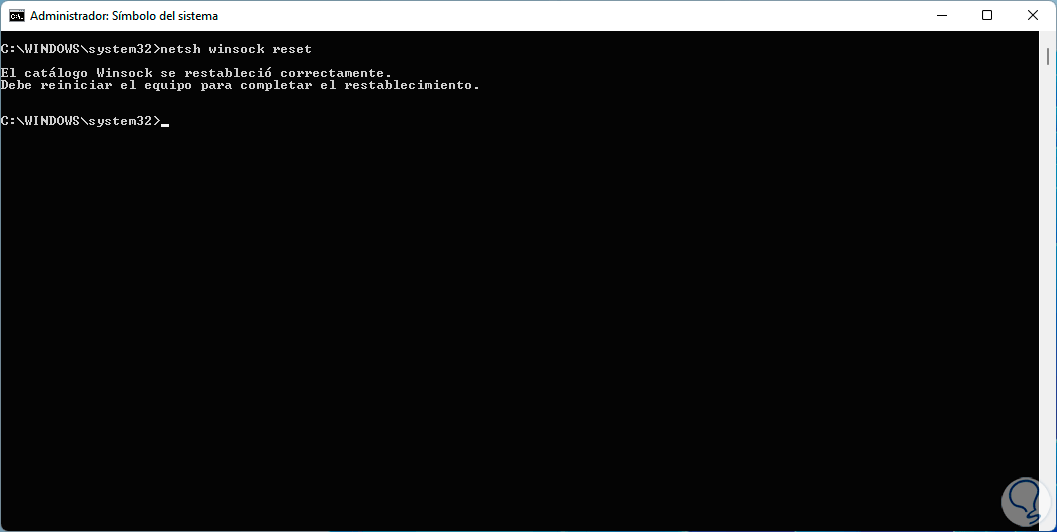
Step 4
Winsock (Windows Sockets) is the application programming interface (API) with which network communication tasks are executed in Windows and gives the user a way to access network functions in a general way. After this, validate that Roblox opens:
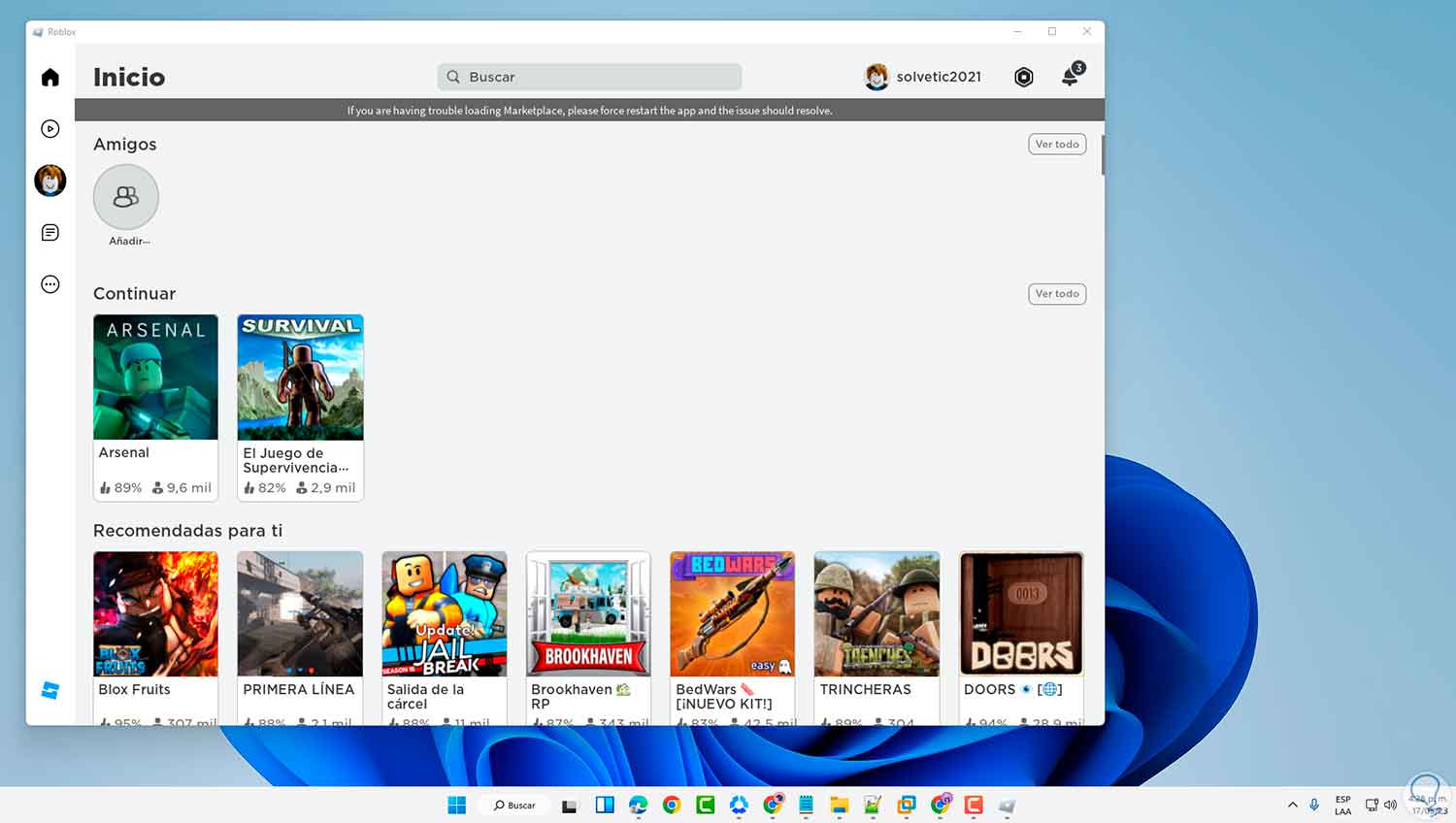
5 Fix Roblox error 267 configuring Network Adapter
Finally we can change the IP address of the DNS server and make use of any of the public options, the DNS converts the IP address into domain names and vice versa, by default this address is managed by the network provider or ISP, but it can reach crash so we have public DNS to use.
Step 1
In the Start search engine we enter "network" and click on "View network connections":
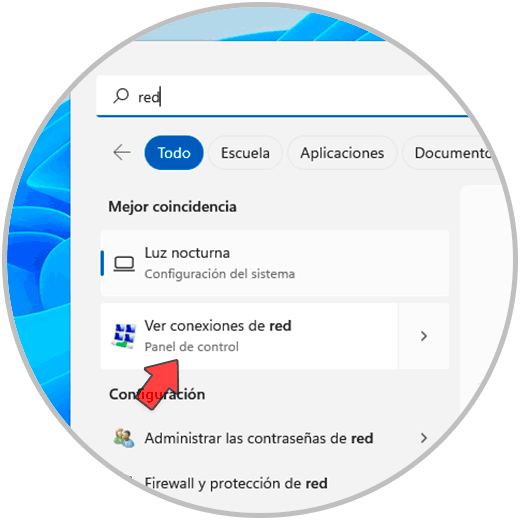
Step 2
Right click on the adapter and select "Properties":
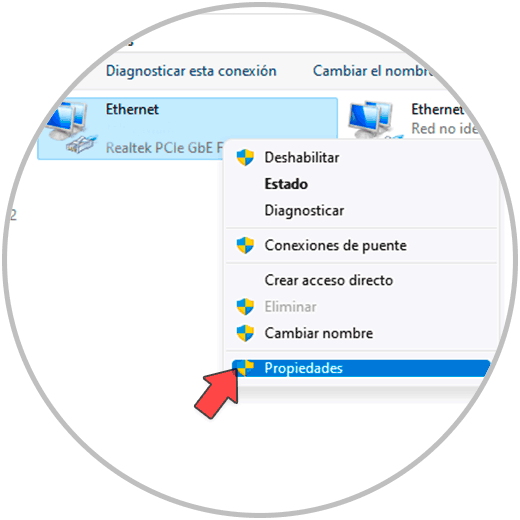
Step 3
Select the IPv4 protocol and click on "Properties":
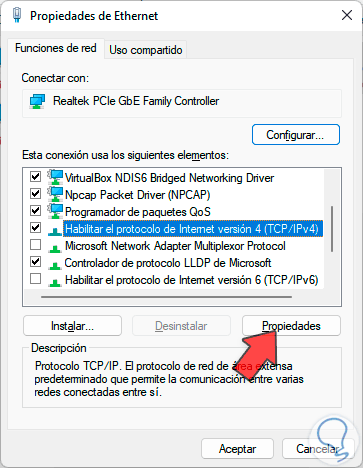
Step 4
We will see the following:
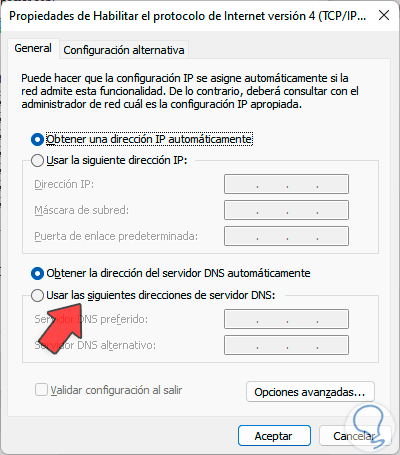
step 5
We activate the "Use the following DNS server addresses" box and enter the desired DNS:
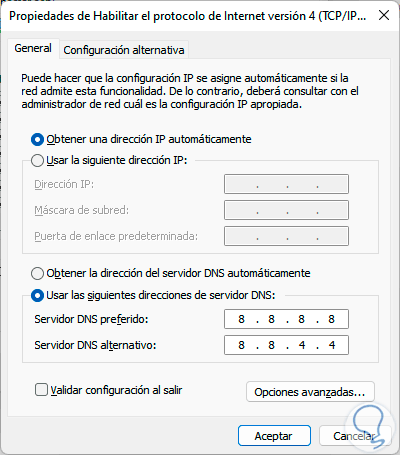
step 6
Apply the changes, now open Roblox:
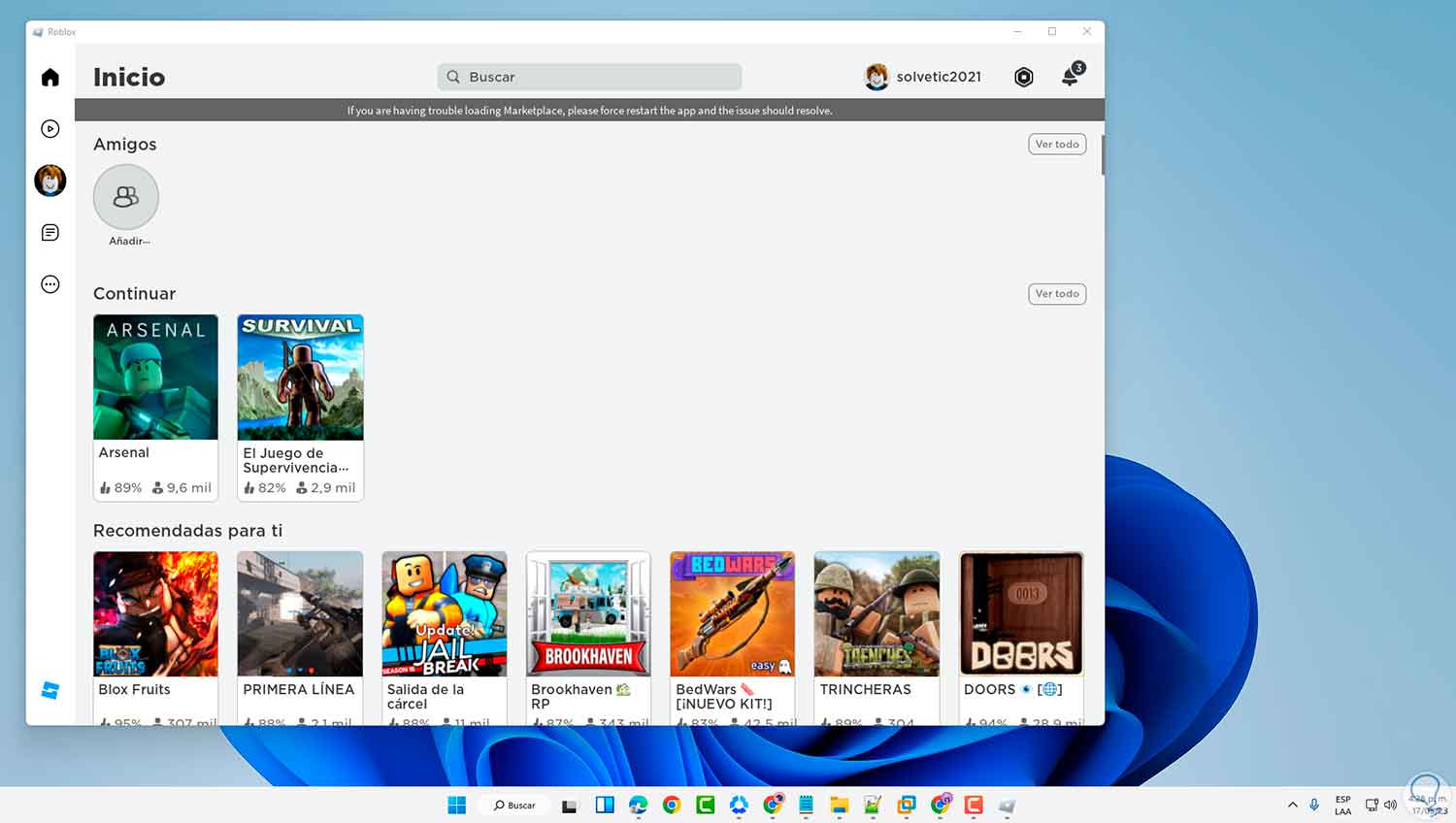
step 7
We can use DNS like:
Google
IPv4: 8.8.8.8 and 8.8.4.4
OpenDNS
IPv4: 208.67.222.222 and 208.67.220.220
So we have given you guidelines to have full access to Roblox and its wide portfolio of options..