Roblox has been developed as an online gaming platform with which, as a user, we will not only be able to play in its wide library of options, but it is also possible to create games and have access to various virtual experiences focused on making the user experience the most complete and comprehensive as possible. In order to use Roblox we can log in to a browser directly or use the app available for free download but it is common that in some cases when trying to access Roblox we find a connection error 529..
The 529 error in Roblox is generated when the Roblox server fails to connect or have a stable connection during our game. If you are seeing this error TechnoWikis has a series of solutions for you so that you can fully enjoy everything that Roblox offers you.
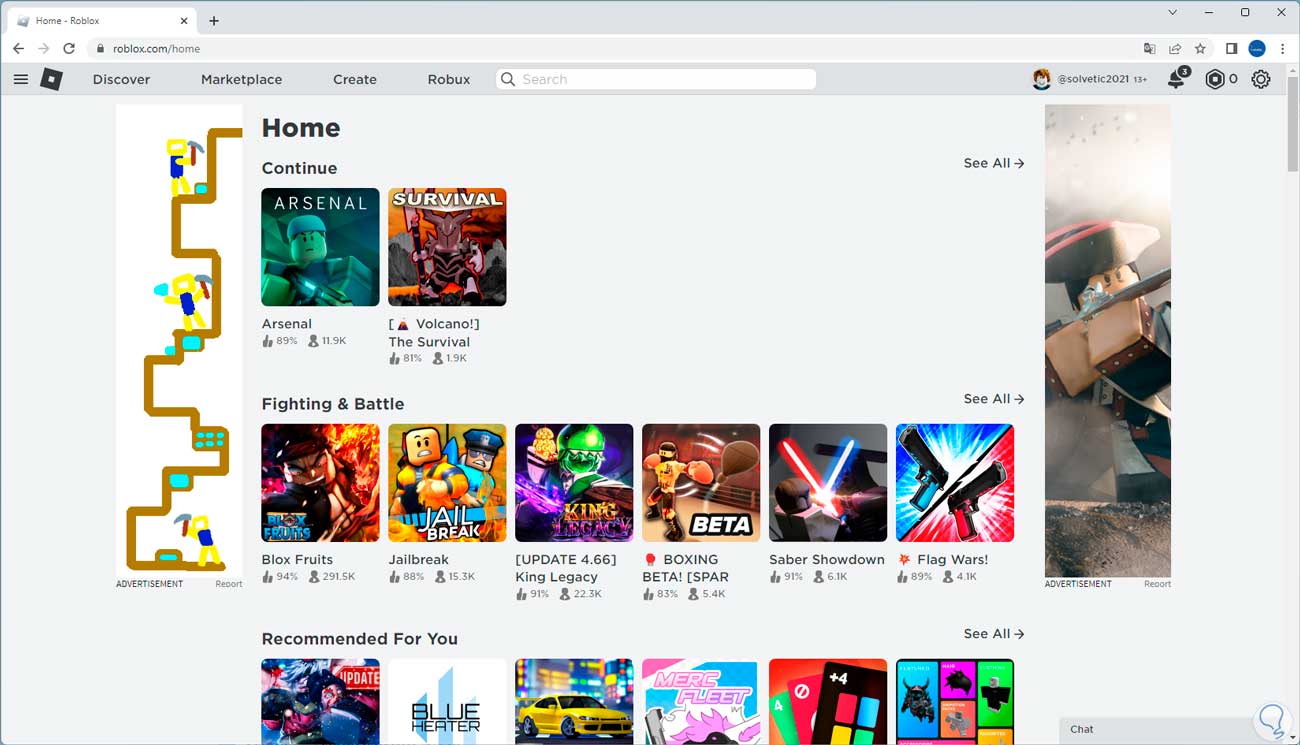
To stay up to date, remember to subscribe to our YouTube channel!
SUBSCRIBE ON YOUTUBE
1 Check network speed
A common cause for this Roblox error is instability in the speed process of our network card, when opening a game multiple data packets are required to be transferred to the network and if the network speed is extremely low or zero it will jump the mentioned error.
Step 1
To start we go to a browser and verify that Roblox is not accessed:
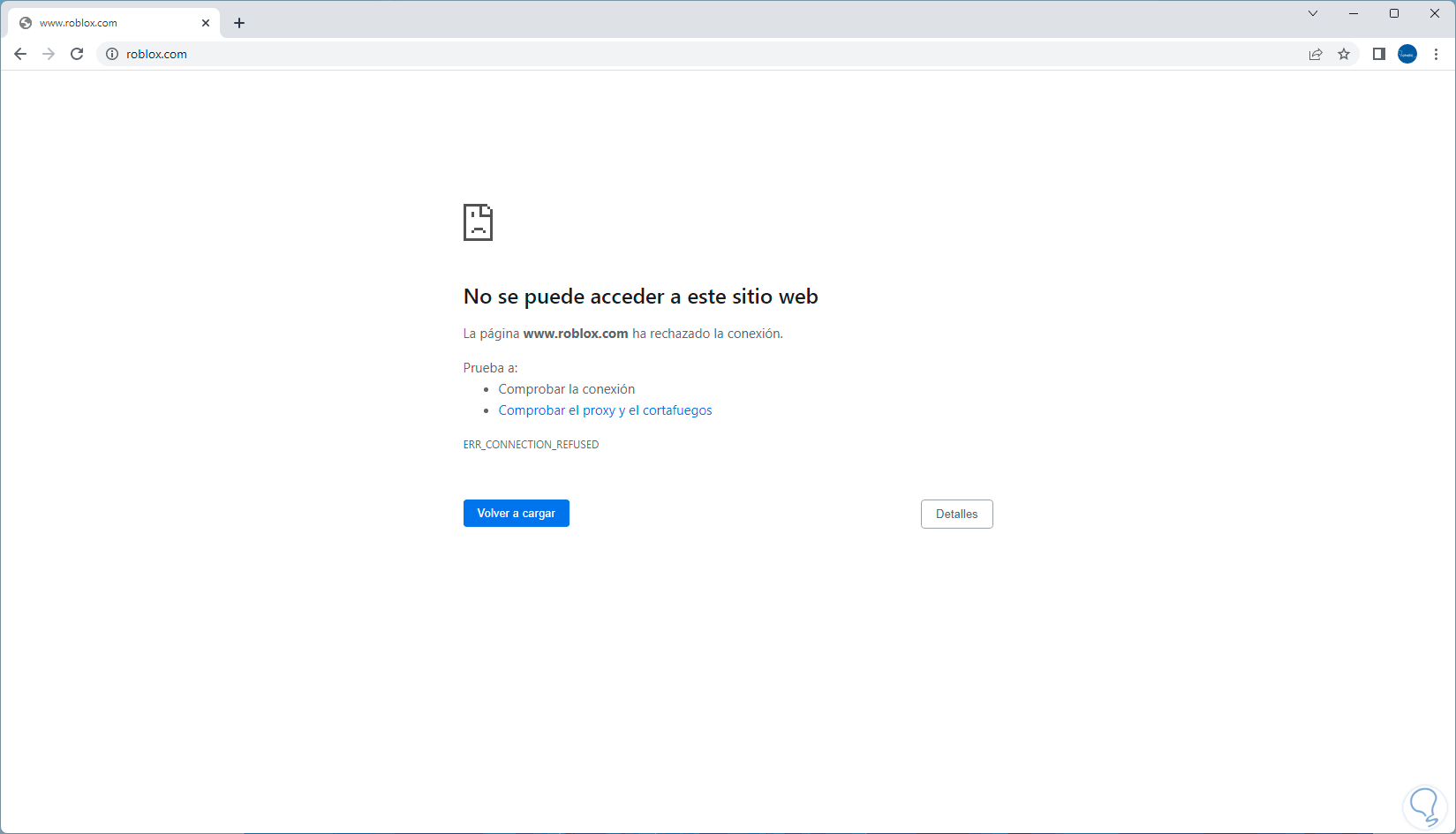
Step 2
Now we will open a new tab in the browser, there we look for speed test and we can open some of the options that are available:
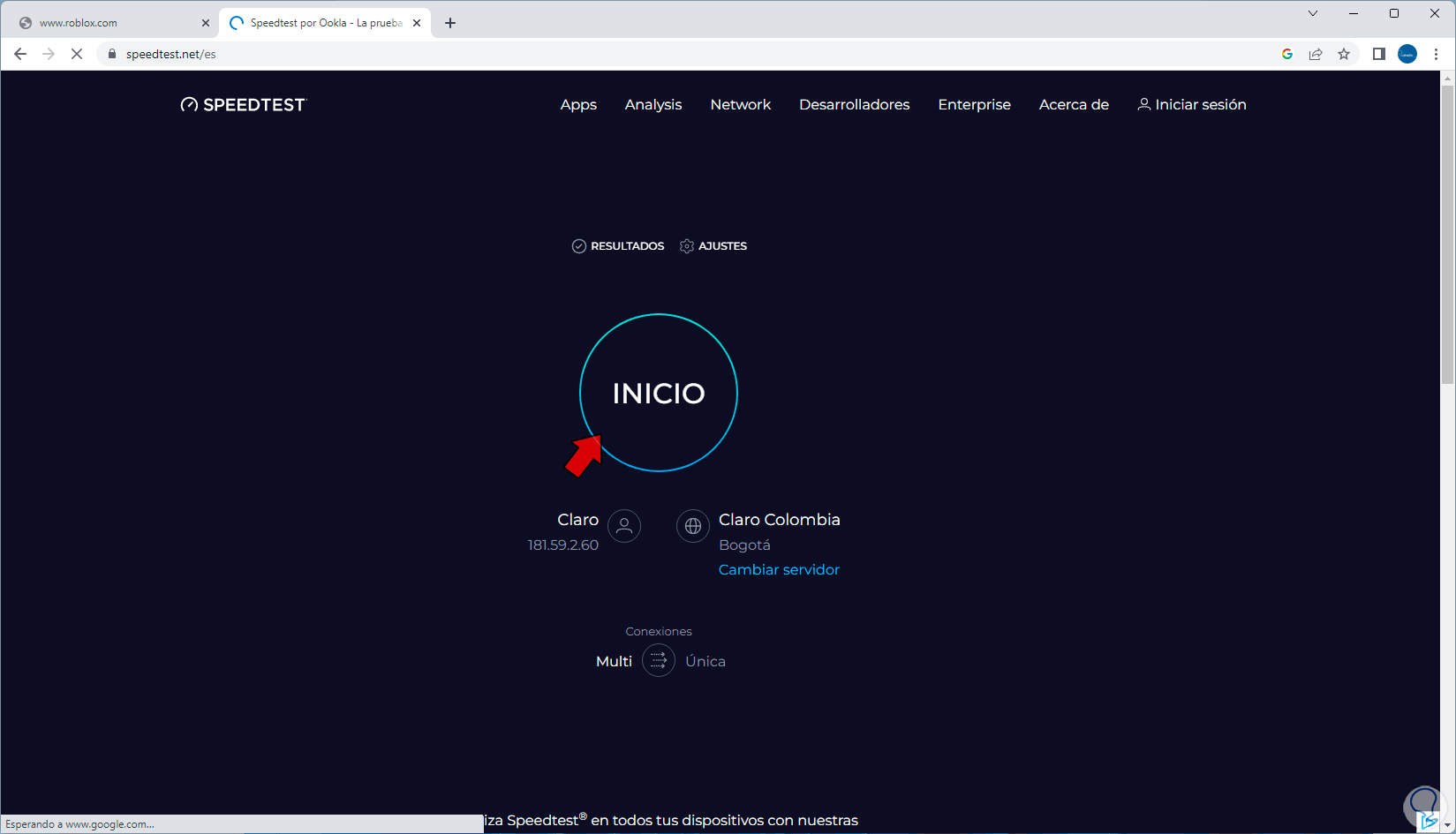
Step 3
We will execute the speed test:
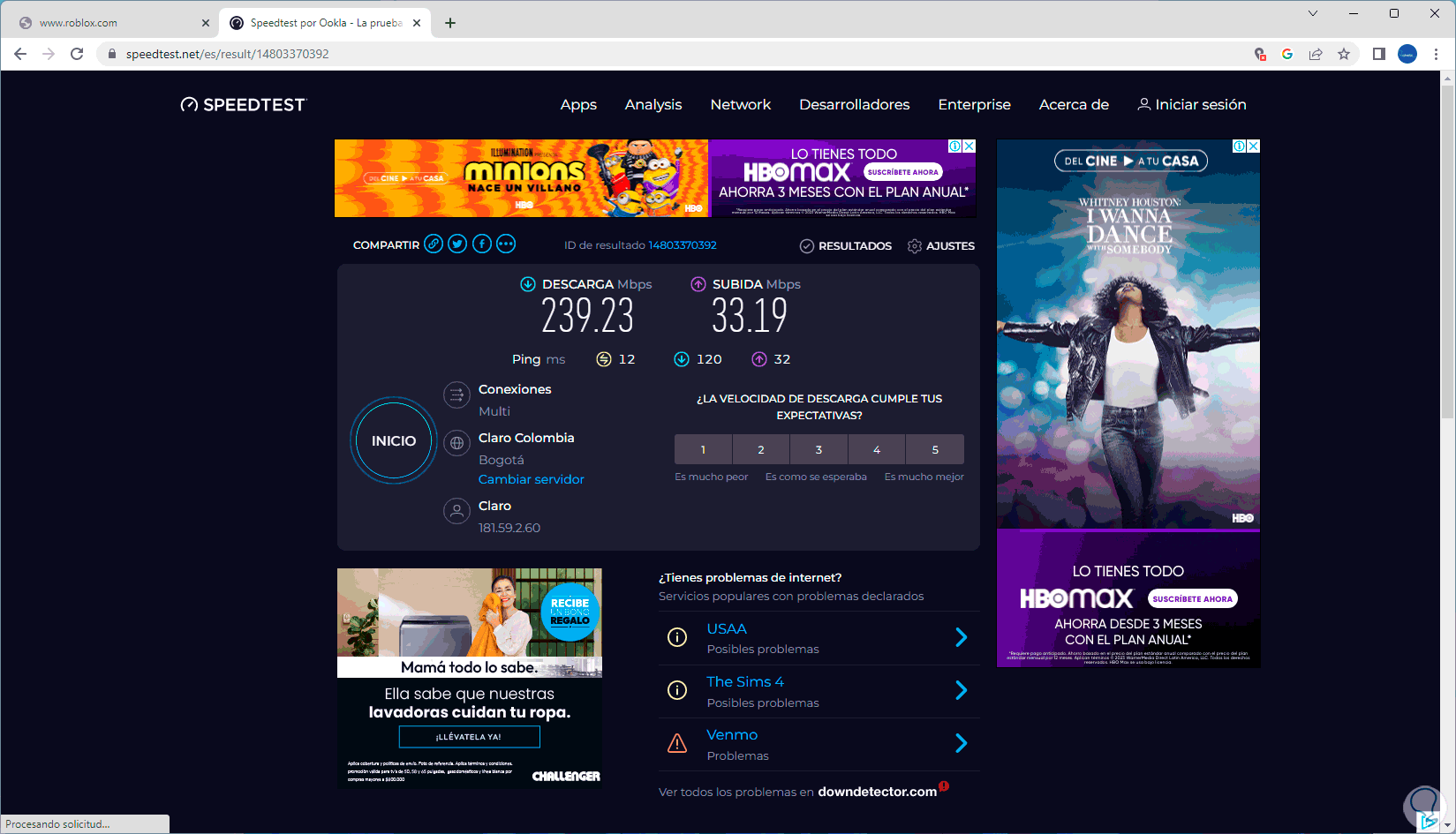
Step 4
If this analysis returns any values, it is possible that some part of the network communication has failed, we simply refresh the Roblox page and confirm if we now have normal access to all its options:
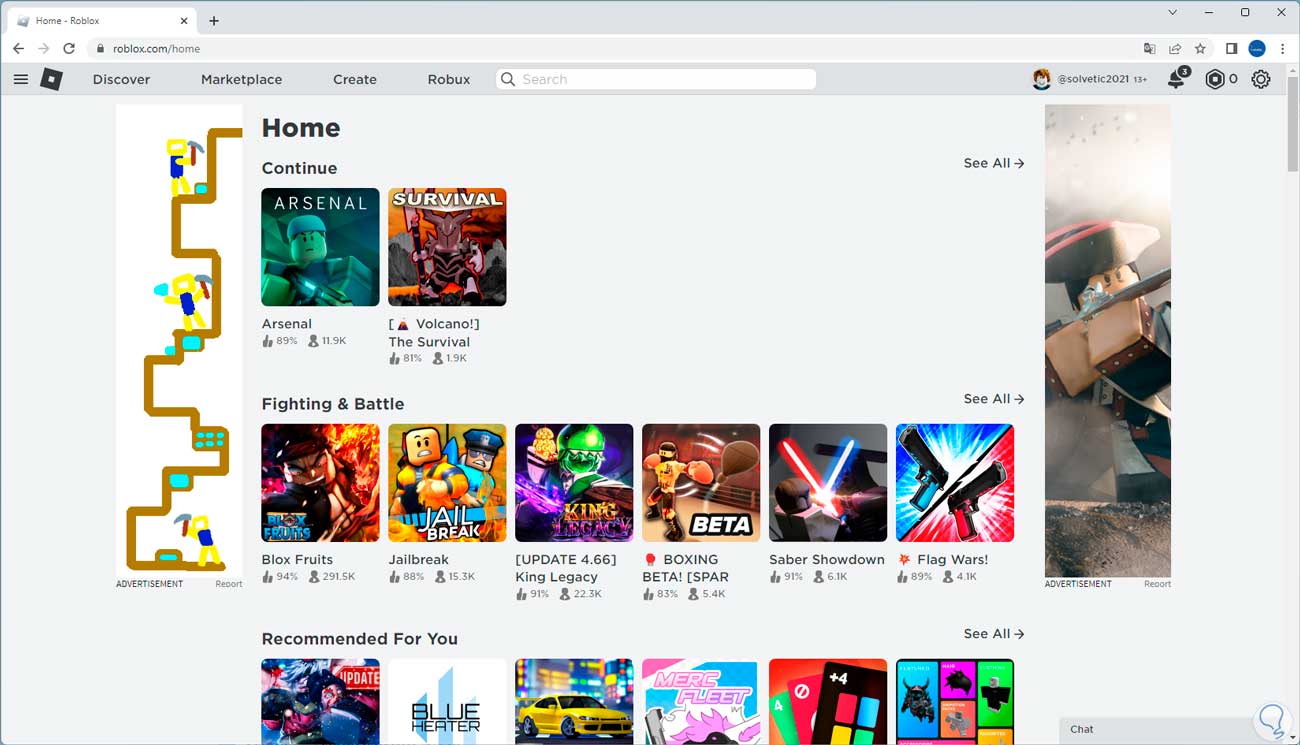
2 Check domain status
If the Roblox domain or server is faulty or down, it will be the natural cause of the 529 error.
Step 1
First try to open Roblox to see that you don't have access to the site:
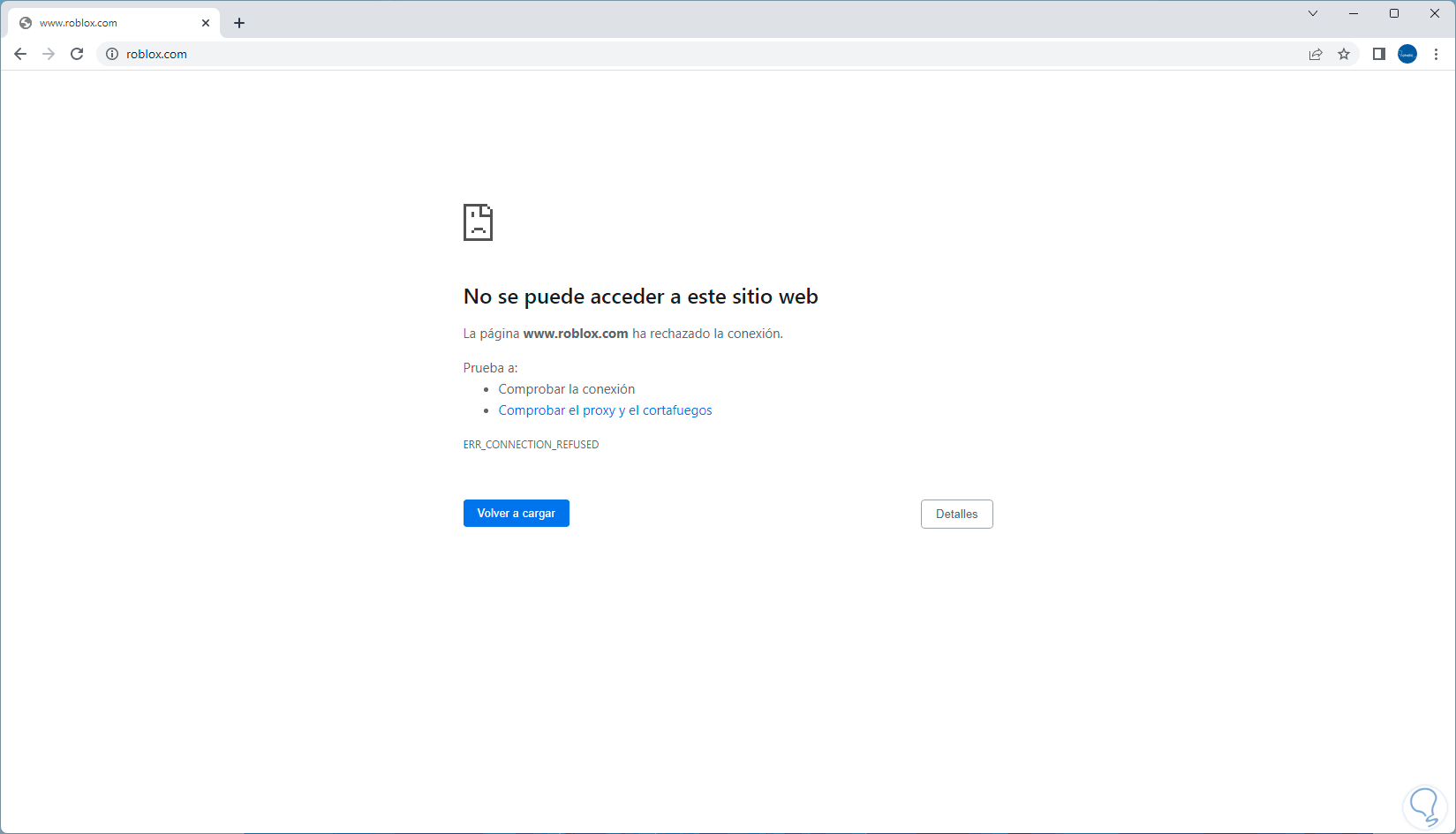
Step 2
In a new browser tab we are going to look for the word down detector and we will click on the first result of the browser, the following will open:
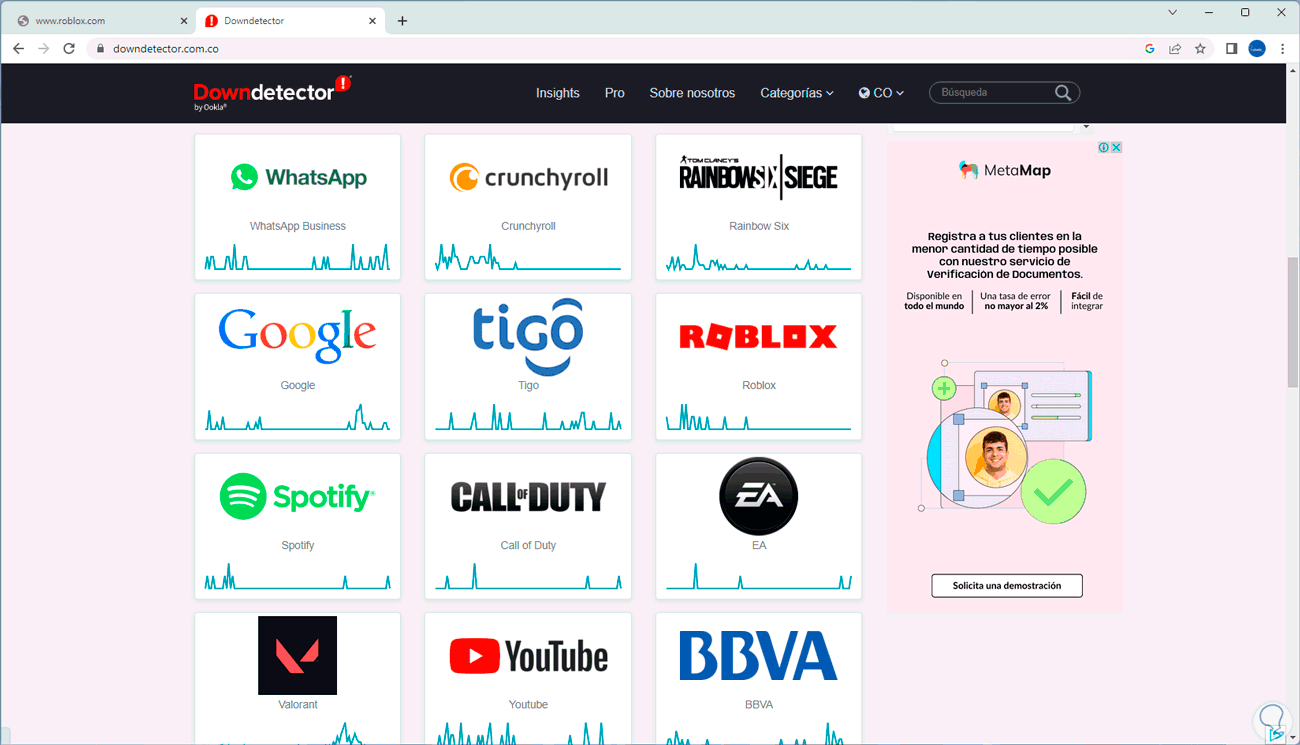
Step 3
There we can directly enter the word "roblox" in the search box or if we want to search it is available in the options that are shown, we click on Roblox in the options to have a summary of failures in a period of time:
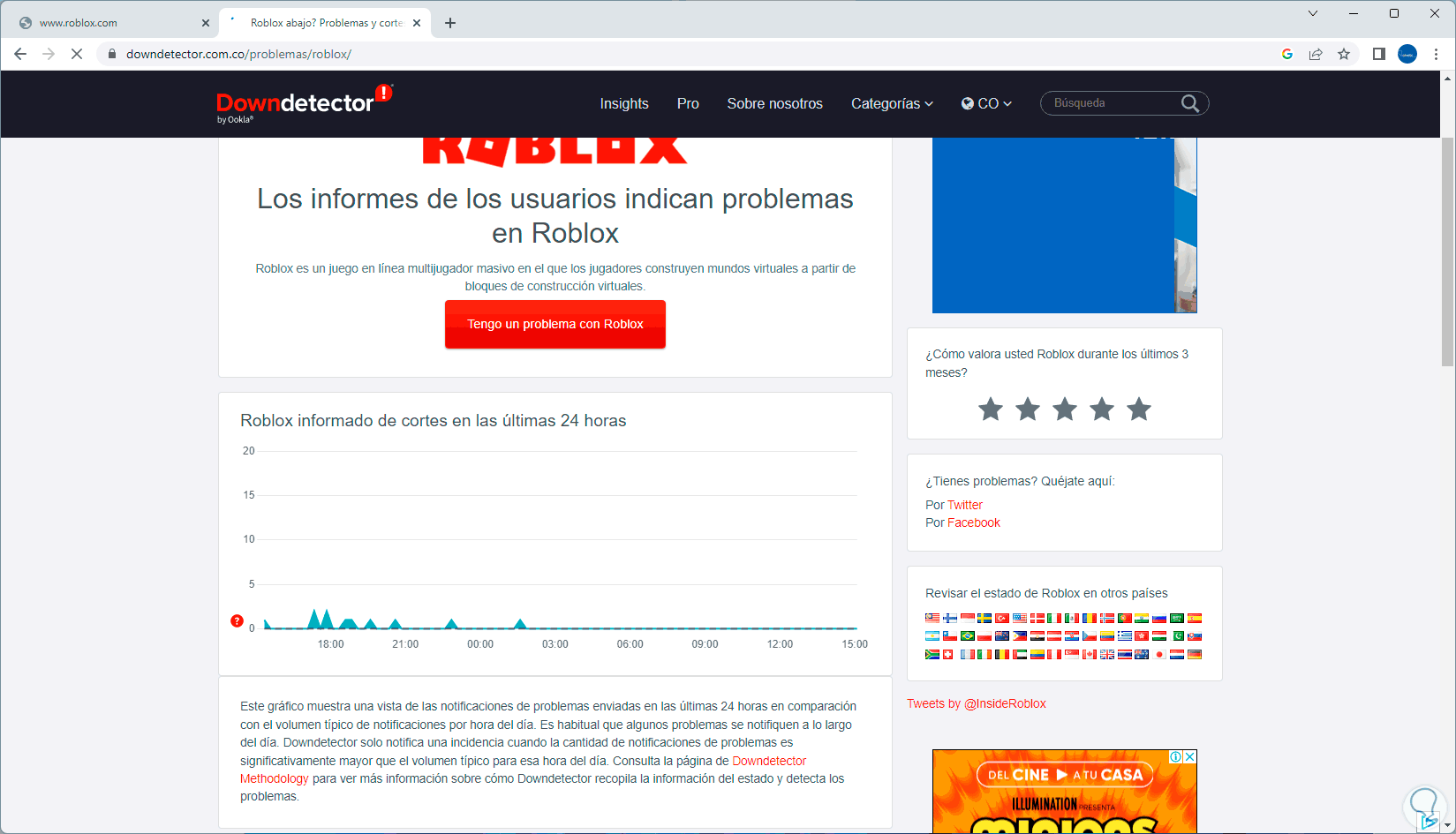
Step 4
If no bugs are found, try updating the Roblox site as it could have been a sudden crash at the time of our access:
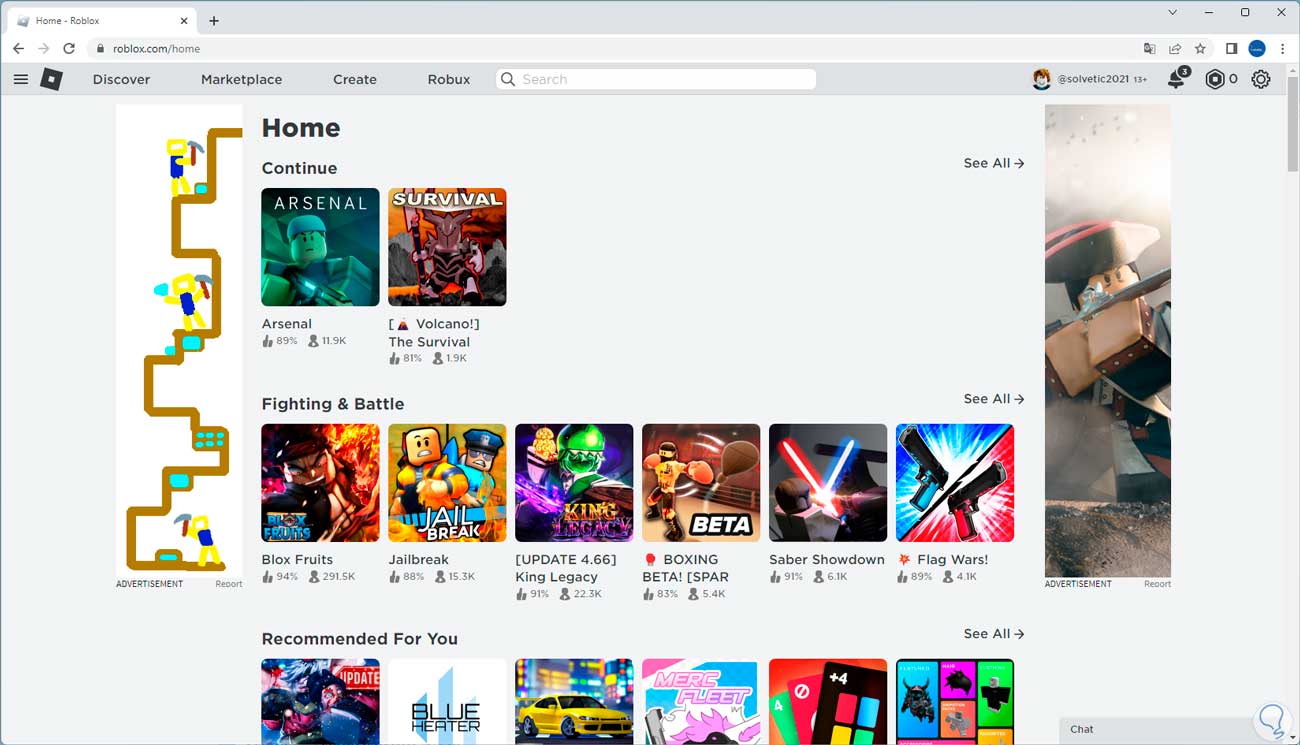
3 Change DNS settings
The DNS (Domain Name System) allows IP addresses to be translated into domain names and vice versa but if our default DNS collapses we will see the connection error as a result, there we can use another public DNS.
Step 1
We validate that the error is present when trying to open Roblox in the browser:
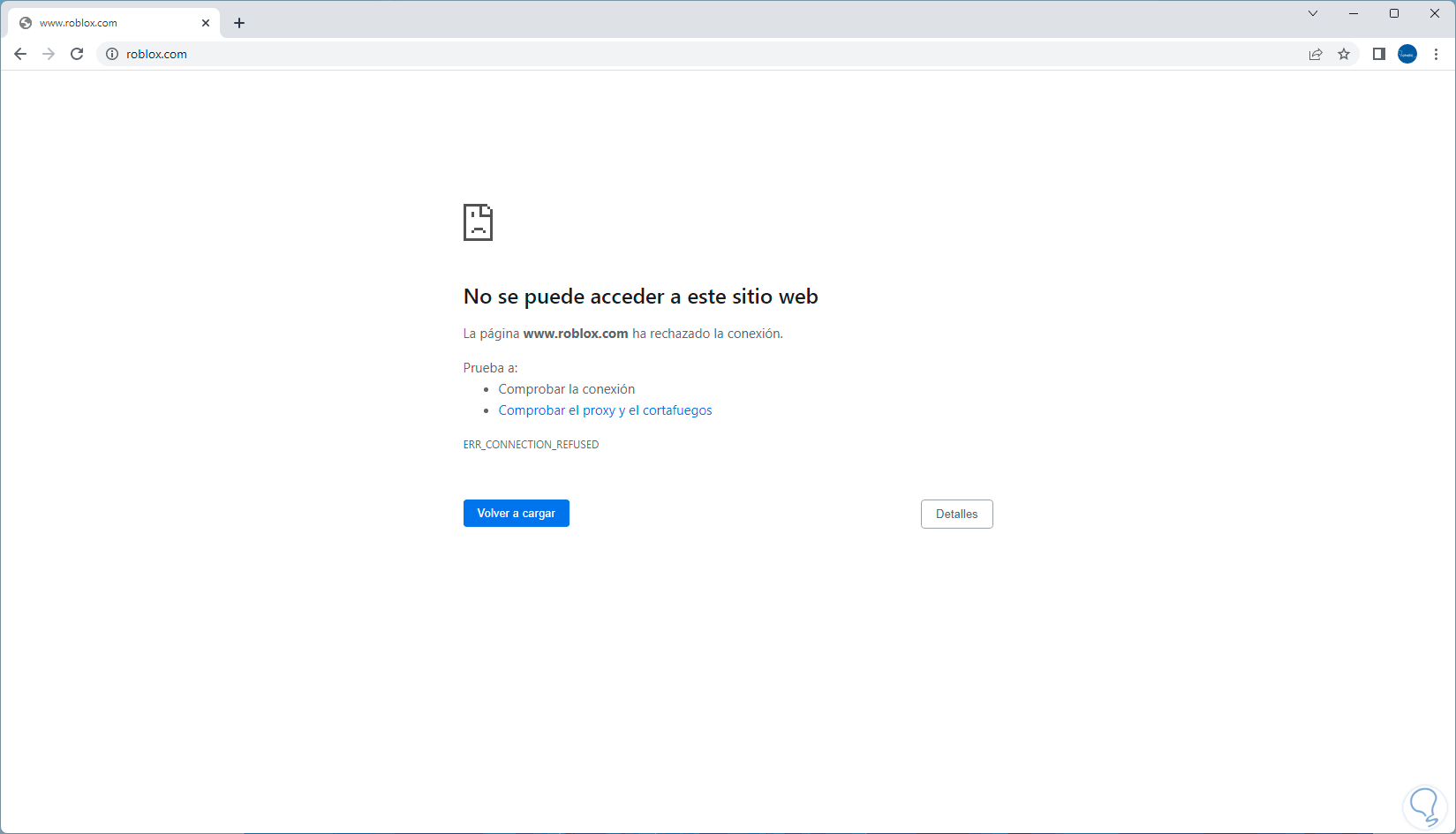
Step 2
In the search engine we enter "network" and click on "View network connections":
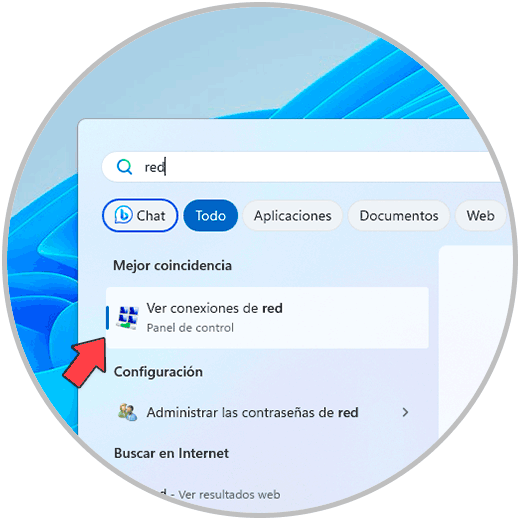
Step 3
We right click on the current network adapter and in the options seen we click on "Properties":
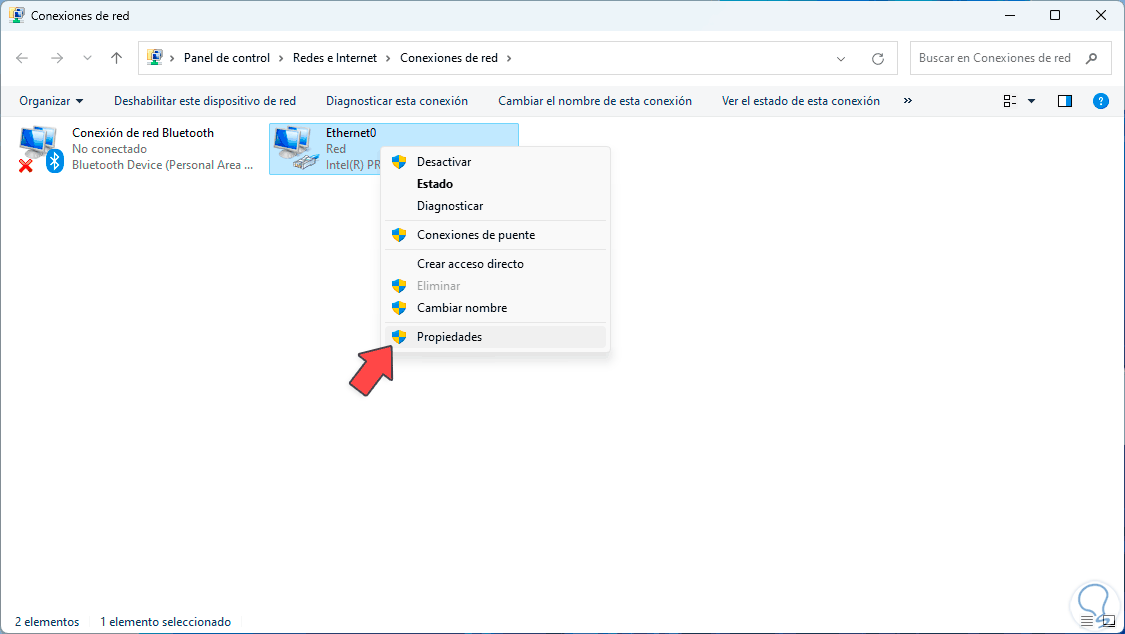
Step 4
In the pop-up window we select the "Internet Protocol version 4":

step 5
We click on "Properties" to see this:
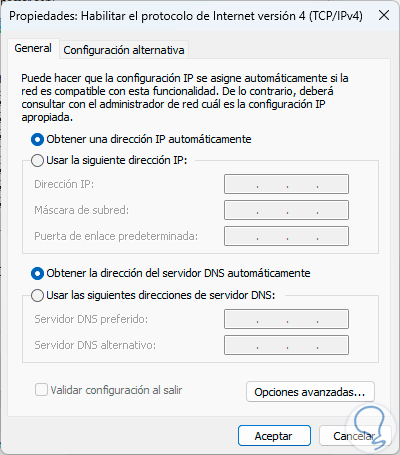
step 6
Check the box “Use the following DNS server addresses” and enter the IP address of the desired server:
Apply the changes.
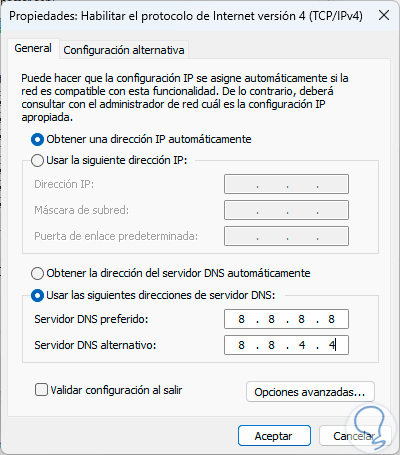
step 7
Now all that remains is to test that when updating the Roblox page everything works as expected:
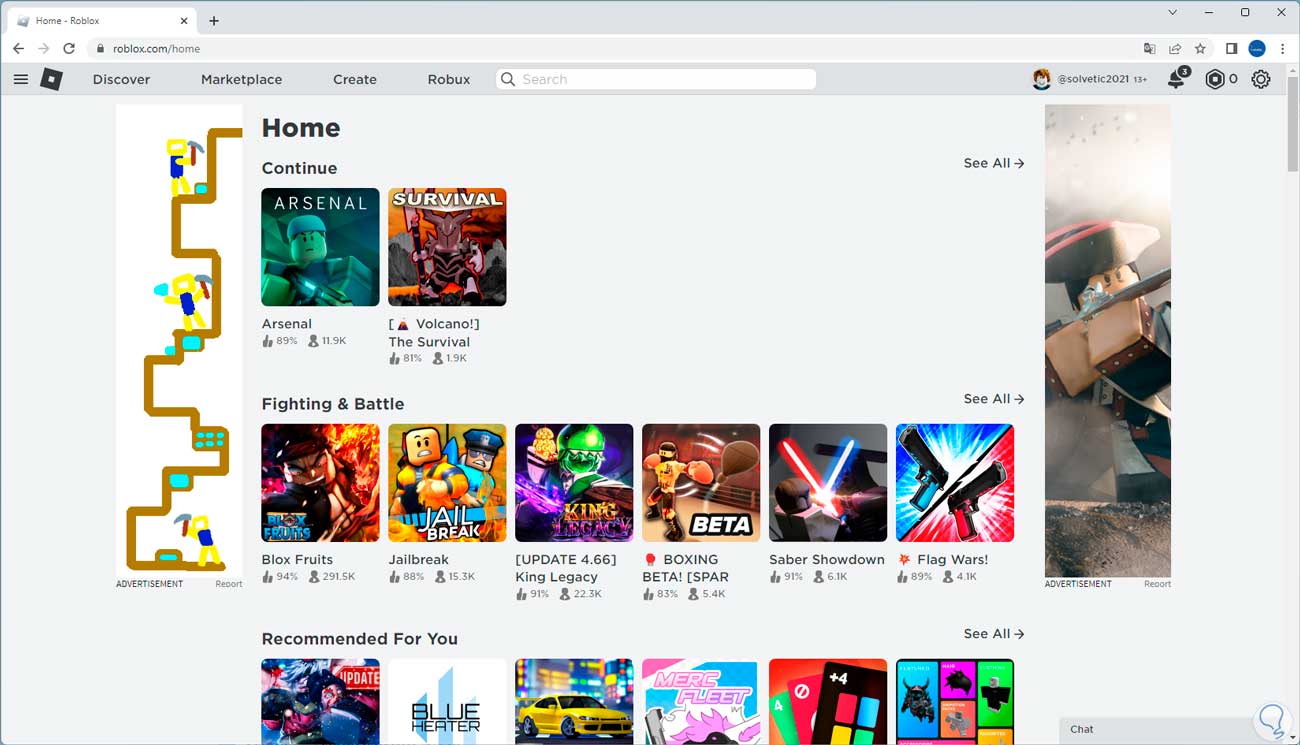
This is the way to correct this Roblox error and thus have full access to it..