Artificial intelligence has taken on too much force today since it is covering a wide range of branches of technology, health, education and what we thought a few years ago was impossible today is.
ChatGPT is one of the most well-known and versatile AI (Artificial Intelligence) options, ChatGPT has been developed as a language model created by OpenAI that is based on the GPT (Generative Pre-trained Transformer) architecture and is a complete transformation of GPT. for text creation tasks in the format of conversations with the user. ChatGPT draws its resources from various sources around the world to have consistent tracking patterns in the conversation, some of its most outstanding features are:
ChatGPT Features
- Understanding of the user's natural language.
- Multi-turn conversation which allows you to have several conversations simultaneously without losing the line of conversation.
- It is able to provide information on all kinds of situations and events.
- It is in the ability to create a formal or informal language.
- Integrated spell checking and corrections.
Within everything that ChatGPT offers, we highlight two in particular, which is the web browser (one of the most used) and the plugins. The plugins or complements have been integrated as a language model with extensive security options since they use only verified creators and with this ChatGPT will be able to use more up-to-date information, perform calculations or carry out more specific tasks according to the user's needs..
The add-ons or plugins in ChatGPT interact directly with the APIs of the developers, this translates into a more robust ChatGPT to execute many more tasks than the default ones.
On the web browsing side, extra engines have been added such as the already integrated WebGPT but additional others such as GopherCite, BlenderBot2, LaMDA2 and more, this translates into much more complete and comprehensive web results for the end user and this plugin web browsing has a language model focused on a web browser, therefore security will be the pillar with each query that is made..
TechnoWikis will explain how to activate the web browser and the plugins in ChatGPT, but the only condition is that you must have a Premium plan of USD $20 per month which can be canceled at any time without any penalty.
To stay up to date, remember to subscribe to our YouTube channel!
SUBSCRIBE ON YOUTUBE
How to activate the web browser and the ChatGPT plugins
Step 1
Open ChatGPT at the following link:
ChatGPT
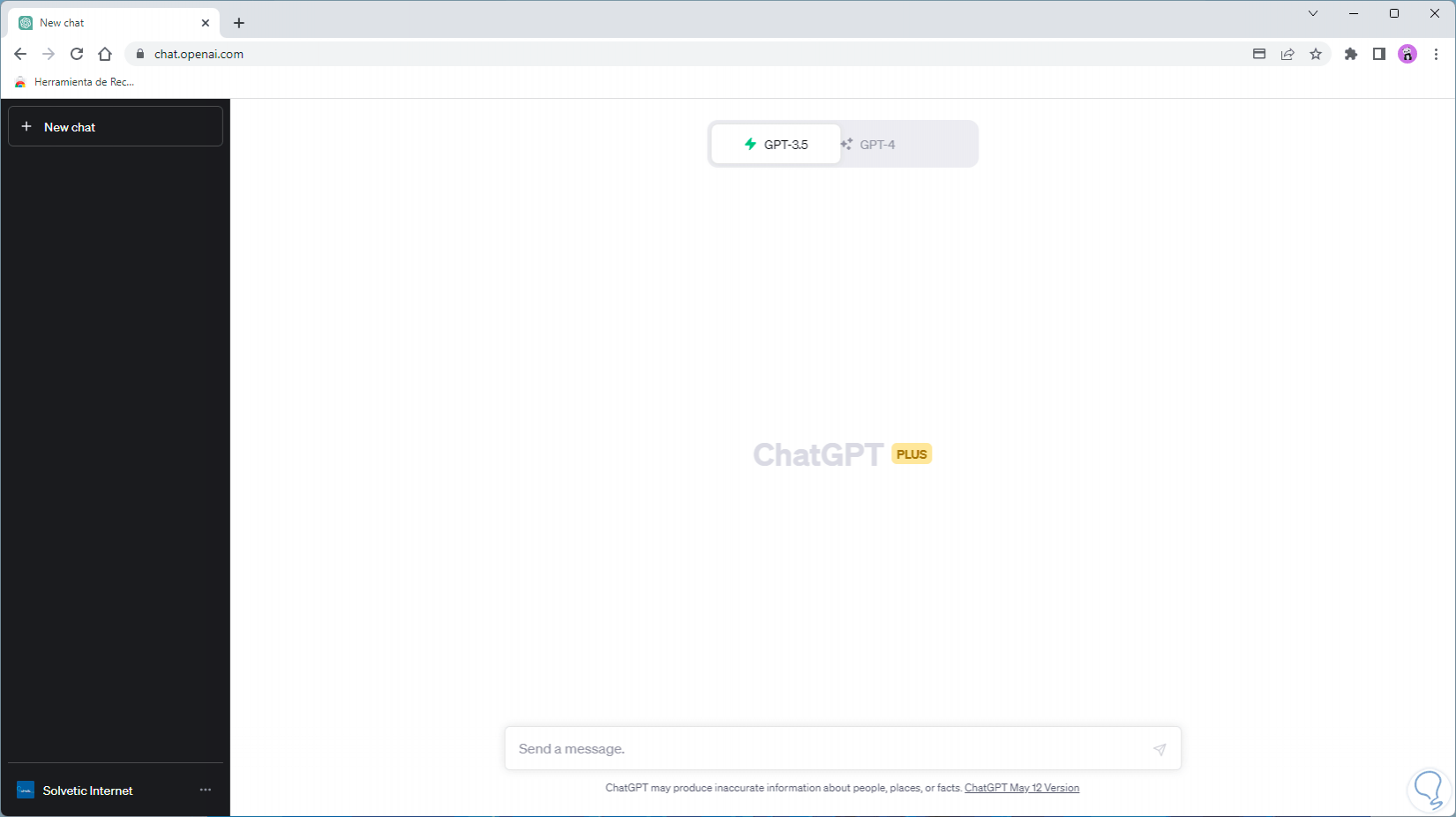
Step 2
At the bottom, click on the menu and select the "Settings" option:
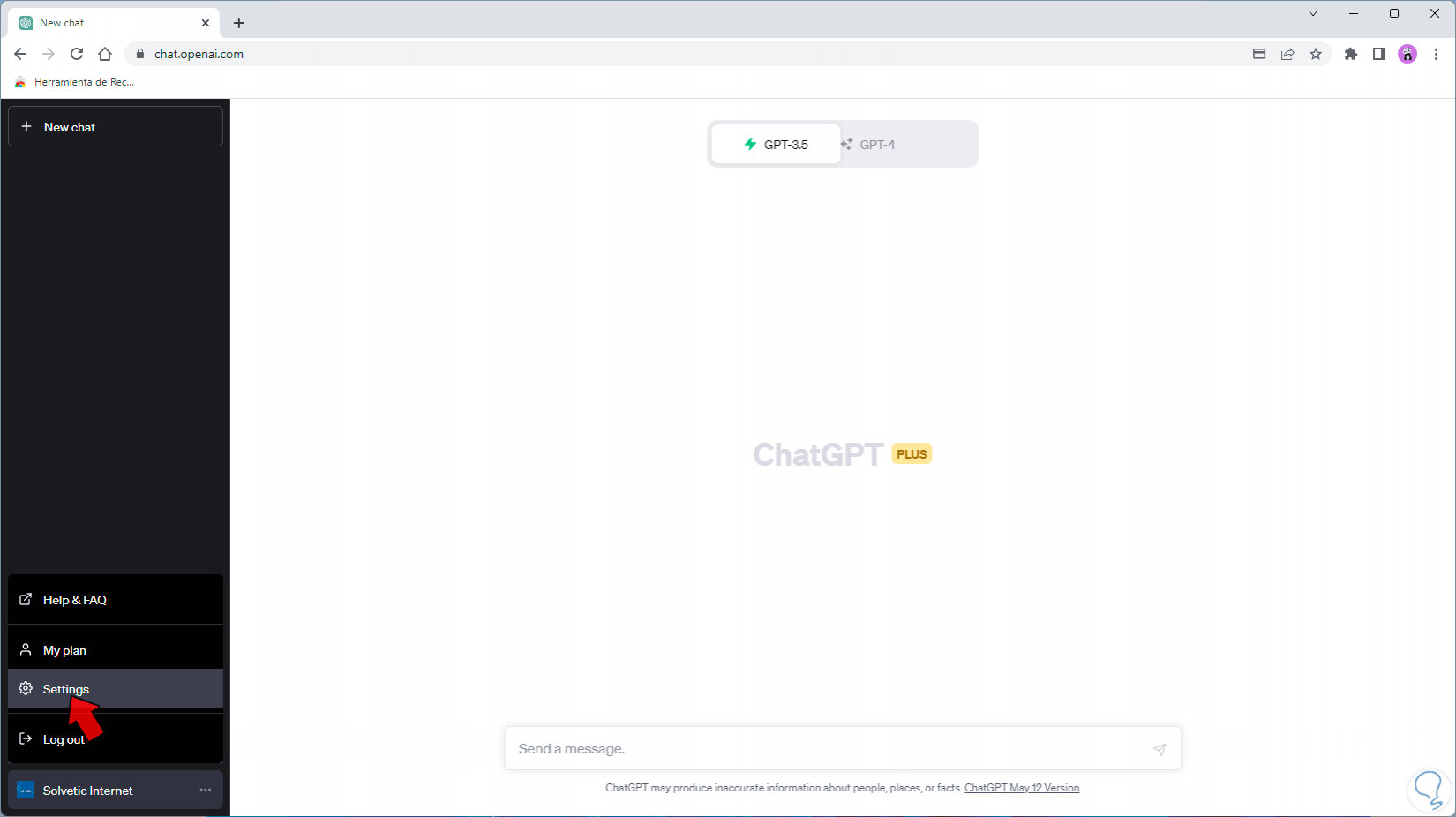
Step 3
In the configuration pop-up window we click on "Beta features":
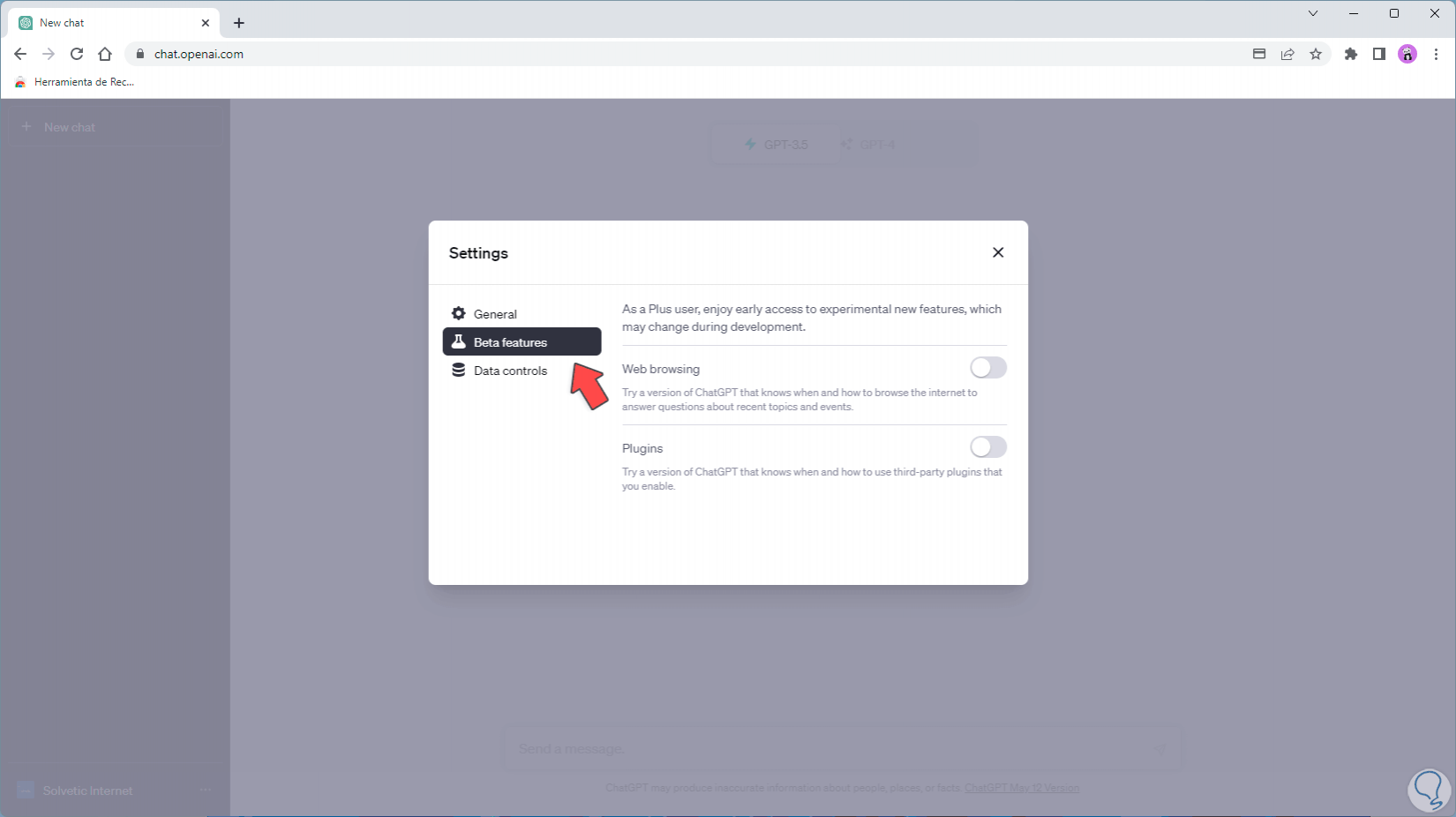
Step 4
We activate the switches:
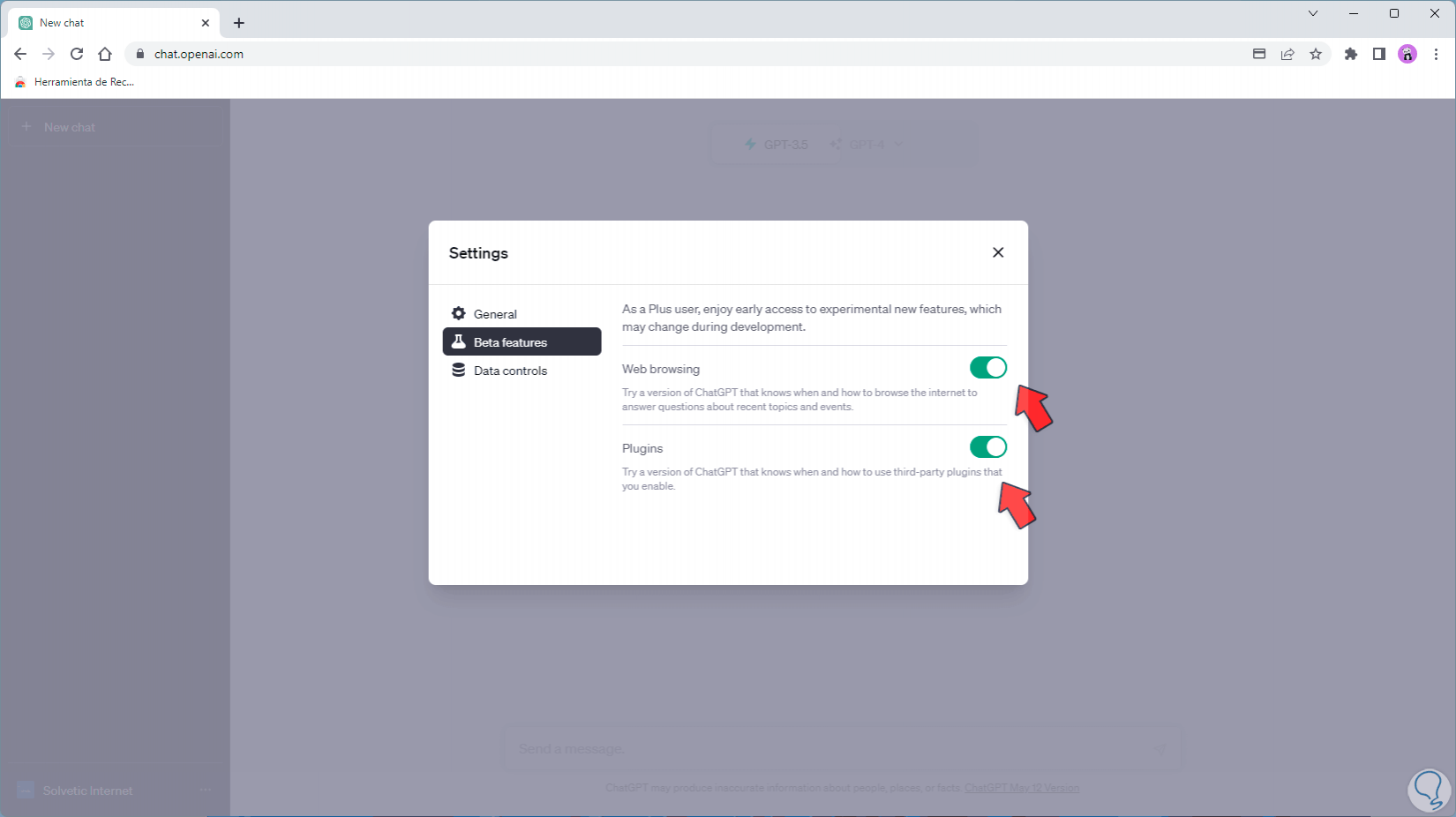
step 5
This will allow access to these functions and, as it clearly says, they are in beta version, so they may still present some flaws, little by little work is being done to improve and make these functions stable. In the main window we click on "New chat":
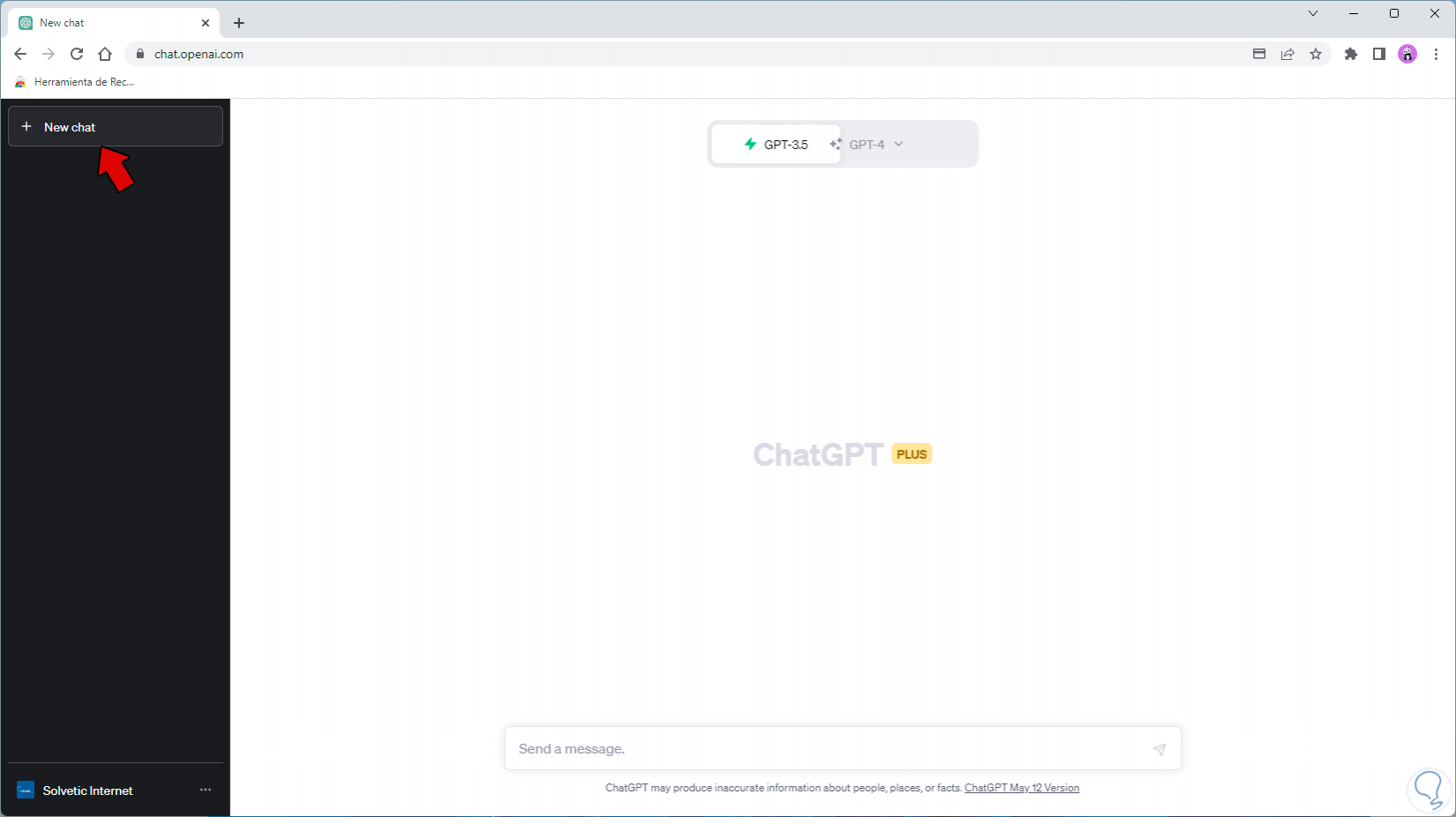
step 6
From the GPT-4 menu you can select the type of use of ChatGPT and the options are:
- Default which is the standard value of ChatGPT.
- Browsing which has the focus on performing searches on the web.
- Plugins which allows us to use these plugins in a comprehensive way.
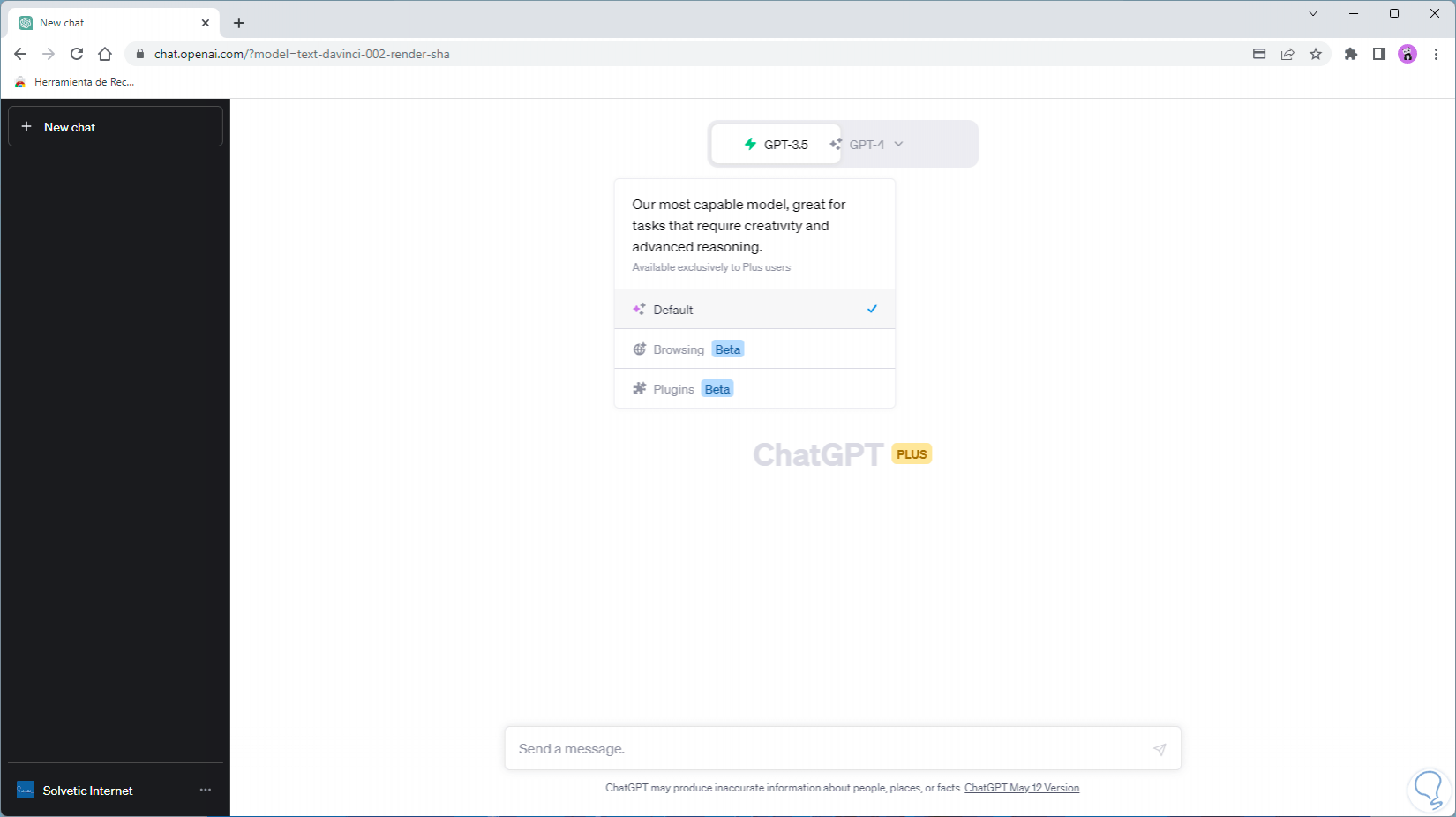
step 7
From GPT-4 select "Plugins":
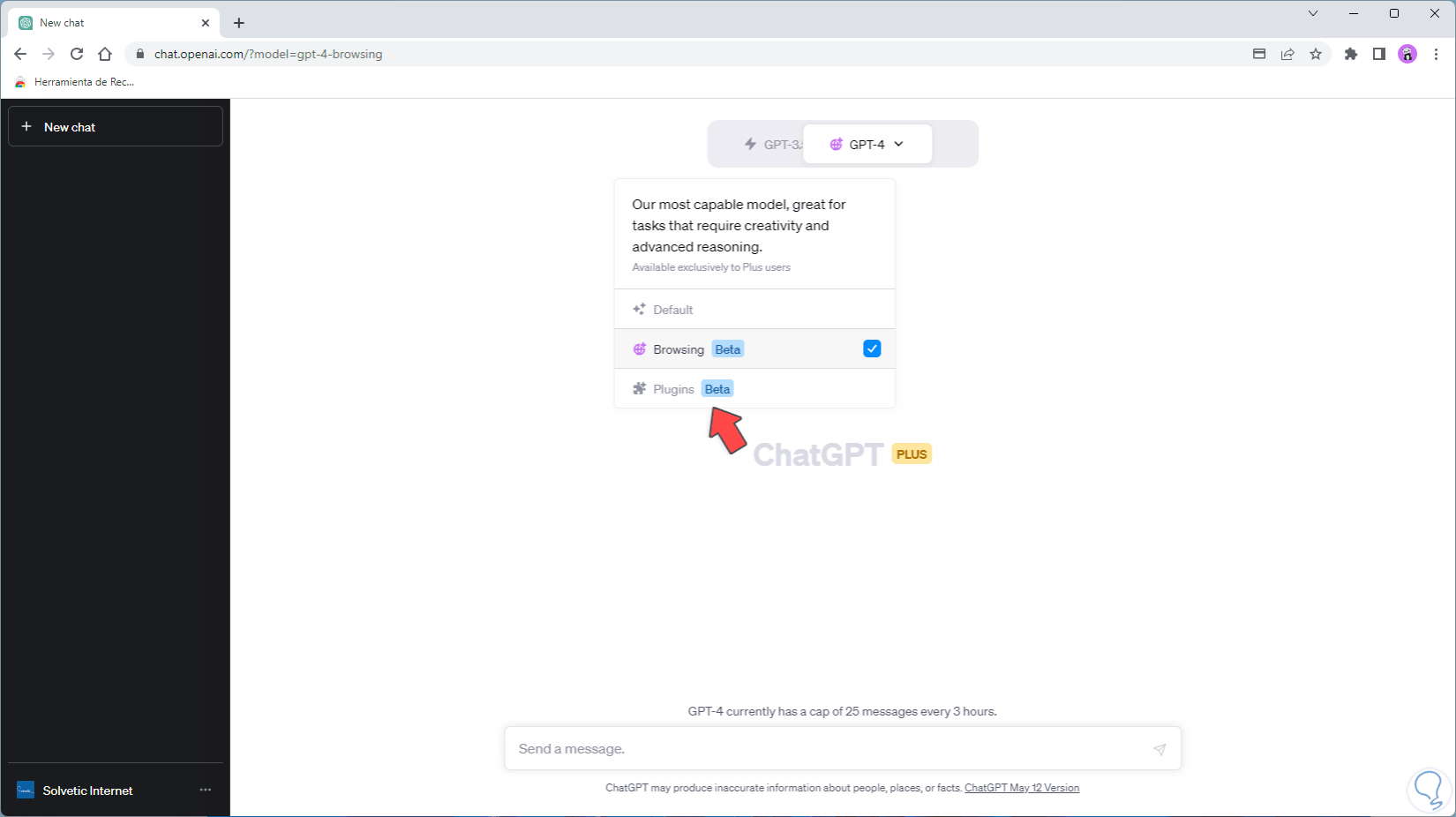
step 8
We will see the following. As we can see, there is no plugin installed in ChatGPT:
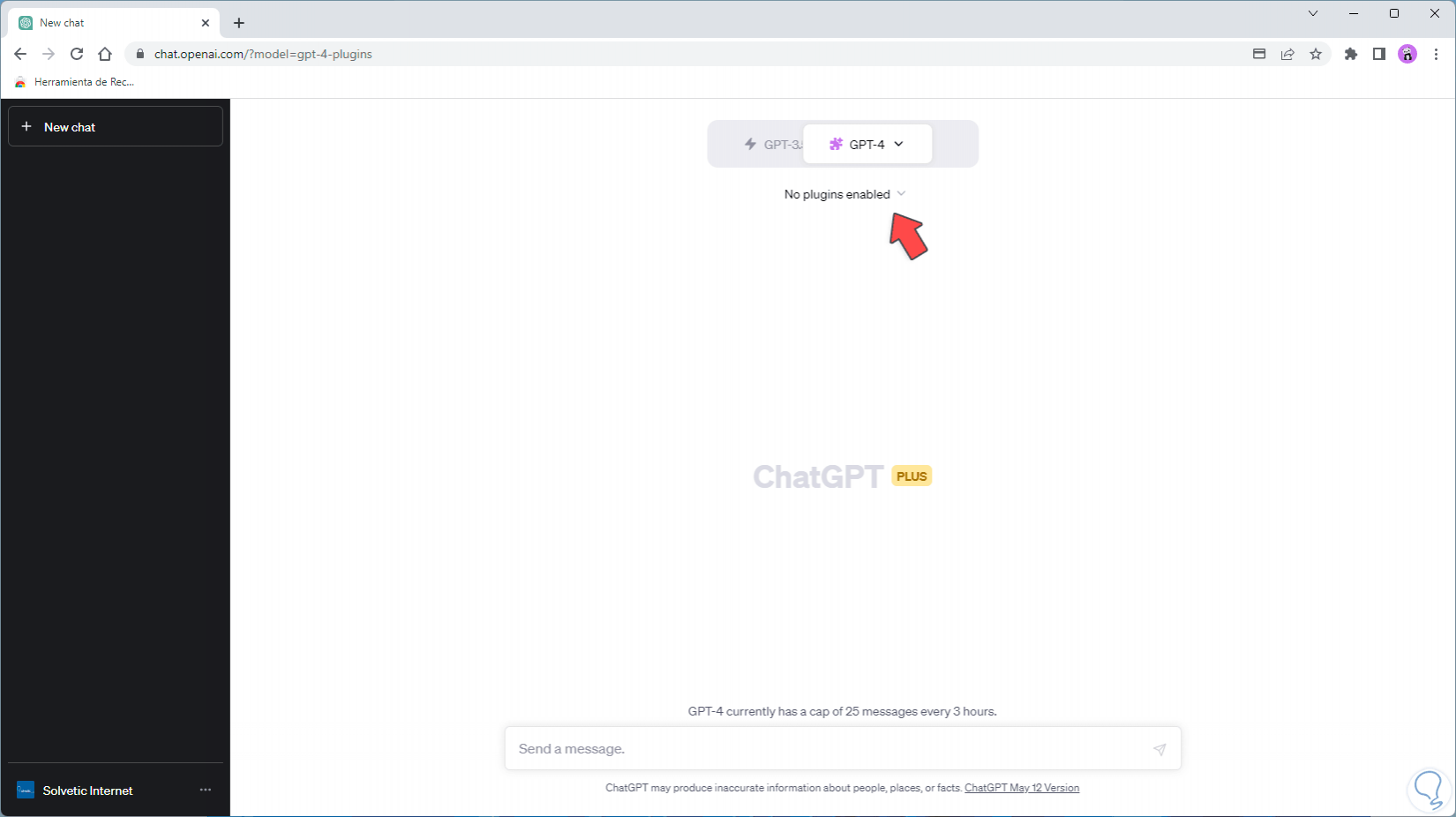
step 9
We pass the mouse over "No plugins enabled" and click on "Plugin store":
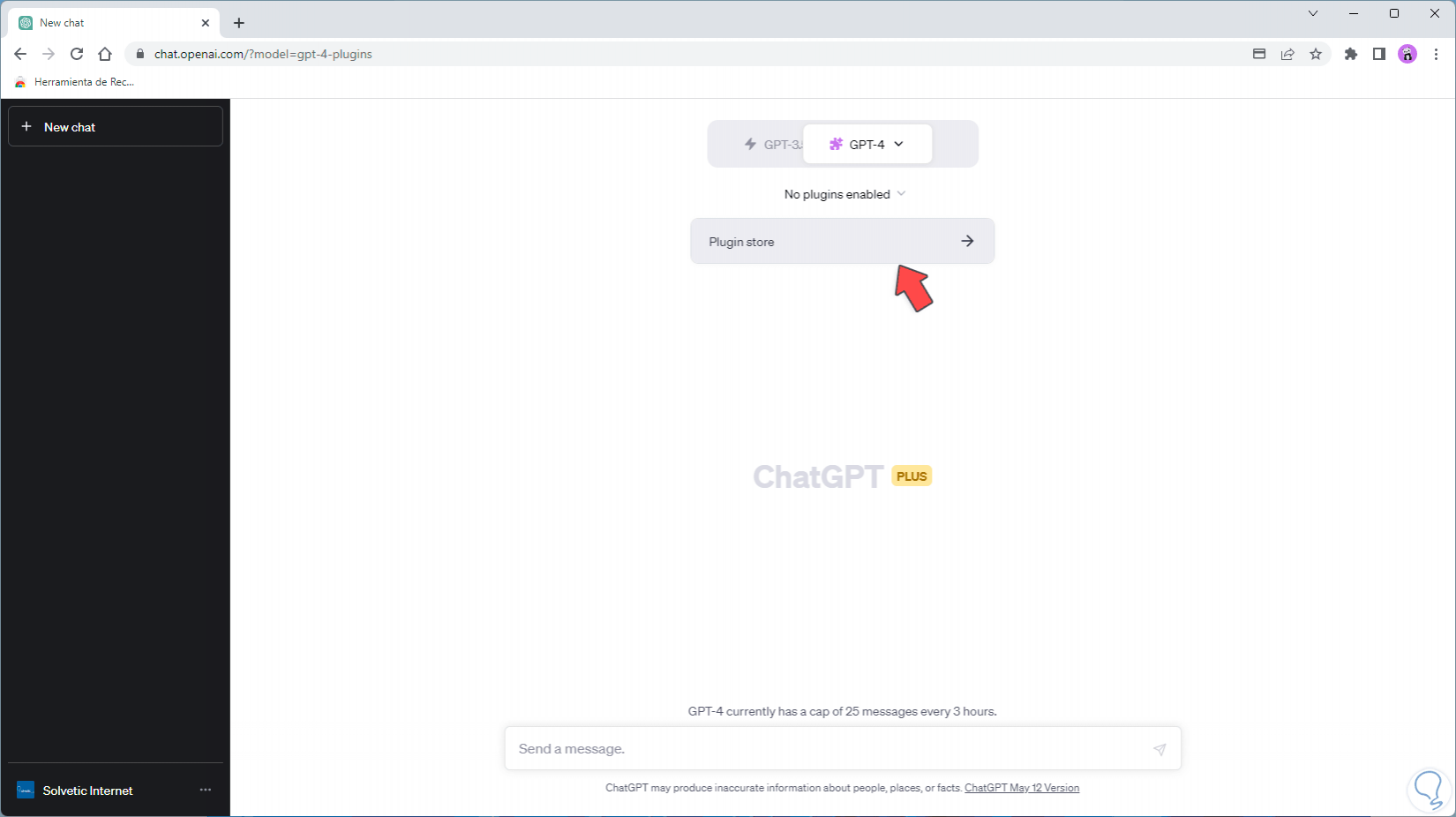
step 10
The following window will open on the first occasion:
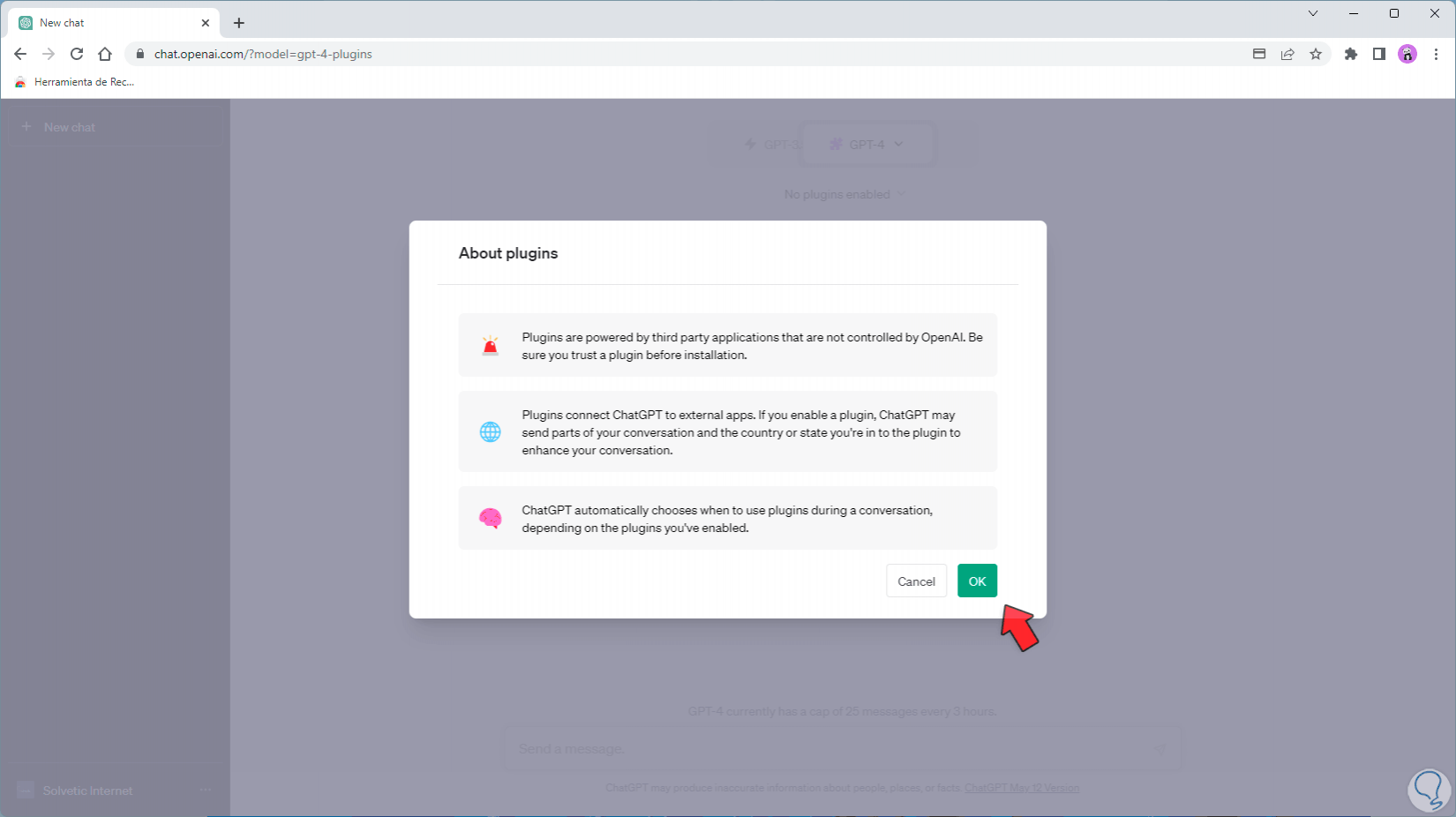
step 11
We click "OK" and we will have access to the plugins available in ChatGPT:
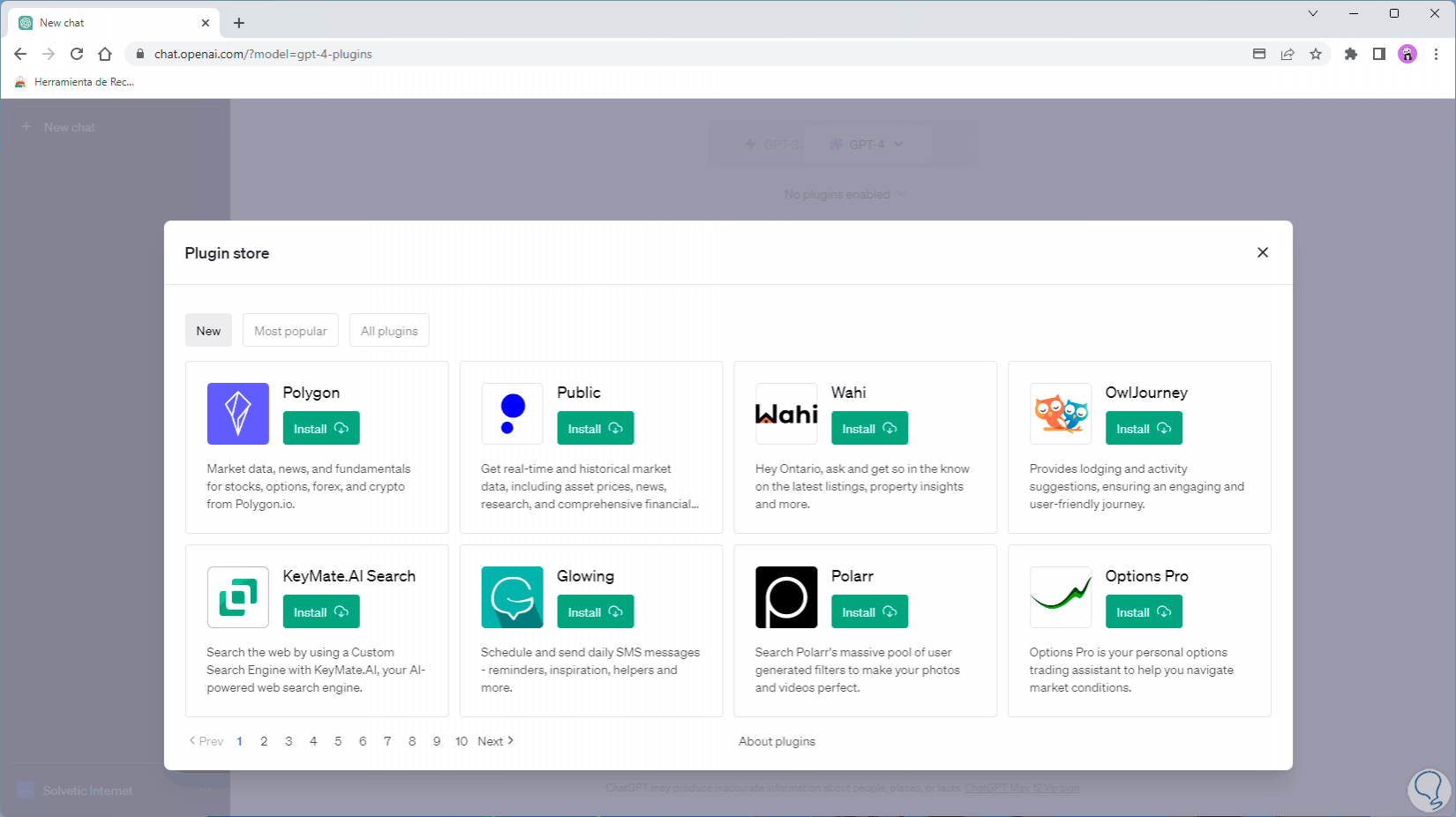
step 12
You can install the desired plugins by clicking on "Install":
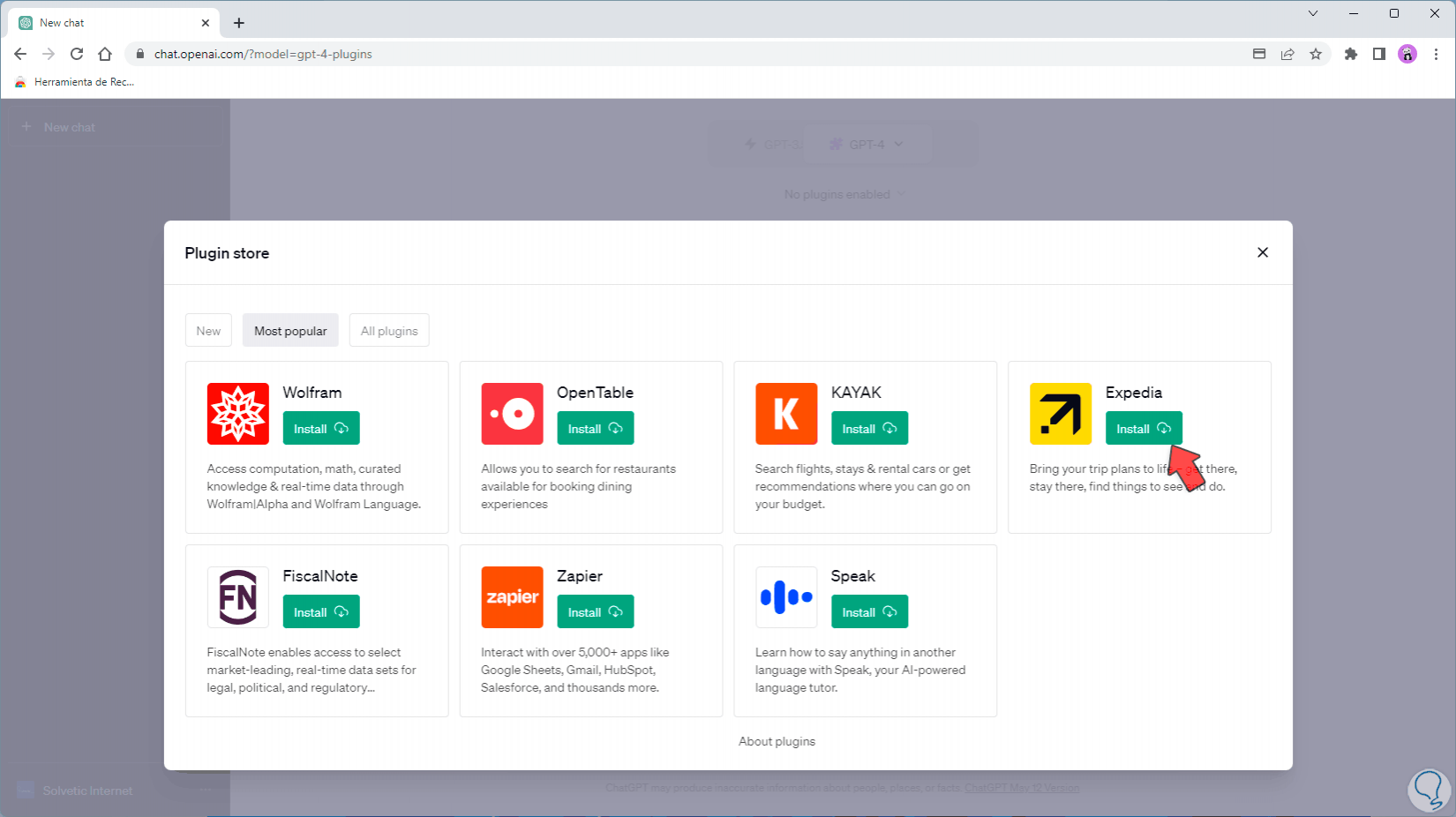
step 13
When installing a plugin we will see that it can be configured directly:
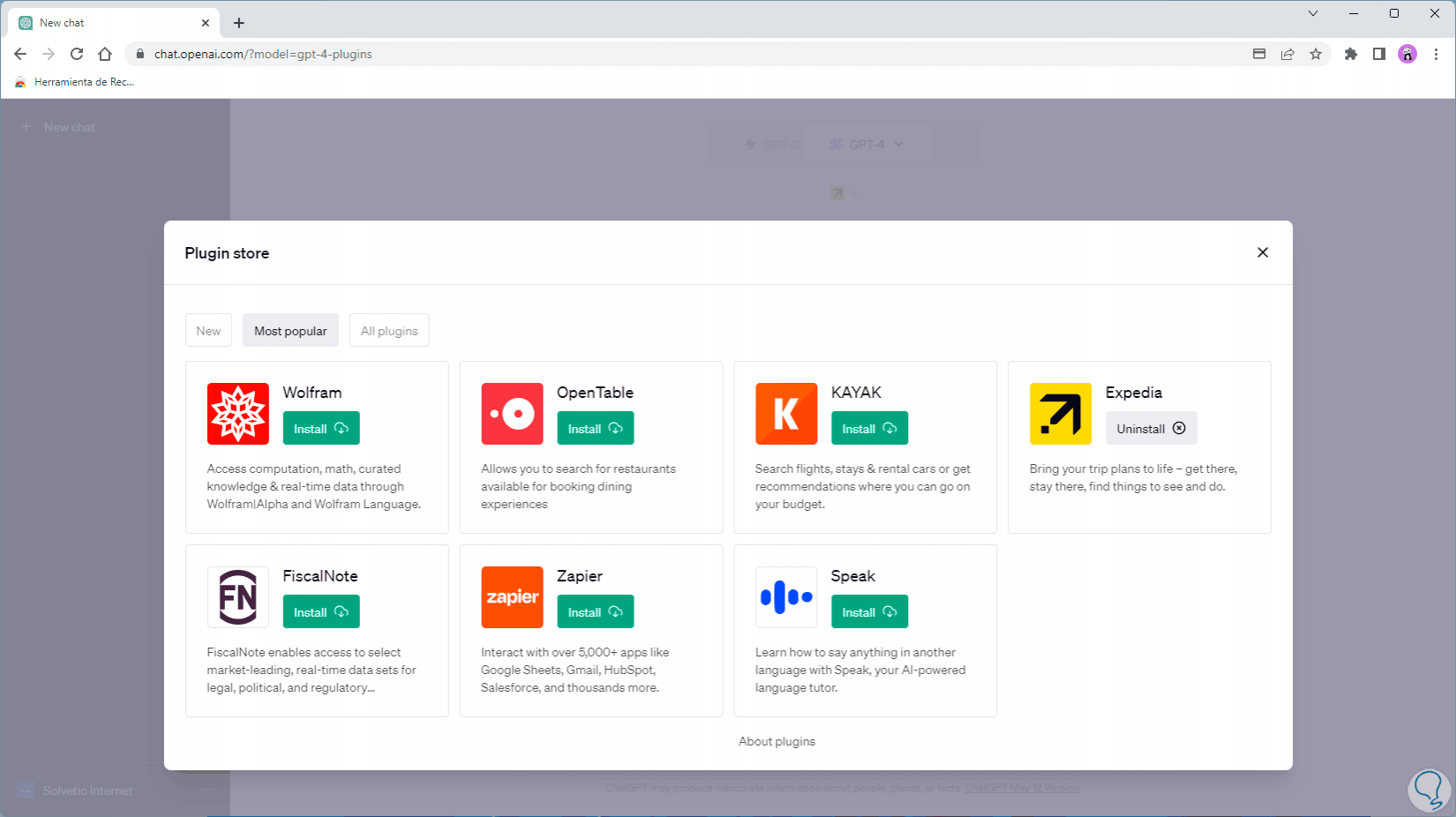
step 14
We will see the plugins enabled in ChatGPT:
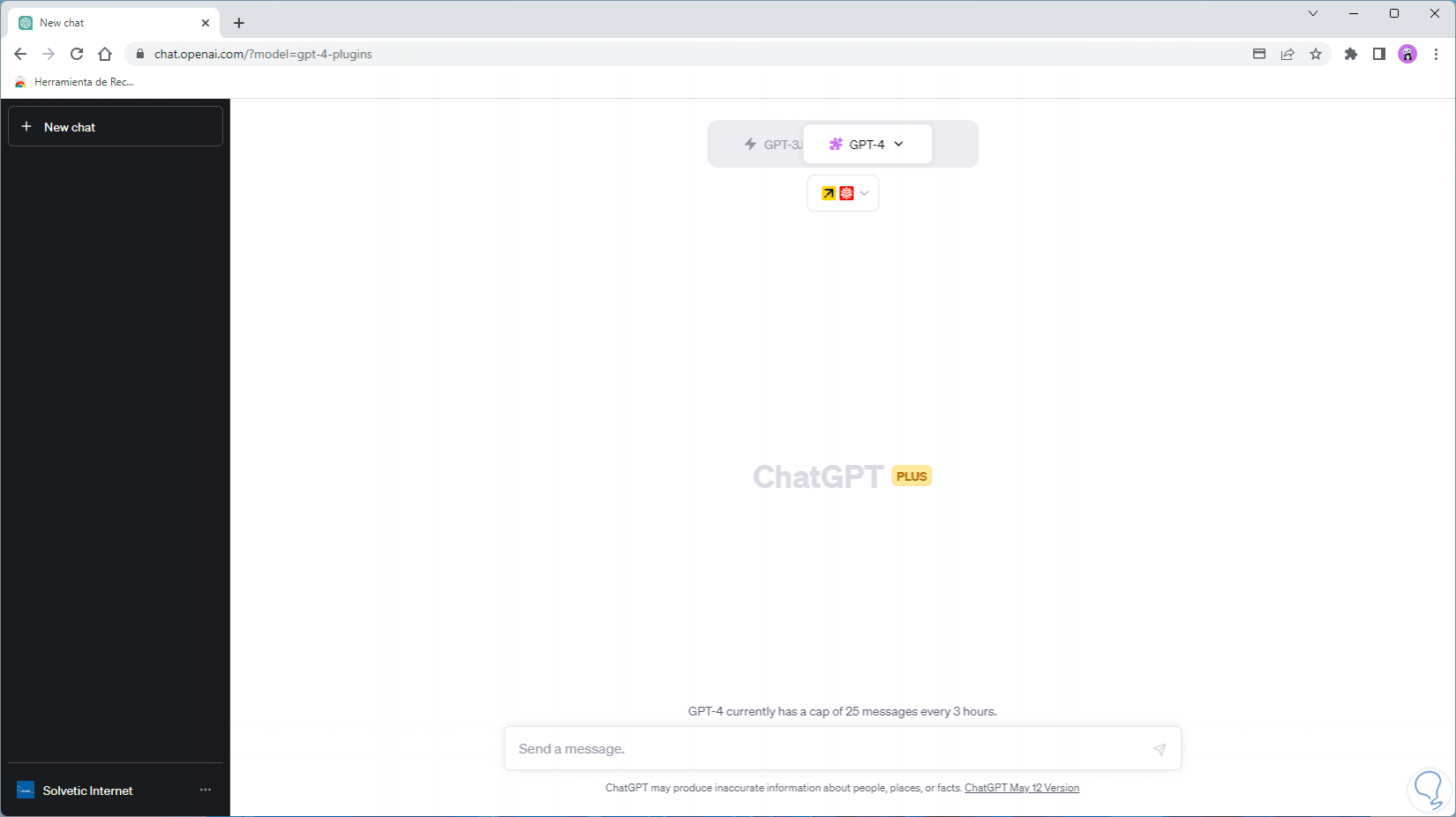
step 15
By clicking on them we can see the name and activate them in the chat:
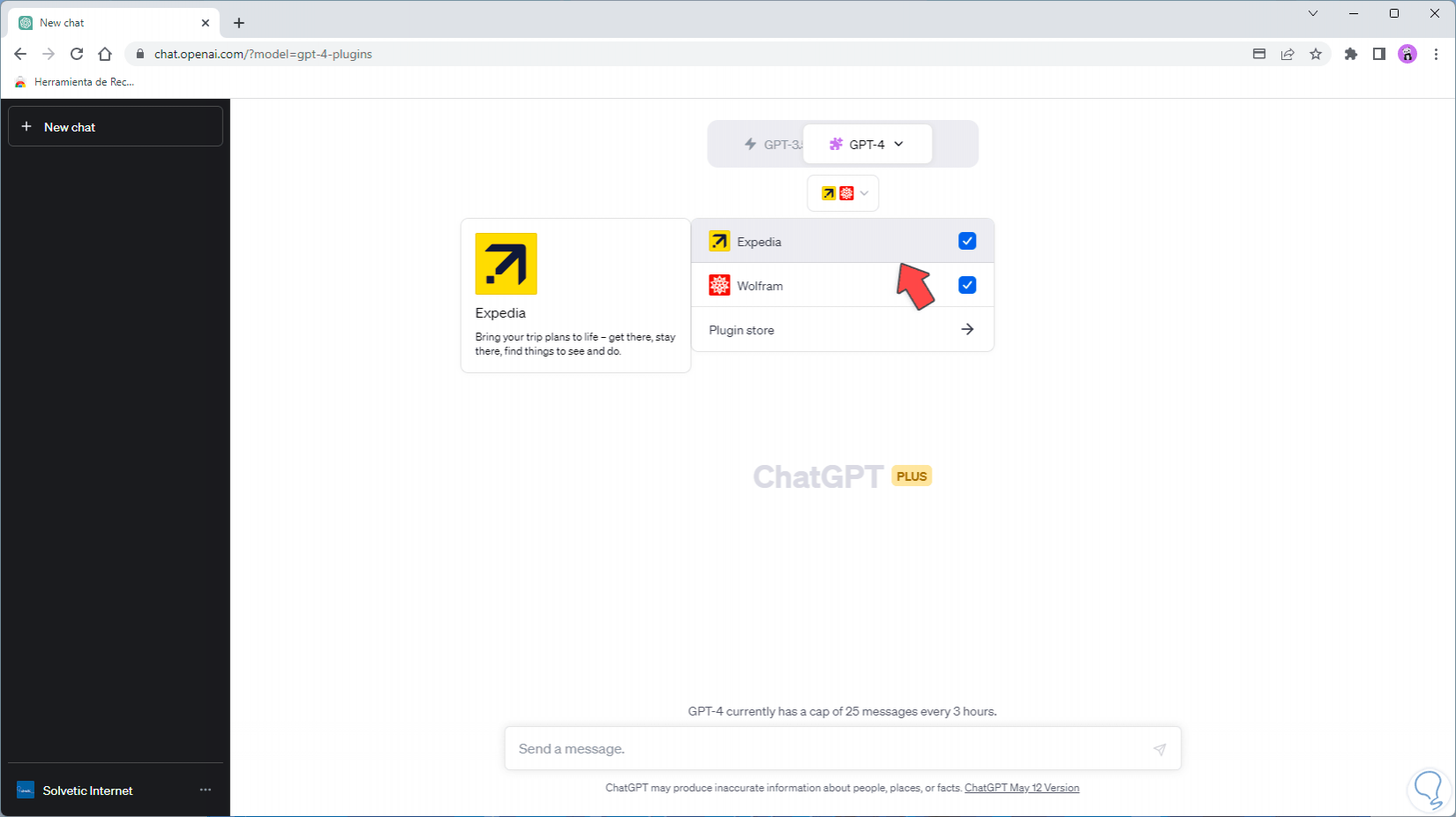
step 16
From GPT-4 we select "Browsing" and enter any question or search to use the advanced search method:
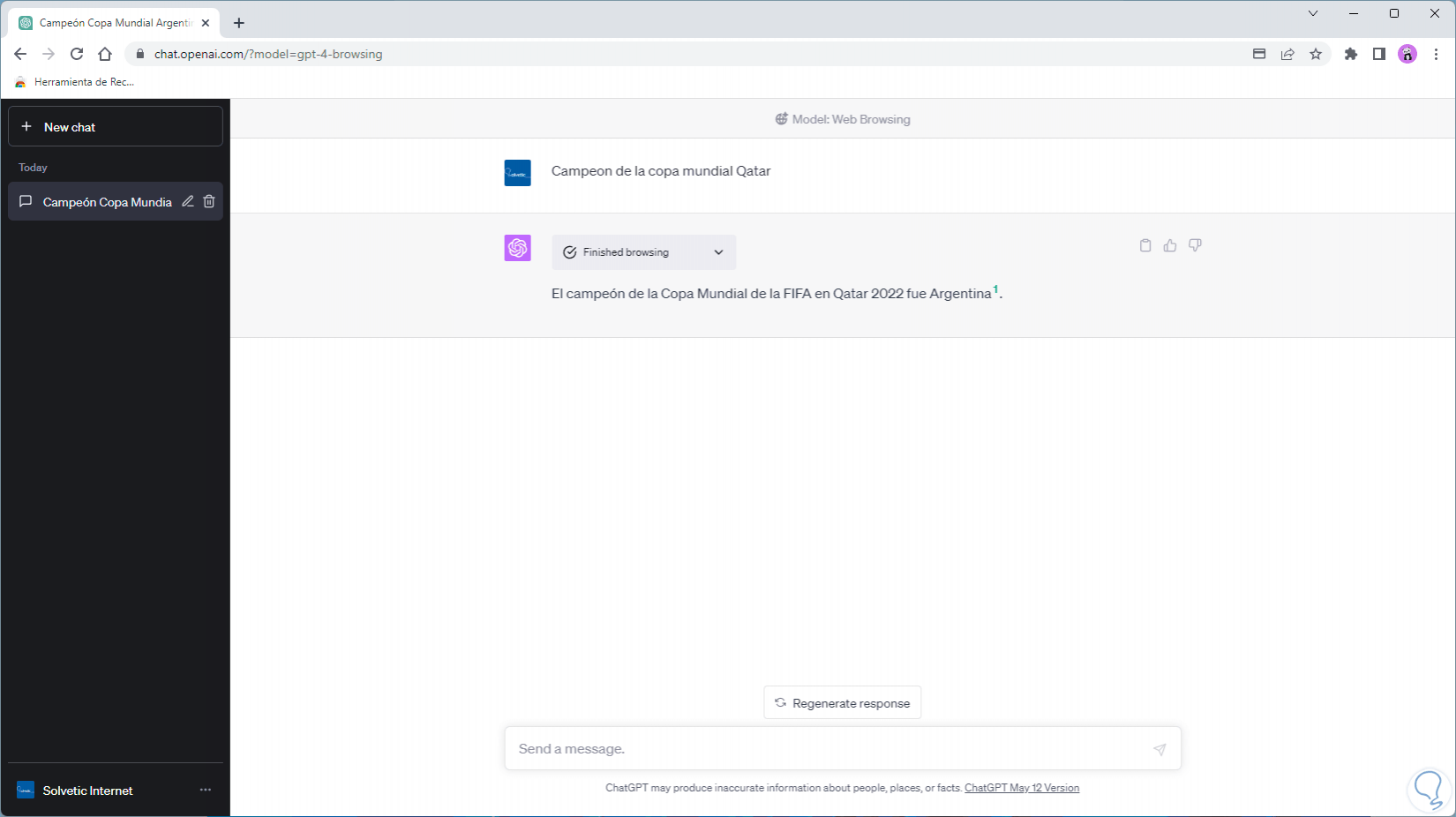
step 17
Each of these questions or queries will be answered using the built-in search engines:
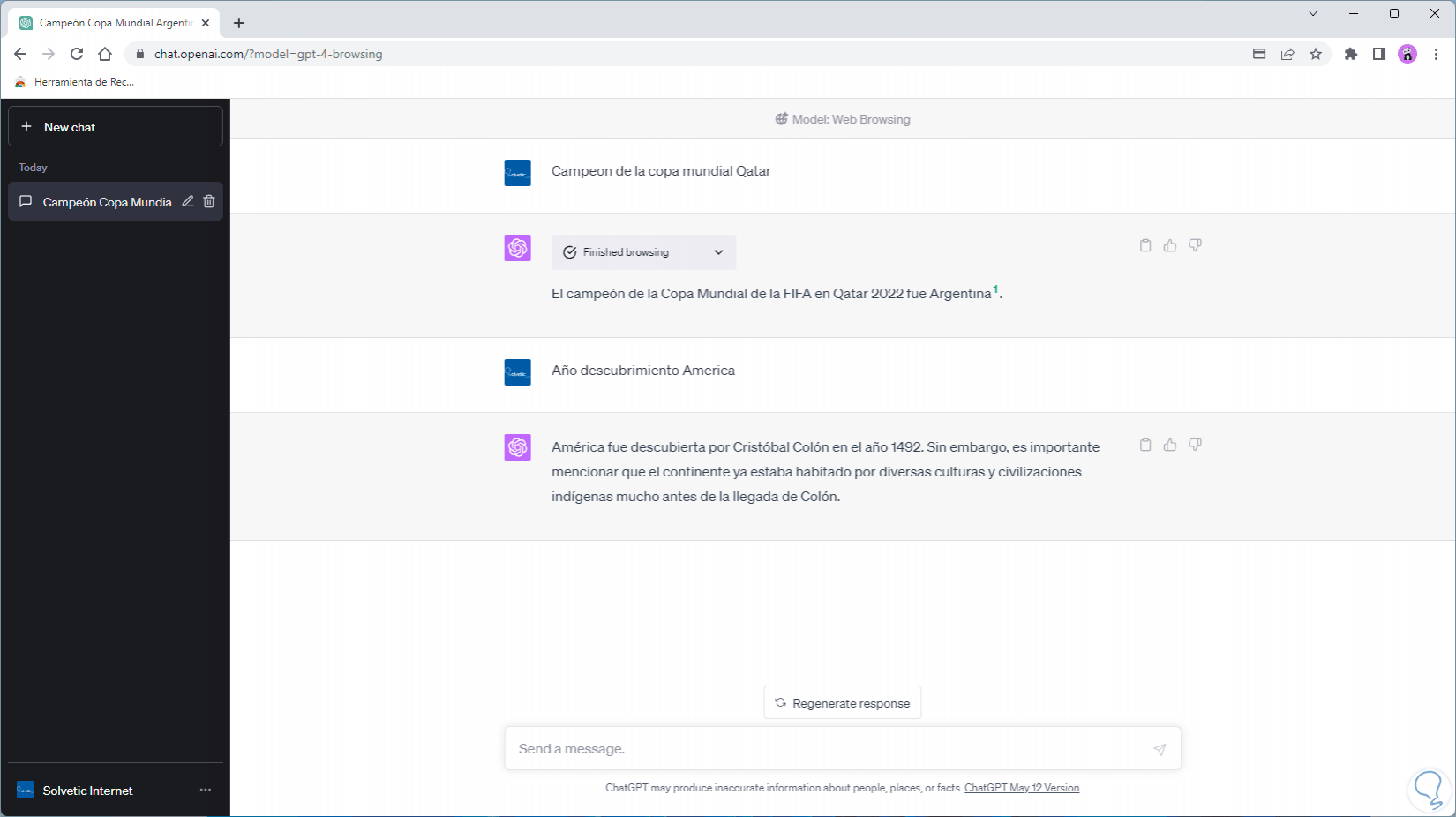
step 18
From GPT-4 select "Plugins":
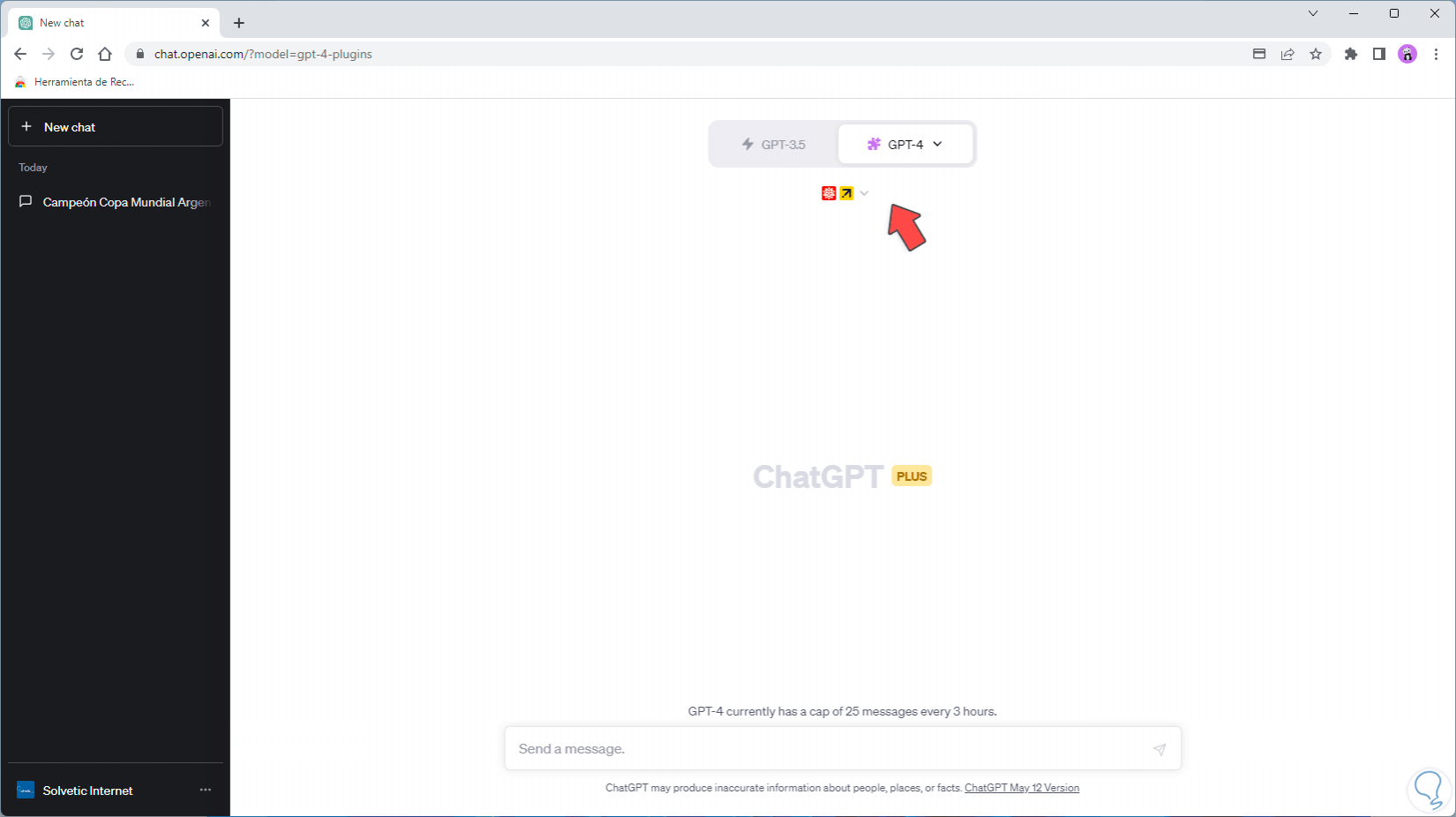
step 19
You can make a query indicating the plugin to use:
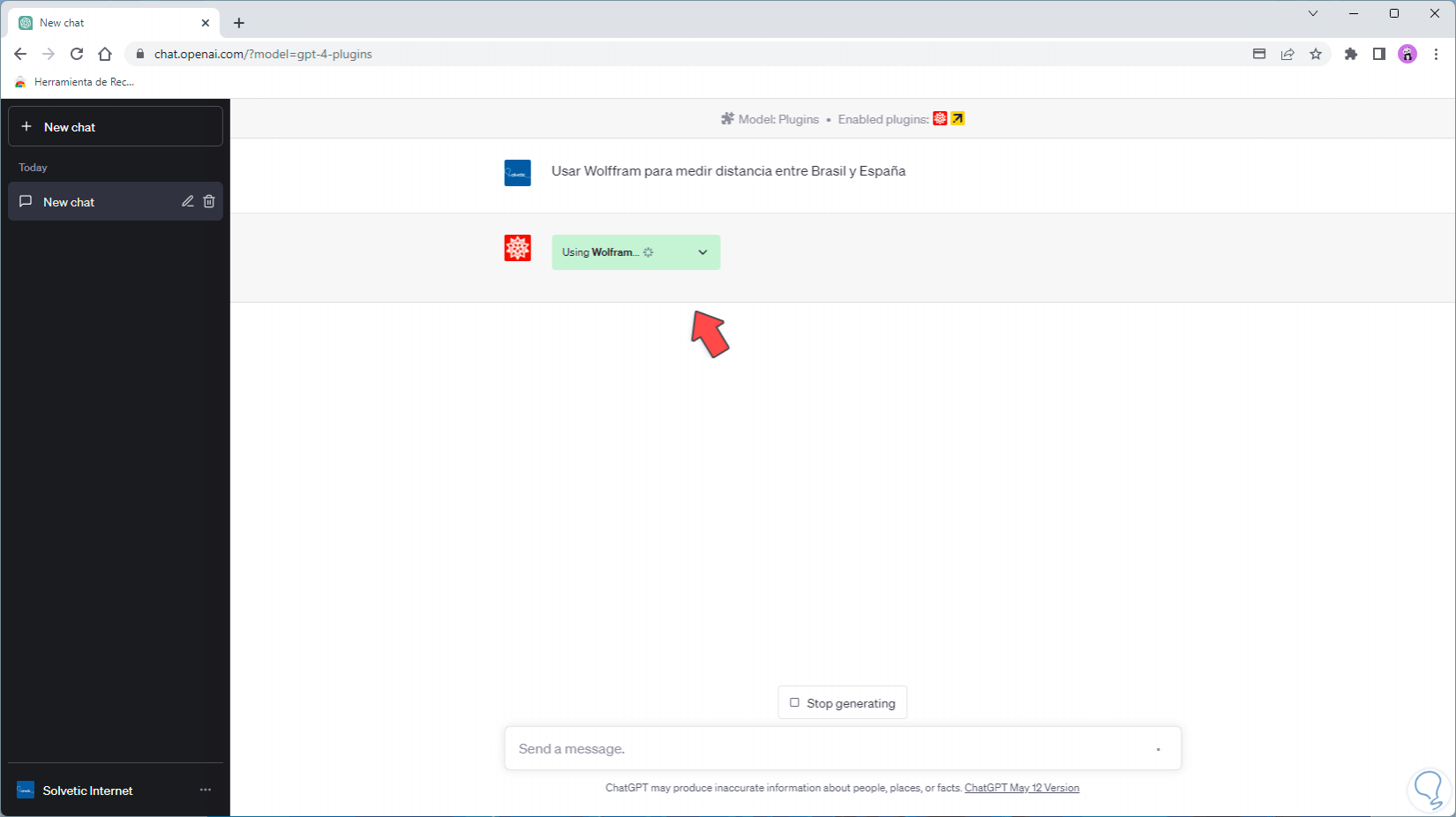
step 20
We can note that during the response process the complement or plugin indicated in the search box will be used, the results will be complete based on the generated query:
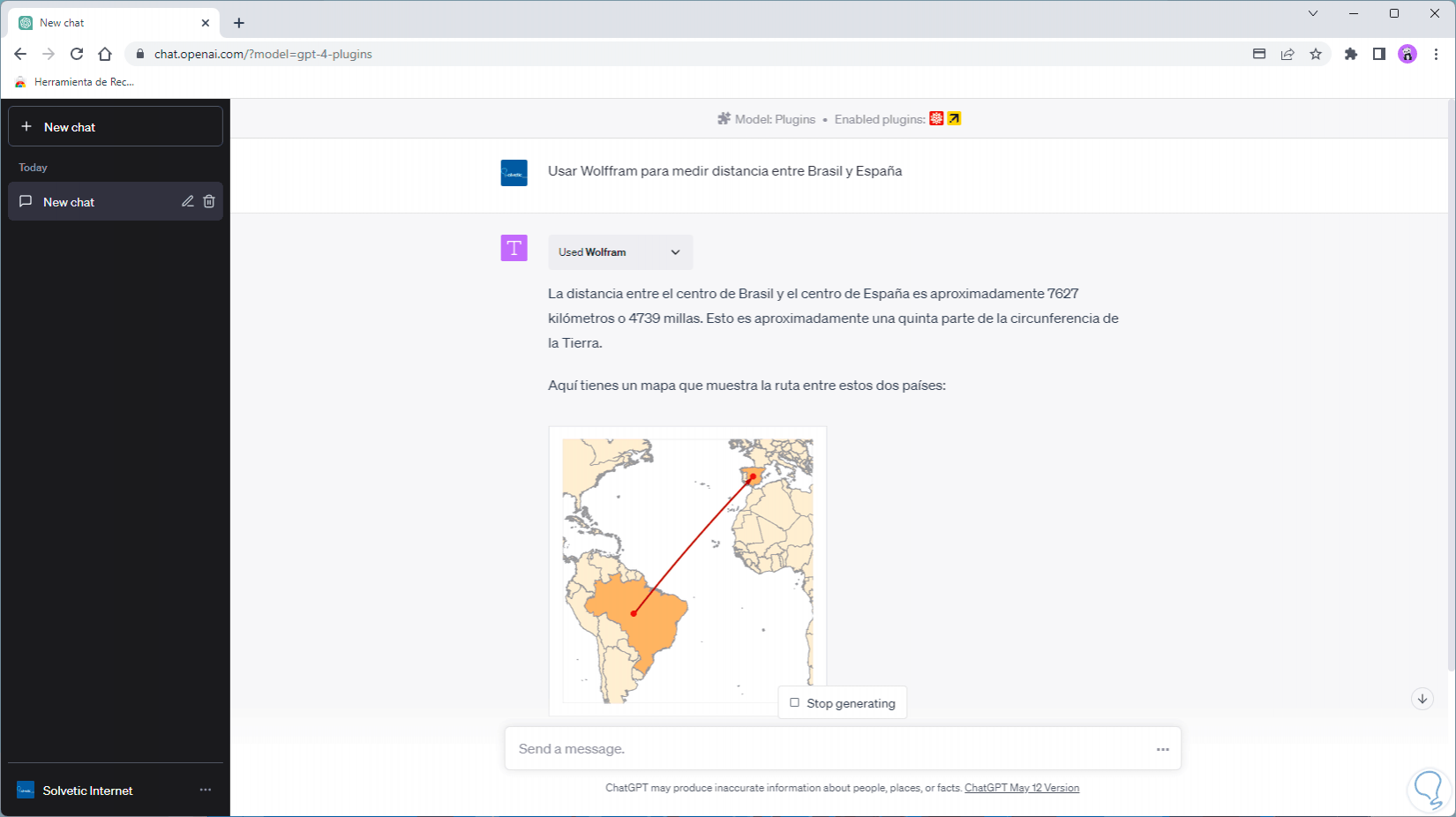
This is how we can activate the web browser and the ChatGPT plugins to make this a much more powerful tool than it already is and always remember to use the queries responsibly and carefully since the data entered there can be misused..