Today, most of the devices we use have the geolocation function included, which is quite useful on some occasions. Above all, when we use technological devices such as the mobile phone , the Smartwatch or the Tablet, the location can serve us for various aspects: Applications that show us results of sites in relation to where we are or reach a specific site using Google Maps or Waze to show us the route..
For all this, the location must be active on the device we are using, and for this reason in this tutorial by TechnoWikis we will explain how to activate it on the iPad Air 3 or iPad Air 2 step by step.
For this you will have to follow the steps that we are going to indicate in the tutorial with video that we leave you below:
To keep up, remember to subscribe to our YouTube channel! SUBSCRIBE
Step 1
The first thing you have to do is access the device settings by pressing "Settings" on the main screen of the device.
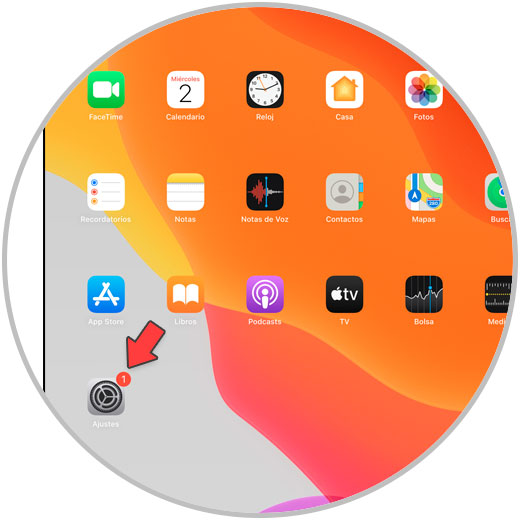
Step 2
Now, in the left column of options select "Privacy" to continue.
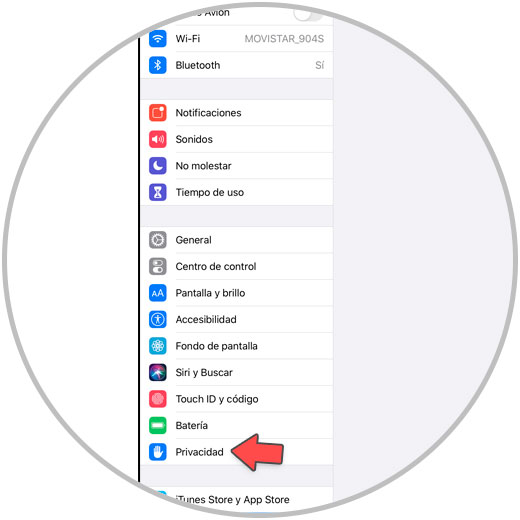
Step 3
Several options will be displayed on the right side of the iPad. Now you have to select "Location" by clicking on the option.
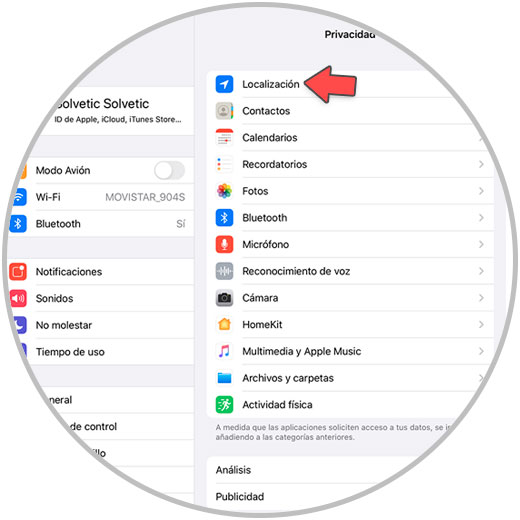
Step 4
At the top you will see a tab to enable or disable the location of your iPad Air 3 or iPad Air 2.
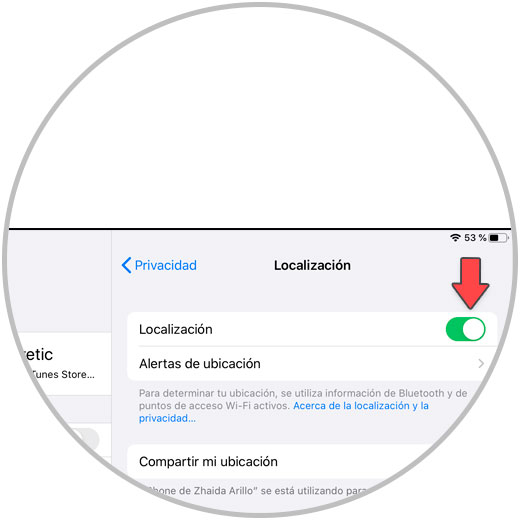
Step 5
At the bottom you can select if you activate the location if you give access to it to some iPad applications such as:
To select if you want to give access to the location (or not) to these functions, click on each one and select if you want them to have access to the location or not of your iPad. Within each App we will find these options:
Never
The App will not be able to access the location information in any way.
When using the App
The application will have the right to access the location information when we have this App open on the iPad screen.
Always
Allows access to the location even if the App is working in the background.
Select the one that interests you most in each case and you will be done..

It will be that easy to activate and deactivate the location as we need in our iPad Air 3 or iPad Air 2.