Ubuntu is one of the most used Linux distributions because of everything it offers us in terms of performance, versatility, ease of use and security, we know that there are hundreds of updates available for Ubuntu, both for its applications and for the system itself and logically at the level hardware it will be possible to increase its capabilities but for this we must know the version of Ubuntu we use, this guarantees that the system is or is not compatible with some changes or that it can be improved in other aspects..
Seeing the version installed in Ubuntu can be useful when we need to make installations and it is necessary to verify the compatibility we have in order to make optimal installations. To know the version of Ubuntu we have some options that we will see in this tutorial.
To stay up to date, remember to subscribe to our YouTube channel!
SUBSCRIBE ON YOUTUBE
1 See installed Ubuntu version from Settings
Step 1
To use this method we are going to click on the network or shutdown icon at the top and then click on "Settings":
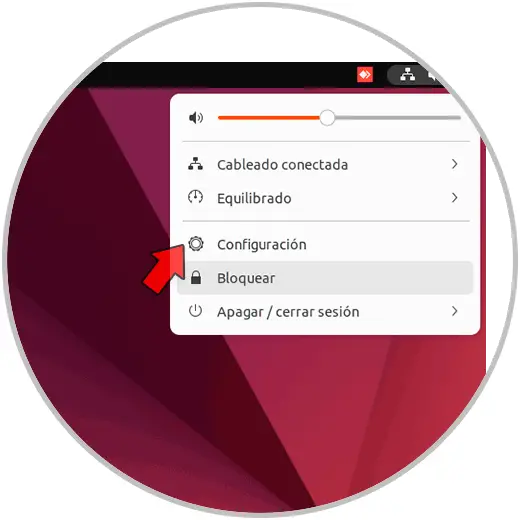
Step 2
In the window that opens, we go to the bottom and click on "About", we can see the version of Ubuntu used in the "OS Name" line:
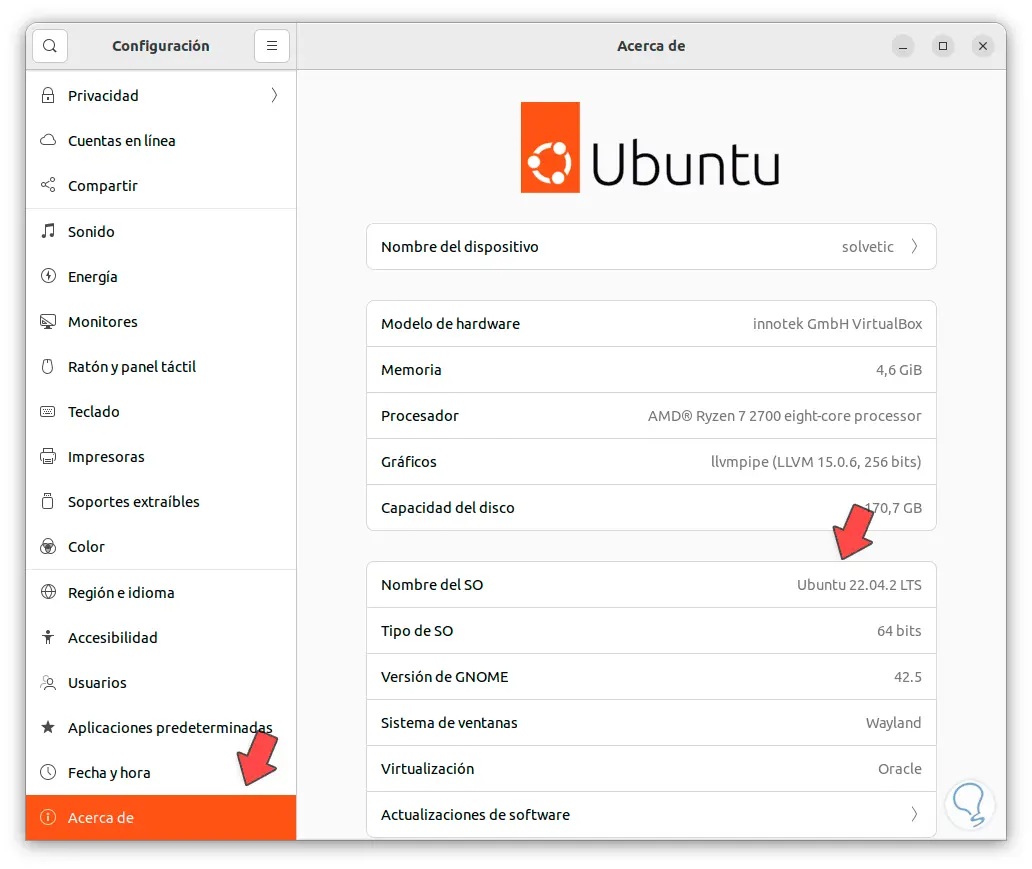
2 See Ubuntu version installed from Activities
Step 1
This is another option to know the used version of Ubuntu, we click on "Activities" at the top of the desktop and there we enter the word "about", we will click on "About":
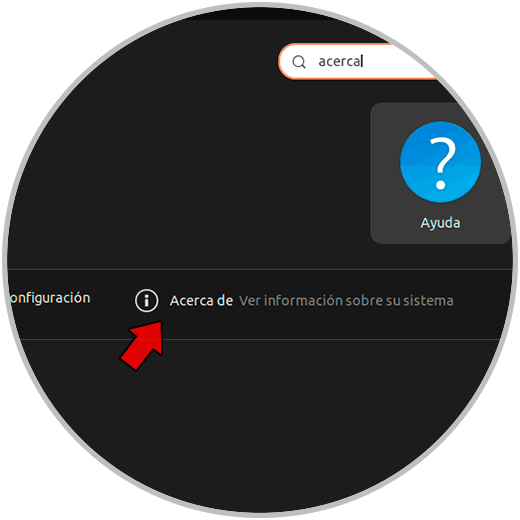
Step 2
We can see the version of Ubuntu used in the "OS Name" line:
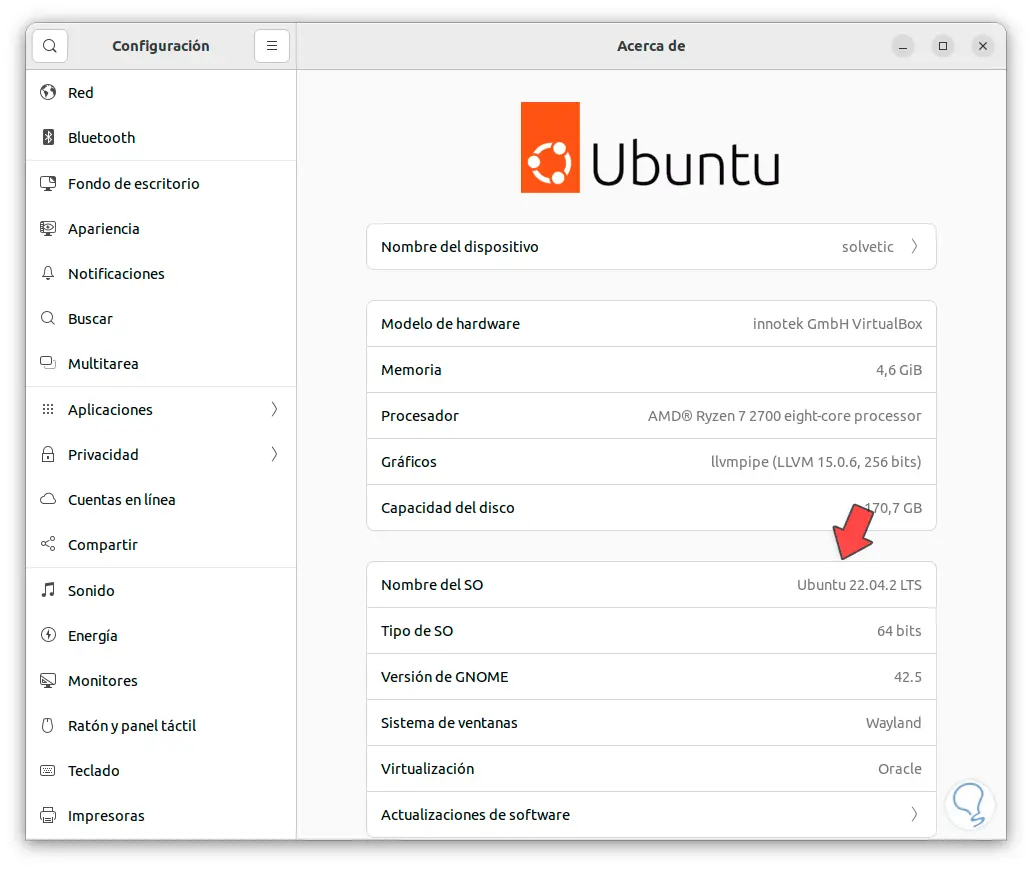
3 See installed Ubuntu version from Terminal
Although the objective is to see the options from graphic menus, any user would like to know the method from the terminal, TechnoWikis will indicate how to achieve it.
For this we open the terminal and execute the following:
cat /etc/os-release
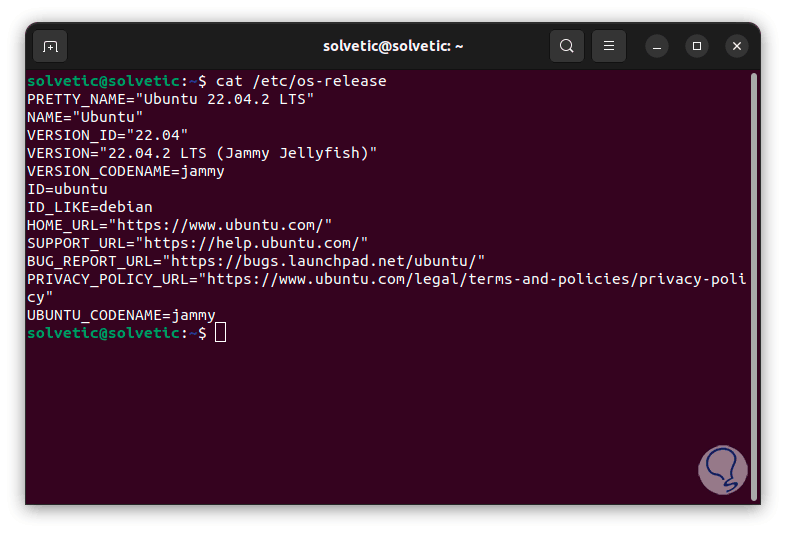
Each option is simple but ideal to know exactly the version of Ubuntu that we use and thus manage what is necessary..