WhatsApp has positioned itself as one of the instant messaging applications preferred by users due to the continuous incorporation of new features that are included to meet the needs that arise in its use. This is why it seeks the satisfaction and loyalty of its more than 1,200 million users and that is why we frequently see different updates in the App ..
This time the language is the protagonist, and we live in a world where language barrier has ceased to be a problem in most cases. That is why WhatsApp decided to introduce the possibility of using the Google Gboard keyboard in their chats and take full advantage of all its functions, and in this case what concerns us is the translation of texts.
Thanks to the use of this keyboard in our chats we will be able to translate all our messages in real time directly from the keyboard itself thanks to the introduction of Google Translate..
1. How to activate Gboard keyboard on Android
If we have an Android phone, it is possible that the Gboard keyboard comes by default on our phone. To activate it we must follow the following steps:
Step 1
Access the "Settings" of your device, usually represented by a cogwheel icon.
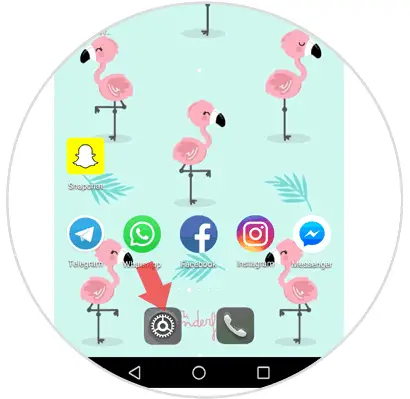
Step 2
Once inside, click on the "System" option.
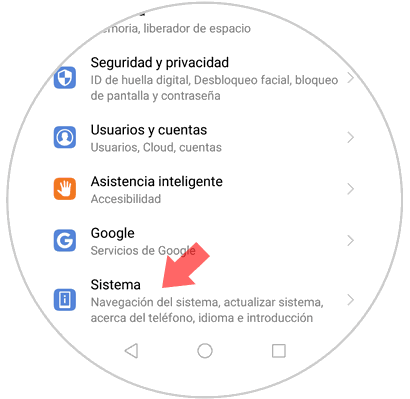
Step 3
Now, you must click on "Language and introduction" to continue.
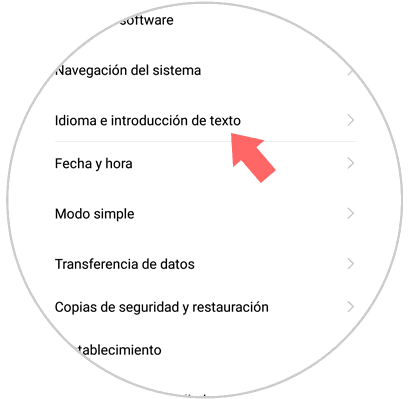
Step 4
Finally, click on the "Gboard" keyboard to select the Google keyboard as the default.
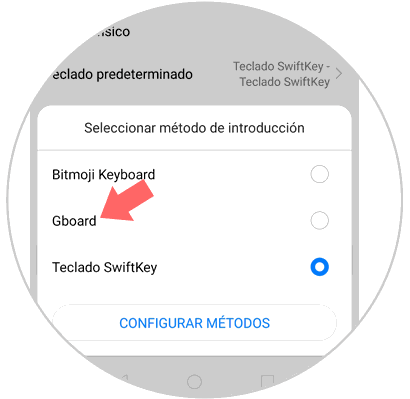
Note
These steps may vary depending on the phone we have, but in any case they will be quite similar.
In the event that our phone does not have this keyboard, we can download it from Play Store or App Store in case of iPhone.
GBOARD ANDROID
GBOARD IPHONE
2. How to translate messages from WhatsApp with Gboard keyboard
Step 1
Now that we have the Google Gboard keyboard activated, we have to enter WhatsApp and open the conversation in which we want to translate text to send.
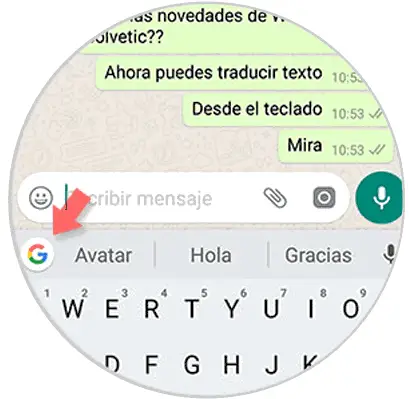
Step 2
Once opened, we will see that the keyboard has changed and that it is that of Google. We must select the logo to display a new window. In this new window we have to select the translate symbol at the bottom.
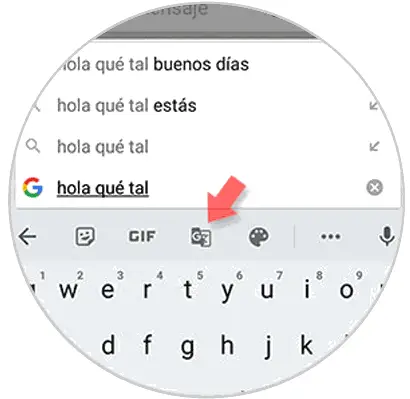
Step 3
Once this is selected, we will see how the translator is divided into two screens. One will write what we want to translate in our language, and in the other we must select the chosen language.
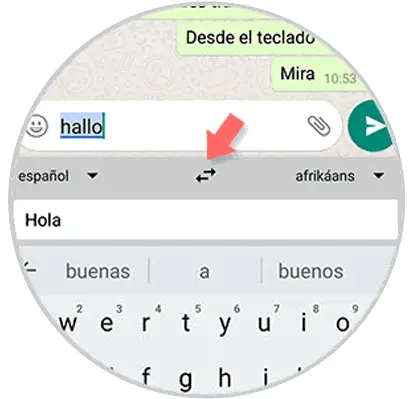
Step 4
We currently have 92 languages ​​available to select. We must bear in mind that translations are not always perfect, because complex expressions and others may contain some flaws.
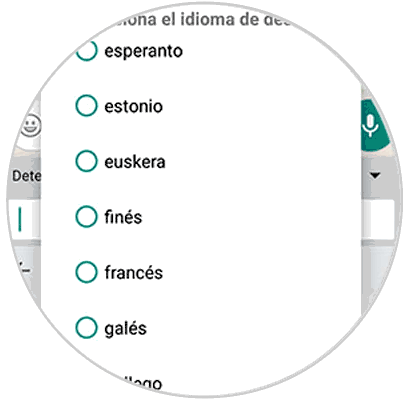
It will be that simple to translate WhatsApp messages from within the application using the Google Gboard keyboard..