To stay up to date, remember to subscribe to our YouTube channel!
SUBSCRIBE ON YOUTUBE
Excel offers us a wide set of options to work with data of all kinds and this is achieved thanks to the functions and formulas integrated into its sheets, a very useful one is the PROPER function which will help us in those moments where words do not have the desired format, such as names or initials, and we want the first letter to be capitalized for organization and presentation reasons. Many times we need to capitalize the first letter of Excel words to give our data a more formal format and if they are large volumes it can be somewhat tedious. Therefore, here we want to show you a quick and interesting process where you can capitalize the first letter of Excel words..
This PROPER function is responsible for converting the first letter and the letters that follow a character to uppercase as long as this is not another letter in the selected cell, then all other letters will become lowercase.
TechnoWikis will explain how to use this function to convert the first letter to uppercase in Excel.
How to convert first letter to uppercase Excel
Step 1
To start we open Excel and there we will see how the words are, in this case names, without a proper format:
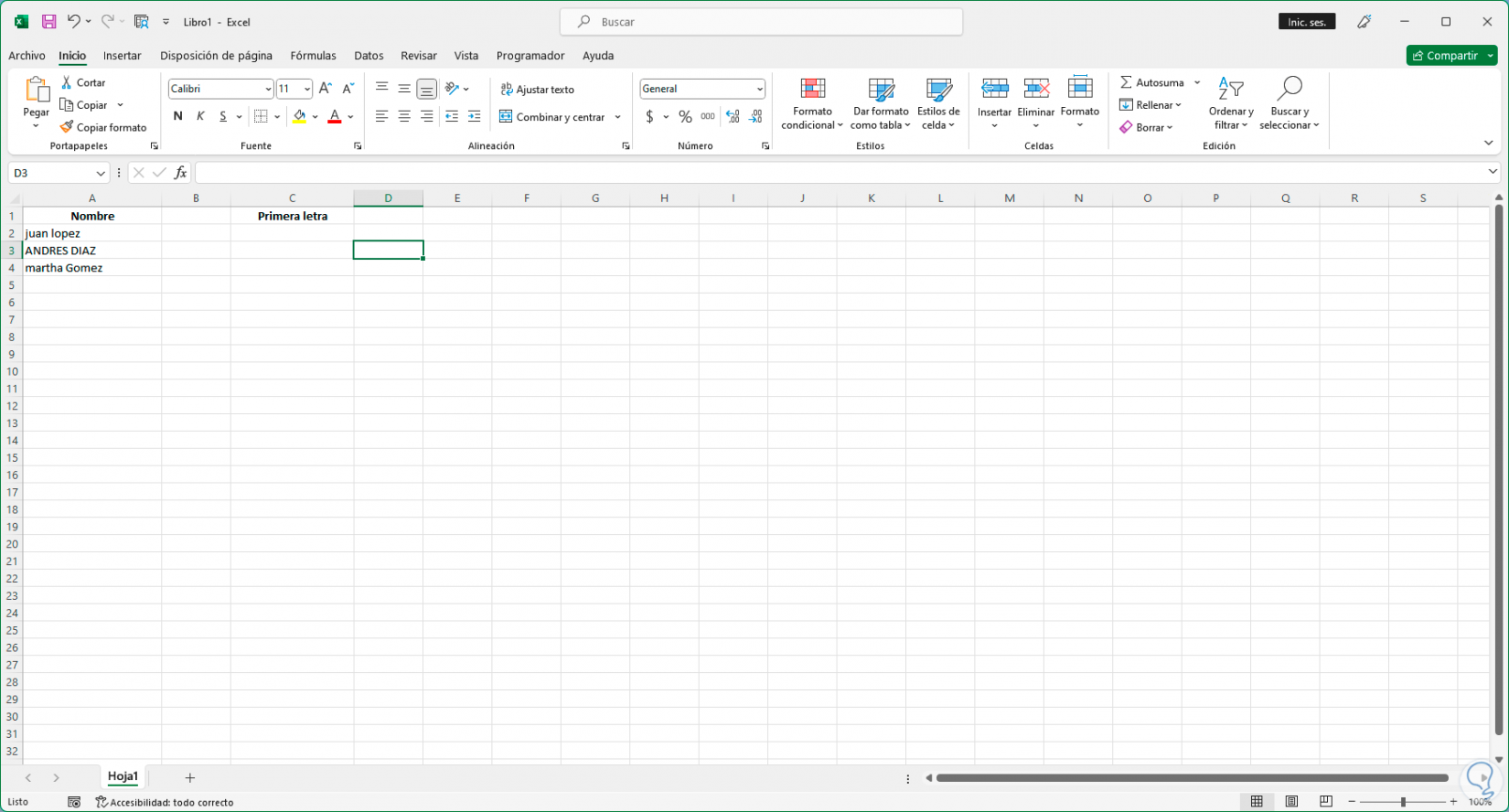
Step 2
We are going to place the cursor in the cell where the conversion will be carried out and there we will use the function called PROPER which has the following syntax:
PROPER(cell)
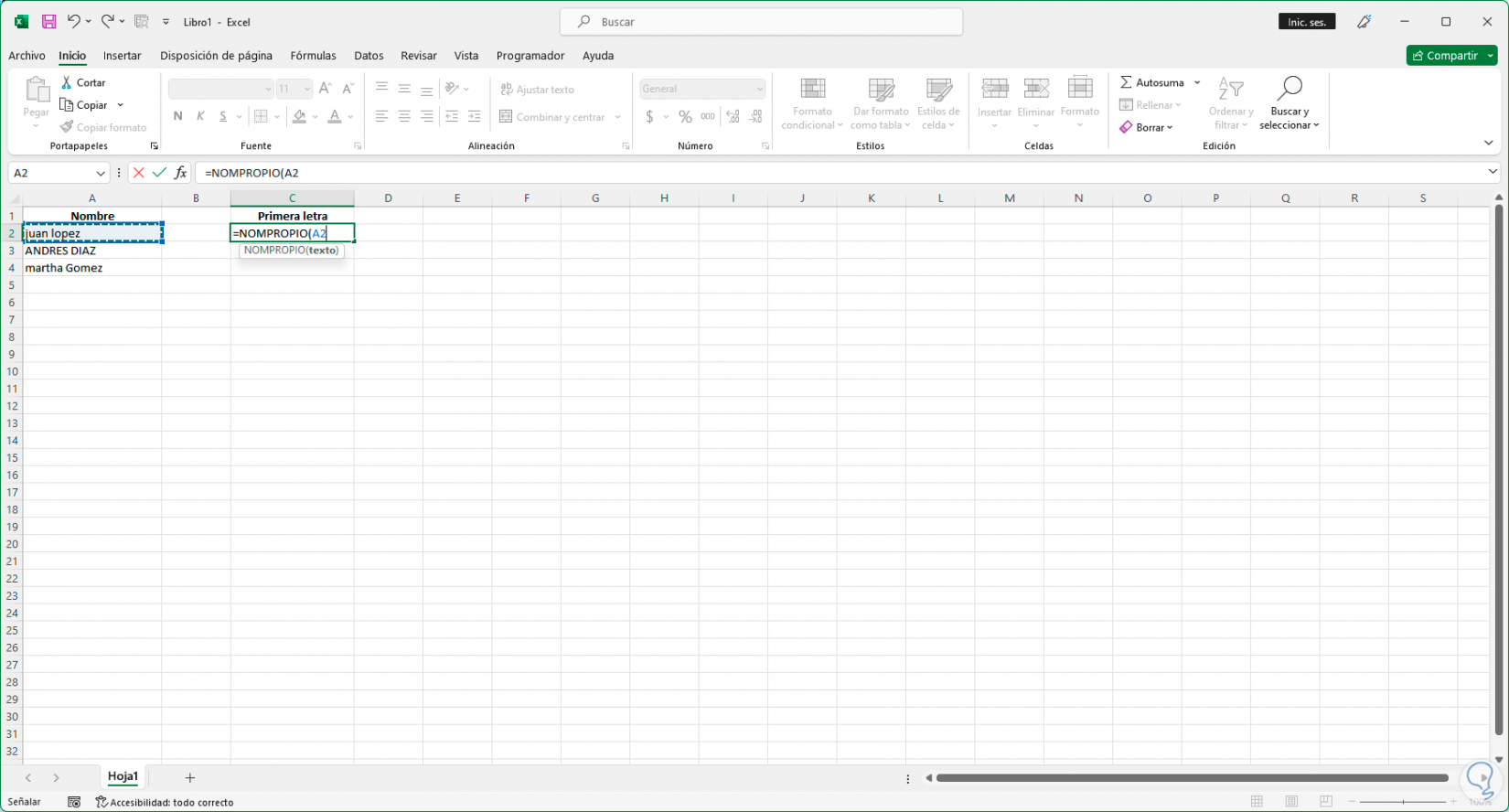
Step 3
By pressing Enter we can see how all that text string goes to the correct format of the first capital letter:
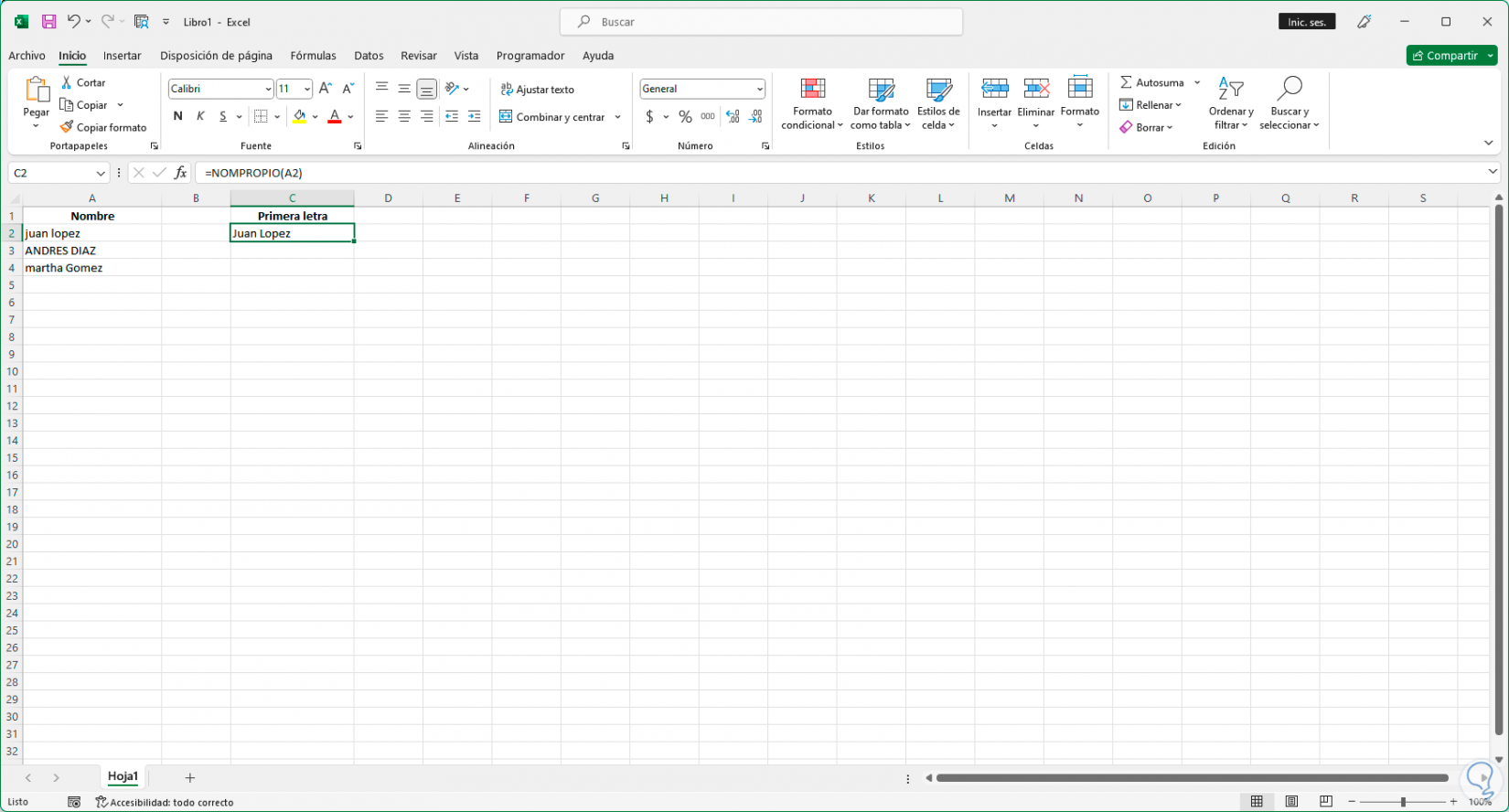
Step 4
It is possible to drag that formula to the other cells so that this process is applied:
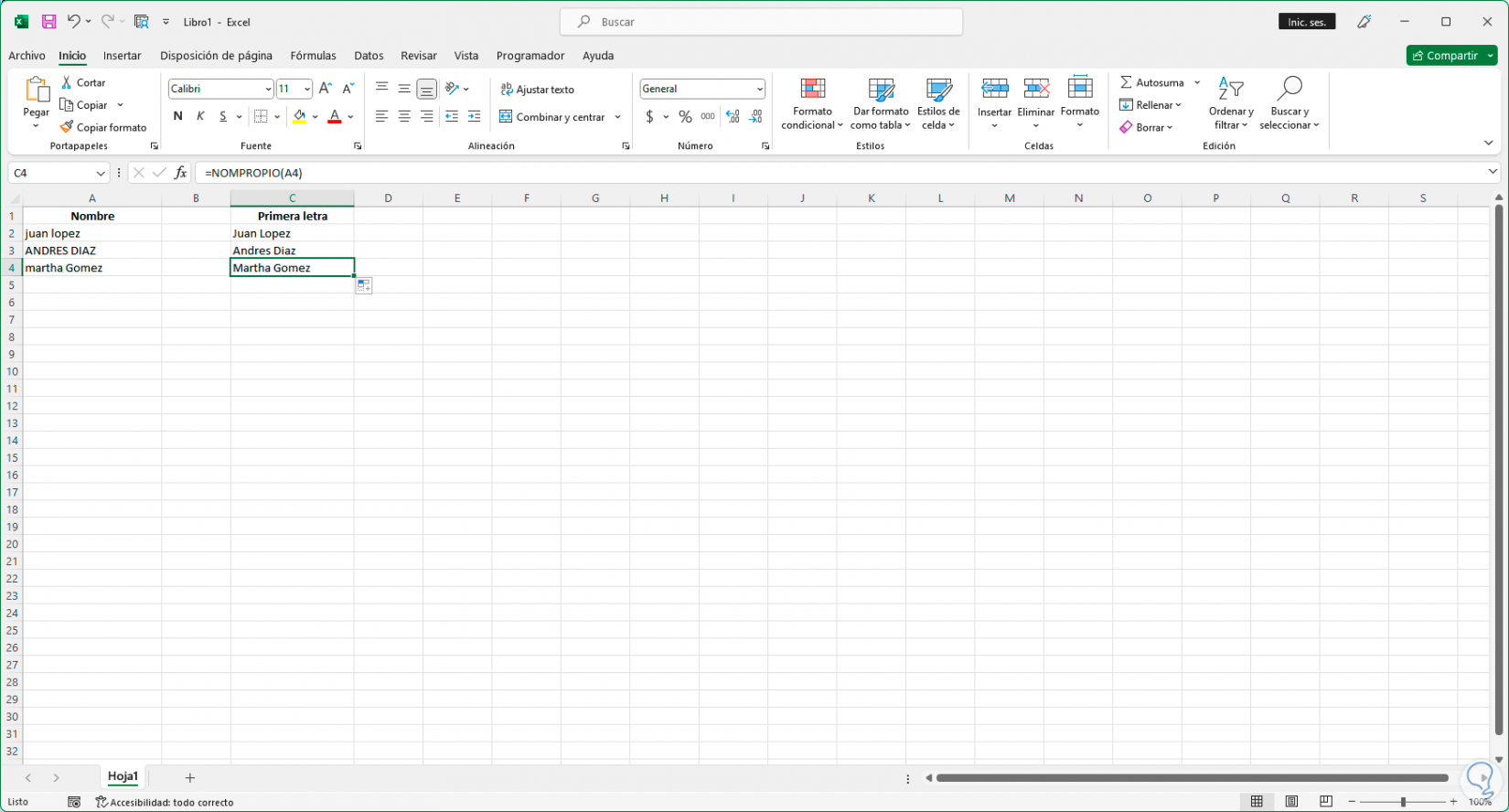
step 5
In case we want to copy the results to the source cell, we are going to select and copy the cells with the result using the following keys:
Ctrl + C
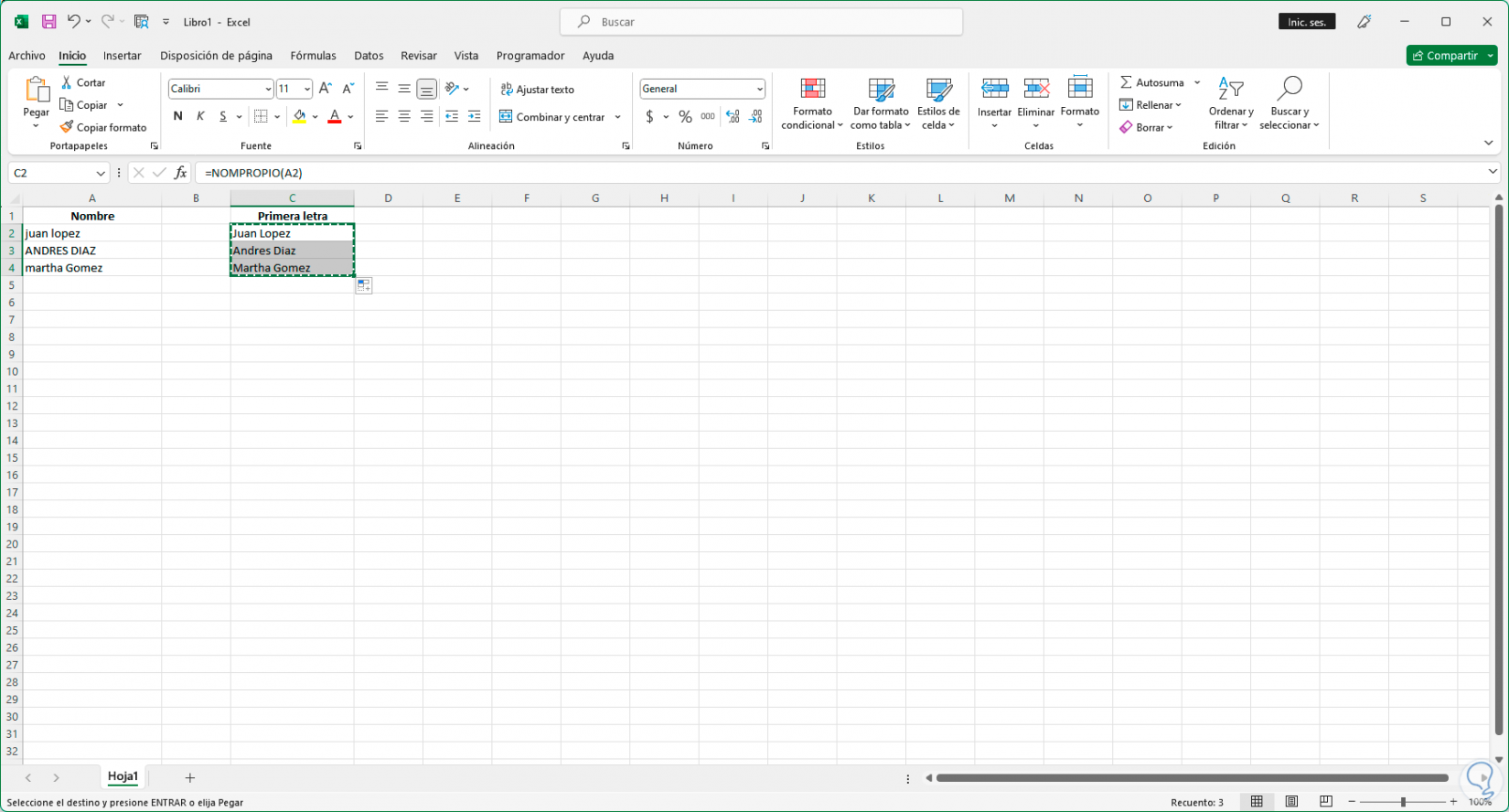
step 6
Now we are going to press the right mouse click and we are going to drag these values to where these values will be, doing this will open the following pop-up window:
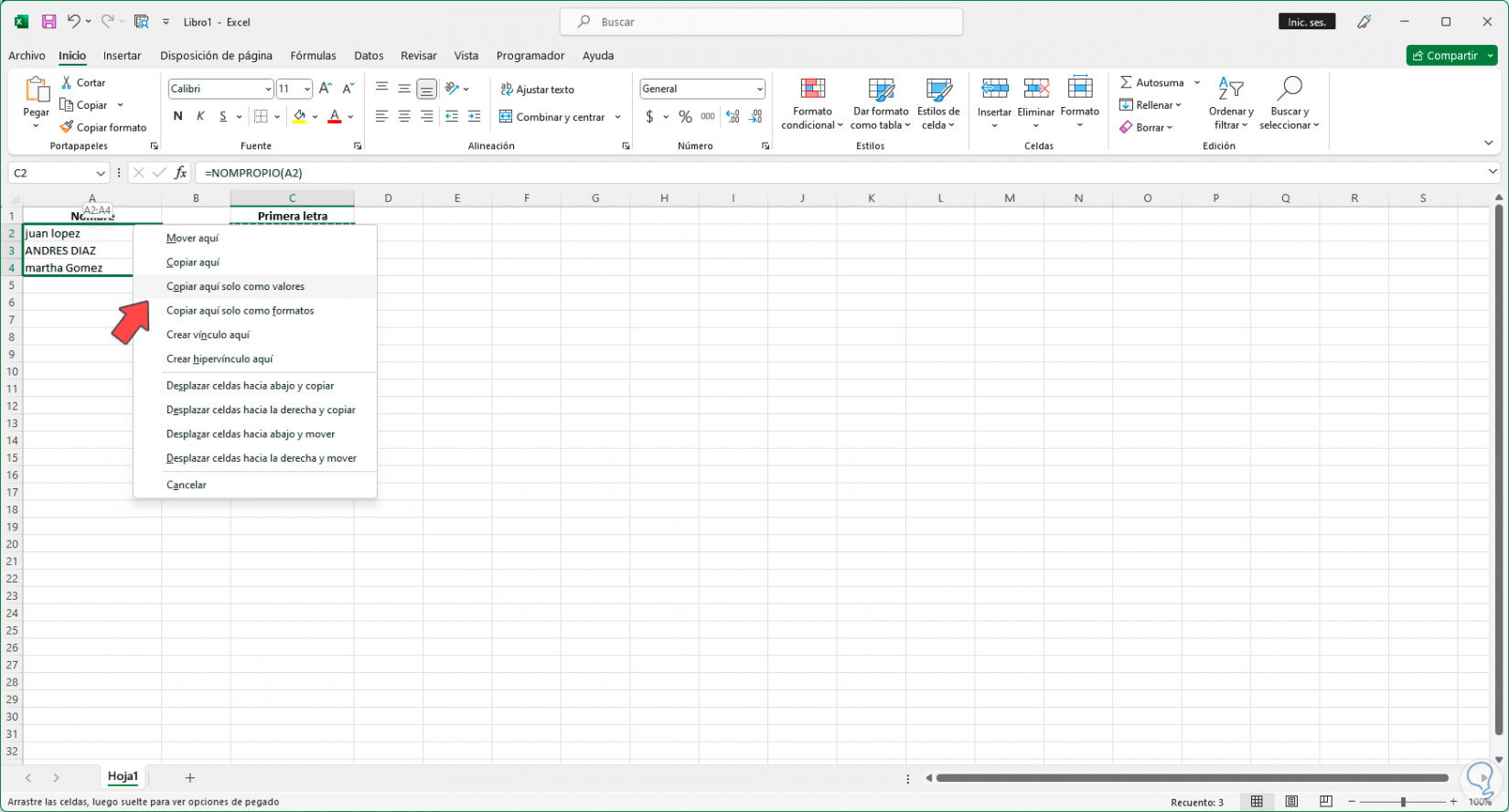
step 7
We click on the option "Copy here only as values" so that the formula is not copied and we will see the words with their first capital letter:
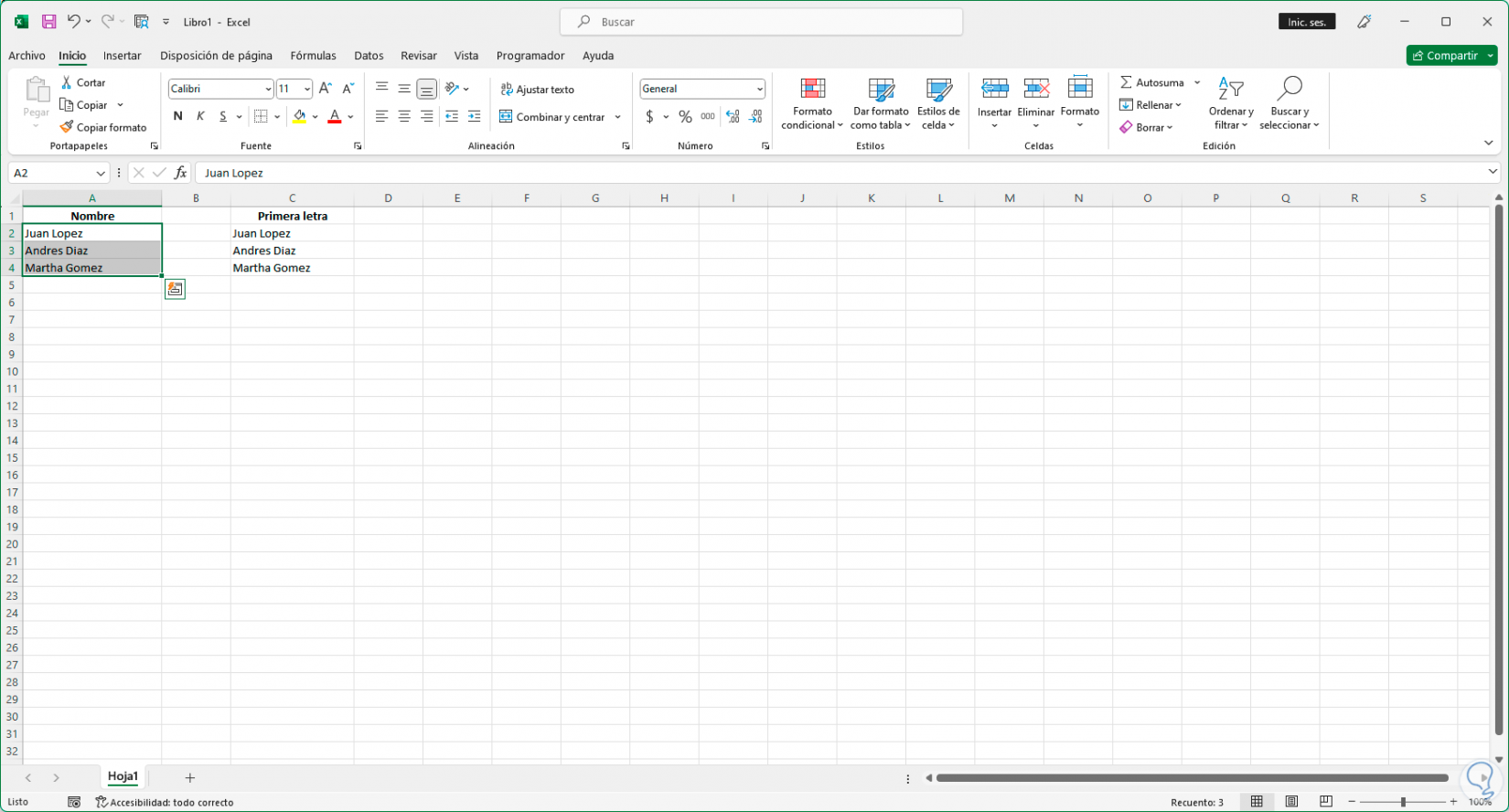
step 8
Now we can delete the values of the formula that we have used:
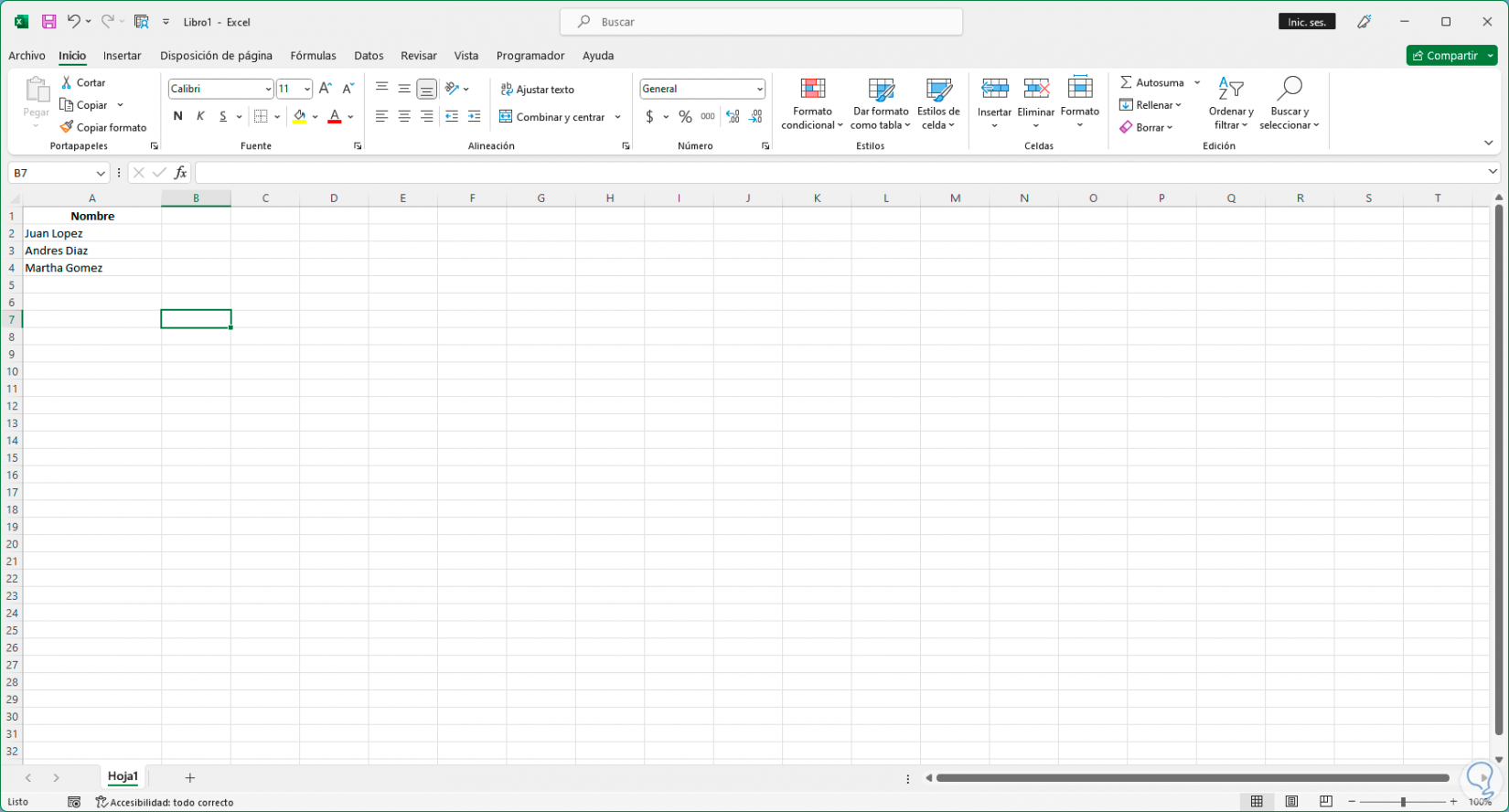
We see how it is very simple to convert the first letter to uppercase in Excel thanks to this dynamic function..