Power BI is a Microsoft solution based on a multitude of applications and programs that work together to transform a multitude of data sources into visible reports and dashboards. The main function of Power BI is to help model the data and convert it into panels, tables and graphs that help in the analysis and decision-making, for the user himself, but also designed to be able to share said information from the same platform..
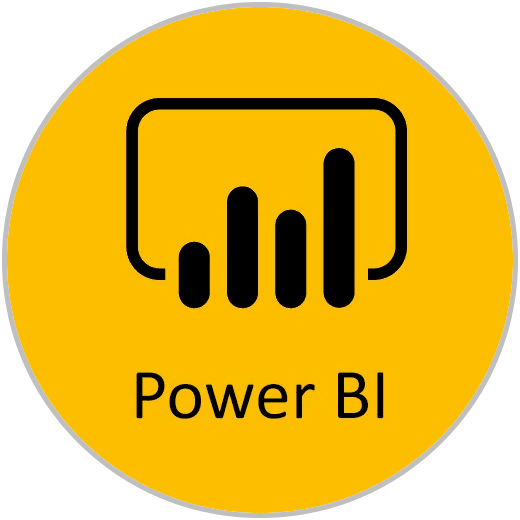
In other words, Power BI is a data management application, with which you will be able to create a valid data model. With Power BI you can create a data model with different tables, which you will connect using a key column that will work as a common field. You will be able to create calculations and measurements, and use them in the final reporting phase, where you will be able to create professional reports and Dashboards in a simple way. You will be able to automate these reports and share them.
In learning and using Power BI we are going to use two tools, one called Power BI Desktop , which is a desktop application with which you will be able to work with data freely, create data models, calculations and reports. Later, we will use Power BI Service , an online Microsoft application where we can publish our reports, and from where we can share the work with other users and from where we can also schedule our reports to update automatically..
Power BI is used fundamentally to be able to create a data model in a simple way, without having to cross-reference data by hand, and to be able to later create professional control panels or Dashboards, which help in analysis and subsequent decision-making. .
The success of Power BI as a business intelligence tool lies fundamentally in the ease of building dashboards, and in the visual contribution it offers when it comes to building beautiful Dashboards that look professional, that you want to look at, and share. Where interpreting the data and monitoring the main KPIs is a pleasant task..
If we already saw how making dashboards with Excel is possible in TechnoWikis's Pivot Tables course, Power BI offers a more "friendly" interface for users, with options that are specially designed to transform data into beautiful visual Dashboards. When building a Dashboard, Power BI ultimately turns out to be a more intuitive, fast and efficient tool to transform data sources into professional dashboards. And as you can imagine, being a Microsoft tool, the integration with Excel and Access is complete. Different Excel formats like XLS or XLM are fully supported by Power BI Desktop.
Power BI is a very powerful tool from the point of view of integrating databases in multiple formats and that it operates from the cloud, having full integration with other tools from the Microsoft ecosystem such as OneDrive or Azure. As we mentioned, the understanding and connection with Microsoft tools such as Excel is logical and real, as is its ability to incorporate databases with other more specific formats (SQL, CSV, ...).
Wherever your database is, don't worry Power BI will be able to integrate and convert it, and in some cases connect with databases like Azure SQL Datase, Azure Synapse Analytics, and Spark on Azure. Thanks to this connection, and as Power BI is a tool that also operates from the cloud, a dynamic connection between Power BI and the data source is possible through DirectQuery. So Power BI will always be updated, automatically, to pick up the changes made to the data sources.
Therefore, Power BI introduces two ways of working with a data source: Import mode, Importing data directly from files, and DirectQuery . The latter, DirectQuery, is a tool where the data is stored. It is one of the most important differences that Power BI presents compared to Excel. DirectQuery, a way of working with data without having to import it.
What is DirectQuery?
DirectQuery is a service offered by Power BI through which you can connect to the data source to be able to work with data without the need to import, automatically updating the reports. It works for Power BI projects that are connected to cloud data sources through the Power BI Feed Connection service.
The characteristics and functions of Power BI make it an ideal tool to be able to process the data at first, and then to be able to report results in a visual way, that facilitates the reading and compression of the data, and professionally, with an order that can be Build tables, dashboards, and graphs by focusing on the important data. Power BI is designed to also be able to update the dashboards automatically or manually if you prefer, adapting to the situation in each case. When reporting, the reports or dashboards can also be sent from the tool itself.
1 Advantages of using Power BI
When dealing with databases, with very large volumes of data, it is common to see how different programs are used to build databases on the one hand, collect information from different sources, and then there is the need to cross all information. Once the information is crossed, a program is required to be able to process the information and build a dashboard. And later, once all the previous steps have been completed, send the information by mail.
This is where Power BI presents itself as a single solution to be able to combine this entire process of integrating different data sources, creating a data model, building reports, and reporting. Power BI is the Microsoft tool designed to be able to do all the work when working with several databases, different formats, when you have to build dashboards to interpret the information, and when you have to report the information in different ways to different people.
We must also think about the importance of processing data, and the importance of doing it correctly. Establishing systems that carry out this work automatically will be of great value in order to reduce as much as possible very frequent human errors when working with data manually. Not copying an entire range of data, duplicate information, incorrectly crossed information are very typical errors that must be avoided in order to build reports with truthful information that allows making adequate decisions .
In this sense, Power BI works in a different way from Excel and as we will see, the possibility of making some common mistakes is minimized, working in a hierarchy of tables and columns, not cells.
On many occasions this work of unifying databases, building panels and graphs is used to report to the general management of a company, or to report to departments that must make decisions for the company.
Hence the importance of being able to count on reliable tools, and why not, look for a tool that can do the work that several tools do. In this way, multiple mistakes are also avoided by concentrating all the activity under the same platform.
2 What can you do with Power BI?
Power BI is a very powerful tool that, as we have mentioned, allows you to import data with hundreds of different formats, and that allows you to process that information in order to model the data, perform complex calculations very easily, and create professional reports. In short, it allows you to integrate databases, model data, build interactive professional Dashboards, and report, in an intuitive and simple way as long as the appropriate training is used;
In short, Power BI is primarily used for:
- Unify different data sources and use them in a single report or report: You can use different data sources to build the same report or Dashboard.
- Create professional, visual and interactive reports so that people who view them can filter the information.
- Automatically update these reports in order to establish automations that make the work more dynamic, effective and professional.
- Power BI is also used as a tool, as we have said, to model data, and avoid typical errors in data processing, data updates, or when creating tables or graphs.
- With Power BI, how are we going to be able to work with several data tables, and establish a relationship between the tables by building a data model.
- With Power BI we can also perform complex calculations using calculated fields (or calculated columns), and measures, the latter being a very useful resource that will allow us to perform calculations from very simple to complex calculations.
- Power BI is also used as a tool from which to share reports, using Power BI Service as we have explained. An online application that you will use, which is a perfect complement to Power BI Desktop.
3 Power BI Features
Power BI is a Microsoft tool that was created for a specific purpose, and even when there are other solutions that perform similar tasks, Power BI has an advantage. Connections with existing Microsoft solutions such as Azure or 365 are perfectly compatible, as is Excel in the data import model. When it comes to connecting directly to the data source or database, Microsoft supports around 500 bindings of different cloud applications and solutions. Not only Microsoft solutions are supported in this regard.
Some of the Power BI tasks can be found in other professional solutions for data processing and modeling, including Excel itself and the pivot tables and macros can be the basis of a visual report, of a professional Dashboard. However, as we have been telling you, Power BI has been created and designed to be the tool you need for modeling, dashboarding and reporting tasks.
Mastery of Excel, pivot tables, and Power BI will undoubtedly help you improve your professional skills, to be a more efficient and productive person.
We are going to see below which are the most outstanding characteristics that make Power BI a special and powerful tool when we have to work with data:
- Intuitive and visual tool, so that it can be easily used regardless of the level or experience in data modeling. Making a Dashboard, a visual and attractive report will be a simple task with the appropriate guidelines. It is a tool designed to "paint data", and therefore the options to build complete, professional and personalized reports are multiple.
- Centralized reports, taking information from different sources for the same reporting. It is an agile and secure tool, designed so that anyone in a company can use it without problems, and we can establish different levels of access.
- Immediate reporting: The Power BI tool allows you to share reports with the people of a company, being able to prepare different reports that, depending on the information, are sent to different people and departments.
- It has a very attractive question and answer service designed to quickly resolve doubts when using Power BI Desktop.
- Updated reports with the possibility of scheduling updates so that this task is executed automatically
When we hear about Power BI, and its functions, as we have seen, we are talking about Power BI Desktop, but also about Power BI Service. Power BI service is the online tool that will allow you to publish your reports, share them and schedule them to update automatically. The best thing to do is first of all to obtain our Power BI license, which we are going to need to be able to access the Power BI Service services. Below you can see what type of license exists, and how to get your Power BI license.