To stay up to date, remember to subscribe to our YouTube channel!
SUBSCRIBE ON YOUTUBE
The use of Bluetooth in Windows today is an essential activity to transfer or receive files in a simple way, although we can also use Bluetooth to connect to devices such as televisions, audio systems and many more that integrate this technology. The problem is that if there is no Bluetooth icon, users will not be able to easily see the status of the Bluetooth connection and they will not know if they are connected to a device or if there are connectivity problems. This can be somewhat problematic if you are using essential devices like wireless keyboards or mice..
Windows makes it easy to access all the Bluetooth options from the taskbar through the shortcut, but a frequent mistake is that users may not see this Bluetooth access. TechnoWikis's goal is to explain in this tutorial how to view this access on the Windows taskbar.
How to show Bluetooth on the Windows taskbar
Step 1
To validate you can see that the Bluetooth icon is not visible in the system taskbar:
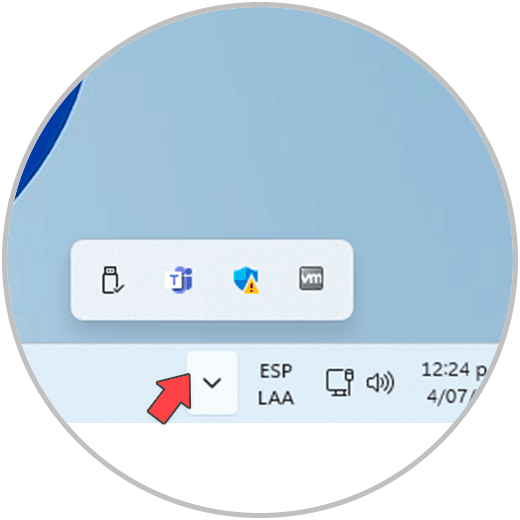
Step 2
To correct this we will go to the route:
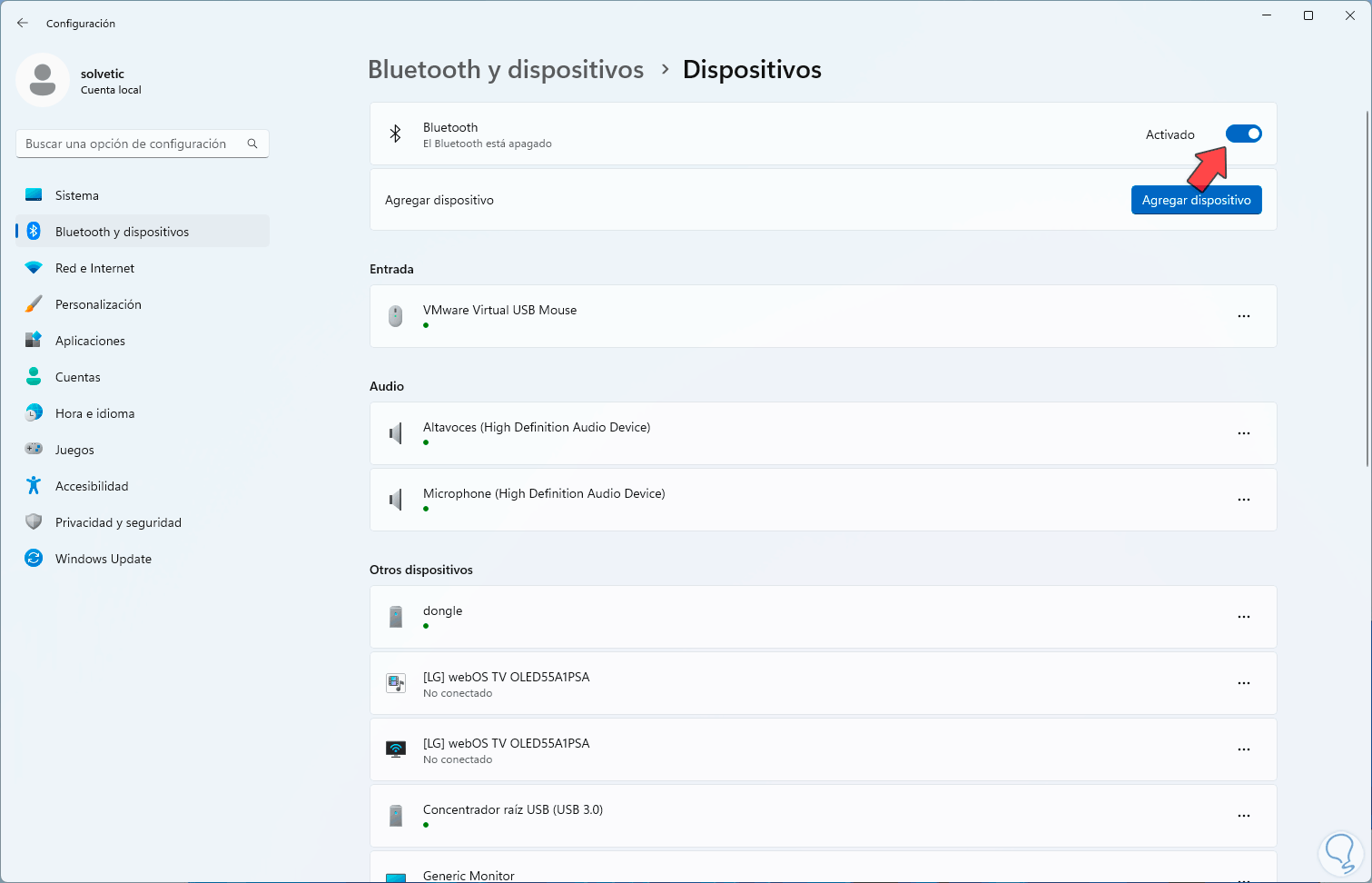
Step 3
First we validate that Bluetooth is active, after this we click on "See more devices" (if this option is activated) and then we click on "More Bluetooth configuration options" at the bottom:
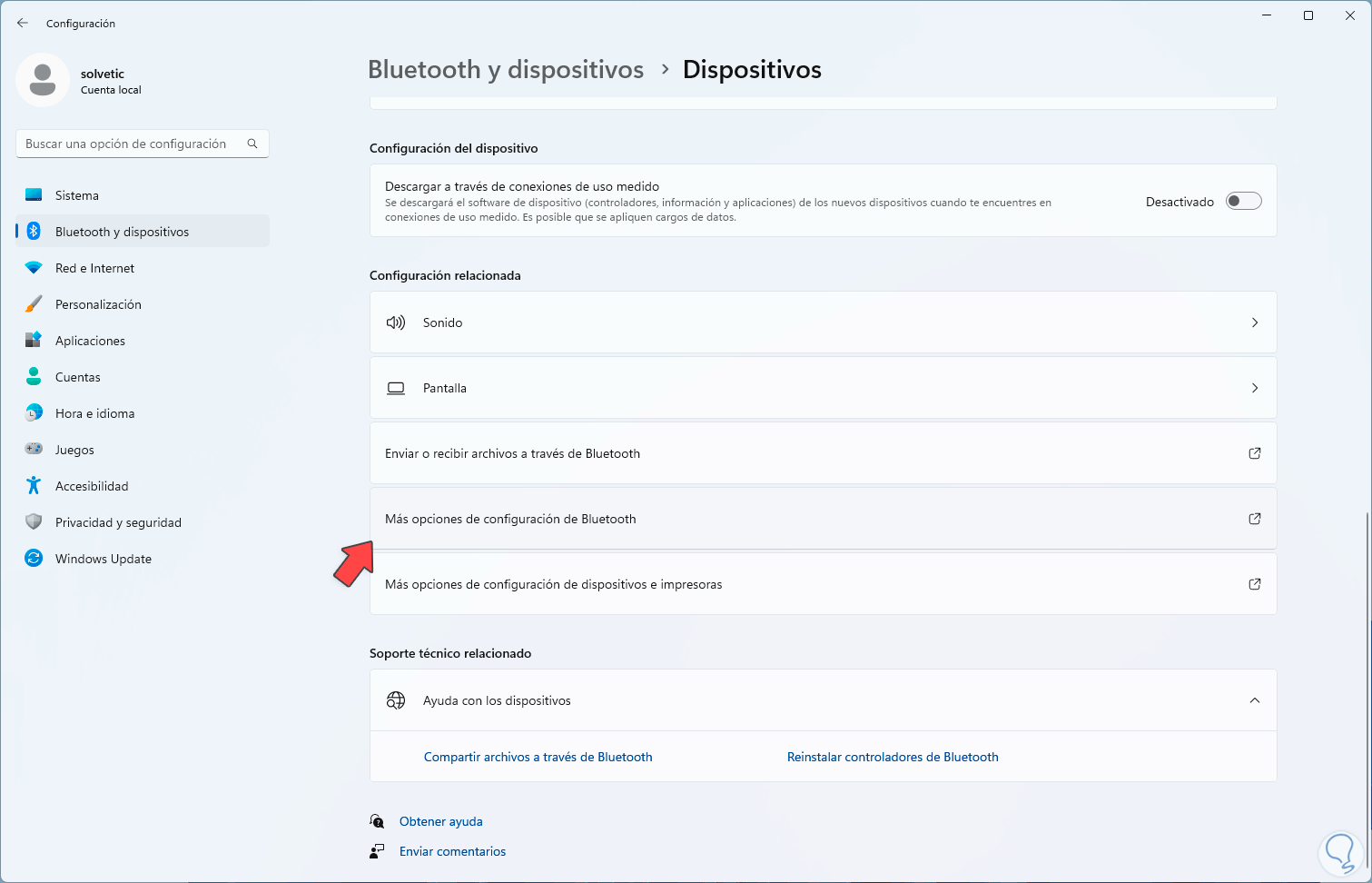
Step 4
Clicking there will open the following window:
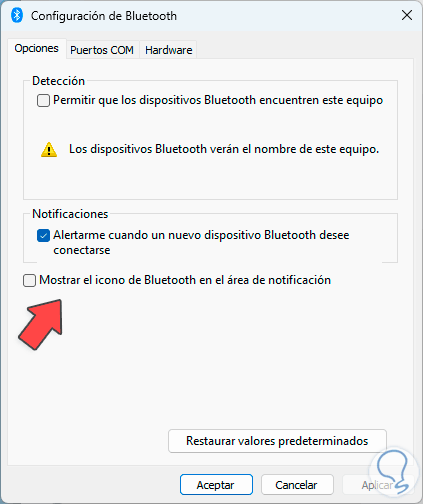
step 5
We are going to activate the box “Show the Bluetooth icon in the notification area”:
We apply the changes.
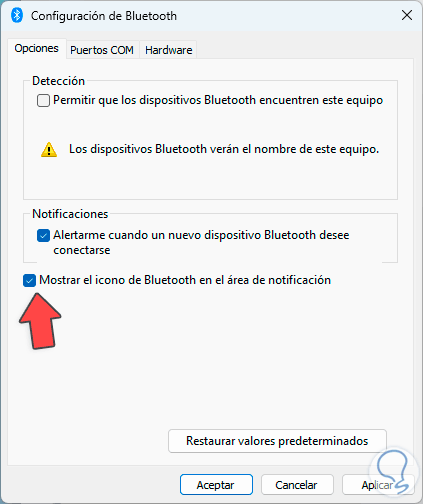
step 6
Now it is possible to check that the Bluetooth icon is visible in the taskbar:
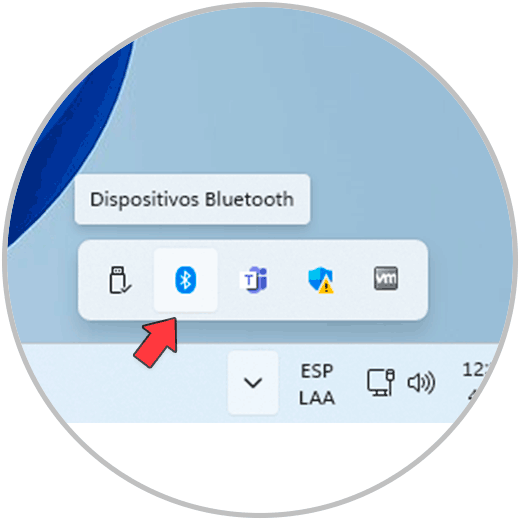
It is that simple to be able to see Bluetooth on the Windows taskbar..