Windows 10 brings in an integrated way a series of universal applications whose purpose is to offer the end user the best experience of using the operating system and one of these is the Mail and calendar application which is designed for both the normal user and for a professional environment With various functionalities and features designed to have the best messaging experience..
features
Some of the features of this application are:
- With your navigation bar it will be possible to switch between mail and calendar without problem
- New touch gestures to manage everything associated with email
- Integration with Microsoft Word
- New views on the calendar
But like any application, Mail and calendar is exposed to be vulnerable and at some point not to be executed as expected.
TechnoWikis will explain how we can uninstall and reinstall this application to enjoy all its advantages..
1. How to uninstall the Mail and calendar application in Windows 10
Step 1
To carry out this action, we must access Windows PowerShell as administrators and there execute the following cmdlet:
Get-AppxPackage Microsoft.windowscommunicationsapps | Remove-AppxPackage
Pressing Enter will start the process of removing the application in Windows 10
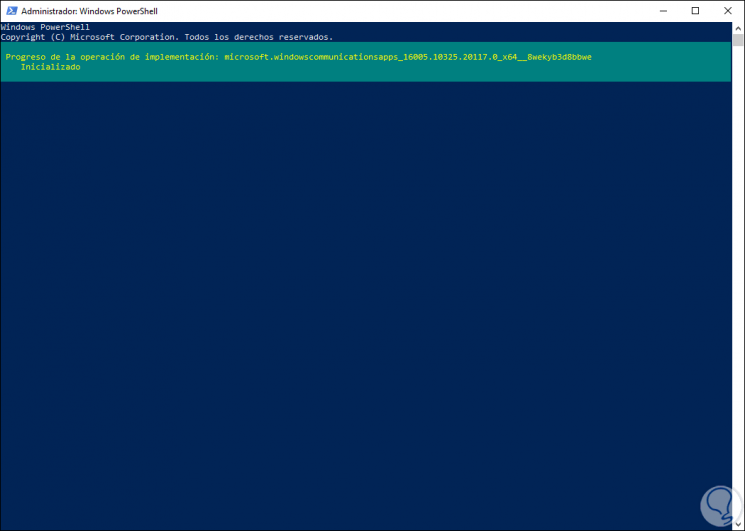
Step 2
Once the process is finished we will see the following:
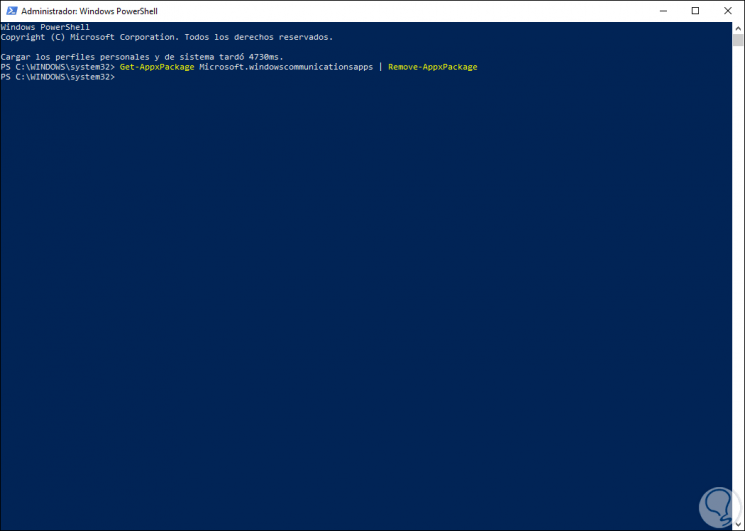
This has removed the Mail and Calendar application from Windows 10.
2. How to reinstall the Mail and calendar application
Step 1
For this action, we access the Windows 10 store and enter the email in the search box:
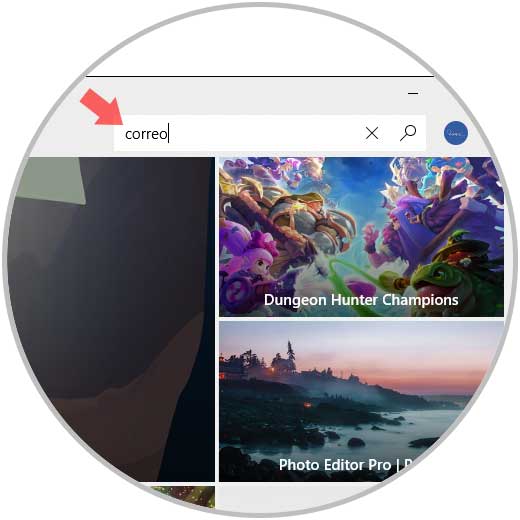
Step 2
The application will be displayed and click on the Install button to carry out the installation process:
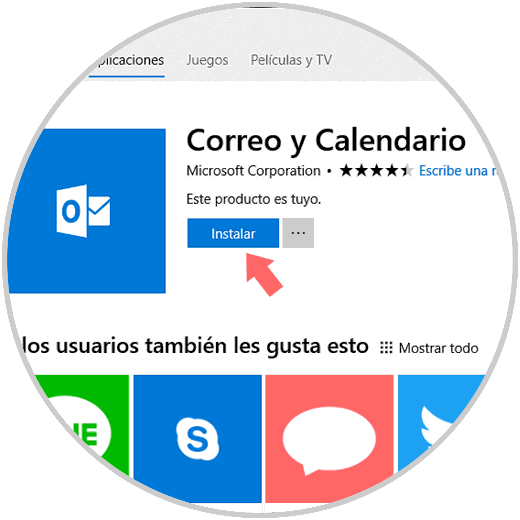
Step 3
It will start the process of downloading and installing the Mail application in Windows 10:
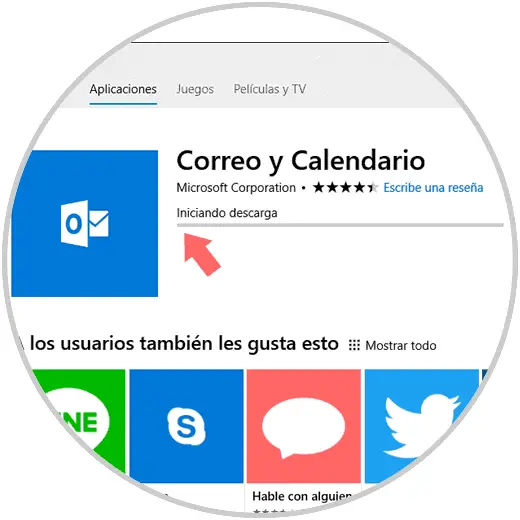
Step 4
When this action is finished, it will be possible to access Windows 10 email and calendar normally and without errors:
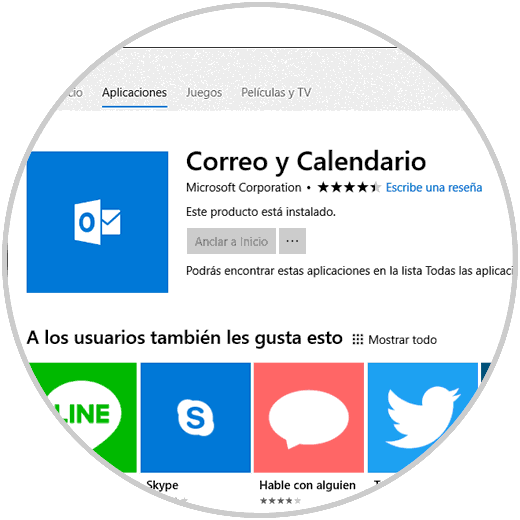
With this simple method we can uninstall and reinstall the mail and calendar application in Windows 10 to use all its functions correctly..