In the current operating systems, for security reasons, certain files and folders of the system are hidden since if these were visible it would be an irrigation for the stability of the system since some inexperienced user could modify these files and cause a negative impact in general . By hiding both files and folders, it allows file managers and file system utilities to not display these types of files by default..
In the case of Linux, any file or folder in which its name begins with a period (.) Is a hidden file which is also called the point file. These files will not be displayed by default when listing the contents of the folder. To refer to this type of file we will do it normally with your name including the point.
TechnoWikis will explain how to view this type of files in Linux..
To keep up, remember to subscribe to our YouTube channel! SUBSCRIBE
1. View hidden directories and files using the ls command in Linux
The command allows us to list the contents of directories and files, by not using any parameters, ls lists the files contained in the current directory by classifying them alphabetically.
Step 1
To show all the files, including the hidden ones in the folder, we can use the "-ao -all" option. To display all the files, including the two main folders such as the current directory and the main folder we will execute:
ls -a
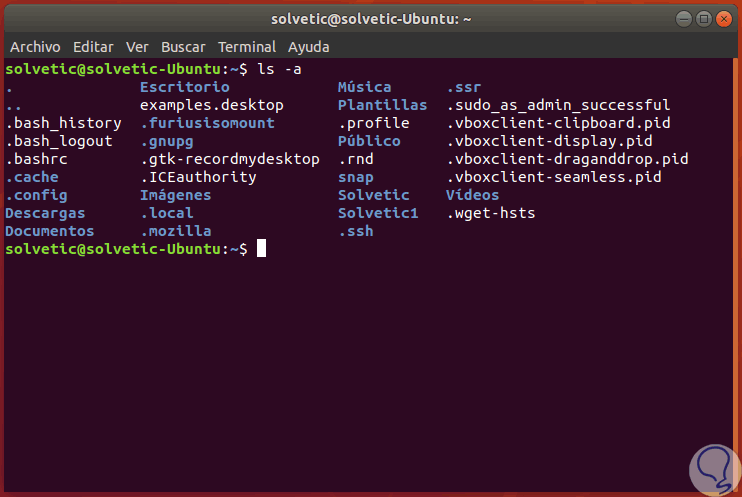
Note
It should be remembered that in Linux when displaying files in the terminal a period "." It will indicate the current directory and the two points "..." will indicate the previous directory.
Step 2
If we want to skip the display of these two folders represented by "." And "..", we will use the "-A or -almost-all" option.
ls -A
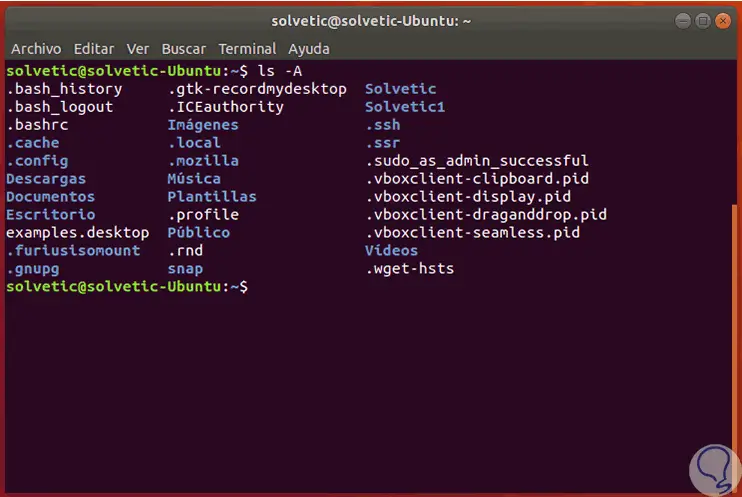
Step 3
To show only the hidden files, it will be necessary to specify a regular expression with the ls command, this will show only the hidden file and folders:
ls -d. [^.] *
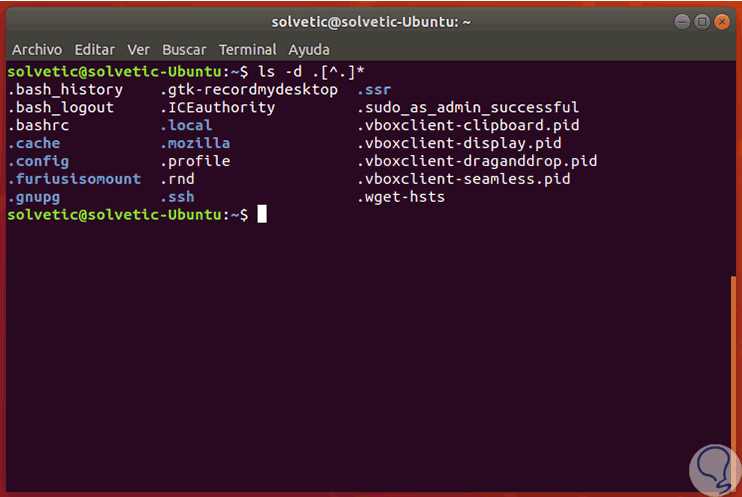
2. View hidden files and subfolders in a folder using the dir command in Linux
The dir command is a command that is used to display a list of the files and subfolders contained in a specific folder and for each file or folder listed, with the dir command it will show, by default, the date and time at which It was last modified, if the item is a folder (labeled <DIR>) or a file, the file size and more.
Step 1
To show all the files, hidden files and folders involved we execute the following:
will tell
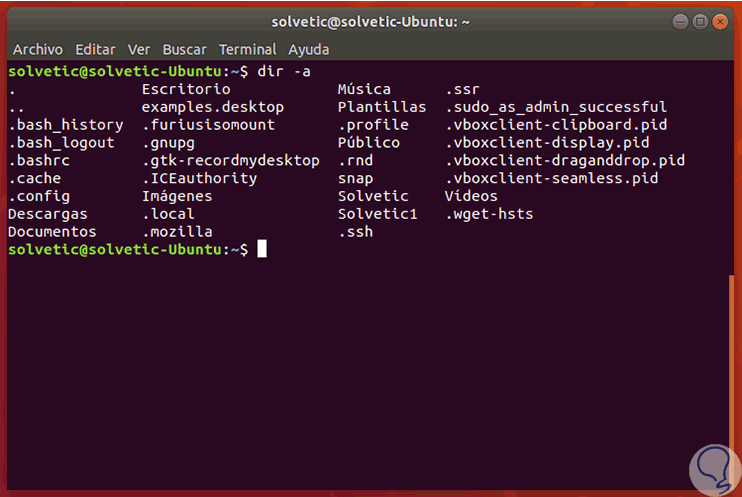
Step 2
To show all files, included folders and hidden folders, but excluding the current directory and the main folder represented by “.†And “..â€, it will be executed:
will tell

Step 3
To show only the hidden elements we execute:
dir -d. [^.] *
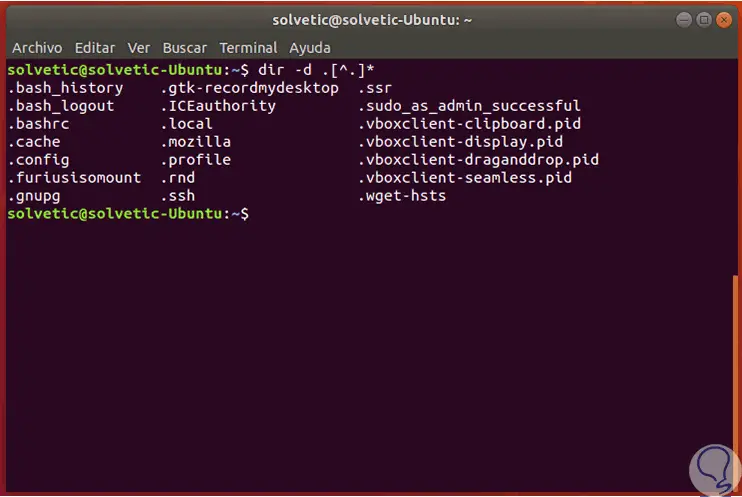
3. View files and folders graphically in Linux
Step 1
In addition, if we use the Gnome environment, we can access the file editor using the following keys or by clicking on the configuration icon and there select the “Show hidden files†box:
+ H Ctrl + H
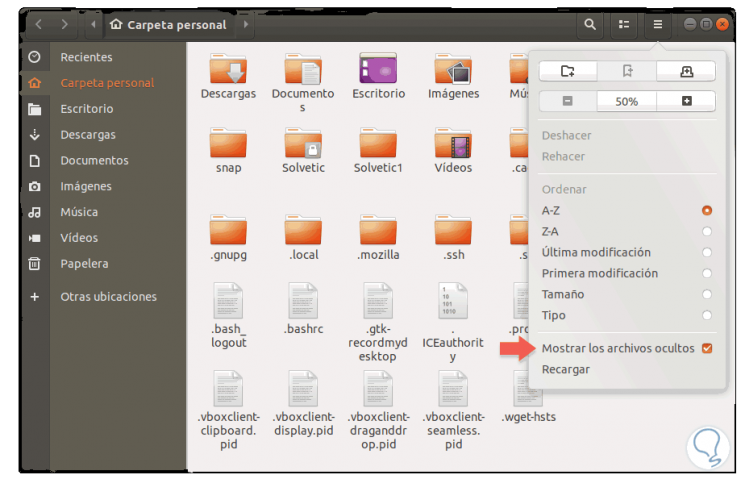
Step 2
In case of using a KDE or XFCE environment we will use:
If we use KDE
In case of using the KDE environment, we must use the Alt + keys and check the Show hidden files box.
Alt +
If we use XFCE
If we use the XFCE environment, we will use the following keys to access the editor and there we activate the Show hidden files box.
+ H Ctrl + H
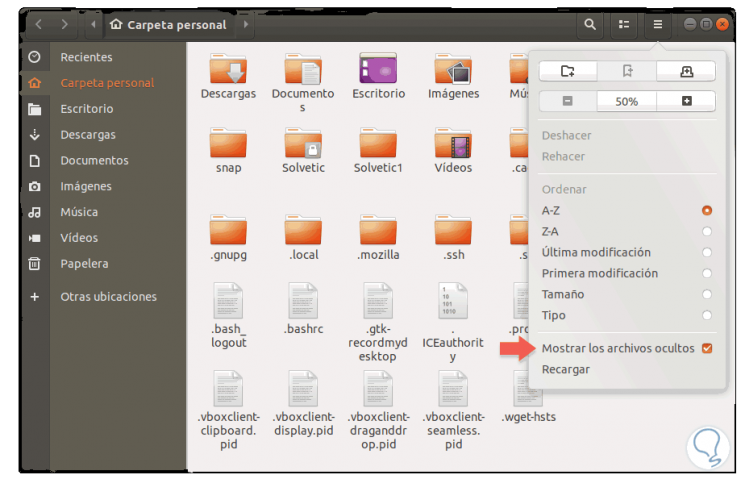
In this way, we have simple alternatives to deploy hidden files and folders in Linux.