Through Windows 10 File Explorer, we can access any file of the operating system. However, not all users have the ideal level to edit or manage certain files such as system files. These types of Windows 10 system files are very sensitive and if we modify them, we may disable our operating system.
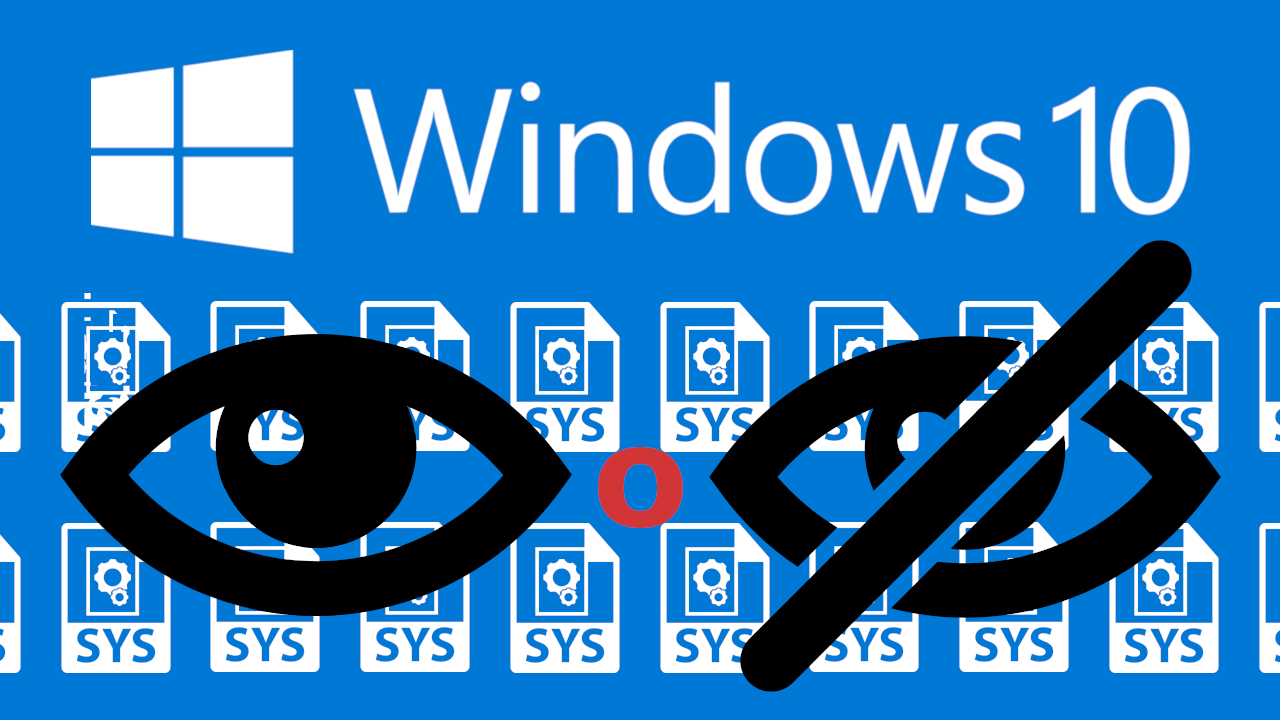
Related: How to hide files and folders in Windows 10
By default, Windows 10 File Explorer does not show all files. File Explorer hides many of the system files (operating system files) such as desktop.ini, hiberfile.sys, and pagefile.sys in order to protect them from accidental deletion or modification..
While hiding operating system files is a good idea to make sure users don't accidentally delete them (Windows doesn't allow you to easily delete system files), the truth is that if you are an advanced user and you know what you do , you may want to see the protected operating system files. For example, you might know what is the size of the hiberfile.sys file (hidden by default) on your PC.
In order to see all the hidden system files, you must enable them through the Windows File Explorer settings. At this point it should be noted that showing or hiding system files in Windows 10 has nothing to do with the function of hiding and normal files within the operating system. They are two totally different functions..
Follow the steps shown below thanks to which you will learn to show hidden system files on your Windows 10:
How to show hidden operating system files in Windows 10
- Open Windows Explorer and once the window is displayed you will have to go to the View section located at the top of it.
- This will expose the available ribbon from which you must click on select: Options
- Now a small window will be displayed in which you will have to go to the tab: See
- Once all the options are shown within the section you will have to look for the option that says: Hide protected operating system files (recommended)
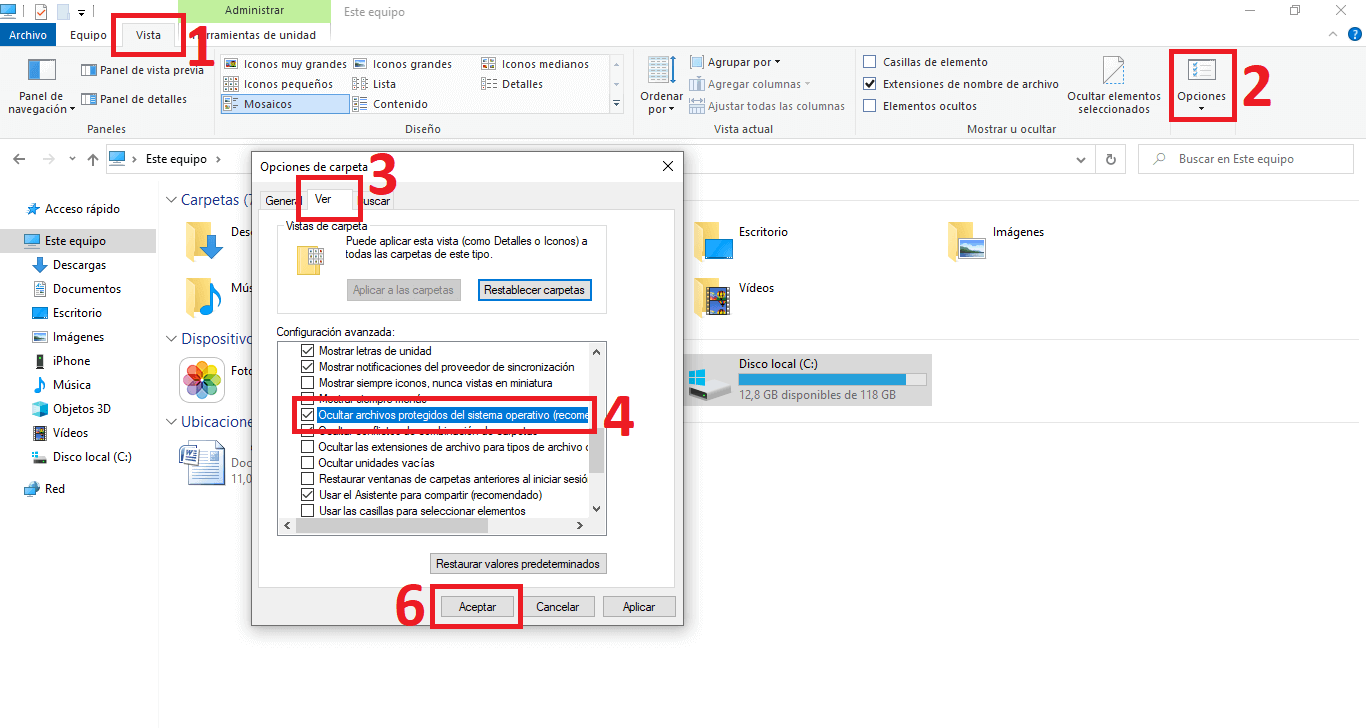
- Click on this option to uncheck the box that is checked by default..
- A small warning window will automatically be displayed asking us if we agree to show the hidden system files. Obviously you will have to confirm by clicking on the button: Yes
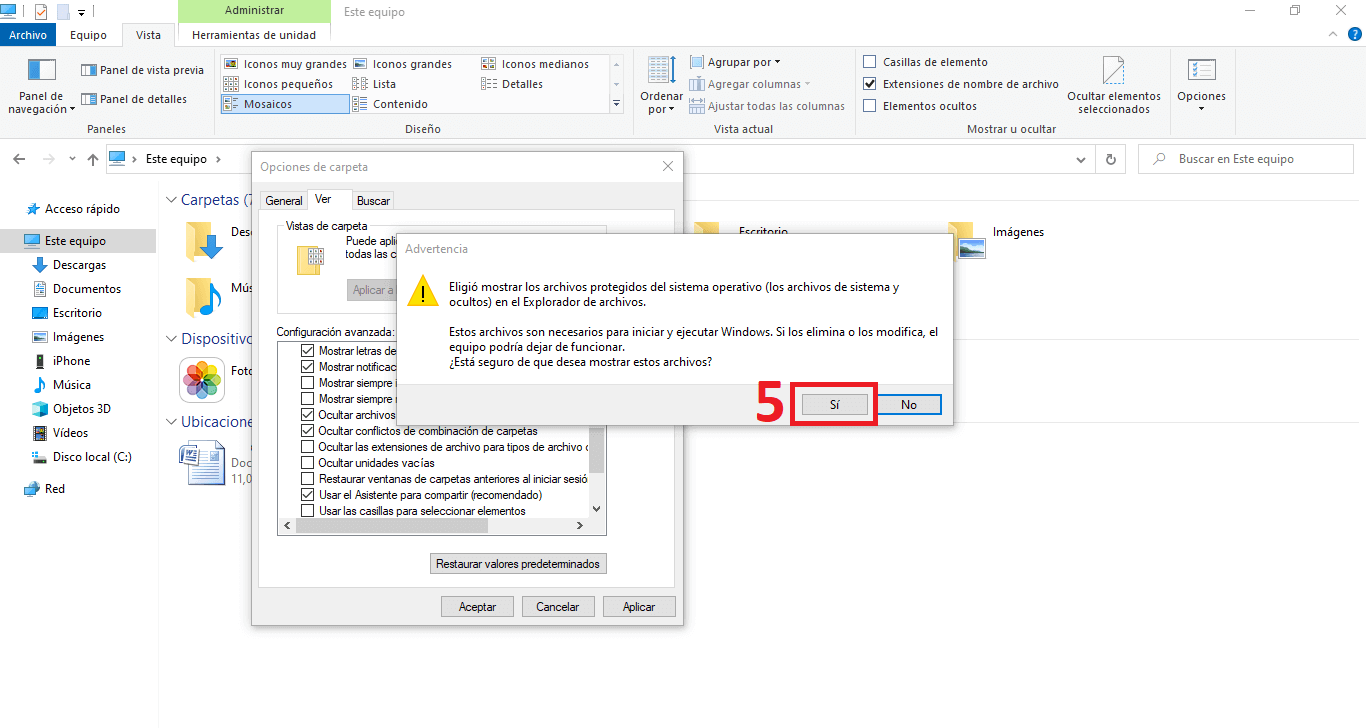
- Don't forget to click on the OK button to save the changes.
- From this moment on, you will see how all the systems will be shown in the system folders, including the Windows 10 system files that were not previously shown.