Having a phone that works correctly is something we all like. The fact that we are storing in the different type of information such as photos, videos, applications, documents etc ... can cause our device to completely fill its storage , stop working well and we want to therefore format it to restore it to the values ​​of factory..
Other reasons why we want to carry out this process can be problems with battery performance , that applications close unexpectedly, that some of its elements such as the camera does not work properly, some type of operating system failure ...
Factory reset our Huawei P9 means completely erasing the phone and leaving it as fresh from the factory. This can be very useful to solve the problems already mentioned or in case we want to sell or transfer the phone..
Note
Remember that before doing a hard reset it is interesting to make a backup to be able to recover all the information stored in the phone later.
To keep up, remember to subscribe to our YouTube channel! SUBSCRIBE
1. Format and factory reset Huawei P9 from menu
Step 1
The first thing to do is go to the "Settings" of our phone and click on the "Advanced Settings" tab.
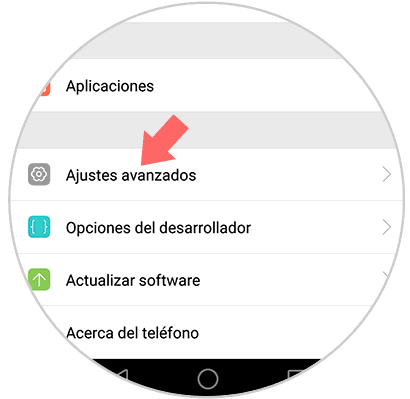
Step 2
Now that we have entered the Advanced Settings, we have to go to the bottom to select “Backup / Resetâ€
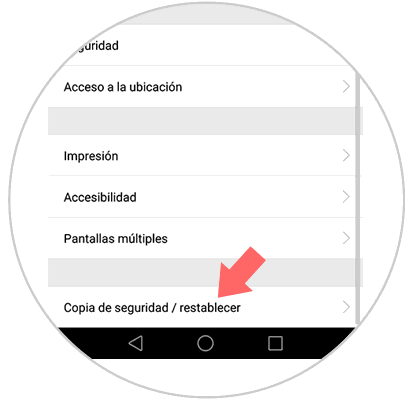
Step 3
We will see a new tab. Here we have to go to the section on Personal data “Reset factory settingsâ€.
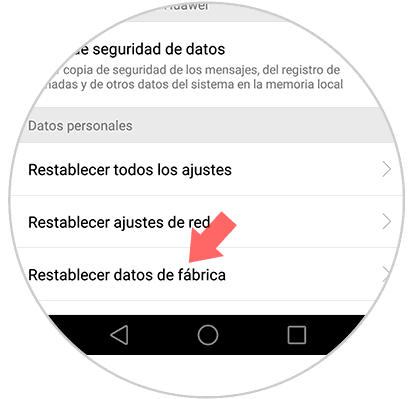
Step 4
Next we will see a new screen detailing all the settings and data that will be deleted after the reset. Now we go to the bottom and click on “Resetâ€.
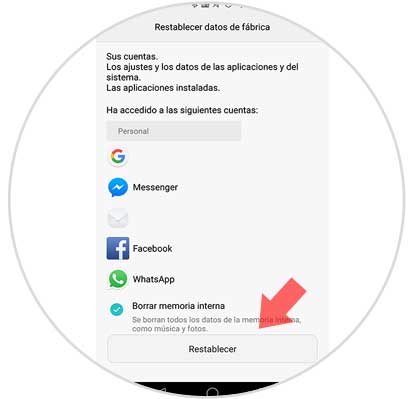
Step 5
Next our Huawei P9 will ask us to enter the unlock code of the phone to confirm the action.
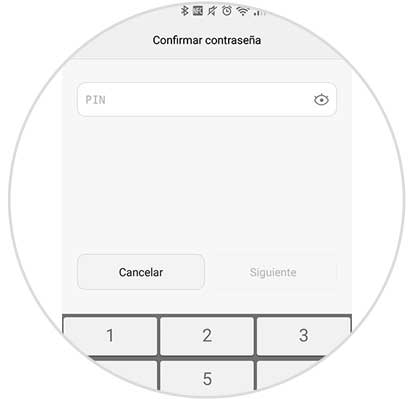
Step 6
Finally, a new screen appears asking us if we want to delete the system data and installed applications. They also inform us that this action will be irreversible.
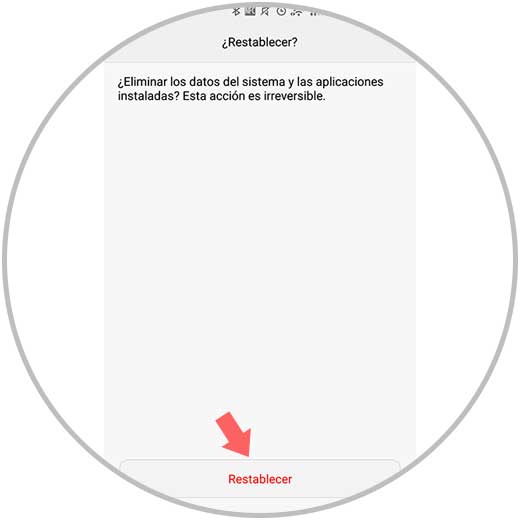
When we have finished this process, our Huawei P9 will be clean since all the data and settings will have been completely erased and it will be again as recently left the factory.
2. Format and factory reset Huwei P9 without knowing unlock code
In the event that for some reason you do not remember or ignore the unlock code of the phone and want to perform a Hard reset to be able to configure it as if it were new, you must do the following.
- Press and hold the volume up button along with the on / off button
- Wait a few seconds until the Huawei menu appears
- Then click on Wipe data / factory reset (Clear data / Factory reset)

To move between these options is using the volume up or down buttons. And to select it will be by pressing a touch on the on / off button..
Once you have selected this, the phone will restart and you can start configuring it as if it were new.