AutoCAD is one of the best-known applications in the world of design which allows the user to have a wide set of applications and tools for various tasks ranging from design to the completion of large projects..
Remember, AutoCAD is a software created so that we have the advantages of a computer-assisted application and is widely used in 2D drawing and 3D modeling. AutoCAD, due to its requirements and development capacity, requires ample hard disk space as well as high hardware resources, so if it is no longer needed we can uninstall it.
TechnoWikis will teach you in this tutorial how to completely uninstall AutoCAD in Windows..
How to uninstall AutoCAD completely
Step 1
To start, we access the Control Panel where we will see the following. Here we will click on the line “Uninstall a program”:
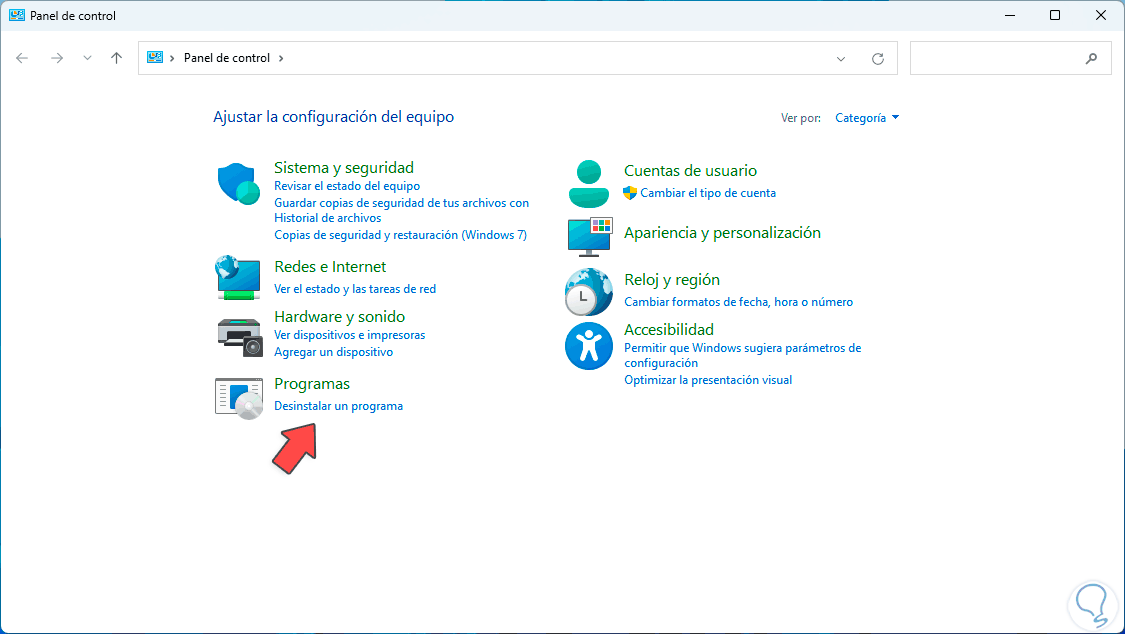
Step 2
Then, in the new window, we locate the “Autodesk AutoCAD 2024” program. When selecting it, we click on “Uninstall”.
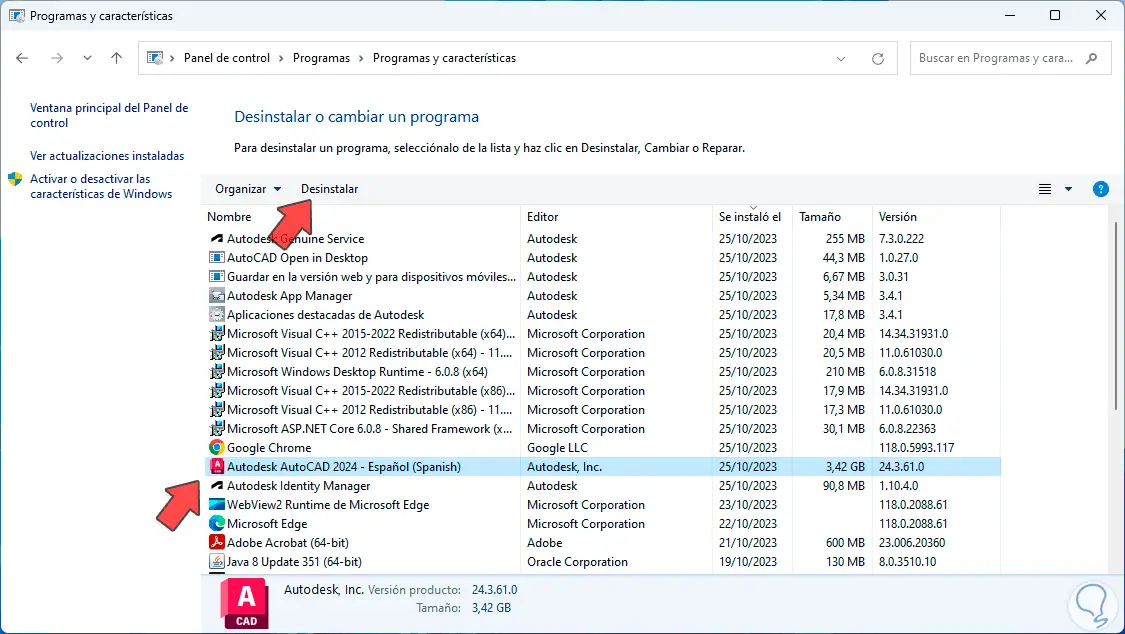
Step 3
we must accept the UAC permissions:
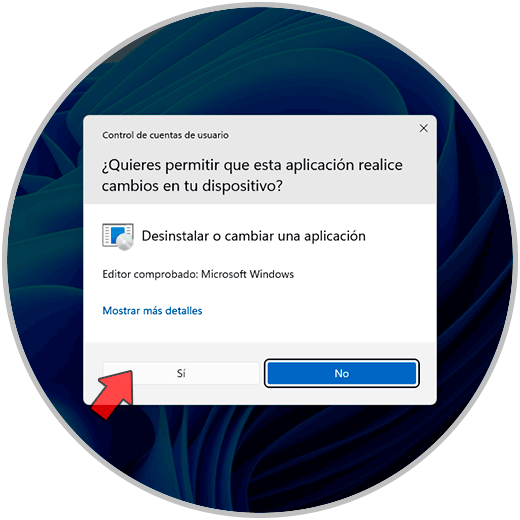
Step 4
Then the uninstall wizard will open:

Step 5
Once the loading process is complete we will see the following. There we are going to click on “Uninstall”:
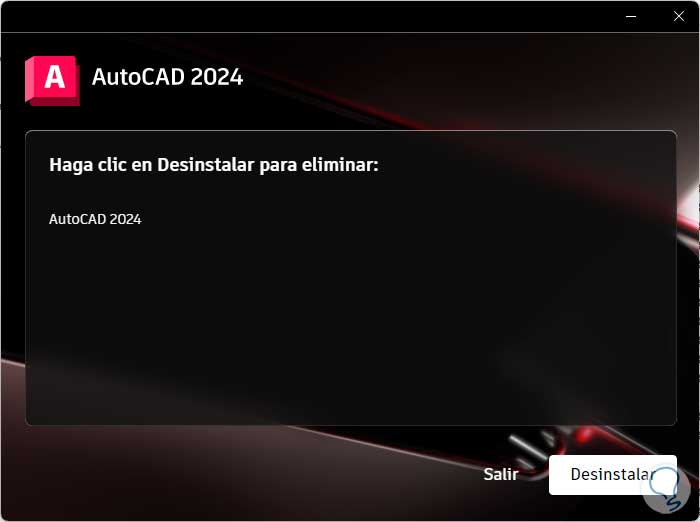
Step 6
and the uninstallation process will begin:
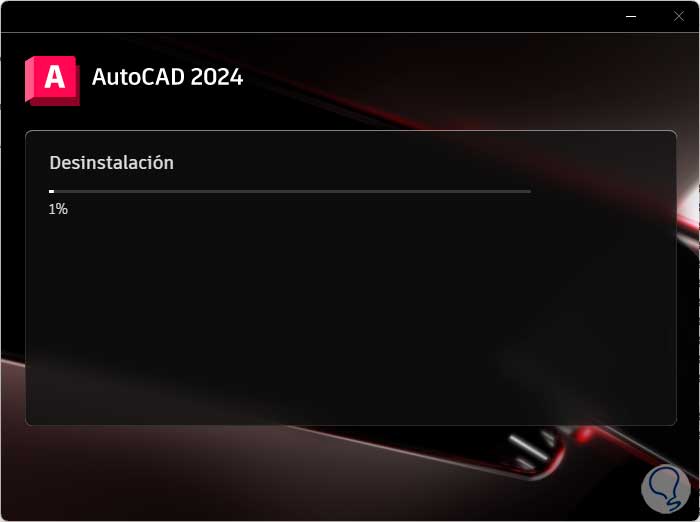
Step 7
When this process comes to an end we will see the following. There we will click on “Finish”
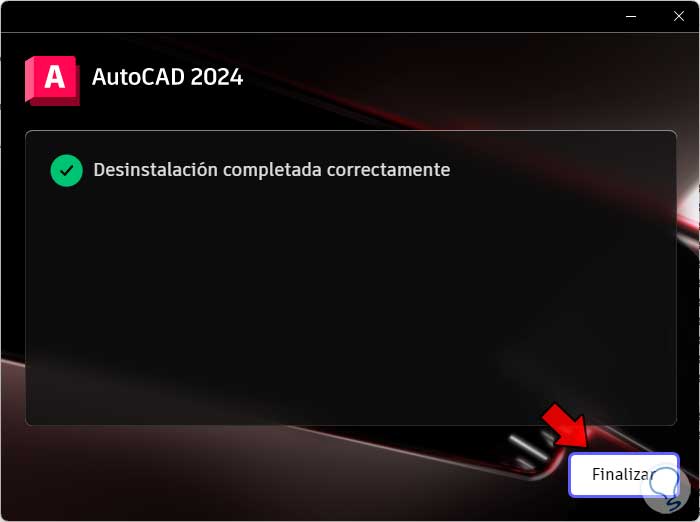
Step 8
and we verify that it has been uninstalled from the system:
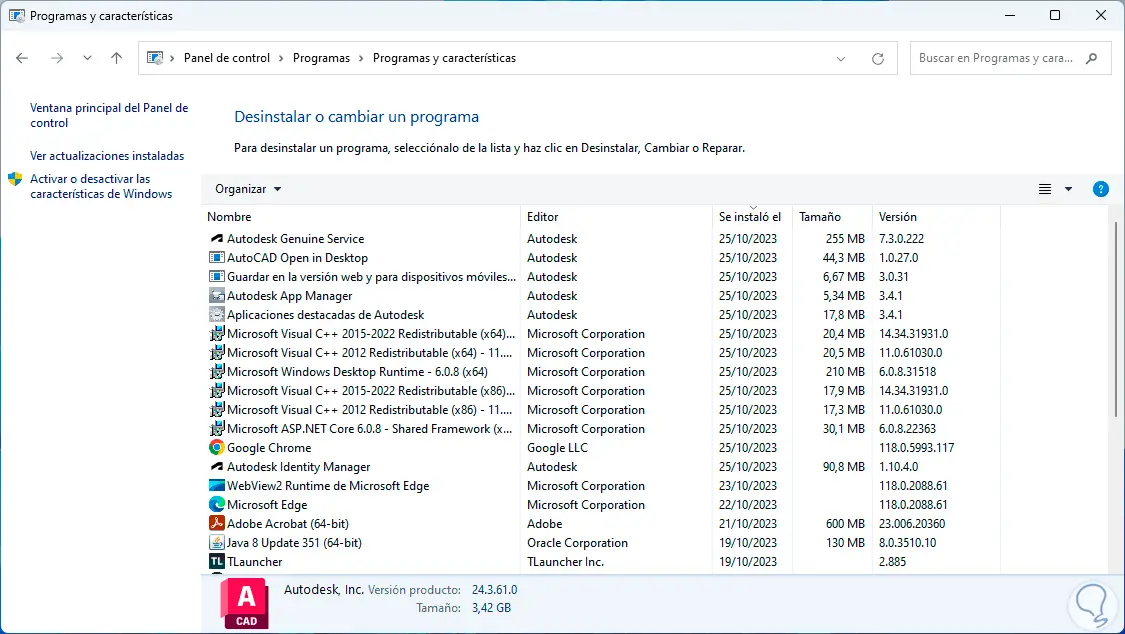
Step 9
To complete the AutoCAD uninstallation process, we open File Explorer and go to the path where it was installed, which by default is C:\Program Files, there we locate the Autodesk folder:
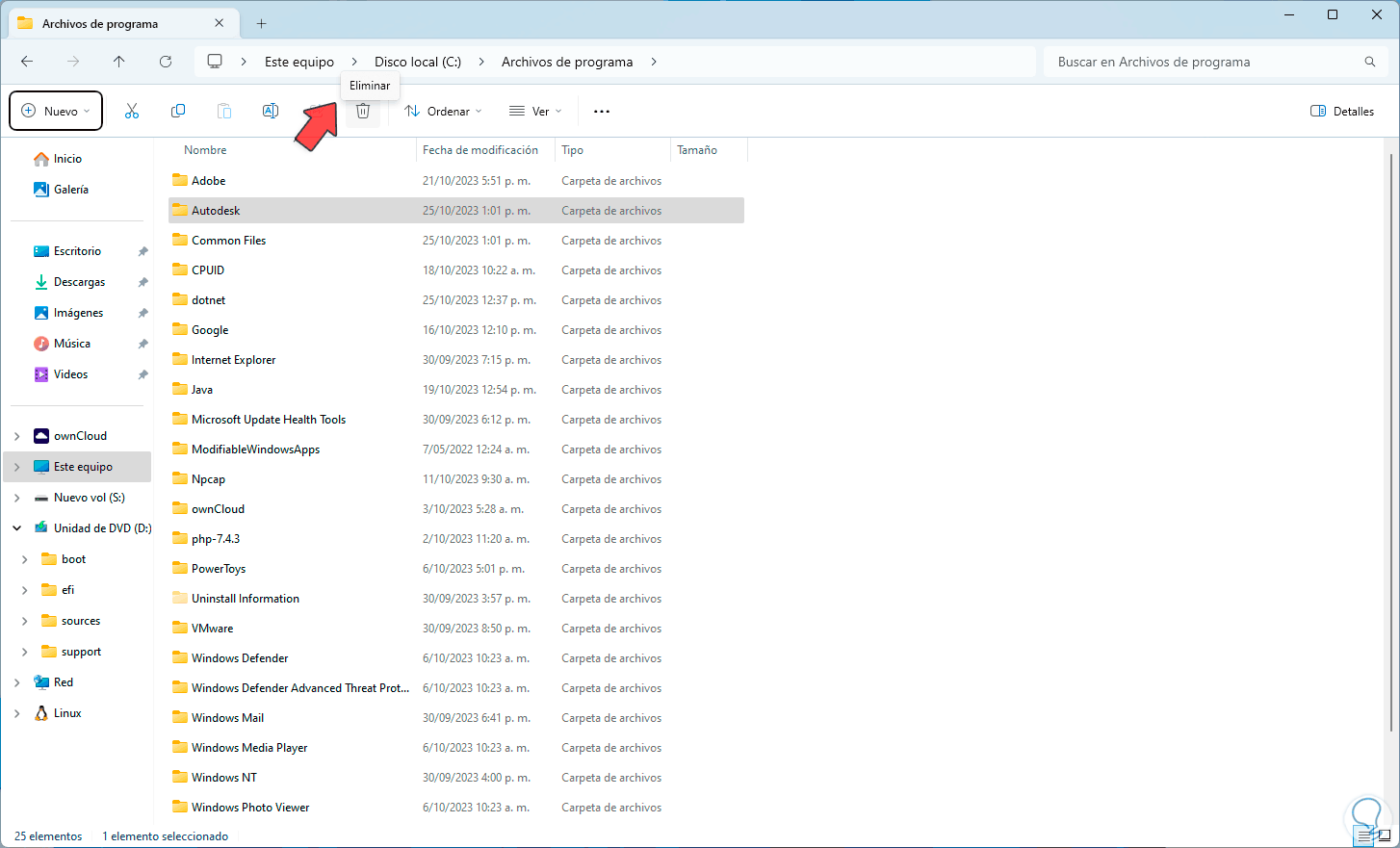
Step 10
Once selected, click on “Delete”, the following will open:
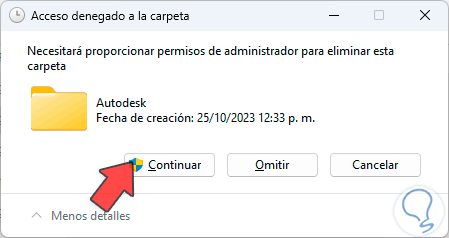
Step 11
We click on “Continue” and we wait for the process to come to an end by deleting this folder:
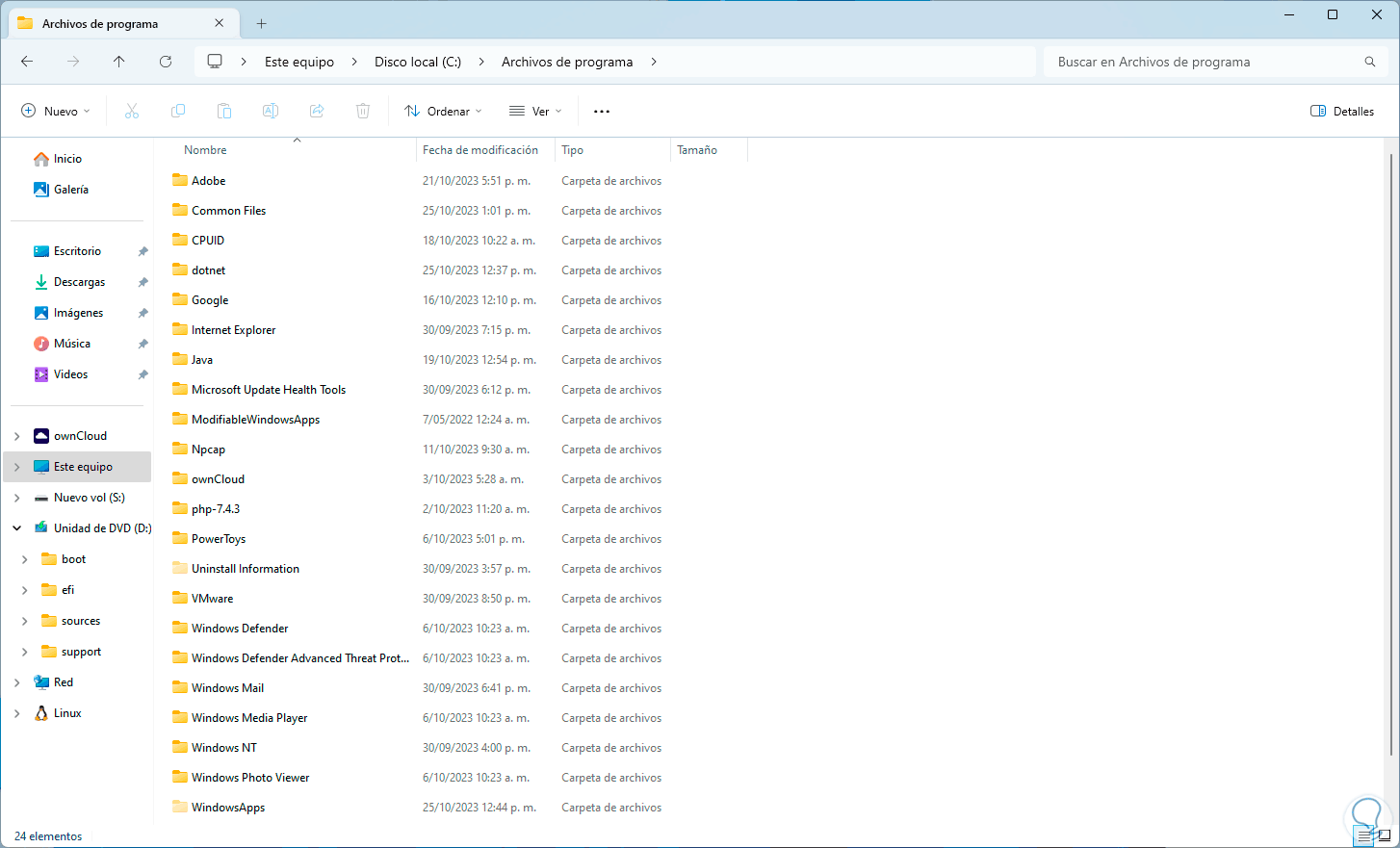
This is the way to completely uninstall AutoCAD.