Avast is one of the leading brands that offers us a complete portfolio of security options, its antivirus software being one of the most popular and used, but Avast has developed many more security options for users and one of them is Avast Secure Browser..
Avast Secure Browser has been developed as a standalone browser which has two key pillars which are security and speed. This is achieved thanks to the fact that this browser is in charge of automatically blocking online ads, this results in a better loading time of the visited websites, some of the characteristics of this browser are:
Avast Secure Browser Features
- Available for Windows, macOS, Android, and iOS
- Generate alerts in case login information is leaked
- It has a unique browsing profile
- It integrates with Avast SecureLine VPN, this allows us to hide our IP address and encrypt the connection in a simple but effective way
Even with this, we may want to continue using popular browsers such as Google or Firefox, in this scenario it is best to uninstall Avast Secure Browser from the system and there are different ways that TechnoWikis will explain in this tutorial.
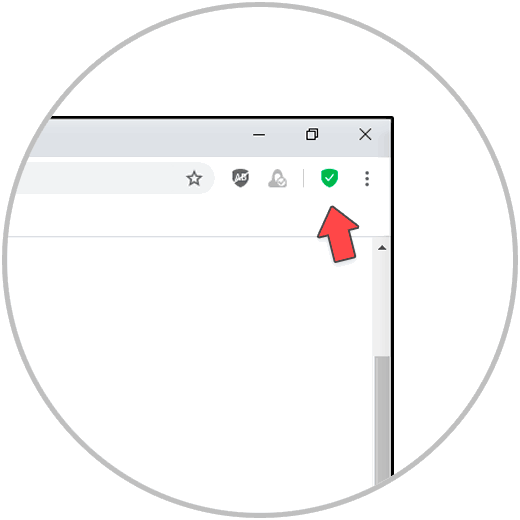
To stay up to date, remember to subscribe to our YouTube channel! SUBSCRIBE
1. Uninstall Avast Secure Browser from Settings
Step 1
If we choose this method we will go to the following route:
- Applications and Features
Step 2
There we click on Avast Secure Browser and the "Uninstall" button will be activated, we click there and again we will see another "Uninstall" button:
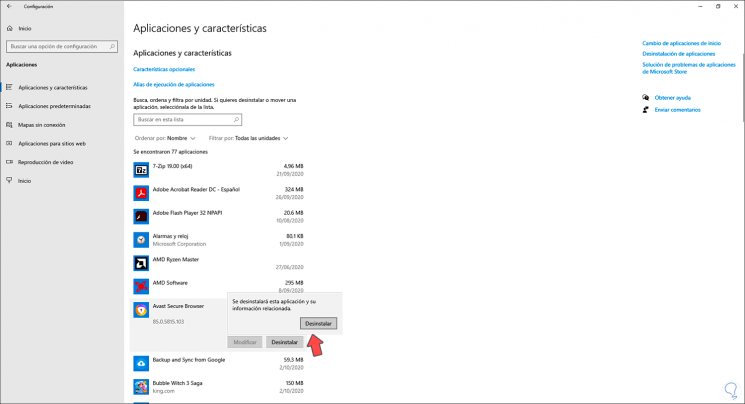
Step 3
Clicking there will open the uninstall wizard for the Avast Secure Browser application:
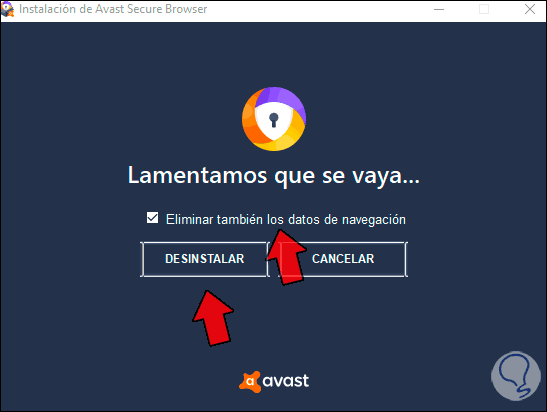
Step 4
We click on "Uninstall" and after a moment the uninstallation process has been completed:
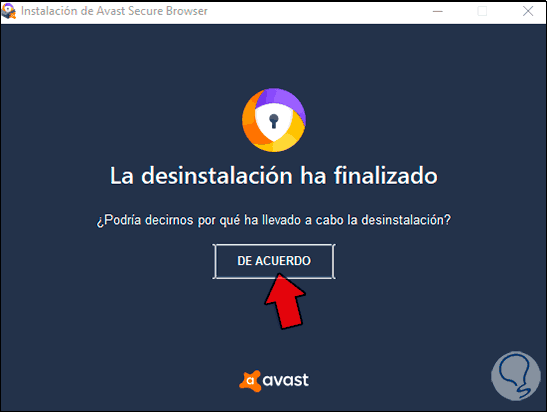
Step 5
We click on "Agree" and we will be redirected to the website where we enter the cause of the uninstallation, we verify that it has been eliminated:
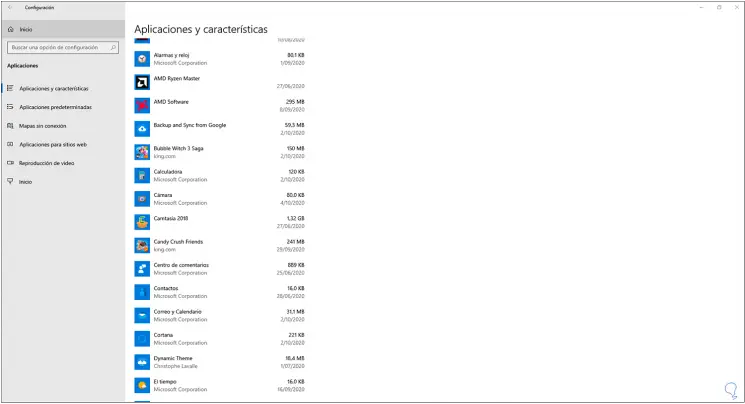
2. Uninstall Avast Secure Browser from Control Panel
Step 1
If we decide to use this option, it is necessary to go to the following route:
- Programs and characteristics
Step 2
We click on Avast Secure Browser and then click on "Uninstall" at the top:
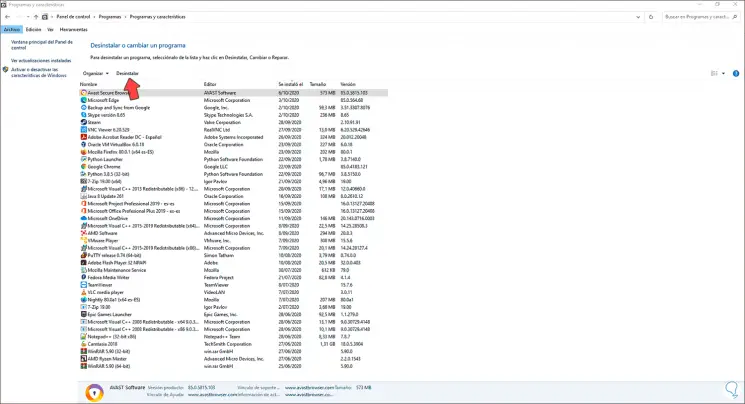
Step 3
This will open the uninstall wizard:
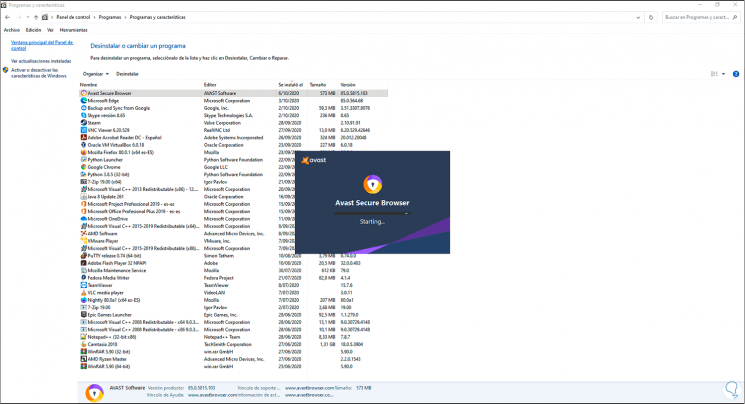
Step 4
Then we click on "Uninstall" to complete the process:
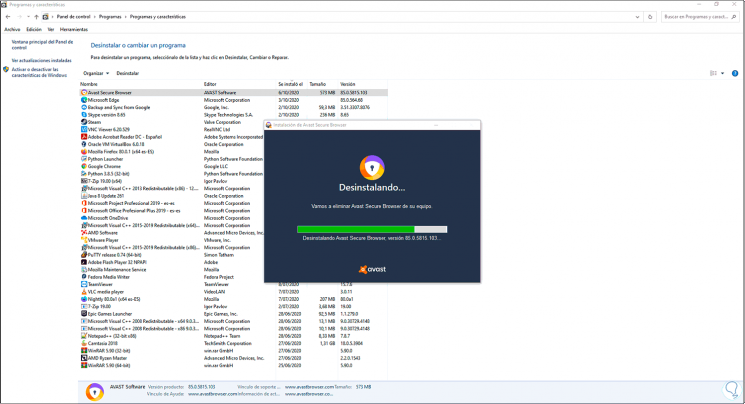
Step 5
At the end we will see that the Windows 10 utility has been uninstalled:
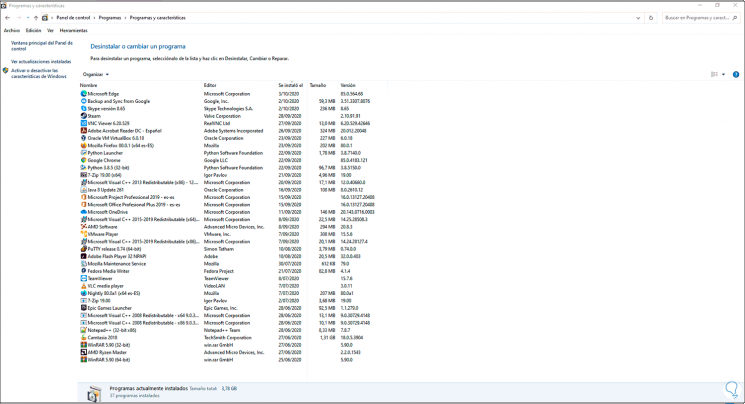
3. Uninstall Avast Secure Browser from tool
Step 1
This is Avast's own utility with which the browser is safely uninstalled, for this we must go to the following link and download it:
Avast Secure Browser Uninstaller
Step 2
Once downloaded, we right click on it and select "Run as administrator":
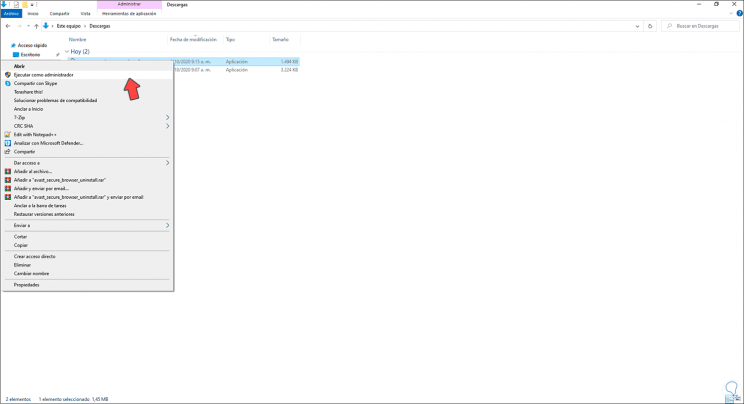
Step 3
This will open the same wizard seen above:
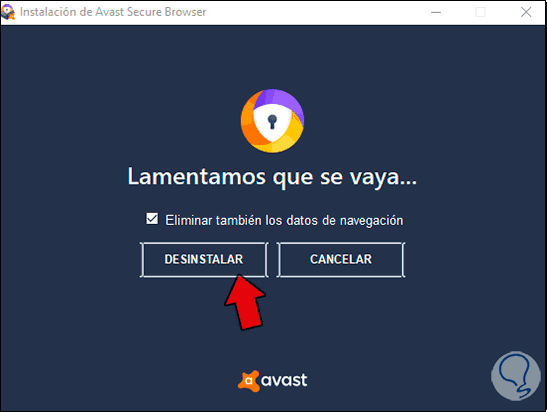
Step 4
We click on "Uninstall" and at the end of the process we will see the following:
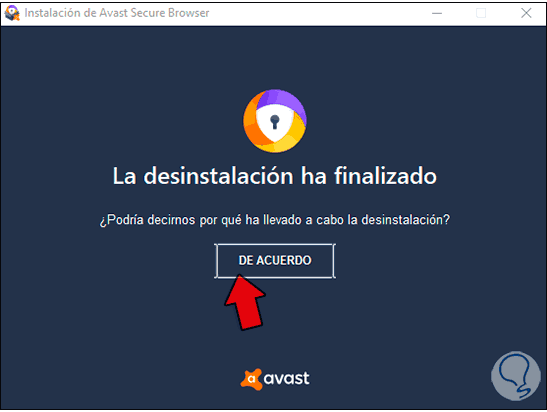
Any of these methods is ideal for uninstalling Avast Secure Browser from Windows 10..