There are several text and code editors each with its various functionalities and features focused on optimizing the end-user experience and this is very important since, if we are developers or we must review scripts, it is important that the editor supports different languages, offer adequate search parameters and generate security and confidence with each line to be analyzed..
One of the most used text and code editors and known for its various features and functionalities is Sublime Text 3 which is a text editor for modern and dynamic code. Sublime Text 3 is written in the C ++ language and all its add-ons are based on Python which gives us reliability of its potential and because it is compatible with many programming languages, we can use it to carry out hundreds of code editing tasks effectively .
To keep up, remember to subscribe to our YouTube channel! SUBSCRIBE
1. Sublime Text 3 functionalities
As we have mentioned, Sublime Text 3 is popular thanks to its features which we will catalog by section.
Use of GoTo Anything
Sublime Text 3 has a function called GoTo Anything by which it will be possible to open files with some keys and be able to jump between symbols, lines or words thus facilitating the management and control of the code. GoTo is activated using the following key combination, it is possible to carry out actions such as:
+ O Ctrl + O
- Enter @ to jump to the symbols, # to search within the open file or: to go to a line number.
- Type part of a file name to open it automatically
Use of GoTo Definition
Sublime Text 3 takes the information from the syntax definitions in order to automatically generate an index of the entire project associated with each class, method and function, so that the GoTo Definition function can be used in three alternate ways that are
- Pressing the F12 key when the cursor is on a symbol
- A pop-up window will be displayed when you hover over a symbol in the file
- The GoTo symbol will be in the functionality section of the project
The indexing of symbols has the advantage of being customized according to the syntax by going to the configuration files which allows us to create our own search methods.
Command list
Also called Command Palette, it is a tool whose purpose is to carry out actions within the text or code such as sorting, changing the syntax or modifying the indentation settings. To activate this series of commands we must use the key combination.
+ Shift + P Ctrl + Shift + P
Multiple selections
Multiple selections are one of the best advantages when we use Sublime Text 3 because it allows us to interactively change many lines simultaneously and not one at a time, we can easily rename the variables and manipulate the files of one way much more agile.
- It will be possible to use the following keys to divide the selection into lines.
+ Shift + L Ctrl + Shift + L
- The following keys to select the next occurrence of the word we have selected.
+ D Ctrl + D
Edition Manager
Also called Split, this function gives us the opportunity to take full advantage of the screen monitor since it has split editing support, that is, it will be possible to edit files side by side or edit them in two different locations in the file. With this functionality it is possible to edit all desired rows and columns using multiple monitors.
Powerful API and ecosystem package
Sublime Text 3 is integrated with a powerful Python API which add-ons will significantly increase its functionality. Sublime Text 3 package control can be installed through the command palette.
Extensive customization options
Another feature of Sublime Text 3 is its ability to customize virtually any element of its own, from Keyings, menus, fragments, macros to terminations, it will be possible to customize thanks to simple JSON files.
Instant Project Switch
Each project that we carry out in Sublime Text 3 captures the complete content of the workspace, where the modified and unsaved files are included, thanks to this, we can alternate between projects similar to GoTo Anything, and each change made is applied in Instantaneously and the best thing is that all modifications will be restored the next time the project is opened, thus allowing full availability.
Optimal performance
Thanks to Sublime Text3 being created from custom components, they allow for a quick response. Performance in Sublime Text 3 is achieved thanks to its powerful cross-platform user interface toolkit and highlighting syntax engine.
Multi platform
Another of the great advantages of Sublime Text 3 is that it is available for macOS, Windows and Linux without any problem of execution.
What's new in the latest version
Currently, the stable version of Sublime Text 3 is 3.1.1 (Build 3176) which has significant changes such as:
- Ui_scale configuration added in order to scale the entire user interface and now dpi_scale is compatible only for Linux
- A problem with the display driver was corrected for Linux environments, which now results in improved scrolling in some environments
- For indexing issues, more information was added in the indexing status window and the CPU utilization was reduced in some scenarios to optimize the application.
- Significant improvements were added in languages ​​such as HTML, CSS, JavaScript, Go, D and SQ.
- Total compatibility with High DPI was improved
- Themes are now available in @ 3x versions of images for very high DPI monitors
- Font_options were added to control ligatures and stylistic sets in the text
- References to Goto were added for when we hover over a symbol
- The goto_reference command was added to the Go to menu
- Celeste color scheme added to show hash syntax highlighting
- Various color scheme settings were added for the selection border width, corner style and radius
- The Git Formats package was added for the Git configuration files and is now used as core.editor
- New commands such as Arithmetic, Rename file and View package file were added to show the new features of a text
- Keyboard shortcut suggestions are no longer cut with 15 characters
- Now / usr / bin / env is used to locate the bash
- The management of symbolic links in the sidebar has been improved, including additions and deletions
- Symbolic links no longer have a drop-down arrow in the sidebar
- It has support for binary_file_patterns, index_exclude_patterns and index_include_patterns
- Now up to 30% less memory is used thanks to some internal modifications
As we can see, the features and feature of Sublime Text 3 are unique. Now let's see how to install it on Ubuntu 18.04 and enjoy its benefits. Sublime Text 3 can be installed in various ways and we will see each of them..
2. Install Sublime Text 3 using PPA repositories in Ubuntu 18.04
We must first clarify that this PPA method is available only until Ubuntu 17.10 for compatibility reasons.
Step 1
PPA repositories are one of the most striking options to install applications in Ubuntu, and to install Sublime Text 3 using one of these repositories we will execute the following line in the terminal:
sudo add-apt-repository ppa: webupd8team / sublime-text-3
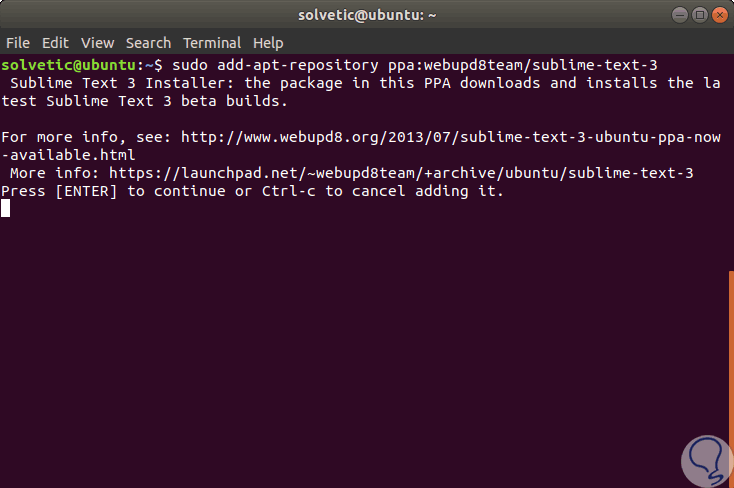
Step 2
There we press Enter to add these repositories. After this we update the PPA packages by running the following line:
sudo apt-get update
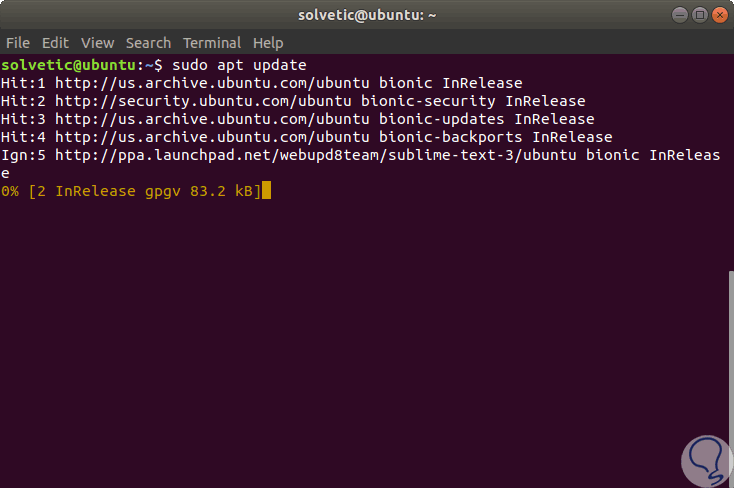
Step 3
Finally we install Sublime Text 3 running. It is expected that the developers of this PPA repository will soon release the version for Ubuntu 18.04.
sudo apt-get install sublime-text-installer
3. Install Sublime Text 3 using .tar.bz2 packages on Ubuntu 18.04
Step 1
This option implies going to one of the following official links to download the file. tar.bz2 according to the desired architecture like this:
Sublime Text 3 64 bits
Sublime Text 3 32 bits
Step 2
Once the correct version is downloaded we go to the terminal, access the Downloads folder and there we execute the following:
sudo tar -xjvf sublime_text_3_build_3176_x64.tar.bz2
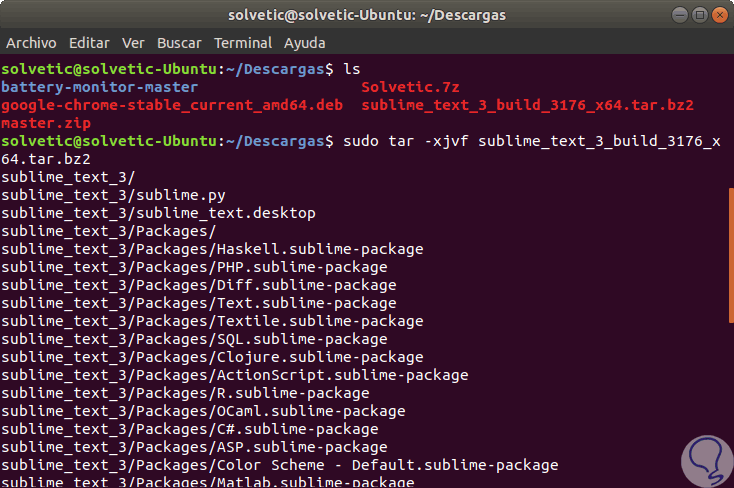
Once this is executed we can access the tool.
4. Install Sublime Text 3 using the official repository in Ubuntu 18.04
Step 1
For this case we will use the apt command and first we will download the GPG key by executing the following line:
wget -qO - https://download.sublimetext.com/sublimehq-pub.gpg | sudo apt-key add -
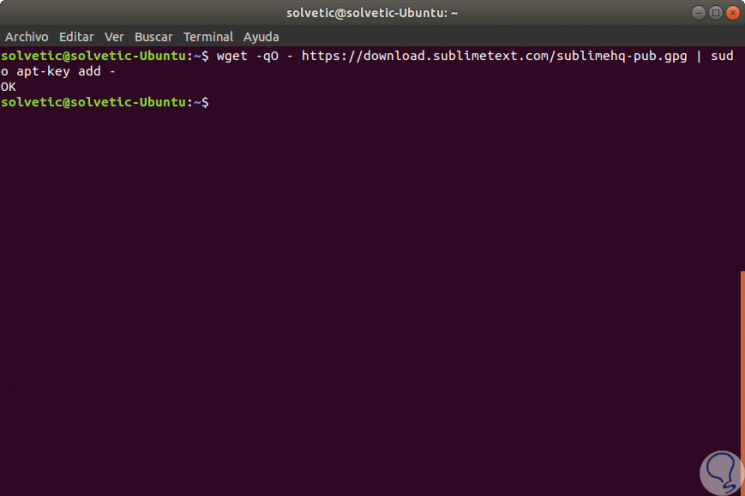
Note
We must ensure that apt is configured to work with https sources and this is validated by executing the following:
sudo apt-get install apt-transport-https
Step 2
Once this is done, we proceed to define which Sublime Text 3 channel we will use:
Step 3
In this case we will use the stable version so we execute the first option:
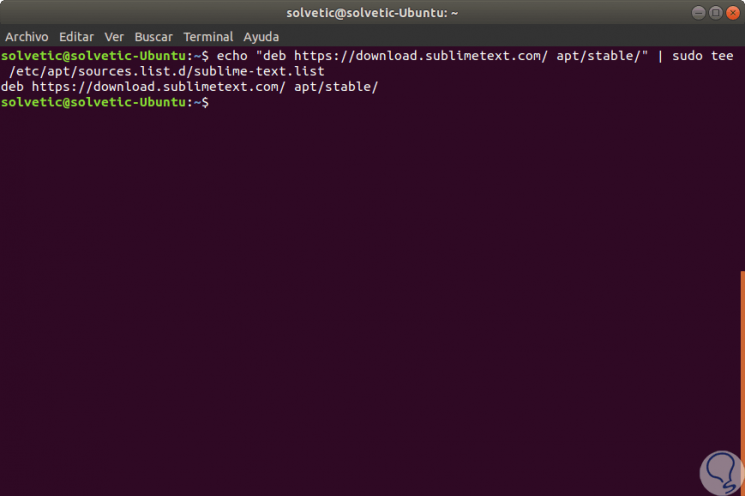
Step 4
Now, we can install Sublime Text if we want from the Ubuntu 18.04 software manager:
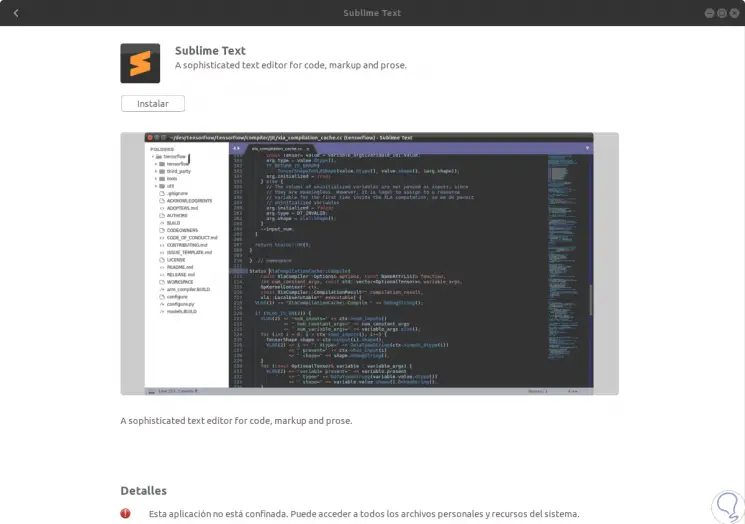
Step 5
Or, we can install it from the terminal by first updating the packages like this:
sudo apt-get update
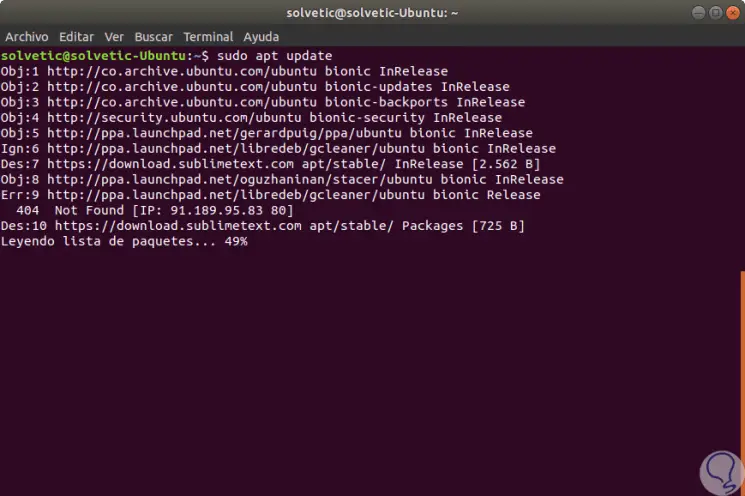
Step 6
Finally we install Sublime Text 3 by executing the command:
sudo apt-get install sublime-text
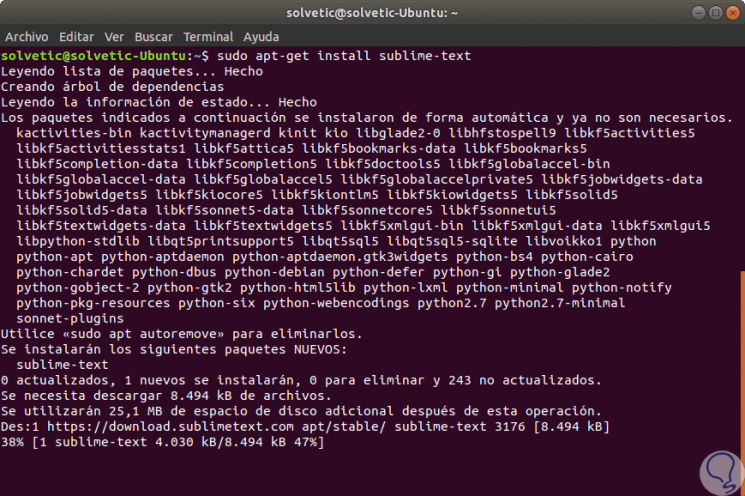
5. Access Sublime Text 3 in Ubuntu 18.04
Step 1
Now, to access Sublime Text we have two options:
- Run the subl line in the terminal
- Access from the Ubuntu 18.04 search engine
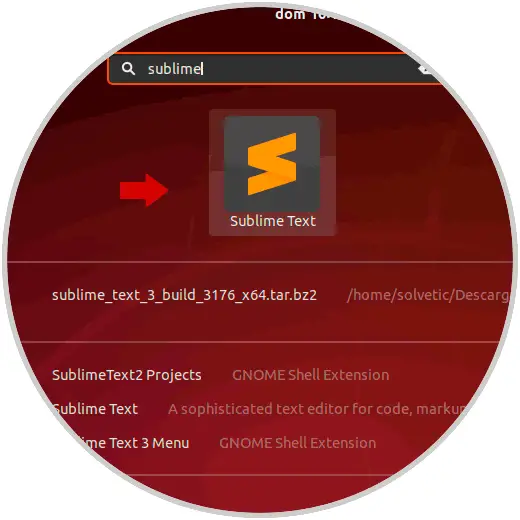
Step 2
Once we access Sublime Text 3 we can access our code in order to get the most out of this tool:
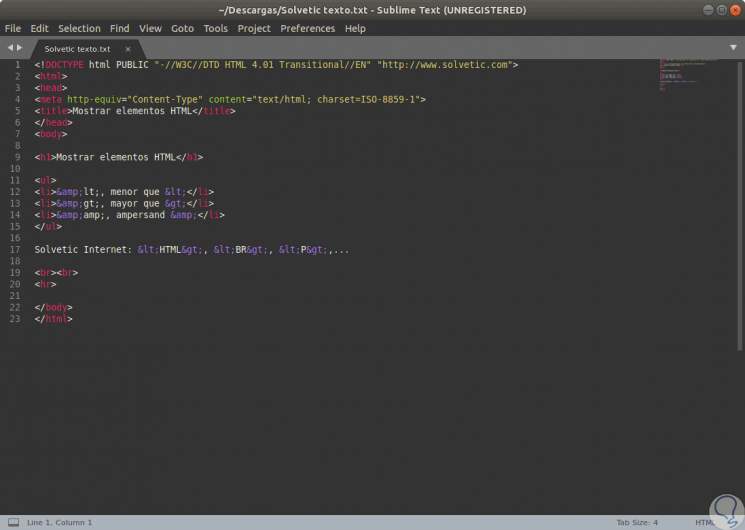
Step 3
Now we can access functions like GoTo:
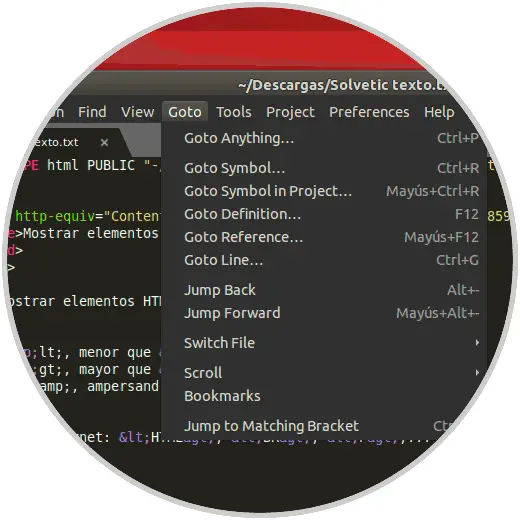
Step 4
Or access the command palette:
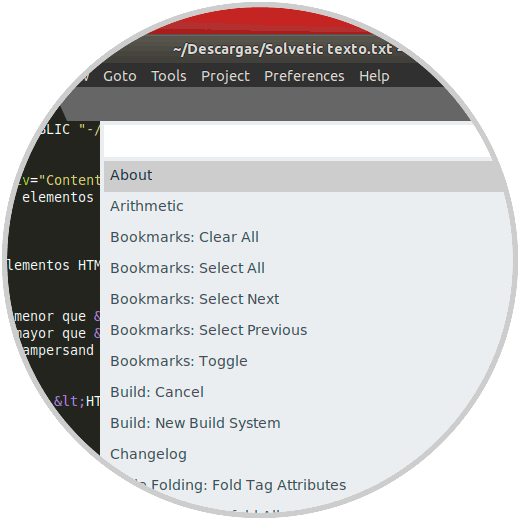
Step 5
If we want to uninstall Sublime Text 3 we will run the following line:
sudo apt-get remove sublime-text && sudo apt-get autoremove
Sublime Text 3 becomes one of the most practical and complete solutions for the management of our text files or codes with a large number of integral functions that will undoubtedly be of benefit to each of us.