Nowadays videos on social networks have become essential since many users prefer to consume this type of content. Undoubtedly, YouTube is the king of videos and millions of channels are active for users around the world to consume this type of content. Without a doubt, it has become an information search engine that is increasingly used by all those who surf the web in search of content and tutorials..
More and more videos are uploaded to this platform , and that is why Instagram that is always on the prowl, has decided to add to its platform the possibility of uploading videos of between 15 seconds and 10 minutes to standard users who believe they are channel within the App. Without a doubt a great commitment to those of Facebook to compete with the giant Google in the subject of videos, an information modality that over time is gaining more and more strength.
In the event that you are one of them, you probably want to know how to see the statistics of the videos that you upload to your Instagram channel, to see how the reproductions are going. In this way you will be able to take an analysis of all those videos that you upload to your channel and check in this way if people like it and if you receive comments..
Below we explain step by step how to check the statistics of your IGTV video channel on Instagram to see how many views, likes and comments your post has had.
To keep up, remember to subscribe to our YouTube channel! SUBSCRIBE
Step 1
The first thing to do to verify this is to enter our Instagram account and select the camera icon at the top.
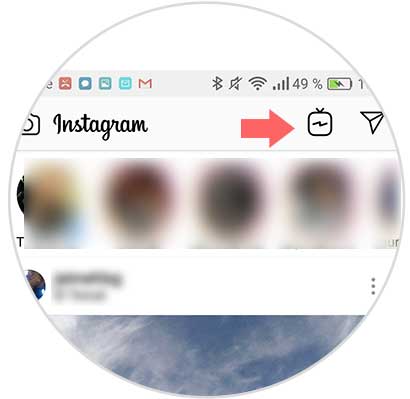
Step 2
Once inside, you have to access your channel by clicking on the icon of your profile picture inside the App.
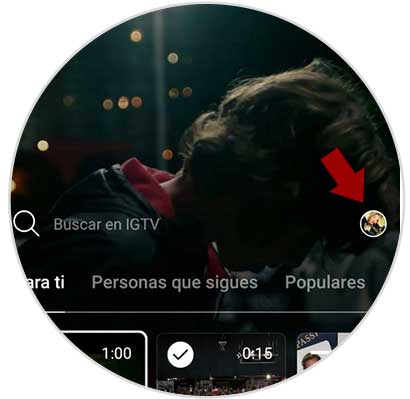
Step 3
Once here, we have to select the video we want to analyze.
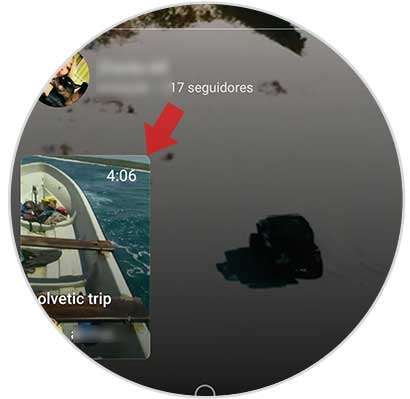
Step 4
Now that we are inside the video, we have to move the screen down to make the options appear.
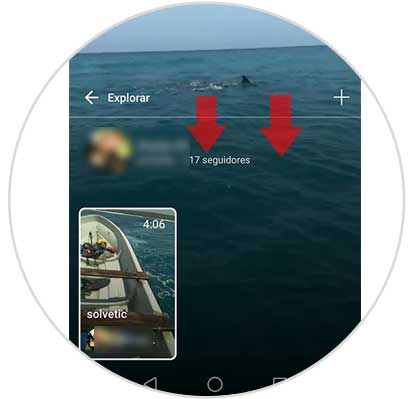
Step 5
We will see that different options appear at the bottom. In this case we have to select the icon of the three lines to display the menu.
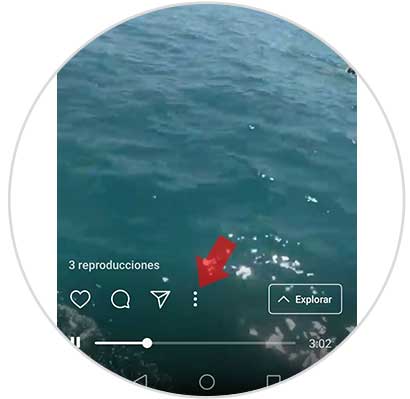
Step 6
Now a pop-up window will appear in which you must select “statisticsâ€
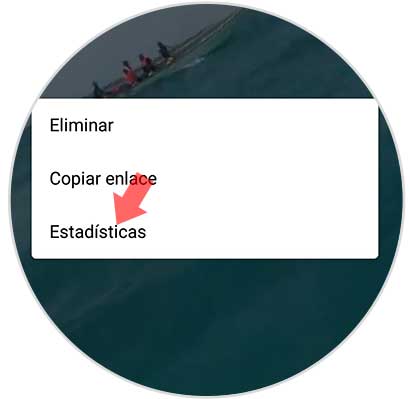
Step 7
Within the statistics we go a series of data like these:
- Number of views
- I like it
- Comments
- Average percentage of video playback.
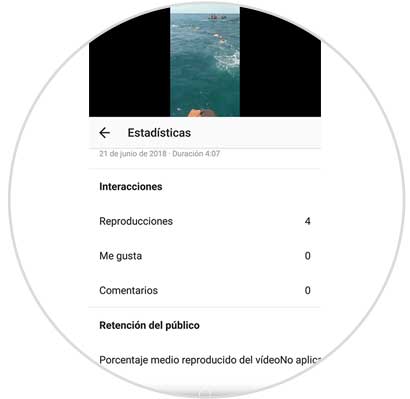
Step 8
From the video itself, we will also be able to see the "Likes" and the "Reproductions"
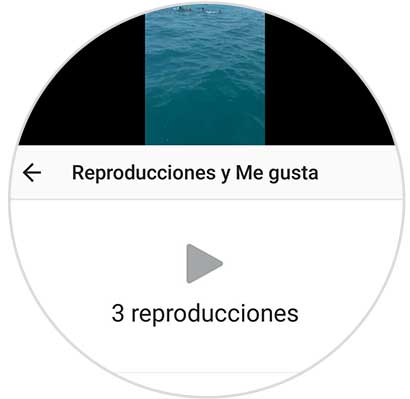
From here we will be able to all these statistics and check what is the percentage of acceptance of our video, if people like it, see it complete etc..