Windows 10 has recently launched its version 1803, called April 2018, which is full of new features and features that allow users to enjoy a new, modern and dynamic system..
One of the problems that some users have presented is an error associated with the fact that it was able to complete the update process due to error 0x800F0923 which prevents us from updating our equipment correctly.
Usually this error occurs when a driver or application is not compatible with the updates that users are trying to install, in this case April 2018, and usually, the root of this error is the graphics driver, a driver of obsolete hardware or an old program or security software..
Through this tutorial we will see some solutions for an optimal update of our Windows 10. This error is common in both desktop computers and servers.
1. Run the troubleshooter to fix Windows 10 error 0x800F0923
Windows 10 has an integrated tool to solve various operating system problems automatically facilitating management and support tasks.
Step 1
To execute this functionality, we will go to the Start menu and there we will select the “Configuration†utility and we will see the following:
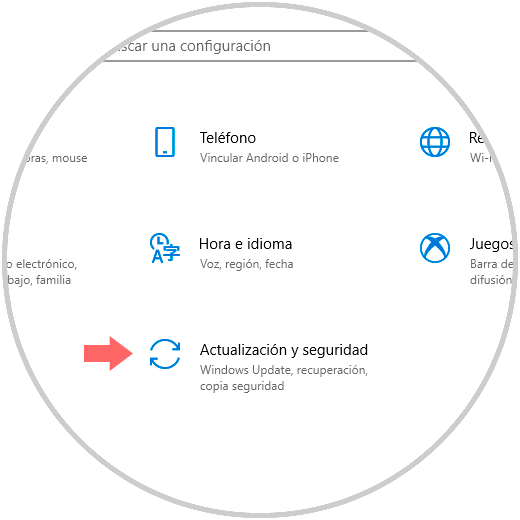
Step 2
There we select the category "Update and security" and in the new window we will go to the "Troubleshoot" section where we will see the following:
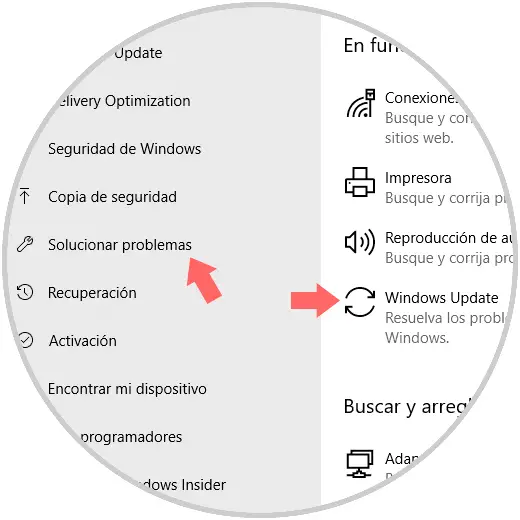
Step 3
There we click on the "Windows Update" option and the following button will be displayed:
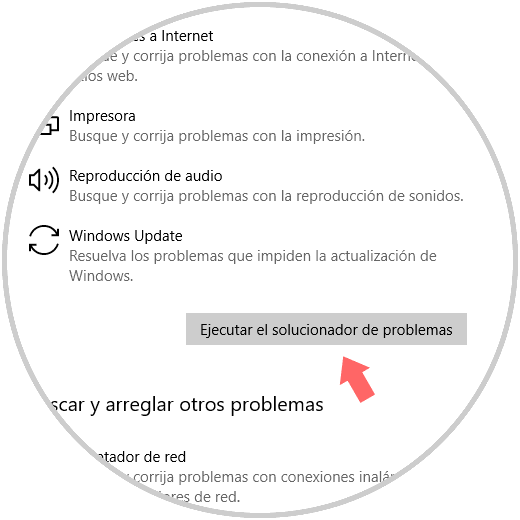
Step 4
We click on the "Run the troubleshooter" button and the next wizard will be displayed which will start the analysis. If any anomaly is detected, this tool will proceed with its correction.
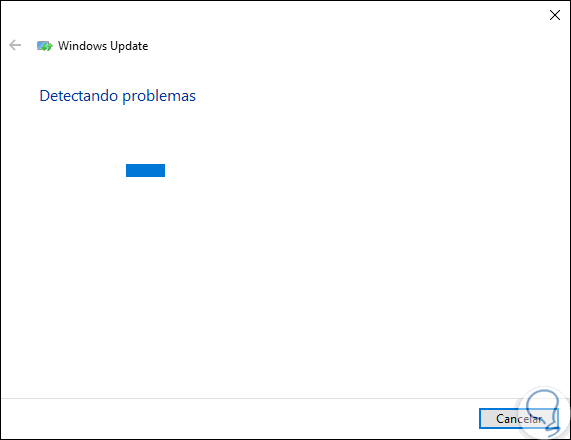
2. Verify the compatibility of the computer to solve Windows 10 error 0x800F0923
One issue to consider is to validate if the computer we are trying to update is compatible with this version of the operating system called Windows 10 April 2018.
Minimum requirements
Remember that the minimum hardware requirements are:
- 1 GB RAM for 32-bit systems or 2 GB for 64-bit systems
- 16 GB hard disk space for 32-bit systems or 20 GB for 64-bit systems
- Graphics card: DirectX9 or higher with WDDM 1.0
- Display with a minimum resolution of 800 × 600
Supported editions
We must also check that our equipment is compatible with this edition of Windows 10, some compatible models are:
- HP ENVY Notebook 17 (s000 - s099)
- HP Specter x360 Convertible 13t-4200
- HP Pavilion Notebook PC 14 (av001 ~ av099)
- HP Pavilion x360 Convertible PC 13t-u100
- HP ENVY Notebook 17t-s000
- HP Pavilion x2 Detachable PC 12 (b100 ~ b199)
- HP Pavilion Notebook PC 14z-av000
- HP Pavilion x360 Convertible PC m1 (u100 ~ u199)
3. Update drivers to fix Windows 10 error 0x800F0923
The task of the drivers is to allow all hardware devices to function as expected and if any of them are obsolete or outdated, it will be a root so that our operating system is not fully updated. The drivers to which we should look for updates are basically graphics, network and hard disk.
Step 1
This can be achieved by accessing the device manager and for this we will have the following options:
Device administrator
Step 2
In the administrator we will go to each of the drivers to update and there, right click and select the option "Update driver":
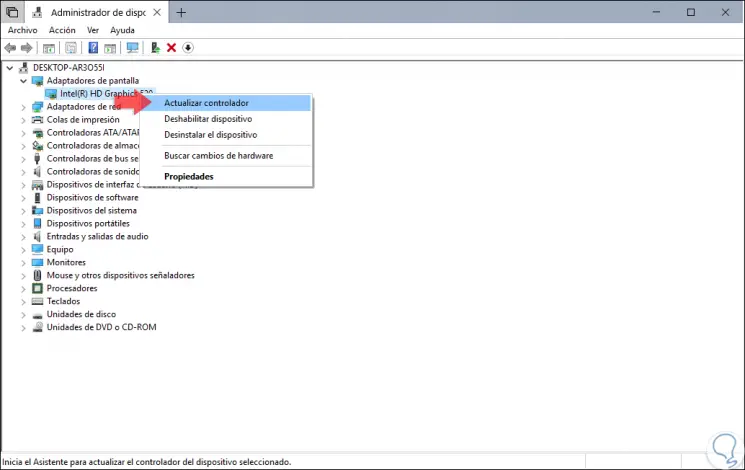
Step 3
We will have two options for the update:
- Search them manually by downloading the most recent update from the manufacturer's website.
- Perform the search automatically.
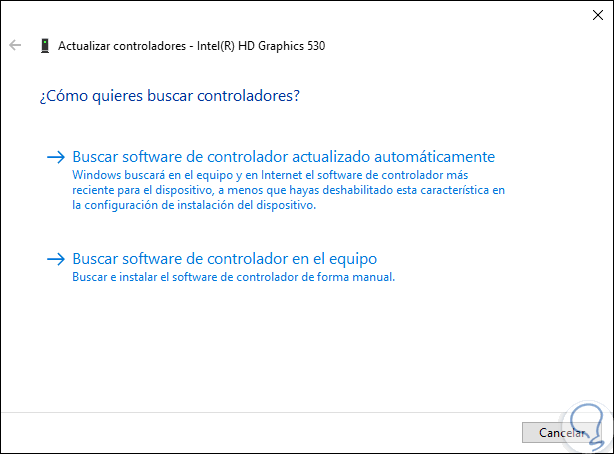
Step 4
Once we validate this, the system will automatically update to the latest drivers or determine that they are the most recent:
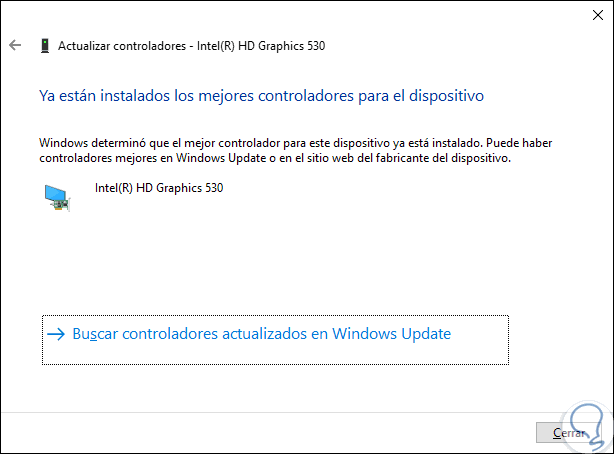
4. Disable antivirus software to fix Windows 10 error 0x800F0923
On some occasions our antivirus software may influence that updates cannot be downloaded and installed correctly in Windows 10. To discard this option, we can temporarily disable the security of these applications and try to download and install the latest Windows update 10 from Windows Update.
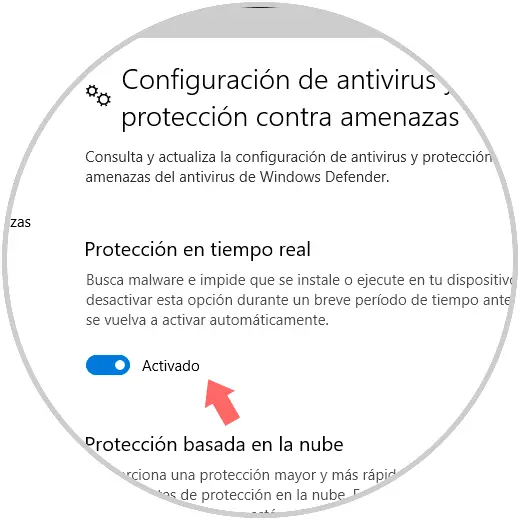
5. Reset the components to fix Windows 10 error 0x800F0923
For the download of Windows 10 updates to be effective, Windows Update and other related services must be working correctly, so that if there is a problem with one of these services, error 0x800F0923 will be generated.
To correct this, we have the option of resetting the Windows Update components from the command prompt, as administrators, and there running each of the following lines..
net stop wuauserv net stop cryptSvc net stop bits net stop msiserver Ren C: \ Windows \ SoftwareDistribution SoftwareDistribution.old Ren C: \ Windows \ System32 \ catroot2 Catroot2.old net start wuauserv net start cryptSvc net start bits net start msiserver
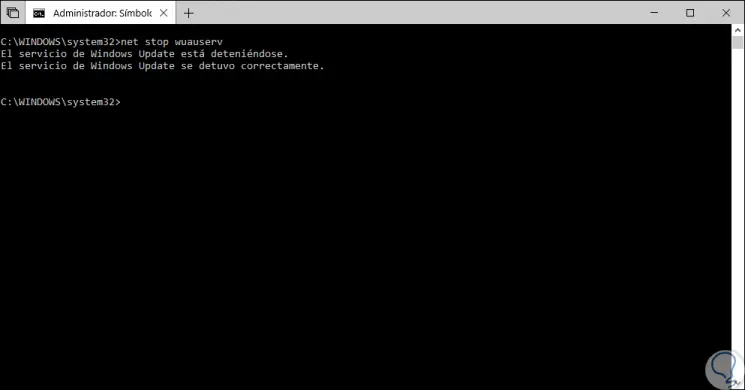
6. Install updates manually to fix Windows 10 error 0x800F0923
In case of not being able to download updates in any way automatically we can have the option to download them manually.
To do this it will be necessary to find the KB number of the desired update, this can be done through Windows Update and find the KB number of the update with error or check the Windows 10 Update History website.
Step 1
Once we define the KB number of the update, we will go to the following link in the Windows update catalog:
Windows update catalog
Step 2
There we will look for the respective update. Once we detect it, click on the "Download" button to carry out the process manually.
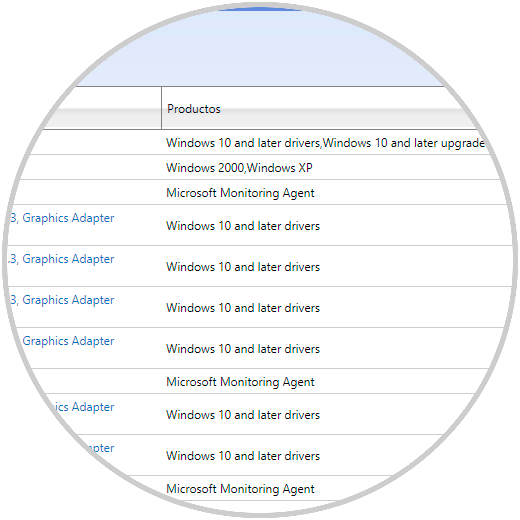
7. Run an update to fix Windows 10 error 0x800F0923
This option allows us to use the Media Creation Tool which gives us two options to update our system:
Step 1
The first is to directly download the tool at the following link:
Media Creation Tool
Step 2
Once downloaded we proceed to execute it and follow the steps of the wizard:
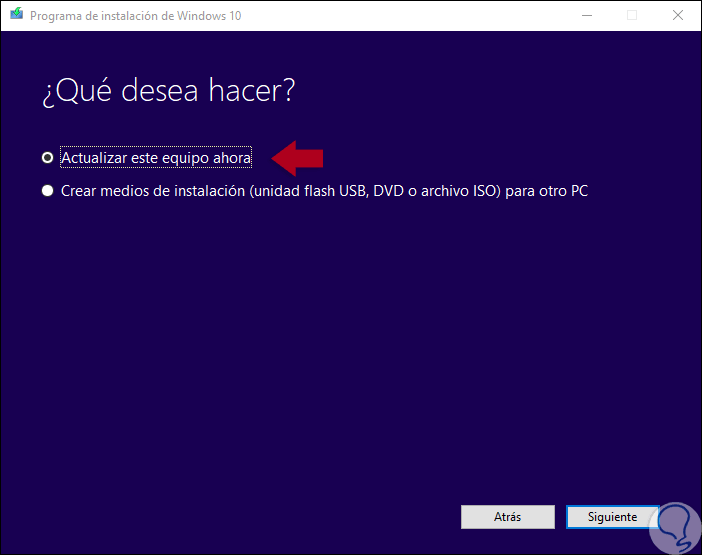
Step 3
There we can update the equipment directly or download an ISO image of it. The next alternative is not to use the tool but to directly update the system from the following link. There we click on the "Update now" button and follow the steps of the wizard.
Update Windows 10
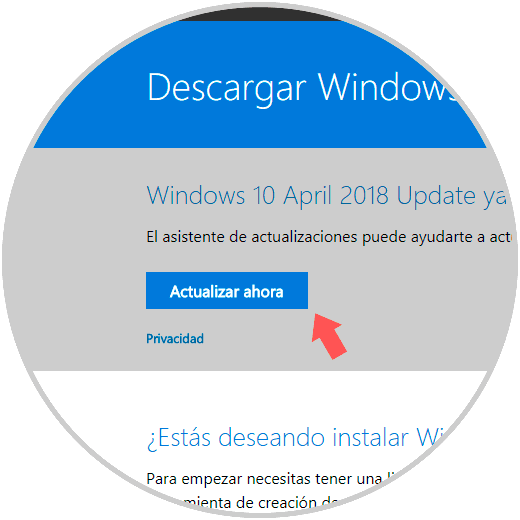
We can use any of these options to update our equipment completely and totally to the new versions of Windows 10.