It is normal that we download files from the network or that these are received directly through emails. When you download Windows 10 files locally and trying to access this Windows 10 file can be locked for security reasons due to the File Manager attachments in Windows 10. This feature is responsible for locking files that are considered unsafe that are downloaded from Internet or that they have been obtained from other means, if this is the case it will be necessary to right-click on the file and in properties select the Unlock option so that it is released..
This function is intended for Windows 10 security mechanisms , but it can affect the work on files if we are sure that the files are reliable, so in TechnoWikis we will explain the way to prevent the Windows 10 administrator from working in this way. shape.
We also leave you the video tutorial to solve that Windows 10 blocks downloaded files..
To stay up to date, remember to subscribe to our YouTube channel! SUBSCRIBE
1. Windows 10 Mail Solution Does Not Download Attachments From Registry Editor
Step 1
For this first method we advise you to create a backup or a system restore point, after this use the Windows + R keys and execute the “regedit” command:
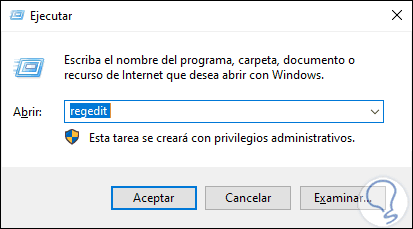
Step 2
Press Accept or Enter and in the displayed window we will go to the following route:
HKEY_CURRENT_USER \ Software \ Microsoft \ Windows \ CurrentVersion \ Policies \ Attachments
In case the Attachments key does not exist we must right-click on “Policies” and select “New - Key”:
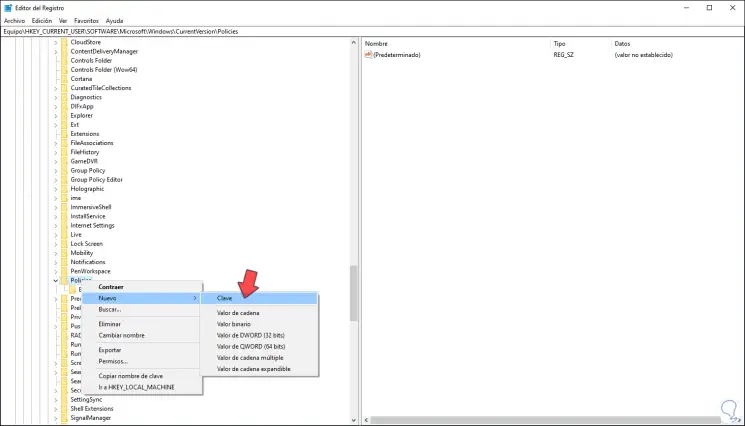
Step 3
Then we enter the name in the created key:
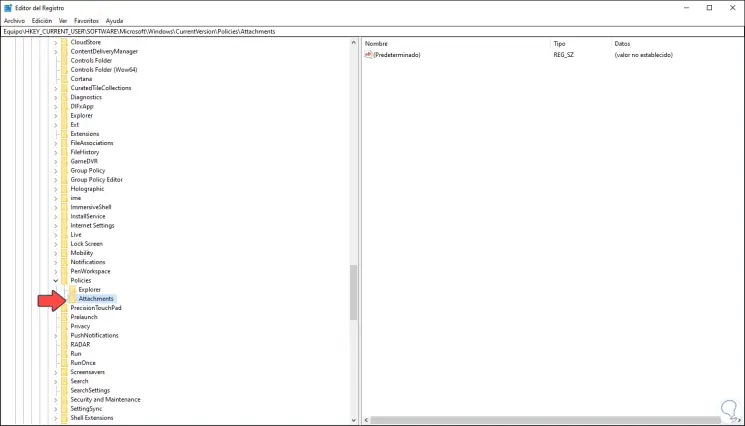
Step 4
Now we select Attachments and in some free place we right click and select "New - DWORD Value (32 bits)":
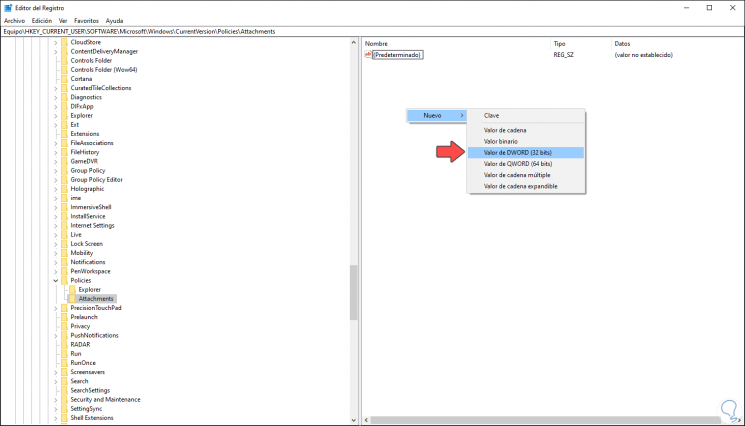
Step 5
This DWORD value will be called "ScanWithAntiVirus":
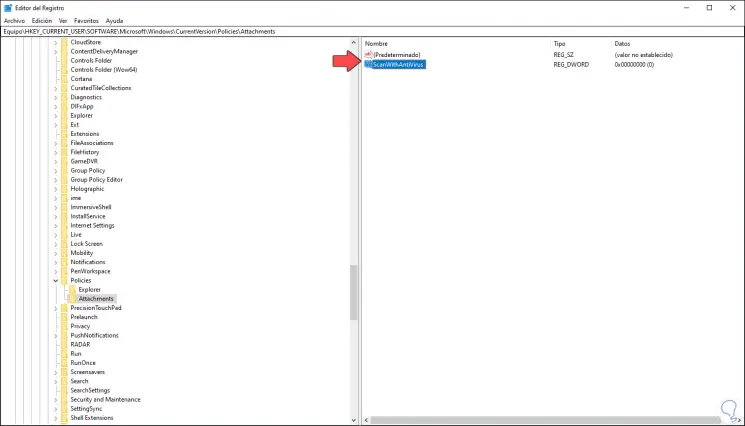
Step 6
We double click on this DWORD value and in the "Value information" field and set its value to 1:
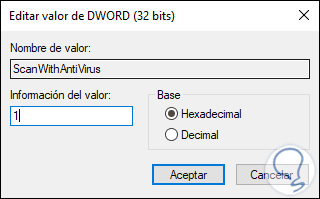
Step 7
We click OK to save the changes to deactivate the Windows 10 Attachment Manager. When we want to activate it again, we simply must set the value to three and save the changes.
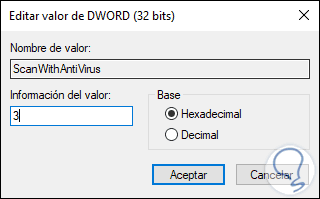
2. Windows 10 Mail Solution Does Not Download Attachments From GPO
This option is only available for Pro and Enterprise editions of Windows 10.
Step 1
To make use of this method we combine the following keys and execute the command "gpedit.msc":
+ R
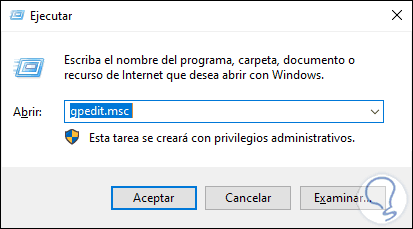
Step 2
In the deployed editor we will go to the following route:
Step 3
On the central side we locate the policy called "Do not keep the zone information in the file attachments":
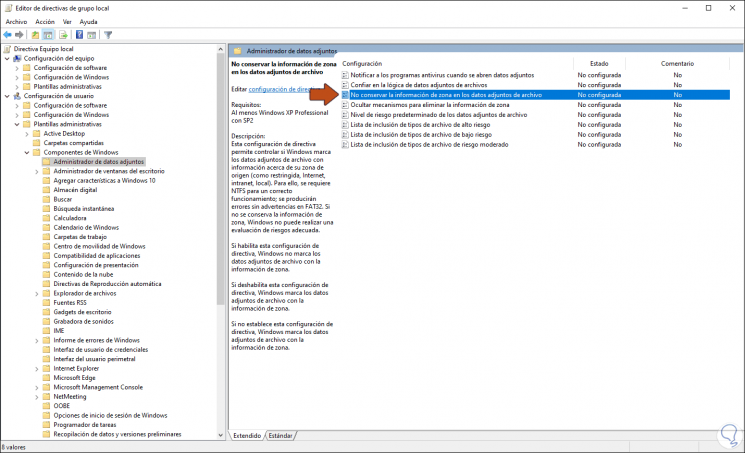
Step 4
We double click on it and in the pop-up window we activate the “Enabled” box. This will prevent Windows 10 from analyzing the origin of the attachments and with this we have access to the content of this.
When we want to enable it, we simply activate the “Disabled” or “Not configured” box.
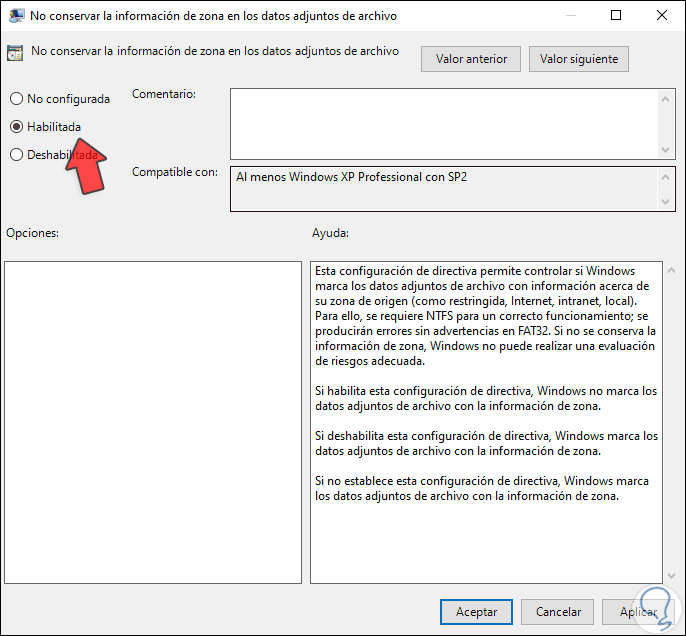
With either of these two methods we are able to prevent Windows 10 from blocking attachments..