Surely you use the Google Play download platform quite frequently, as it offers a wide variety of applications to download to our phone in a safe, reliable and fast way; although, like any application, sometimes we can face errors in it..
It may be that, using the Google platform, when you download an application, a pop-up window with the following message and error code 0: The application cannot be downloaded. This can be very annoying when you need to download an application on the phone and this action is delayed by setbacks like this. It is for this reason that today in TechnoWikis we will explain different ways to solve it effectively.
1. Clear cache data to solve from Google Play to solve Error code 0
Clearing temporary data stored in the phone's cache may be the solution to this problem. To do this you will have to:
Step 1
Access the "Settings" on your mobile.
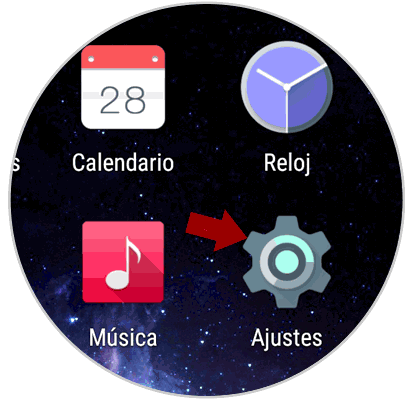
Step 2
Scroll through the different settings to the "Applications" option and click here.
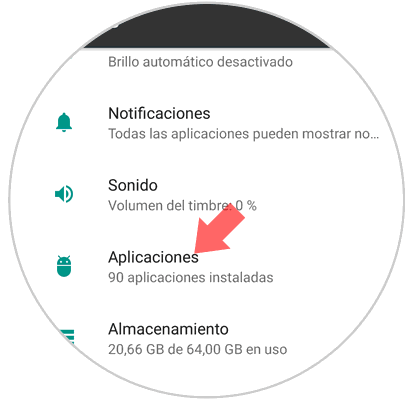
Step 3
A list will appear with the Apps installed on your mobile. Search Google Play Store and click on it.
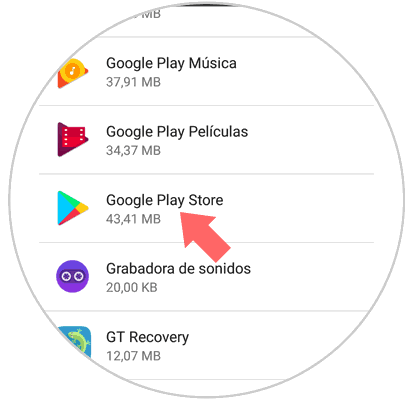
Step 4
In the window with the application options you will see how one of them is “Storageâ€. Press to continue.
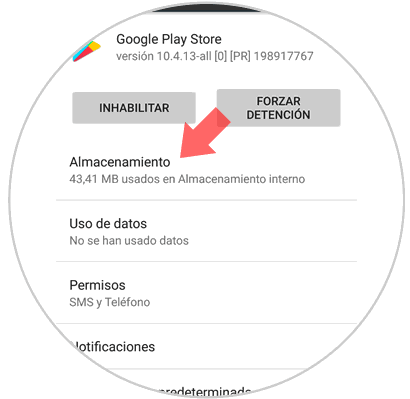
Step 5
Here you will see the "Clear cache" option. Click on the button and you will have successfully deleted the temporary data.
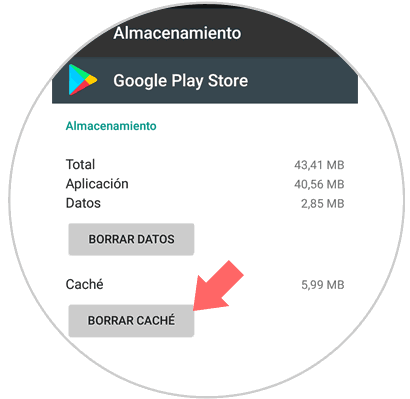
2. Change the network connection to solve error code 0 in Google Play
A network problem can be the trigger for this error when you want to download an application on your mobile. In this case you can try to do the following to solve the fault.
Step 1
Access the WiFi in the terminal and disable this function so that the device is not connected in this way.
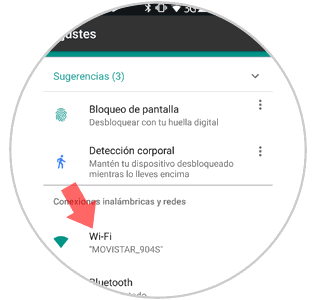
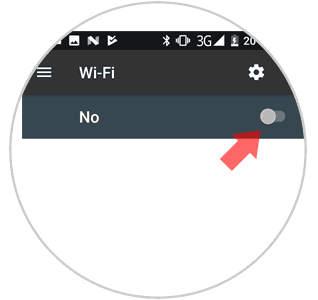
Step 2
Connect the device to the network through mobile data. Once you have done it, try the action of downloading the application on the Google platform again
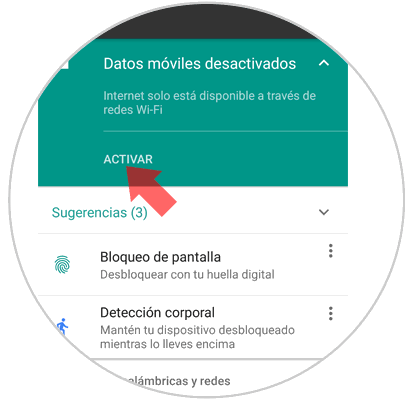
3. Connect Android mobile to a VPN to solve Error code 0 on Google Play
If the two previous solutions do not bear fruit, the error may be due to a connectivity failure. Connecting to a VPN will prevent geographical connections that may affect the Play Store from connecting successfully. To do this you will have to do the following:
4. Delete Google account to solve Error code 0 on Google Play
It is likely, if the above options did not work, it could be that your Google account is blocked for some reason and this is the trigger for error when downloading an application when you use Google Play. For this you will have to:
Step 1
Access the "Settings" by clicking on the gear icon on the device.
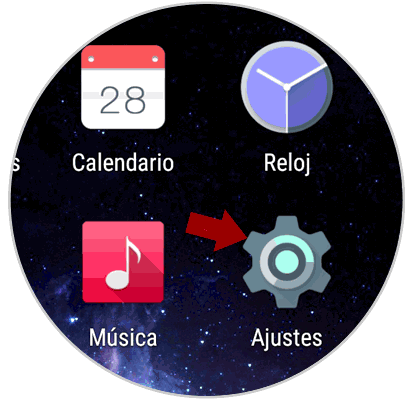
Step 2
Within the terminal settings, swipe to the "Accounts" option and click here.
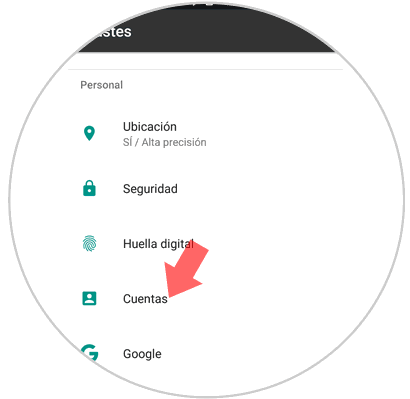
Step 3
The list of accounts on your mobile will appear. Press "Google"
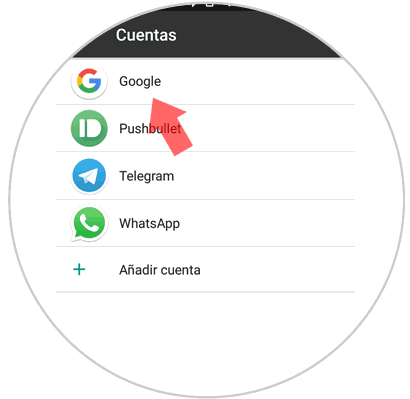
Step 4
Once inside, in the upper right corner you will see an icon of three vertical dots. Press here.
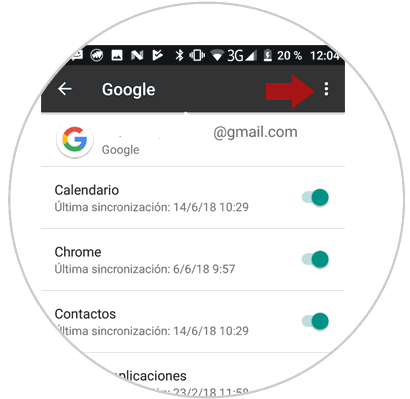
Step 5
A window with several options will be displayed. Click on "Remove account". When you are done you will have to restart the terminal and add the Google account again. Try again to download the App on Google Play
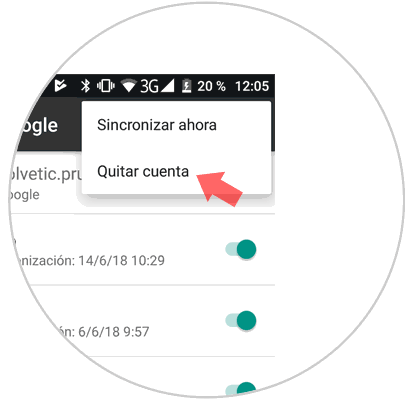
Note
The steps described may vary slightly depending on the mobile model we are using.