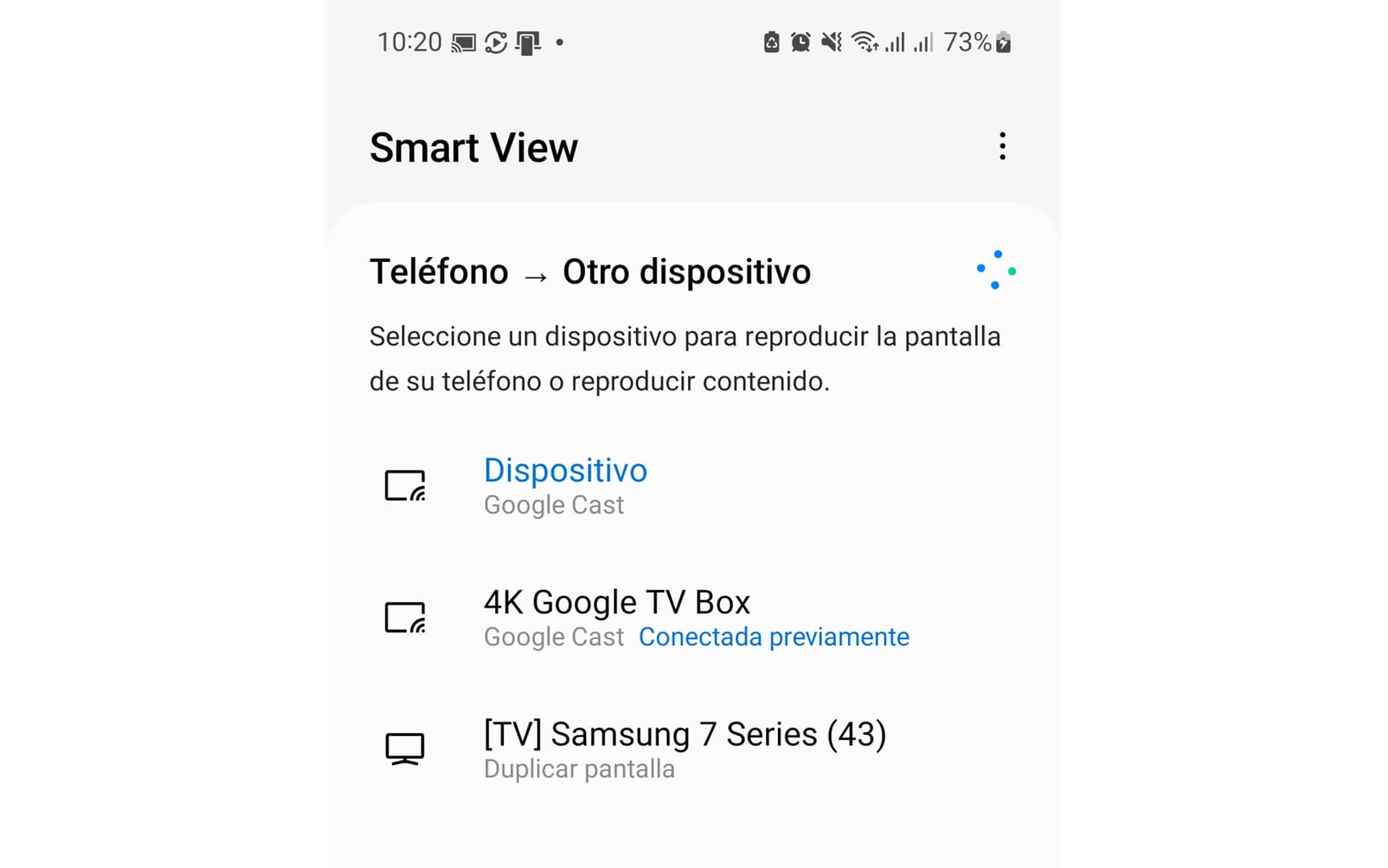
Normally, to cast the screen of a Samsung cell phone to an Android TV or Chromecast it is necessary to use the Google Home app. The Samsung Galaxy function called SmartView does not allow you to project to Android TV or Chromecast (whose technology is Google Cast), but only to devices with Miracast technology (that is why it is easy to transmit the Samsung Galaxy screen to the PC ). However, there is a trick to make SmartView compatible with Android TV and Chromecast. This way you can use the Smart View shortcut on your Samsung to be able to send the mobile screen to your TV box or Google Cast dongle easily, quickly and without installing third-party apps..
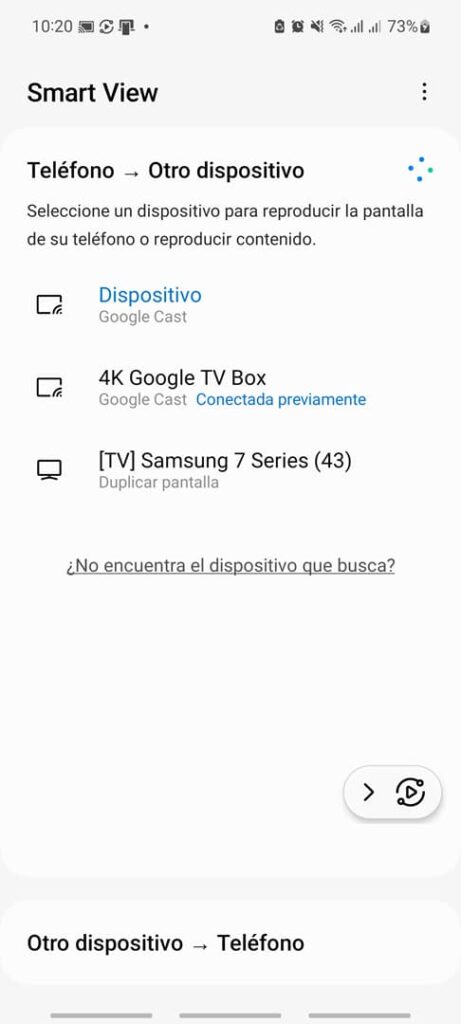
Basically, the process consists of activating the Google Cast option found in a hidden menu called Developer Options in the SmartView app . The most technical part is accessing this menu. Here I am going to explain the method that has worked for me. Two others I tried, although easier, didn't work for me, but I'll leave them below in case you want to try them.
Editor Recommended:
- How to Watch Movies Online on Chromecast (Cast to TV)
- How to project or view the cell phone screen on the PC
- How to Cast Android Screen to Windows 10 WITHOUT Installing Apps
Requirements
Before enabling Smart View support for Chromecast and Android TV, you'll need to meet a few requirements. First you must have ADB installed and configured on your PC . You must also install the System UI Tuner app on your Samsung Galaxy. During the configuration of this app you will be asked to authorize it using the ADB tool on your PC. The command you must use to do this is the following:
adb shell pm grant com.zacharee1.systemuituner android.permission.WRITE_SECURE_SETTINGS
Another requirement is to enable shortcuts or shortcuts on the Android lock screen. Edit the left and right shortcut and add any app as a shortcut. It is not important which app you put.
Get SmartView to cast to Android TV and Chromecast
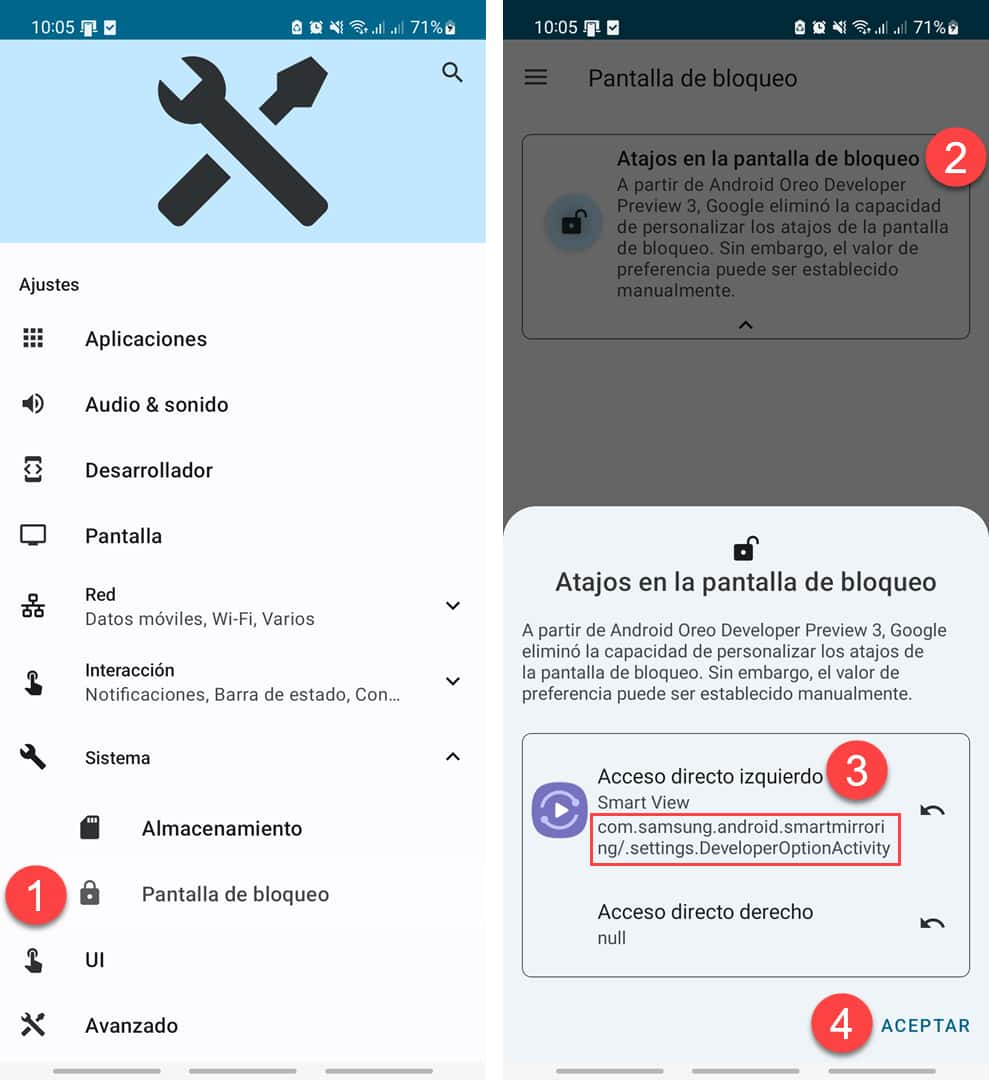
Open the System UI Tuner application, System, Lock screen, Lock screen shortcuts, Left shortcut, SmartView and among the several options that you will see you must leave this one selected com.samsung.android.smartmirroring/.settings.DeveloperOptionActivity
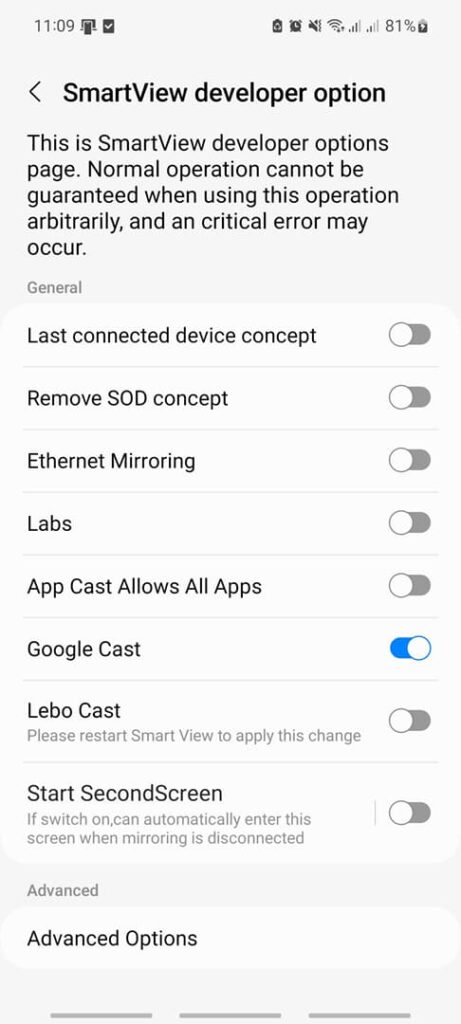
This will leave access to the Smart View Developer Options configured in the left shortcut of the lock screen. When you open it from there you will be able to access these options and activate Google Cast, which is what allows you to transmit with SmartView to Android TV and Chromecast..
As you can see above, from SmartView's Developer Options you can even configure your cell phone as a second screen on your PC ( Start SecondScreen ). On the PC you just have to press the combination Windows + K to see your cell phone and connect to it. However, Windows only supports displays with a 16:9 aspect ratio. Maybe that's why it hasn't worked for me. My phone was only recognized as “Samsung screen” but nothing happened when I clicked on it.
Smartview Developer Option Password
Instead of doing the above to force SmartView to work with Android TV and Chromecast, try the following method. Press and hold the SmartView icon in the quick settings bar to enter the app. Tap the three dots above, Settings, About SmartView. Quickly tap 10 times on the “Smart View” title. It will ask you for a password , which is #00rtsp00 (note that the circles are numbers 0, not letters O) and you will enter the same Smart View Advanced Options screen to activate Google Cast..
Another method to add the SmartView developer option shortcut to the lock screen is to run the following ADB command:
adb shell "settings put system lock_application_shortcut '1;http://com.samsung.android.smartmirroring/.settings.DeveloperOptionActivity;1;null;'"
Both alternatives are easier than using the System UI Tuner app as I explained before, but in my case neither has worked with SmartView 8.2.21.26 (One UI 5.1).
Sources : Android Police , Mishaal Rahman