Bluetooth technology has been present for many years in thousands of devices facilitating the transfer of information between them in a practical and fully functional way. It is important to clarify that when using Bluetooth media we can encounter a series of obstacles that directly affect the optimal communication between the devices to be paired and it is not always a technical problem, but rather something related in the way in which the equipment is defined ..
Now, when the problem persists it can be something more technical and it is for this reason that today TechnoWikis will explain the process to give a solution to Bluetooth failures in macOS Mojave .
Note
It is important to remember that, if we have in our equipment some means connected through this technology, their connections will be lost and they will have to be paired again.
1. How to access Bluetooth settings in macOS Mojave
Step 1
To start this process we will access the "System Preferences" using one of the following options:
Option 1
Click on the System Preferences icon located in the Dock
Option 2
Click on the Apple icon and select "System Preferences"
The following will be displayed. There we click on the category "Bluetooth"
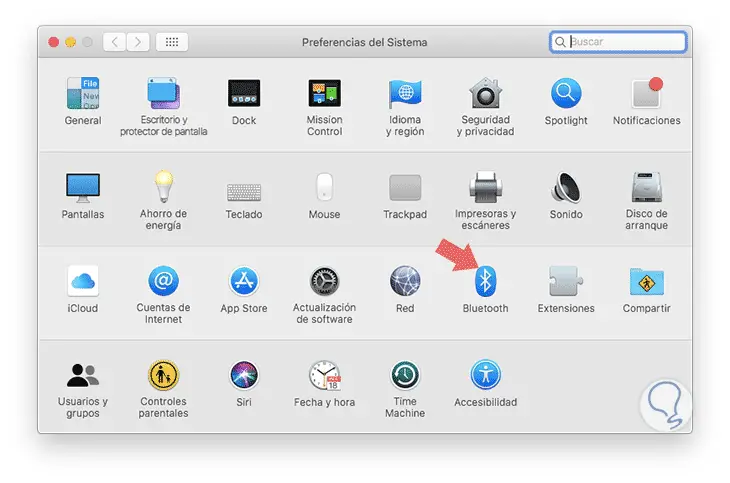
Step 2
The following window will be displayed, in which we can see details such as connected devices and name of macOS Mojave Bluetooth. Click on the "Disable Bluetooth" button located on the left side
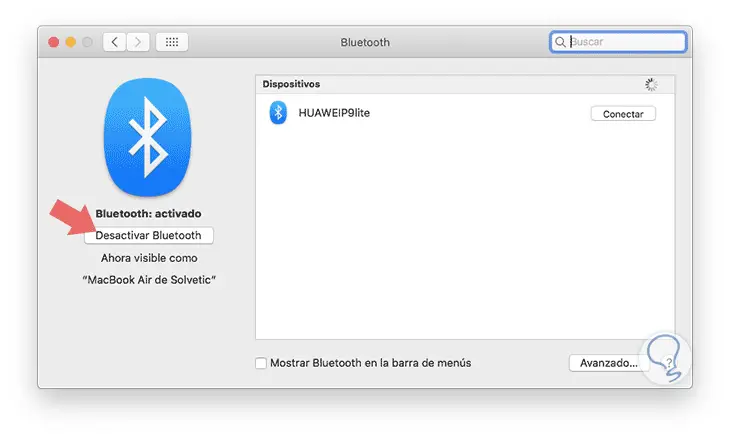
Step 3
We check that Bluetooth has been deactivated.
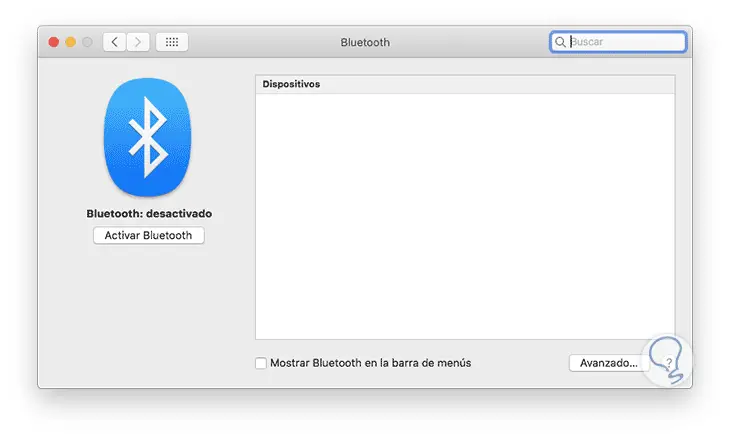
2. How to access the terminal in macOS Mojave
Step 1
Now we are going to access the macOS Mojave terminal using one of the following options:
Option 2
Entering the word "terminal" in Spotlight and there select the respective utility
Option 3
Using the following key combination:
+ ⌘ + U ⇧ + ⌘ + U
In the displayed window select the terminal
Once done, in the console we will execute the following line:
sudo rm -R /Library/Preferences/com.apple.Bluetooth.plist
Press "Enter" and enter our password to complete the action.
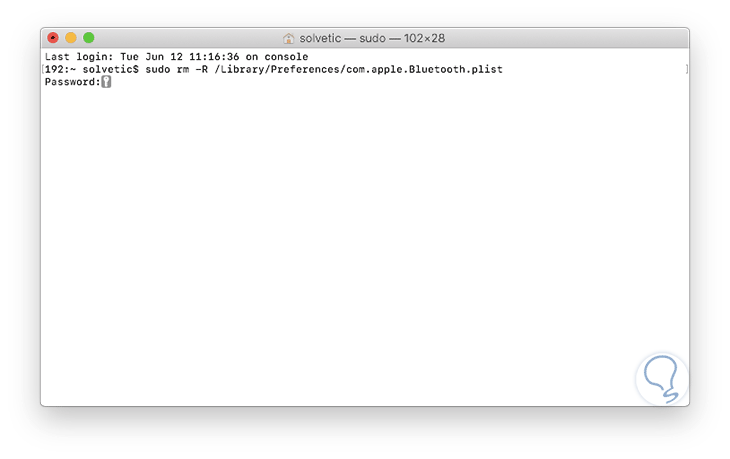
Step 2
We proceed to restart the system and once we log in, we go back to the following route:
Click on the "Activate Bluetooth" button
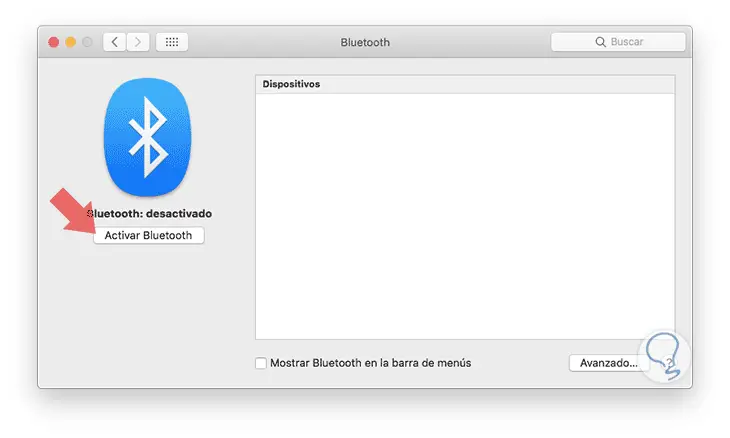
Step 3
We check that it works correctly:
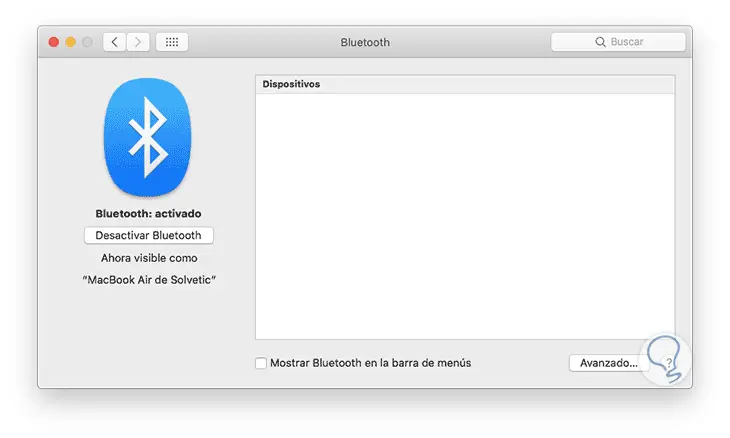
In this way it will be possible to solve the problems associated with Bluetooth not only in macOS Mojave but in macOS in general..