When we hear about a new version of an operating system or an update of it, such as advanced users, developers or traditional users , we are waiting for new features and features that new system will bring to help us be more productive and have by hand a tool, not only of work, but in a general context that justifies this update..
This week, at Apple's WWDC 2018, iOS 12 and the new macOS Mojave operating system were announced, which comes with great features and a new redesign for its millions of users where the dark mode, Xcode 10 and Apple News stand out.
TechnoWikis brings in this tutorial everything that we will find in the new macOS Mojave and thus give us a global idea about what benefits we will have with this new Apple operating system..
1. Dark mode in macOS Mojave
Undoubtedly one of the most striking functions, if not the most interesting, is the dark mode, which we know very well causes a total impact on the way of visualizing the content and in the process we help the visual health of each user .
This dark mode was designed for everyone and everyone, since, by activating the dark mode, it will affect all macOS Mojave integrated applications such as the Finder, Messages, Keynote, Safari, Calendar and even benefit the developers since there will be an Xcode with dark mode.
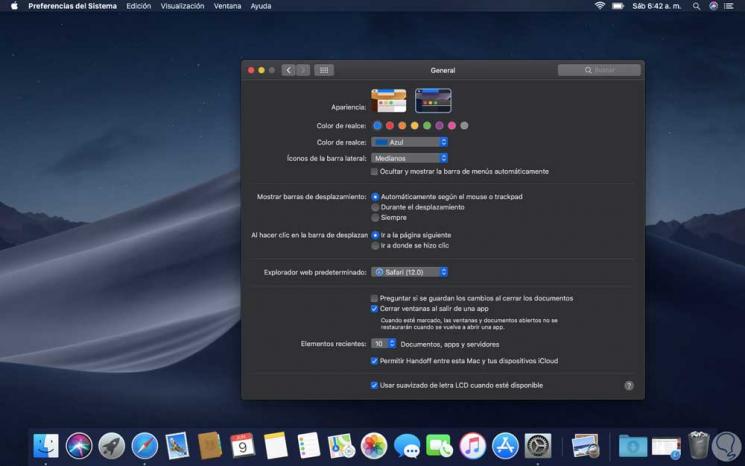
As we can see, black and gray predominate in the dark mode. To activate this dark mode in macOS Mojave we must go to the following route:
As we mentioned, it is one of the most striking features of macOS Mojave.
2. How to activate dynamic desktop - Dynamic Desktop on macOS Mojave
This dynamic desktop or Dynamic Desktop, is a new feature which consists in changing the wallpaper depending on the time of day in which the equipment is used, that is, modifies the brightness of our desktop wallpaper throughout the day in based on our location.
This function is active by default in macOS Mojave and we can configure it in the following route:
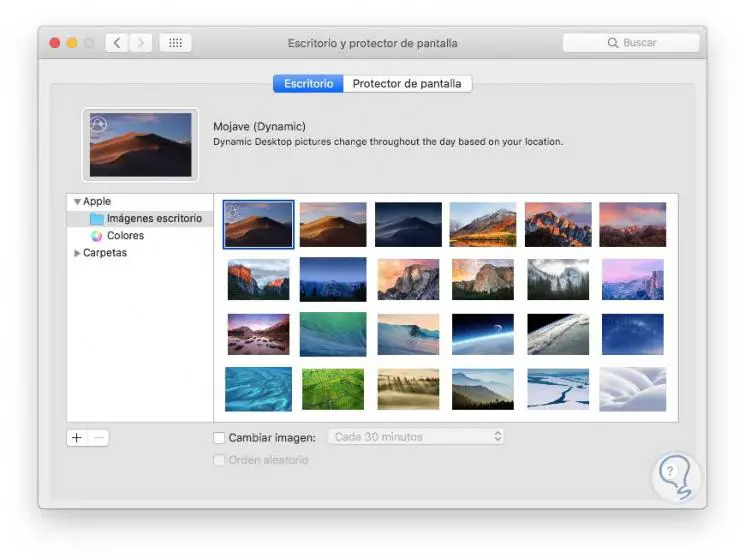
There we can establish if the desktop image will also be modified from time to time..
3. How to activate and use Stacks or batteries in macOS Mojave
This function comes into play when a mess is detected in the macOS Mojave desktop, it is normal that when we use various files, they are scattered throughout the desktop which makes it difficult to access and causes a pleasant visual impact.
With this new macOS Mojave function, the batteries are responsible for cleaning the messy desktop by automatically organizing the files in related sets, that is, if we have images, audios and videos, stacks or batteries on the desktop, it will create a file with all the images, another with all the videos and another with the audios. It will be possible to group by type to view images, documents, spreadsheets, PDF files and many more options or it will also be possible to organize by date in order to group the work of certain periods of time.
To access the contents of these files, we can explore all the files in a stack by hovering over them or click to expand the stack and open as necessary. To make use of this function we go to the Display menu and there we select the option Use batteries:

Automatically all files will be organized based on their format:
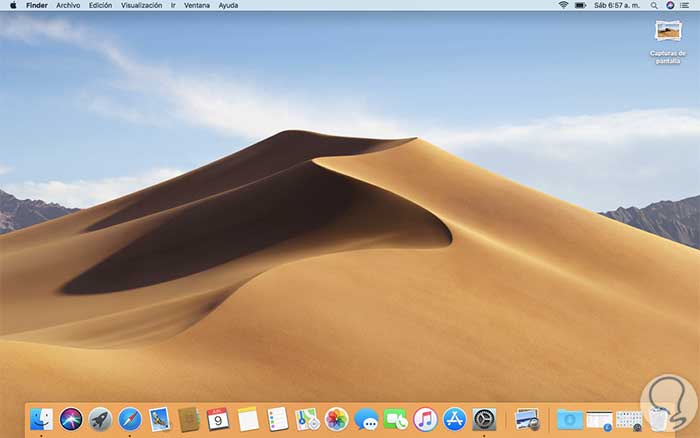
4. How to use Finder news in macOS Mojave
The Finder, the classic macOS search engine, comes with a series of new improvements that will be practical for all of us.
One of these is that now in the Finder we have a new file view option called As Gallery which we activate in the Visualization menu. With this, the selected image is established in the central panel and on the right side we find the metadata information of that image:
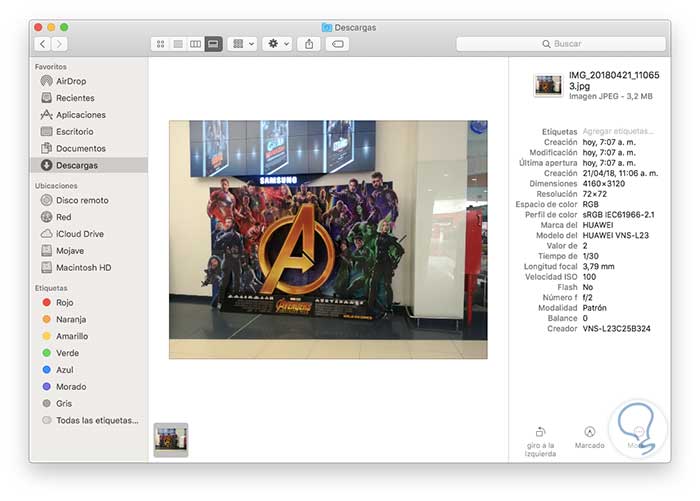
We can see details such as camera model, aperture, exposure, creation date, flash, etc. In addition to this, when we open an image with Preview, we find the Quick Actions buttons in the Preview panel, thanks to which it will be possible to work on the files directly from the Finder.
We can perform actions such as rotating images, password protection documents, crop videos and much more, without the need to open an application or rename and save the file. It is still possible to work on several files simultaneously or assign an Automator task as a quick action.
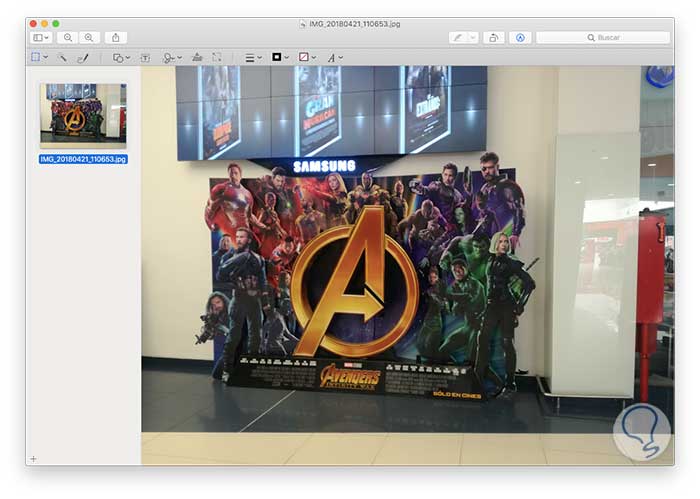
5. How to use Quick View or Quick Look on macOS Mojave
Also known as a preview, this function has been given a much more use as it will now be possible not only to see the content of an item but to make some edits quickly in the selected files. For example, if we are viewing a photo using Quick Look, all available markup tools were displayed and it will also be possible to sign PDF files or crop videos directly from the Quick Look interface.
To do this, we select the element and press the space bar to display the quick view and, in this case we use a PDF, we can cross out, mark and perform more actions on it:
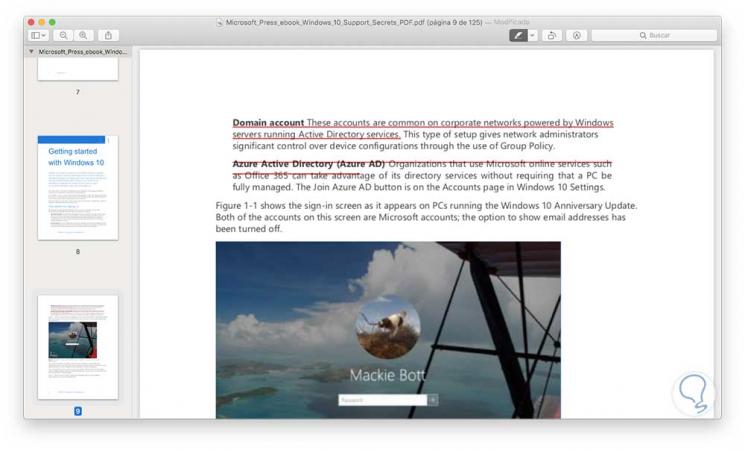
Extra action to execute
- Mark images and PDF files
- Rotate images and PDF files
- Trim audio and video files and share by mail
6. How to use new features in screenshots in macOS Mojave
With the new improvements of the Mojave screen capture tool, when taking the screenshot, the image taken will remain in the lower right corner for a few seconds. Thus, if you do not interact with it, it will be automatically saved, but if we click on it, you will get access to marking tools next to options to quickly share the screenshots and delete them if it is not to our liking:
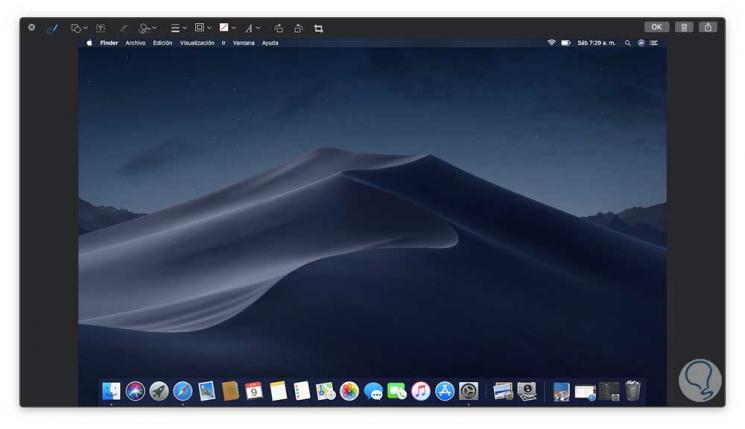
There we can rotate the image, crop it, add text and carry out many more actions. Additionally, with the new macOS Mojave there is a shortcut to the main screen capture functions which looks similar to this:
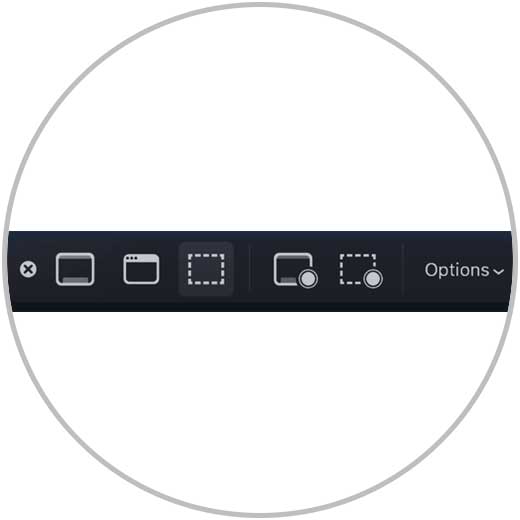
Actions
- Configure image storage location
7. What is continuity camera in macOS Mojave
This new function will give us the possibility of taking a photo directly to macOS Mojave, and it is achieved by using our iPhone in order to photograph a nearby object or scan a document and make it appear automatically in Mojave. Then, just select the option Insert a photo from the Edit menu.
This option works correctly in Mail, Notes, Pages, Keynote, Numbers and many more.
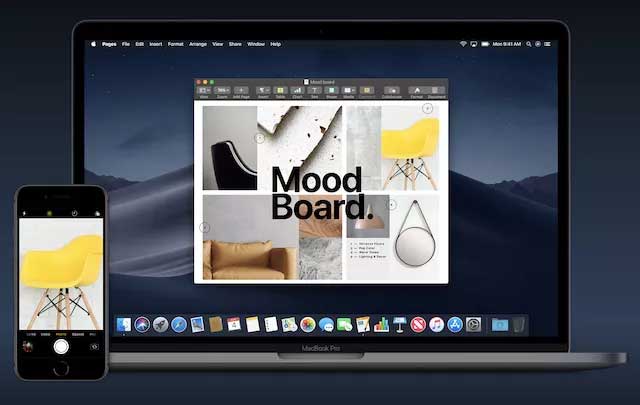
8. FaceTime macOS in Mojave
Now with macOS Mojave, it will be possible to make a FaceTime call with up to 32 people, so we can invite anyone to join a call anytime it is active and in the same call you can include audio and video calls . This function supports Mac, iPhone, iPad and even Apple Watch.
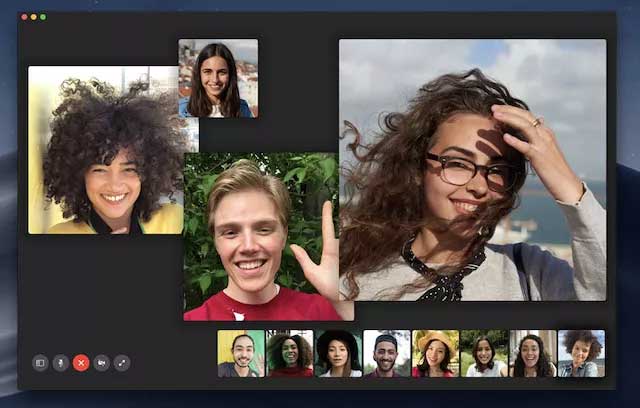
9. New applications in macOS Mojave
In macOS Mojave four applications are added that are widely used and desired in iOS which are ready to be used with total security and compatibility in macOS Mojave. It will be possible to read selected news, follow our actions, record a conference or execute other actions, all directly from the desktop.
News
With this app it will be possible to access all the interesting news in a single application, all the favorite topics, channels and saved stories will remain synchronized between the devices and admits that we start a reading on iPhone and continue it on macOS Mojave.
Stocks
The Stocks application has been developed to monitor the stock market, we can quickly see the prices of the shares in the customizable playlist, in addition to clicking on a stock we will get more complete details and interactive graphics.
home
With the Home application, it will be possible to control the HomeKit enabled accessories directly from macOS Mojave.
Voice Memos
The Voice Memos for Mac utility allows us to capture personal reminders, interviews or song ideas in a simple way. By integrating with iCloud, we can access the voice notes we record on iPhone directly on the Mac.
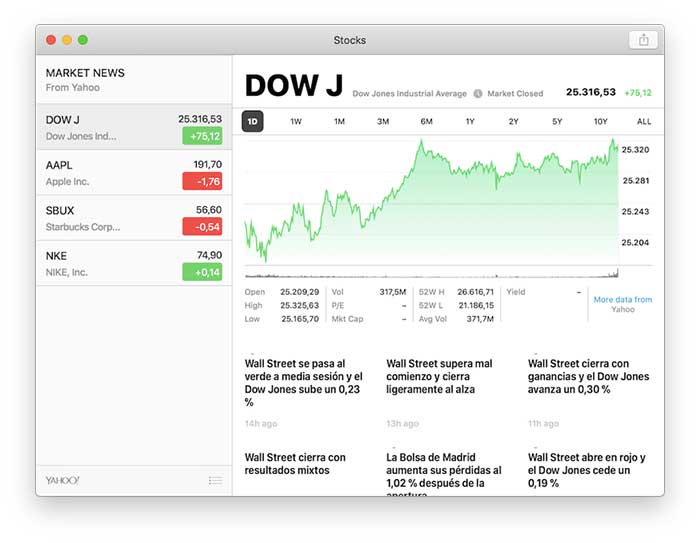
10. App Store in macOS Mojave
The App Store has a new look and new editorial content where we can explore selected collections and even have access to videos and all this organized in a dynamic way. With the new Mac App Store, we will see that it brings a left sidebar where all the navigation elements that are Discover, Create, Work, Play, Development, Categories and Updates are housed:
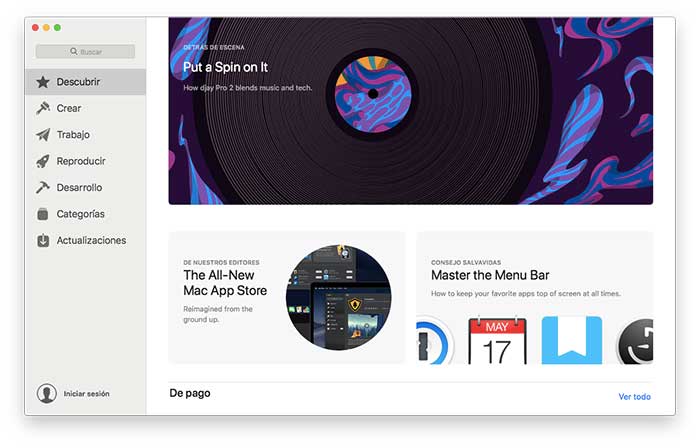
We can see that it is a total change to the traditional App Store.
11 . Privacy and security in macOS Mojave
Privacy and security will always be sensitive issues and on which you must constantly work, so macOS Mojave has robust improvements that have been designed to maintain control of the data and prevent trackers from accessing them.
Within these improvements we have:
- Better data control: macOS Mojave requires that applications obtain our approval before accessing the camera or microphone, this also happens with data such as message history and the mail database.
- Improved tracking prevention: When accessing a website, the features of our team can be used by advertisers to create a "fingerprint" that will be constantly tracked to offer products and applications. The Safari browser now avoids this action by sharing only a simplified system profile, it also has the Enhanced Intelligent Tracking Prevention which prevents social media, such as buttons, Share or comment widgets, from being able to track our actions Without the necessary permits.
- In macOS Mojave, Safari automatically creates, autocompletes and stores secure passwords thereby increasing security levels in the system.
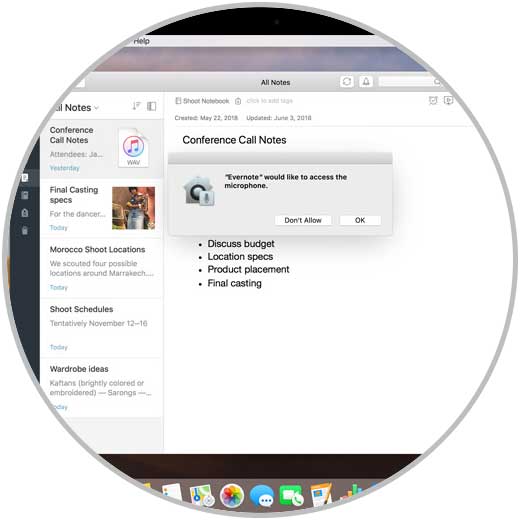
Improvements in Siri macOS Mojave
Siri is the macOS personal assistant and in this new version Mojave will have the ability to recognize more actions and commands. With Siri in Mojave we can control HomeKit-enabled devices and, as in iOS, it will be possible to access our saved password by asking Siri.
Among its improvements, Siri's knowledge base has increased and he now knows much more about food, celebrities and various current affairs.
12. Emojis in the Mail macOS Mojave application
Mail is the default application for messaging in macOS Mojave and now we have the addition of an emoji button in the email compose window with which it will be possible to send emails in a much more graphic way:
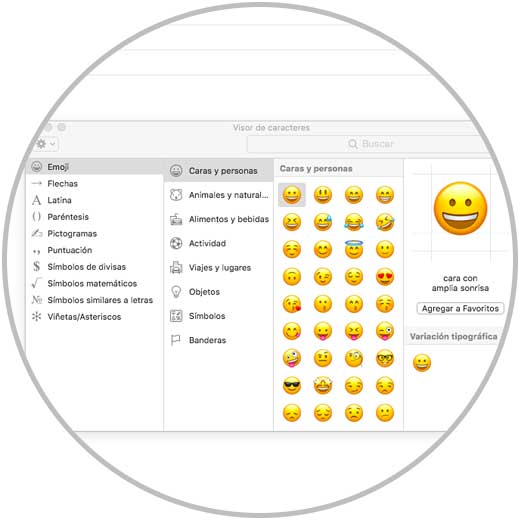
Additional features in macOS Mojave
- Recent applications in the Dock, by default, the Dock will have a section that will include the most recent applications in order to access them again with a single click
- View favicons in the Safari tabs, this new feature allows you to identify all open websites with just one glance by enabling favicons in Safari Preferences.
- Much more fluent since macOS Mojave has added British English, Australian English, Canadian French and traditional Chinese to the Hong Kong language options; improved maps for China; and romanized keyboard input for Japanese.
As we can see, macOS Mojave presents great news that will be very useful and practical for all of us.