It is true that the mobile phone has become one of the devices we use the most, if not the most. Through these small devices and since the arrival of the Internet there are lots of actions apart from what is supposed to be the main function of a telephone: Call. Chat messages, send or receive files such as photos or videos , search for a street through GPS, search for information and even set the alarm have become common tasks among others we do with our phones..
For this reason we accumulate a lot of information on our phones, which many times we will need in the future. Making a backup of it is a good option, and not only when we have to reset the device . If we do not have to do it, it is a good way to make sure that we are not going to lose the information that we need so much or the photos or videos that we had stored on the device. It is for this reason that today in TechnoWikis we will explain how to make a copy of Huawei P10 Android mobile security. In this case the steps to follow will be these:
To keep up, remember to subscribe to our YouTube channel! SUBSCRIBE
Step 1
Access the “Settings†of the terminal by clicking on the gear icon on the main screen of the terminal.
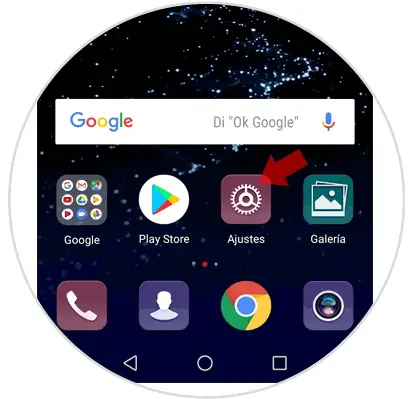
Step 2
Now swipe to the bottom of the screen. Among all the configuration options you will find the "System" option, where you must press to continue.
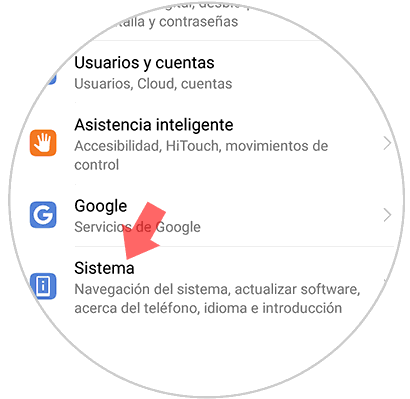
Step 3
Once inside the System options, click on “Backup and restore†corresponding to the action we want to perform in the terminal.
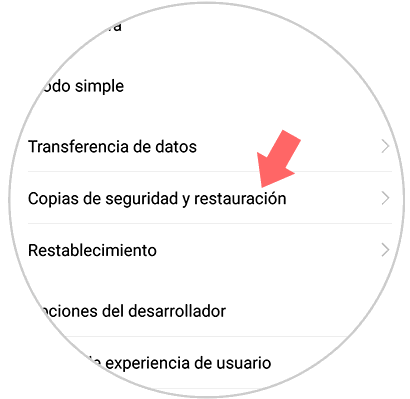
Step 4
Select the "Google Account" option, in which the data we don't want to lose will be stored.
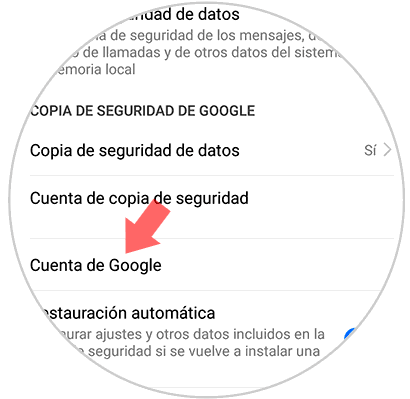
Step 5
A new pop-up window will appear on the screen, select the personal account where you want the mobile device information to be stored. If for some reason the address that appears is not the one you want to save your information, you can add a new one by clicking on the “Add account†option
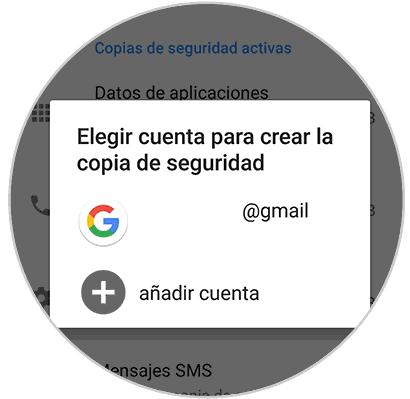
Step 6
Now, you must exit this screen by pressing "Back." In the section "Google Backup" select "Data Backup"
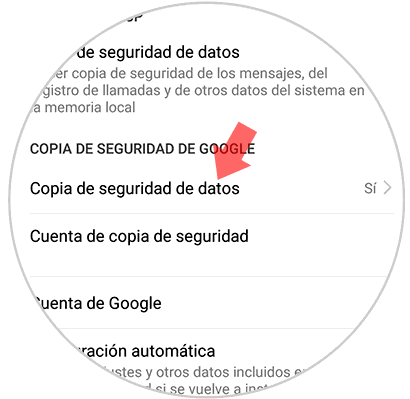
Step 7
Finally, activate the “Data backup†tab on the new screen by sliding it to the right and you are done. Now your data will be safe and you will not have to be afraid of losing it if something happens to the terminal.
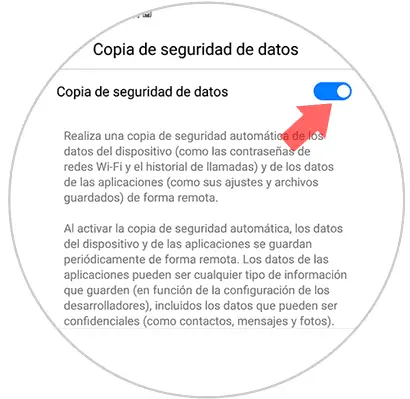
It will be that simple to create a backup on the Huawei P10 Android terminal.