The multimedia edition is a task that has been accelerated over time thanks to the graphic tools that are coming to the digital market. From free to paid, each platform provides us with the necessary guides to create our audiovisual pieces. It is no longer necessary to be an advanced creator in order to have the results we seek..
One of the disadvantages that we can find when working with these products is the incompatibility of files because not all extensions are always supported. That is why Wondershare Video Converter Ultimate will be really useful since we have more than 1,000 conversion formats from the most popular to the least known.
What is Wondershare Video Converter Ultimate
Wondershare Video Converter Ultimate is a program with a complete video toolbox that allows us to convert, edit, download or burn videos of more than 1,000 formats among other options.
We can convert videos, edit them quickly, create VR formats to burn files to disk easily and thus have our personal backup. In addition, if you are one of those who want things fast with this program you will have up to 30x more conversion speed. It is a program compatible with Windows and Mac.
Supported Formats
Within the long list of compatible formats we can find the following more popuplar:
- Video formats: MP4 , AVI, MKV, WMV, MPEG-2, DIVX, MOV, Xvid, HEVC Video, YouTube Video, Facebook Video.
- Audio formats: MP3, WMA, ACC, OGG, FLAC, AC3, M4R, AIFF, MKA, APE, AU.
Compatible devices
Converted videos can be used on these devices among a long list :
Let's see how to use Wondershare Video Converter Ultimate in Windows 10..
1 . How to download and install Wondershare Video Converter Ultimate
Step 1
The first thing we will do is download and install the program from its official website:
Wondershare Video Converter Ultimate
Step 2
Once downloaded we begin to install it following the steps process of the wizard:
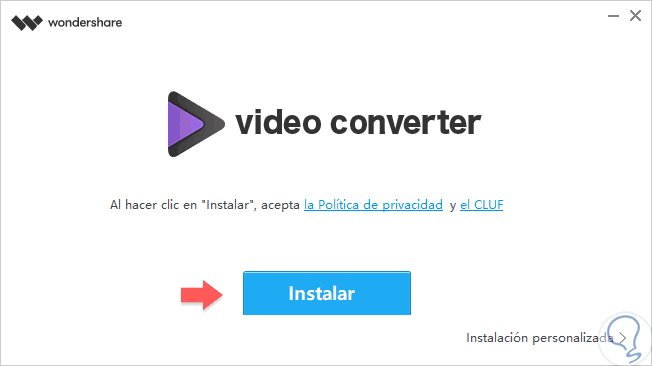
Step 3
This will be the interface that we find once the program is installed:
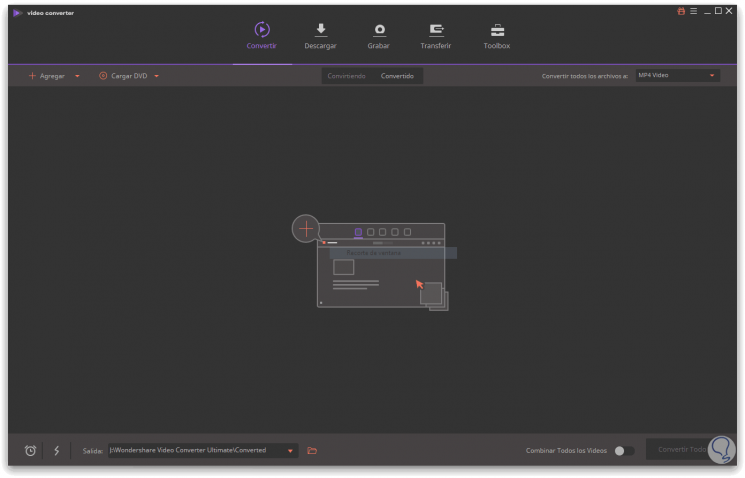
2 . How to convert and edit video with Wondershare Video Converter Ultimate
The first option we find from the interface is Convert. Remember that this program supports more than 1,000 different formats.
Step 1
The first thing we will do is click on “Addâ€. We can select in different ways, whether several files, one single or an entire folder.
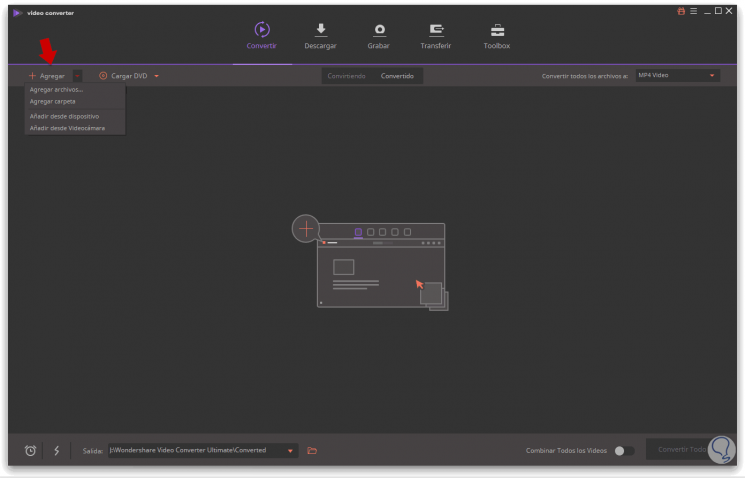
Step 2
When we have several video files loaded we have three possible options: Convert each video to a different format, convert all videos to the same format or edit the video.
Convert all videos to the same format
Select the tab that we see to the right of "Convert all files to". We choose the format and click on “Convert Allâ€.
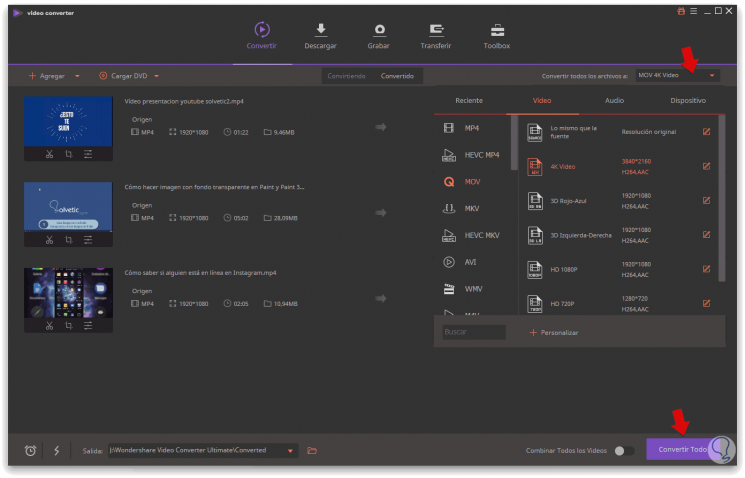
Convert each video to a different format
If we want to transfer each video to a different format, click on the tab that each video has on your right and then click on “Convert†for one or “Convert all†for global export.
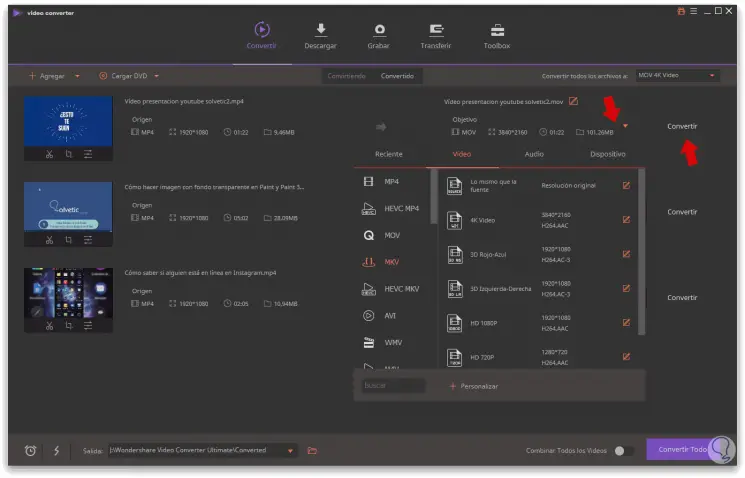
Edit videos
To edit a video, click on one of the 3 lower icons of the video to Crop, resize or apply effects.
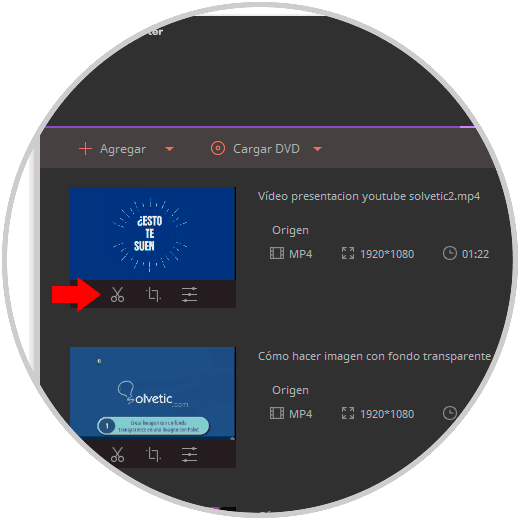
We will open a new window for editing:
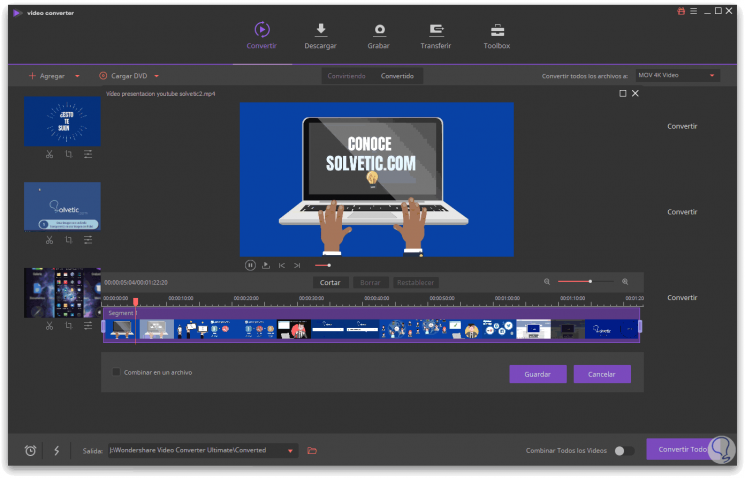
3 . How to download YouTube video and record screen with Wondershare Video Converter Ultimate
Another option we have is to download a YouTube video or record our own screen.
Download YouTube video
Click on the "Paste URL" option and place the URL of the video. Click on Download.
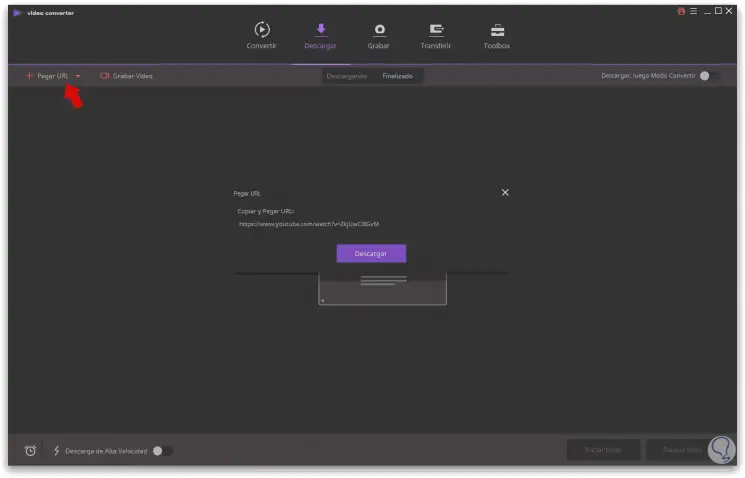
When it loads we can choose to download only video or music in addition to the subtitles.
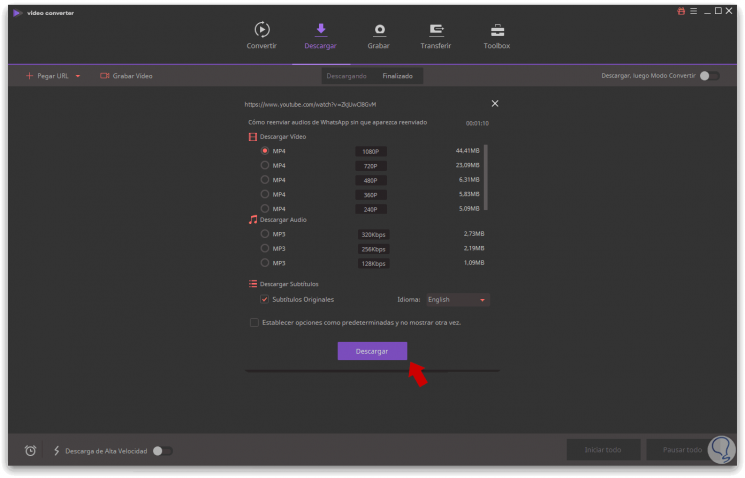
Record PC screen
We can also record our own monitor while performing some task from "Record Video".
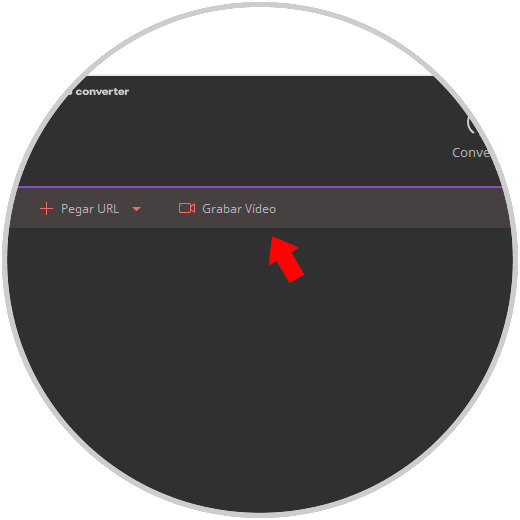
4 . How to burn video to disk with Wondershare Video Converter Ultimate
Another option we found is to be able to make a backup or backup of the videos on a DVD.
Step 1
If we want to add videos that we already have on our computer, we select the “Add†option. We can also add DVD, IFO or ISO files from “Load DVDâ€.
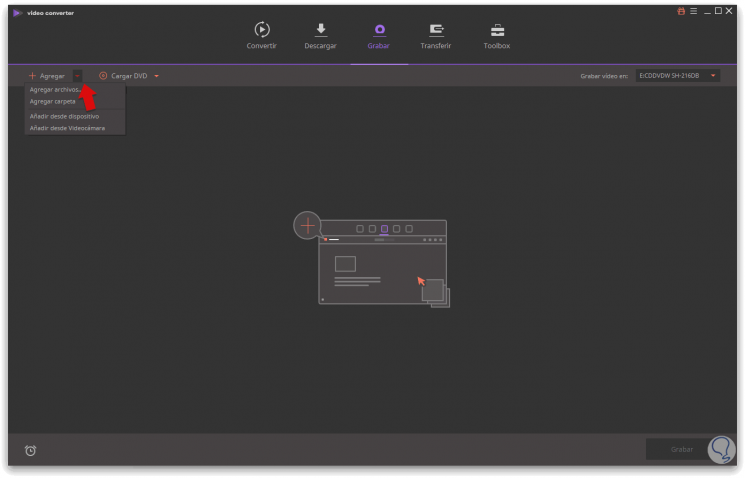
Step 2
If we want to add a video that we have previously converted, we will go to the “Convert†tab. We enter the option of “Converted†and in the video we want we right click - “Add to recording listâ€. We will also do the same for videos downloaded from YouTube.
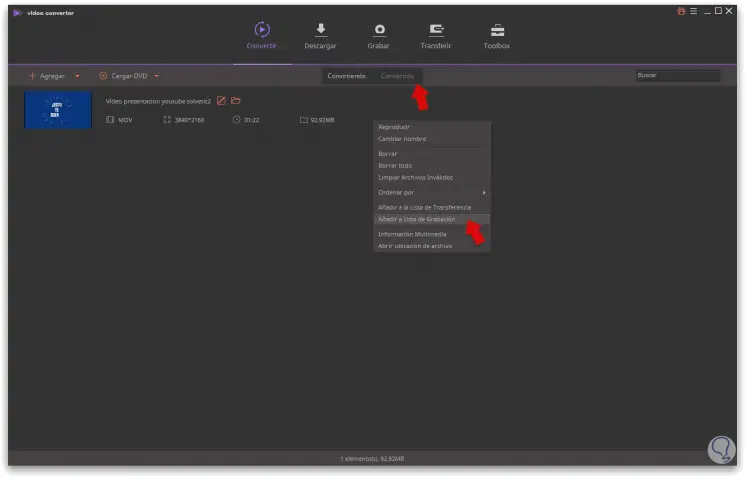
Step 3
On the right side we can make changes to the template of the DVD or final video settings and choose the DVD to burn. Once everything is fine click on "Record".
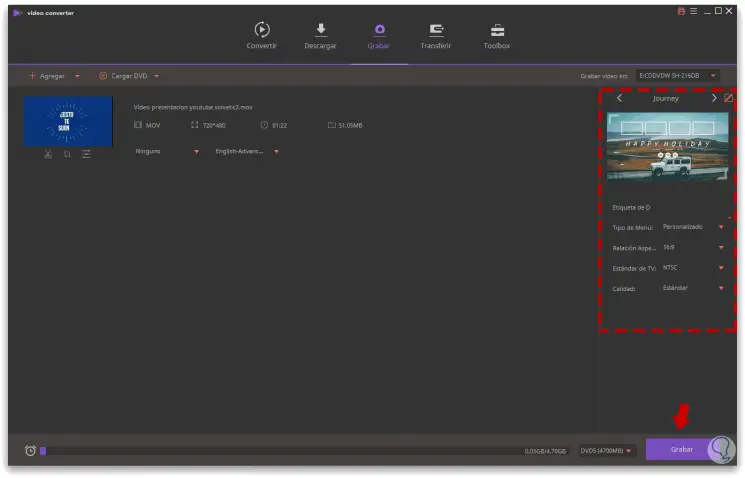
Note
Remember that you can edit your video before exporting it.
5 . How to pass files between Wondershare Video Converter Ultimate devices
In the "Transfer" section we can transfer video files between Android, iOS or other devices as an external disk.
Transfer videos to Android
We will connect our Android 2.2 or higher device via USB to the PC.
To keep up, remember to subscribe to our YouTube channel! SUBSCRIBE
Transfer videos to iOS
We will connect our iOS 5 or higher device via USB to the PC.
To keep up, remember to subscribe to our YouTube channel! SUBSCRIBE
Transfer videos-audio to external disk
We can transfer video and audio files from our PC to a USB, card, camcorder, Flash Disk or other removable hard drives.
To keep up, remember to subscribe to our YouTube channel! SUBSCRIBE
6 . Other Wondershare Video Converter Ultimate Tools
Finally we can find other interesting options in this program.
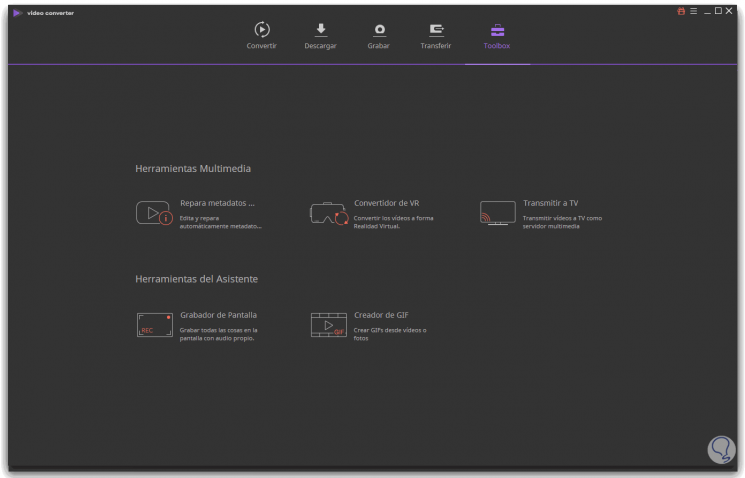
Repair metadata
Metadata are the specifications that describe the characteristics of a video. Sometimes it gets damaged and causes errors in reproduction. To fix it we will add the video and complete the necessary specifications.
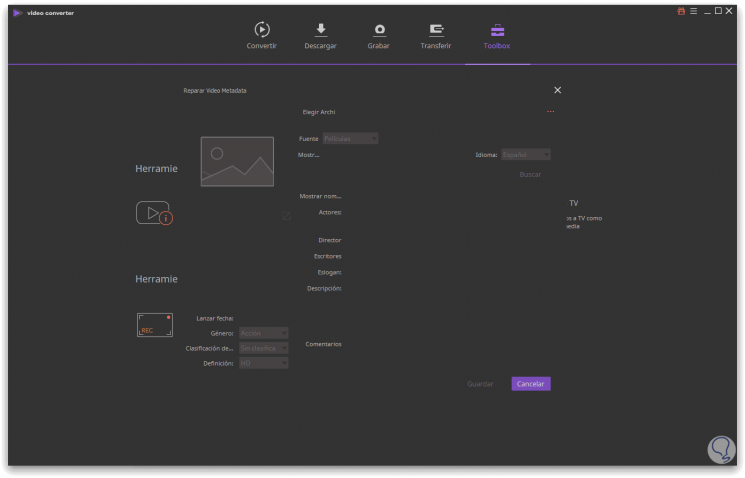
VR converter
With this option we can convert non-VR videos into VR videos that can be viewed on devices indicated for this format.
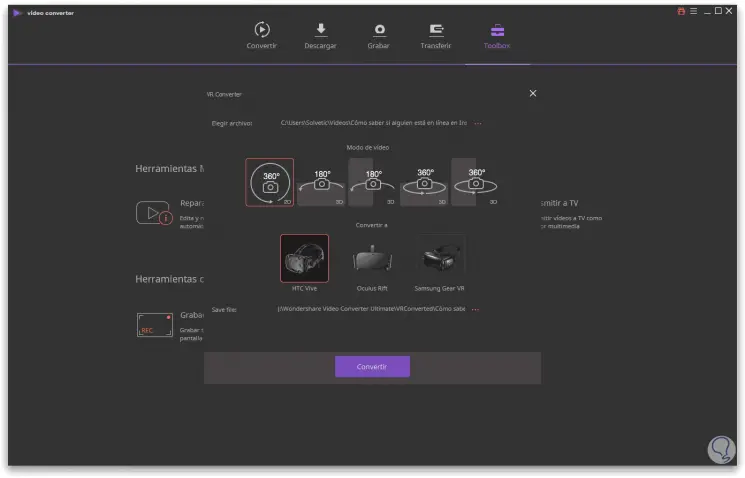
Stream to TV
Wondershare has an integrated server that allows us to stream videos from the PC to our TV with either Smart TV, Chromecast, Xbox 360, PS4, Apple TV or other DLNA certified devices.
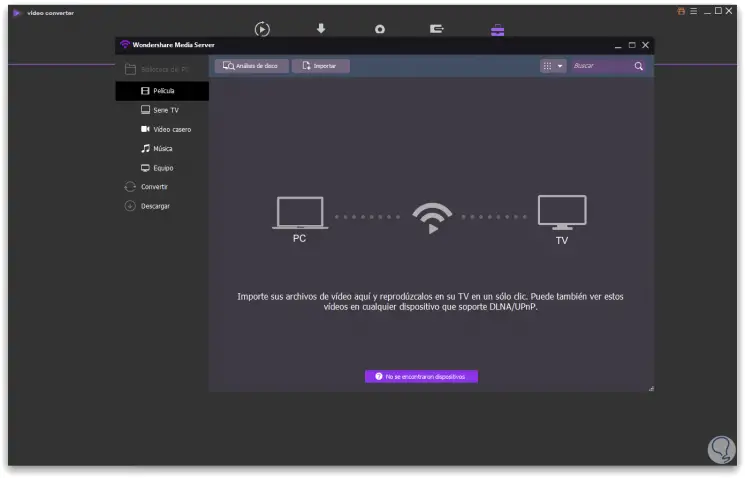
Screen recorder
As we have seen before we can record our screen to create, for example, video tutorials, record video calls or capture videos playing. We can adjust the area to record and if we want to pick up the audio or not.
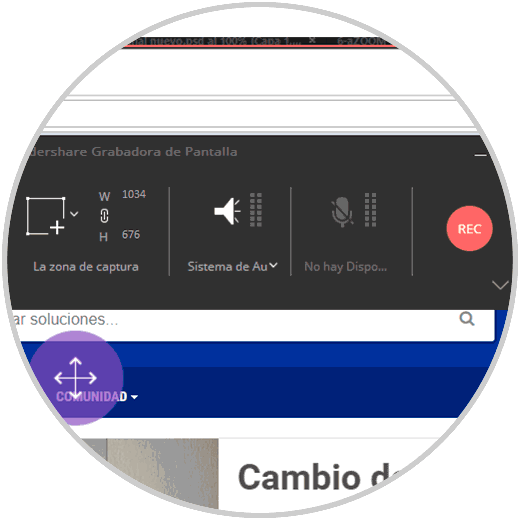
GIF recorder
We can create our own GIF animations using two possible options:
- Convert Photos to GIF. We will add the video we want and select the part of the clip for our GIF.
- Convert GIF Videos. We will add a sequence of images that we will transform into an animated GIF.
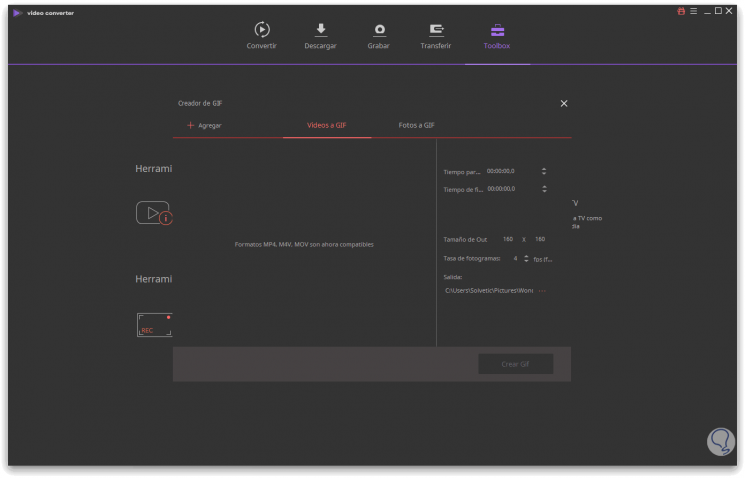
In this way with Wondershare Video Converter Ultimate we can convert high quality videos and more than 1,000 formats in addition to being able to use many more useful video tools in a single program..