Has it ever happened to you that you delete a photo from your device (mobile, USB, hard drive, etc.) and then reflect and say "I shouldn't have deleted that photo"? There are different reasons why due to various problems, we delete photos from our devices or accidentally delete them, and then we want to recover them..
Causes
- Empty the recycle bin without having created a previous backup.
- Apply an incorrect format to the medium.
- Remove the SD card with the camera on which may affect its contents.
- Unexpected computer shutdowns and more.
However, we should not take everything for granted, because thanks to Wondershare Recoverit we will be able to recover all this content in a simple way.
What is Wondershare Recoverit
Since 2003, Wondershare has developed quality products focused on recovering elements in both Windows and macOS operating systems, and one of its leading products is Recoverit with which it will be possible to access data recovery as reliable as it is safe, and thus achieve A high percentage of recovery.
The Wondershare Recoverit download is available at the following link:
Wondershare Recoverit
This utility is characterized by its great scalability and operation since it offers the possibility of recovering more than 1000 types and formats of data in multiple storage devices such as hard drives (HDD and SDD), recycle bin or external devices so it does not We are limited to only one type of device..
Different formats that you recover from photos
Other files
As if this were not enough, Wondershare Recoverit allows us to recover files from objects such as:
There are a set of scenarios from which we can implement Recoverit to recover our photos (or any of the supported formats) such as:
Hard drives (including partitions)
- Partitions with error and more
Versions
Wondershare Recoverit is available in three versions that are:
With Recoverit Pro we have two payment options that are:
- Annual subscription which costs USD 39.95
- Permanent subscription which costs USD 49.95
Recoverit Ultimate also offers two forms of payment that are:
- Annual subscription which costs USD 79.95
- Permanent subscription which costs USD 99.95
In both the Pro and Ultimate version it will be possible to recover up to 550 types of files and devices such as hard drives, camcorders, external hard drives, music / video players, Zip drives with NTFS, FAT16, FAT32 file systems are supported. exFAT and more.
The Pro version as Ultimate, allows us to recover deleted partitions, recover RAW and run a deep media analysis..
The only difference between these two versions is that Ultimate is able to recover data even when the computer is damaged or cannot boot. This is analysis on the boot drive, something that the Pro version does not offer.
Operating Systems Available
The operating systems on which Wondershare Recoverit is compatible are:
At the Windows level:
At the macOS level:
- macOS 10.14: Mojave (Liberty)
- macOS 10.13: High Sierra (Lobo)
- macOS 10.12: Sierra (Fuji)
- macOS X 10.11: The Captain (Gala)
- macOS X 10.10: Yosemite (Syrah)
- macOS X 10.9: Mavericks (Cabernet)
In addition, Recoverit can be used in file systems such as:
- ext2, ext3, ext4 on Linux systems
Step 1
Once the executable is downloaded, we double-click on it and the wizard will be displayed where we click on the "Install" button:
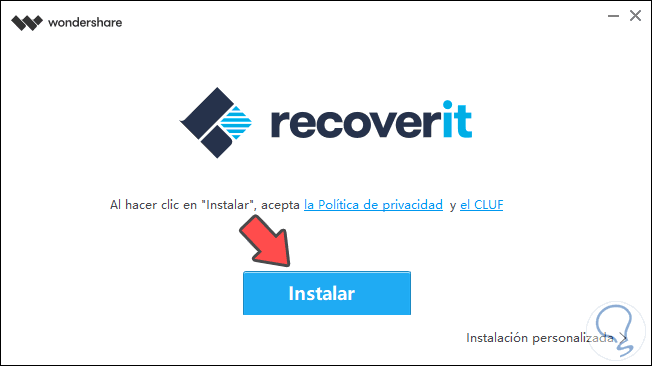
Step 2
Once this process is finished we will see the following. There we can automatically run the utility by clicking Start now.
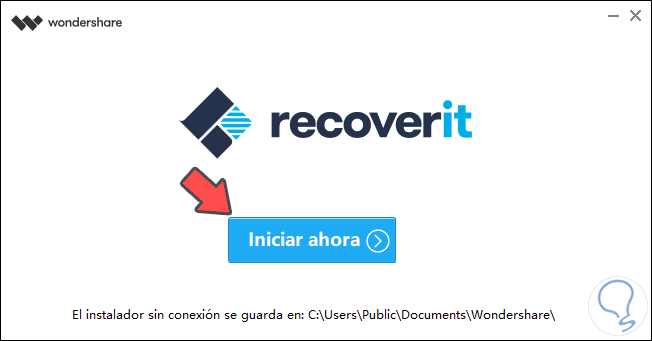
Step 3
When accessing the application we find all available storage units.
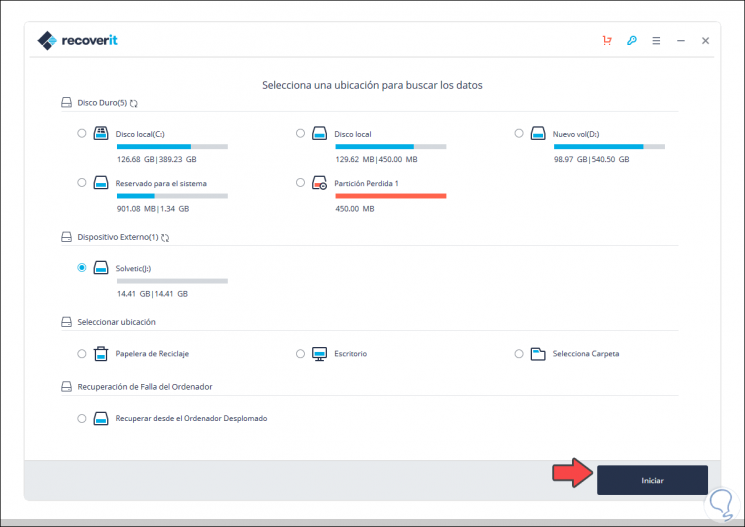
Step 4
In our case we select the USB drive and we will click on the Start button located at the bottom and everything related to the search for objects in that unit will automatically start.
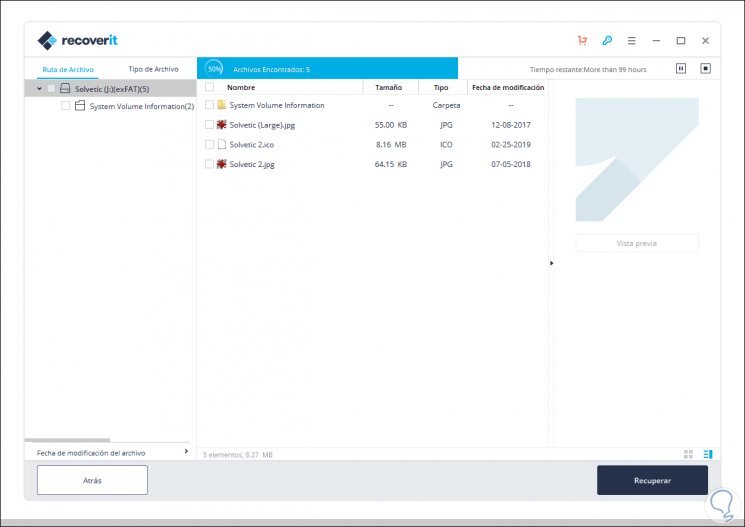
This process performs the USB analysis which will show the recovered elements in the central part.
Step 5
We can select any of the available photos which presents details such as:
When selected, in the right side panel we access the preview of the photo in order to verify that it is correct. Once we determine what the desired photo is, we click on the “Recover†button to access this option.
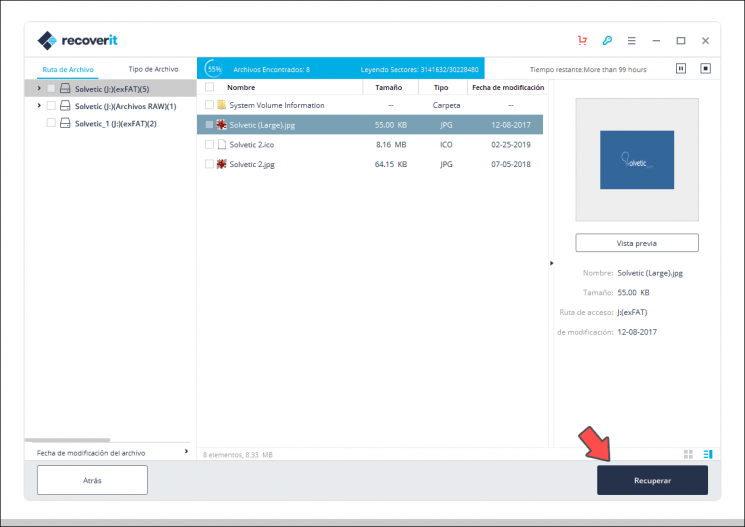
Step 6
The following window will be displayed indicating that we can only recover 100 MB in items. We click on Recover again and now we define where the selected photo is to be recovered. We click on Recover to complete the process.
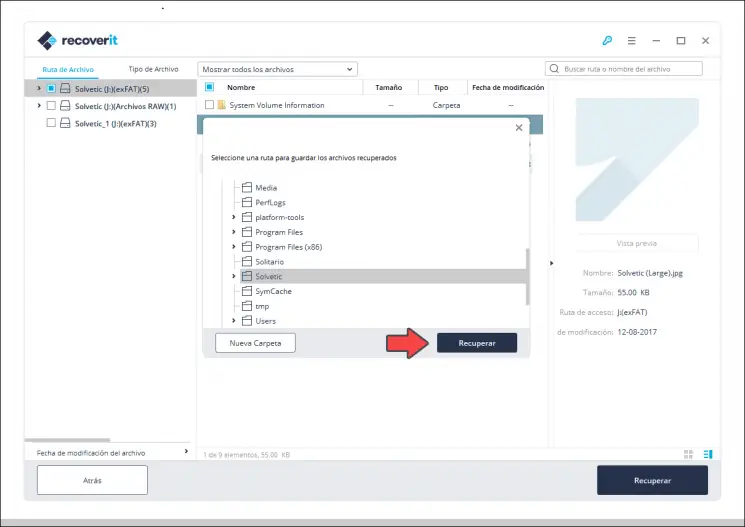
Step 7
Click on OK to close the wizard
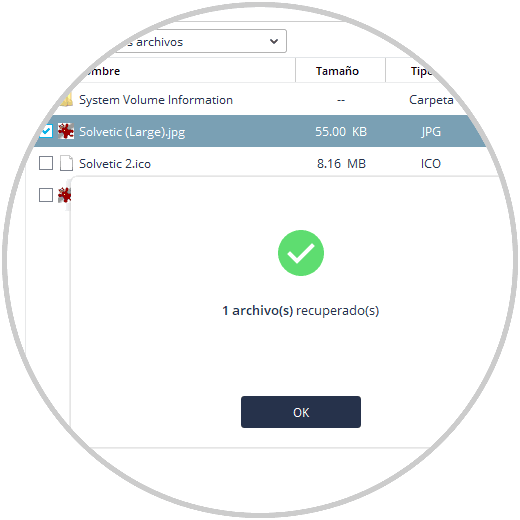
Step 8
In the selected destination, a folder with the name Recoverit and the process date will be created. Inside we find the recovered photo:
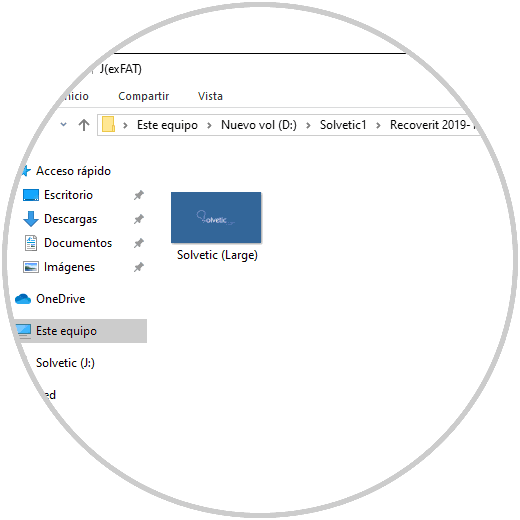
Step 9
For better management of the recovered files, from Recoverit we can go to the "File Type" option which categorizes the objects based on their type:
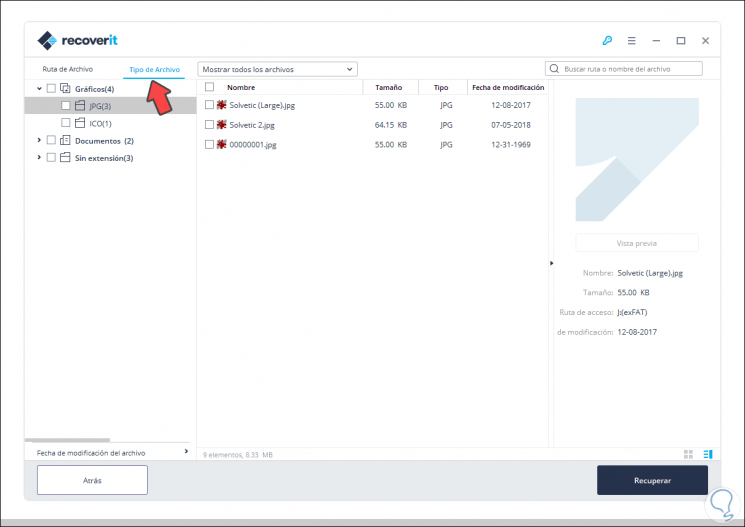
The same process is used to recover some of the compatible formats from local hard drives or from any of the available options.
Finally, TechnoWikis gives you good news and it is that Wondershare will launch a new edition with which it will be possible to recover video clips or repair damaged videos. You can now start using this program and get the most out of Recoverit to recover your deleted photos or any item you need to recover with more than 90% effectiveness.