Your mobile phone within the multiple functions it offers allows you to have a reminder alarm that also has the function of an alarm clock. The manufacturer Huawei offers the possibility of customizing this alarm by placing a tone of our preference; since adapting to our liking this aspect or other tones such as the ring tone, the message tone or the notification tone can make us feel much more comfortable in its use..
In this way we can wake up with alarm with the sound of our favorite song or with a certain melody that allows us to start the daily activities full of energy and spirit. These alarms come with a factory default tone, but this can be changed to suit the users. It is for this reason that below is a tutorial that tells us how to set the alarm sound of our Android Huawei P30 step by step.
For this the steps that we have to follow are the ones that we are going to show you next:
To stay up to date, remember to subscribe to our YouTube channel! SUBSCRIBE
Step 1
In the main menu of the mobile device there is an icon represented by a small "Clock". We click on him.
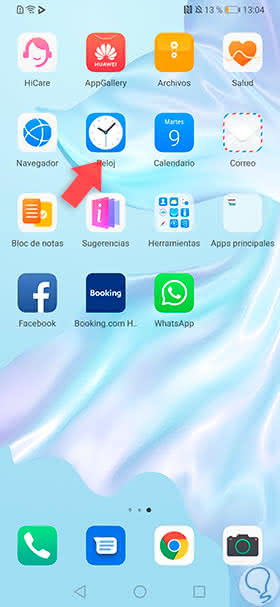
Step 2
Later, we can observe the alarm manager in this section we will have the possibility to create or modify an alarm. In case a new one is configured, we just have to press the "More" symbol (+) that is in the lower part of the screen.
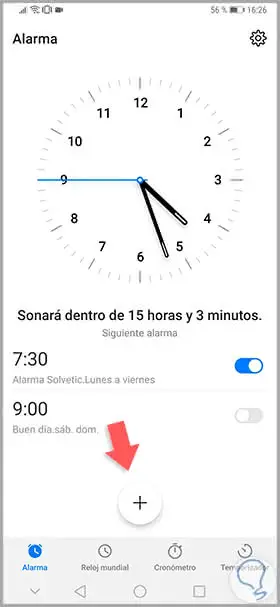
Step 3
Next, several sections are shown where you can edit the parameters of the alarm, click on "Sound".
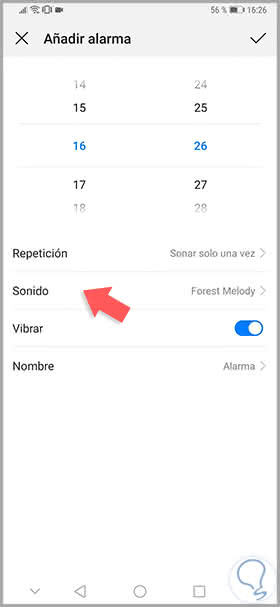
Step 4
Then, a list will be opened with all the options of tones, songs or music that can be incorporated into the alarm, since they are the default ones on the phone by the manufacturer; or those that were stored in the memory of the mobile device by us. After choosing the tone we confirm the selection by clicking on the button to the right of the tone name.
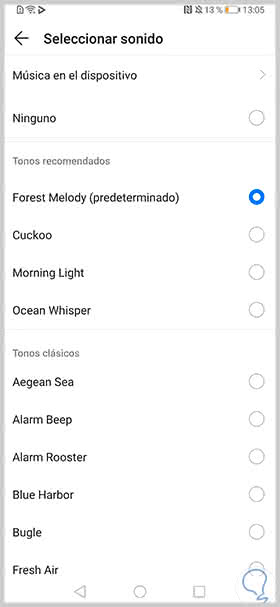
Step 5
To change the sound of a predetermined alarm you just have to press on it.
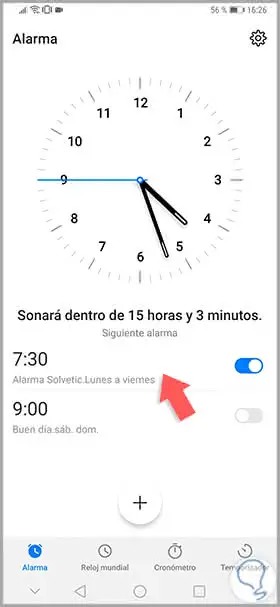
Step 6
Now you can observe several configurations. Click on "Sound."
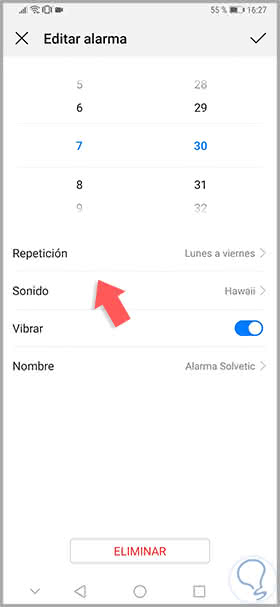
Step 7
Then, choose the desired melody by clicking on the button on the right of it.
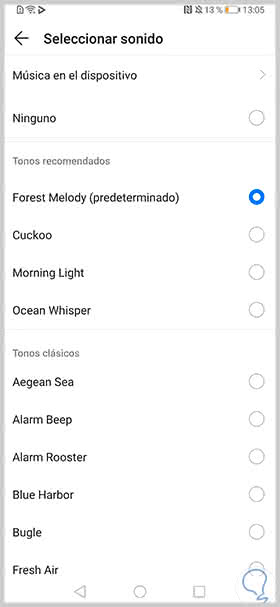
As you can see it is a quick and easy procedure that allows us to change the alarm options by configuring the sound tone in a new or existing alarm..