Mobile phones are the main recipients of the Internet nowadays, since in fact they need this resource to be able to access specific services correctly. However, just as they are capable of receiving these networks, they also allow them to be broadcast and shared in order to grant the Internet to other users..
The latter is done by a method known as "Portable or WiFi Zone", which is configured in the device when accessing it. However, this aspect is only found in updated terminals such as the Huawei P30 and will be where we will teach you how to perform this procedure:
To stay up to date, remember to subscribe to our YouTube channel! SUBSCRIBE
1. How to set up Internet Sharing on Huawei P30
We will see how to customize the access name and password in the Portable Zone of the Huawei P30.
Step 1
The first thing you have to do is go to the main screen of your mobile phone, there you will see an option called "Settings", select it to continue.

Step 2
Then, you will see that you will be shown a panel of options, in the same you have to descend until you find the alternative "Wireless connections and networks", when you have located it, proceed to select it.
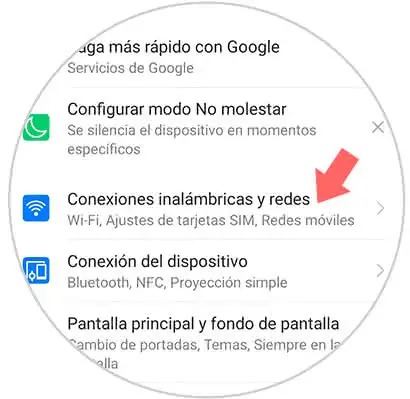
Step 3
To continue, you have to go to the "Anchor and Wi-fi zone" tab.
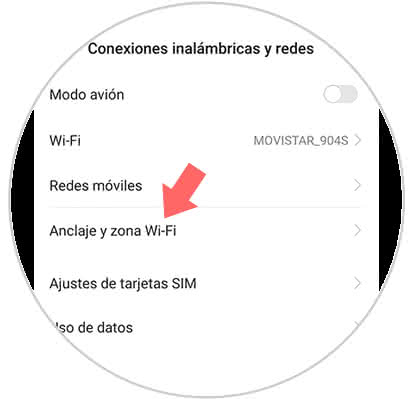
Step 4
Now, you have to proceed to enter the first option that will appear, which is called "Personal Wi-Fi Zone".
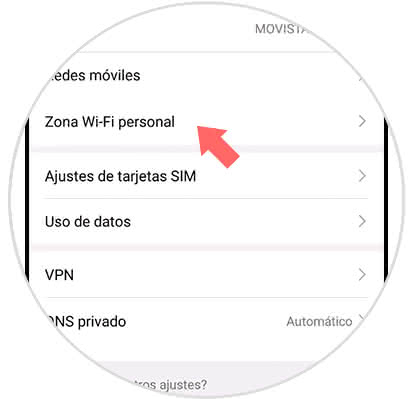
Step 5
Then you will see that you have a section of WiFi Zone Settings where you can change the Name and password of the connection you are going to share. Click on the name and password to modify this.
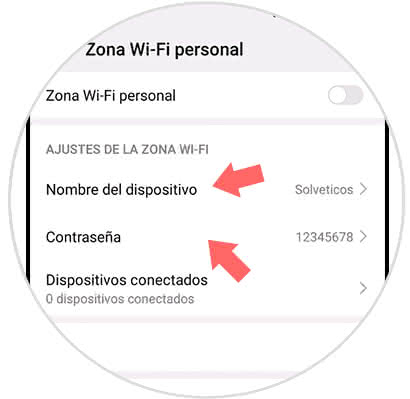
Step 6
If you click on "More" you will find more settings available for the WiFi zone.
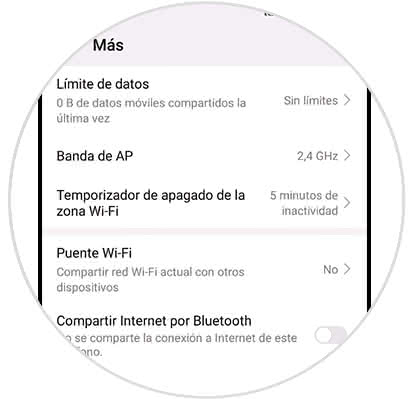
2. How to share the Internet with WiFi zone Huawei P30
Step 1
To begin, you have to access the "Settings" option that is located in the application menu of your device or in the main window of the same.

Step 2
Next, you have to choose to enter the "Wireless and networks" option.
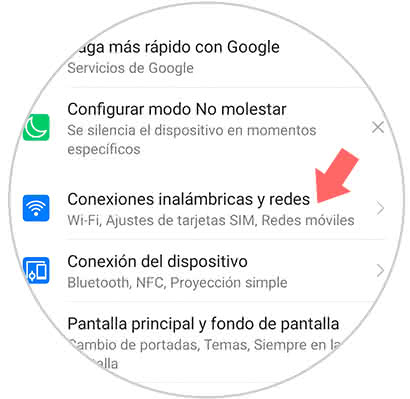
Step 3
Now you must enter the alternative known as "Anchor and Wi-Fi Zone".
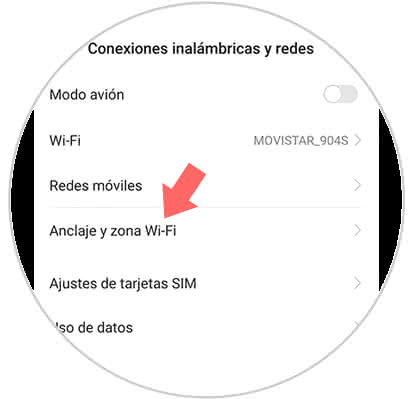
Step 4
Next, you have to access again the option "Personal WI-fi zone".
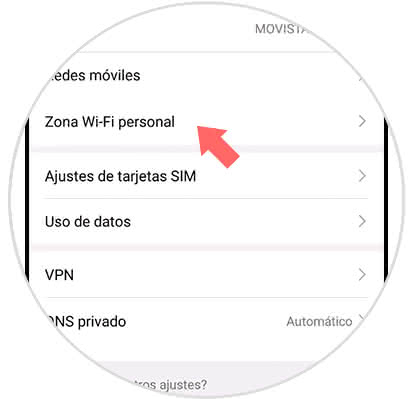
Step 5
Finally, you just have to go to the first tab that will appear, which has the name that you set to your Wi-fi zone, as you can see, right next to it is an activation bar, you must slide it to the right to activate.
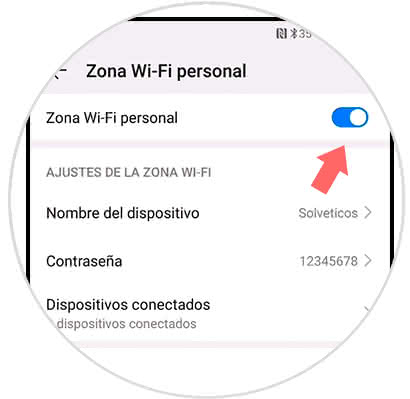
And ready, it's that simple you can share your internet through the Huawei P30 device without problems.