Today the phones have more and more information. The features and configurations offered over time are more numerous, and this has caused the applications we download on our devices to be increasingly numerous..
No doubt the Apps enrich our phone because thanks to them we can have social networks , instant messaging applications such as WhatsApp or games. The amount of this content in the App Store is immense, so surely our iPhone is full of them.
However, it is possible that on some occasion it has happened to us that we have decided to download an App but that we could not since it has not completed its download. To solve this problem, we can do the following..
1. Deactivate and activate network connections to solve App does not download iPhone 7
Step 1
The first thing we should do is enter the "Control Center" of the phone. To do this we move the screen from the bottom up.

Step 2
Now we have to activate airplane mode. We have to wait about 30 seconds.
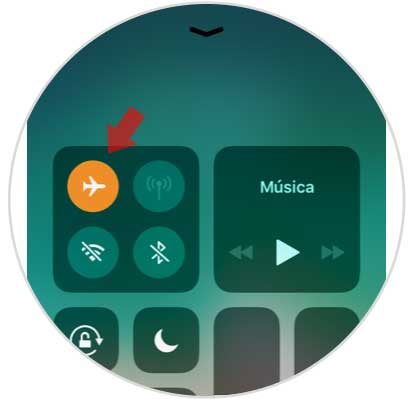
Step 3
Once this time has passed, we have to reactivate the connection.
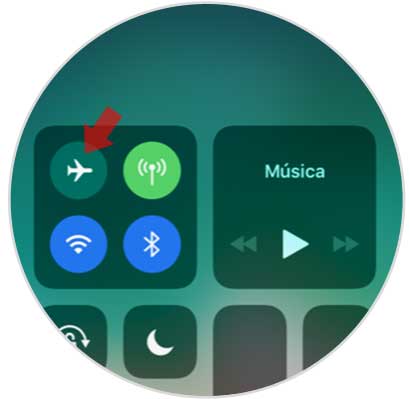
Once we have done this, the connection will be restored and the App should start downloading or completing the download.
2. How to perform a reboot of iPhone 7 to solve that the App does not download
In the event that the previous option has not been useful, we can perform a forced restart of the phone. This method does not pose any danger to our data as it will not erase any information that we have stored on the iPhone..
To carry out this process we have to press and hold the volume down key and turn on / off the phone until the apple symbol appears on the phone screen.
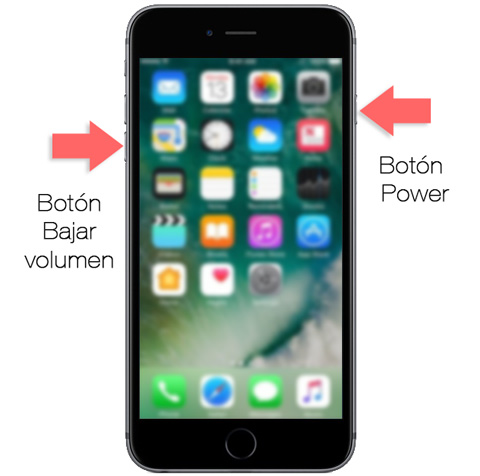
With this reboot formed we are likely to solve problems of this type. If this is not the case, we may have to consider the possibility of performing a hard reset on our phone. In the following video you will see how to do it. Remember that it is important to have a backup before carrying out this process.
To keep up, remember to subscribe to our YouTube channel! SUBSCRIBE