When we use our mobile phone, one of the functions that most of us are most interested in, besides making calls , is the possibility of surfing the net and therefore having a good connection. It is possible that, if we have traveled abroad or that if for some reason the mobile network settings have been deconfigured, we cannot activate this network, and therefore our phone is without internet connection..
We don't have to worry since we can solve this problem in different ways. Next, we explain each one of them so that the mobile data network of your iPhone works correctly again.
To keep up, remember to subscribe to our YouTube channel! SUBSCRIBE
1. How to reset network settings to troubleshoot iPhone 7 connection problems
The first option that we will explain is how to reset the network settings on our mobile. To do this we must follow the following steps.
Step 1
We enter the "Settings" of our iPhone 7
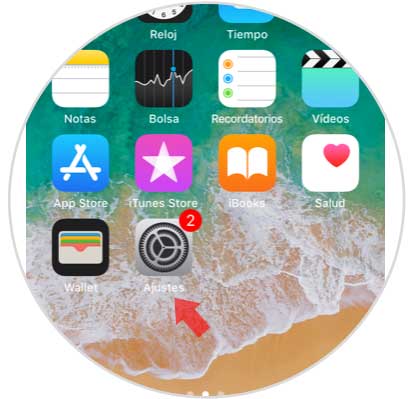
Step 2
Now we have to go to the "General" tab.
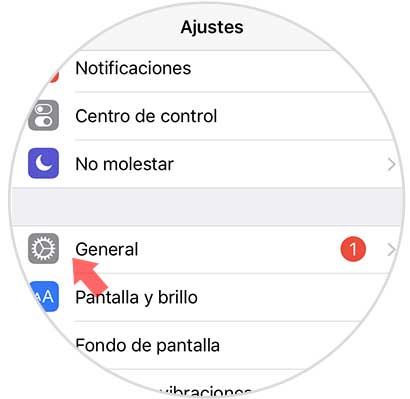
Step 3
Once in general, we have to select at the bottom the option of “resetâ€.
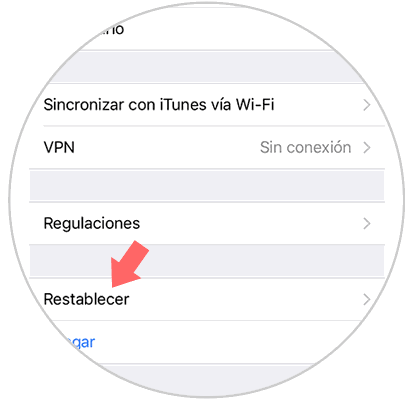
Step 4
Now, we have to select “Reset network settingsâ€.
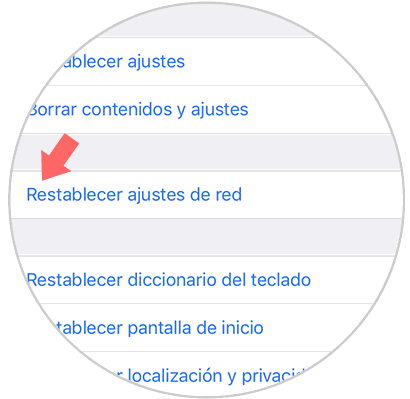
Step 5
Finally, a pop-up window will appear for us to select this. We must confirm "Reset network settings" to perform the process.
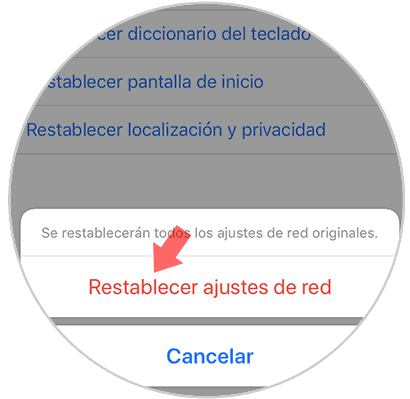
2. How to reset mobile data settings to troubleshoot iPhone 7 connection problems
Step 1
The first thing to do is enter the "Settings" of the phone.
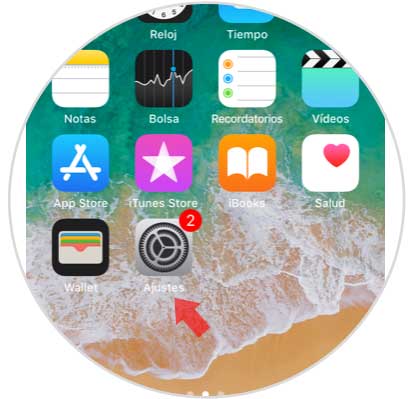
Step 2
Now we have to select the “Mobile data†option
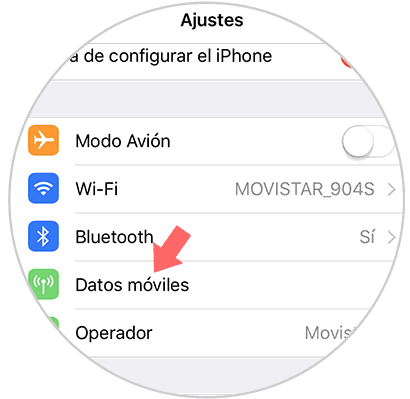
Step 3
Once we are within the mobile data, we have to go to "Options".
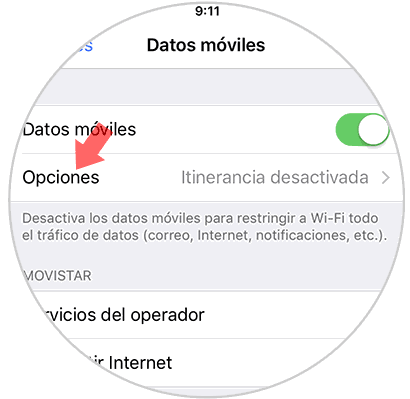
Step 4
On the next screen, we have to click on “Mobile data networkâ€
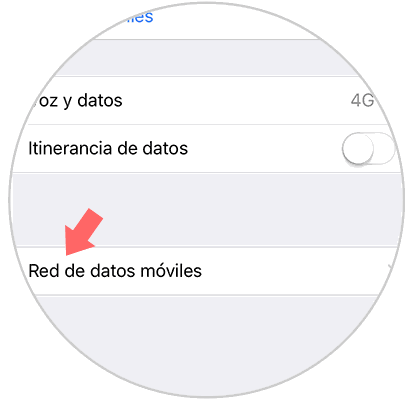
Step 5
Finally we will see how in the next screen we have the option of “Reset settingsâ€
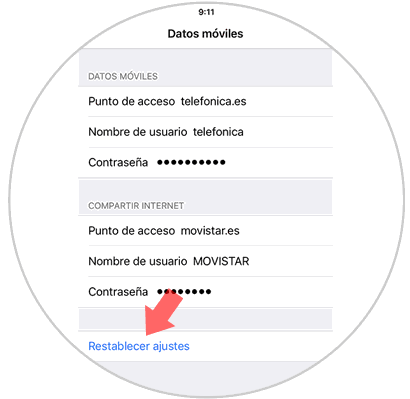
With one of these two options our connection problem should be solved..