Today we are used to using our phone for many functions. Undoubtedly one of the most important is the possibility of connecting to the network and being able to surf the internet and all those mobile applications that need connection, such as social networks..
That is why, if for some reason we run out of data connection on our phone , we can cause more than one head feeder. The good news is that most of the data connection problems on iPhone are simple to solve and are likely due to a configuration problem or something similar.
Next, we will analyze different solutions and checks in case we have an iPhone X or iPhone 8 and you have run out of data connection..
Remember that you can always try to restart the phone and check if this is the fault
1. How to verify that mobile data is activated and is not in airplane mode iPhone X
The first thing to do in these cases is to make sure that the data connection is activated on our iPhone. For this we have to do the following.
The first thing we should do is slide the iPhone X control center down. Once here we will see if the button that represents mobile data is active or not. For it to be active, its color must be green and not red.
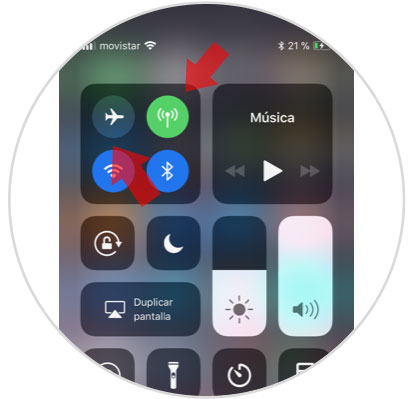
Also from the same control center we can see if the airplane mode is active on our iPhone. In the event that this is the case, we must know that this mode disables all network functions including mobile data. To do this we have to make sure that this mode is deactivated, checking that the airplane symbol is gray..
These are two of the checks that we must do first, since it is very common that something like this has happened without us noticing.
2. How to reset network settings and restart iPhone X
In the event that the above options have not served to solve the problem, another of the adjustments we can make is to reset the iPhone network settings and restarting the phone.
Note
We must bear in mind that if we carry out this process we will lose the customized network configurations such as DNS entries or WiFi networks. In this case we will have to re-enter the passwords and make the relevant settings again.
Step 1
The first thing to do is go to the "Phone settings" and enter into "General."
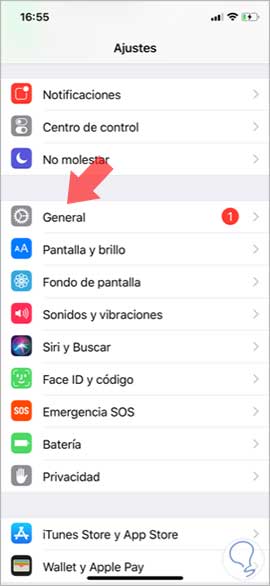
Step 2
Once here, you have to go to the "Reset" section and click on this option.
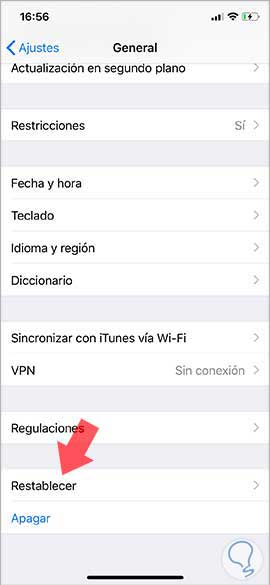
Step 3
Once inside the reset section, we have to select the "Reset network settings" option.
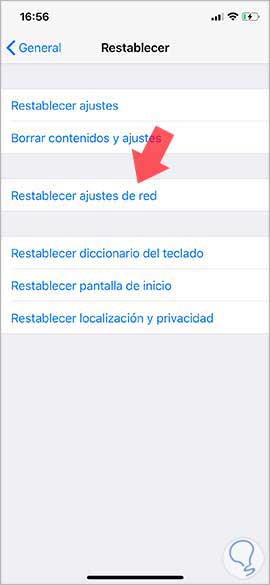
The iPhone will ask for the phone code to complete the operation. Once introduced, we have to restart the phone so that these changes are applied. Once you turn on the phone again, check that the mobile data is already working.
3. How to update iPhone system software to the latest version
Another option that we have in the case of none of the above has worked, is to verify if there is any system software update that we have not performed.
Note
It is recommended that before updating the phone, we make a backup
Backup
Step 1
To check this, the first thing to do is go to the "Phone settings" and select "General."
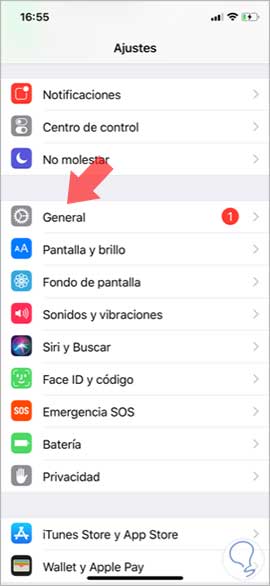
Step 2
Once here, you have to select “Software update†and check if there is an update available. If so, you must install it to check if this solves the problem.
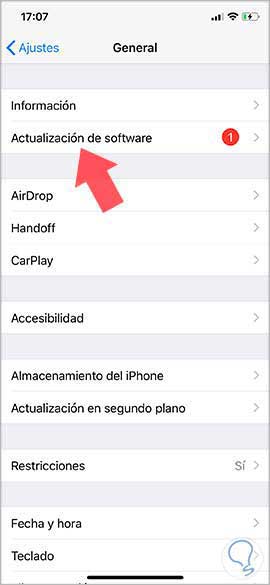
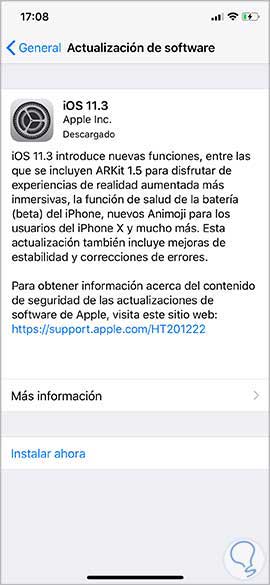
These are the options that should solve the data connectivity on your iPhone X. In the event that none of them worked, it is recommended that you contact your mobile phone provider to report this problem. The causes for which this connection is failing can be diverse.