In the era of Smartphones, we use these devices for many of the actions we carry out in our day to day. Photos and videos are a must when we want to show something as it is to another person or even to remember it ourselves..
We use both our mobile phones to perform two actions at the same time from the device in many cases such as a number while talking on the phone, answering a whatsapp when we answer a long call and a long list of possibilities that can occur in your day to day.
It may be that on some occasion you need to record video while doing another management on the mobile, such as sending a message, searching the gallery or consulting some type of data on the Internet or that you need to record some situation without anyone knowing what you are doing . This is why this time today in TechnoWikis we will explain how to record video from the menu screen..
1. Record video with Android screen off for free
Step 1
Video recorder is a free application that allows you to record background video while doing other actions with your terminal or even with the mobile screen locked or turned off. Download the application in the following link:
Video recorder
Once you have downloaded it, press the "Open" button to access the application.
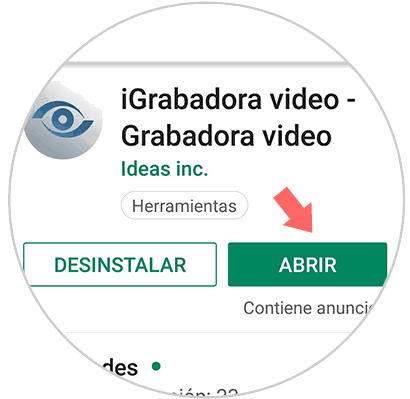
Step 2
Once you have downloaded it in the App menu you will see a red button to start recording. You must press it to start recording. Now even if you are on the same screen the phone will be recording and you can move through the mobile applications.
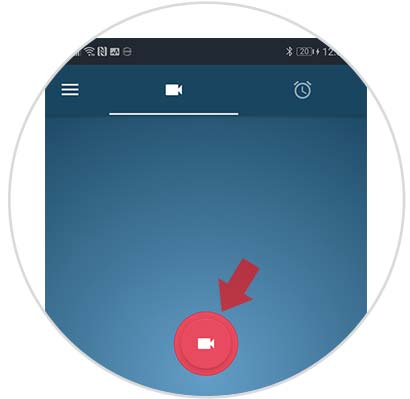
Step 3
When you want the video to stop, you will have to click on the icon you touched to record again and the video recording will stop from within the app. To watch the videos, access the storage location of the application. To do this, display the left left side menu and click on the "Gallery" section
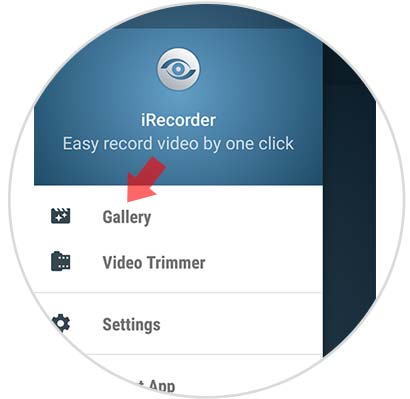
Step 4
There you will find all the recorded content.
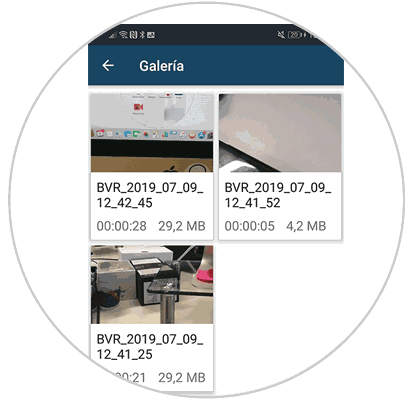
2. How to record video automatically
Another of the options we have with this application is the possibility of recording a video in a programmed way so that we do not forget to do so. To do this we must follow the following steps.
Step 1
The first thing to do is enter the App and select the clock icon from the top.
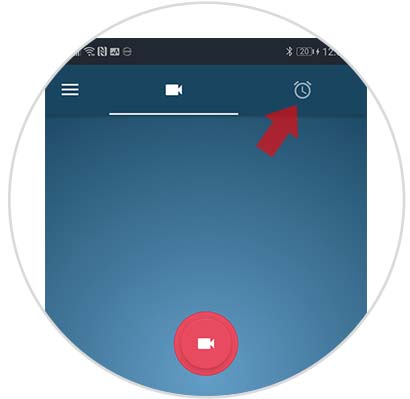
Step 2
Next you will see that a pop-up window opens. Here you have to fill in the data in which you want the mobile to start recording automatically.
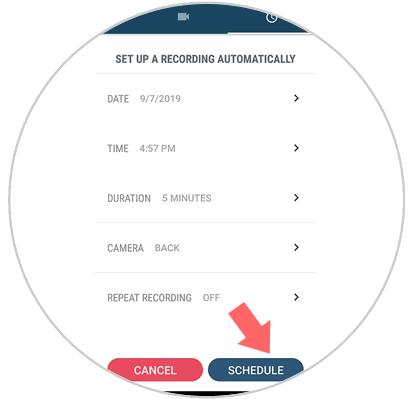
Note
Remember that the main menu in the settings section you will find a lot of settings that you can make within the app, so that the recordings adapt to your needs.
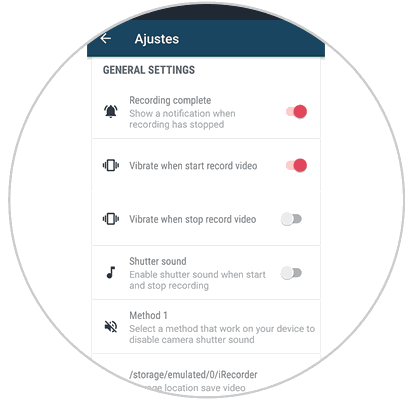
It's that simple to record video while using other applications on your mobile device..