The mobile phone is increasingly used by most mortals. We use it for many things such as downloading applications , taking pictures, videos, listening to music, sending images, etc. In addition, we use it to surf the net or read those documents that have reached our mail..
This takes up space on our phone and if we don't realize it, it is possible that there will come a point where we run out of storage . In addition to having a clean phone in this regard, it is interesting that if we have the possibility of adding an SD card, we will do so.
The problem comes when despite having such a card, we don't know how to set it as our default storage space on the phone. Here’s how to change this on Huawei P9 simply and quickly..
To keep up, remember to subscribe to our YouTube channel! SUBSCRIBE
Step 1
The first thing we have to do is go to the "Settings" of our Huawei.
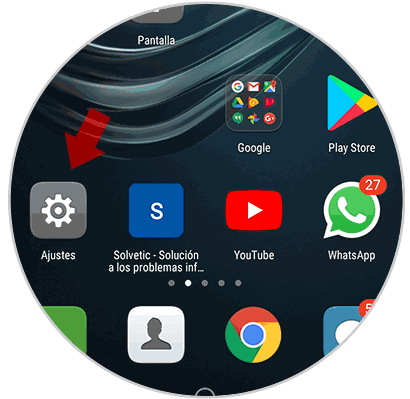
Step 2
Once we are in the settings, we have to go to the section that says "Advanced settings".
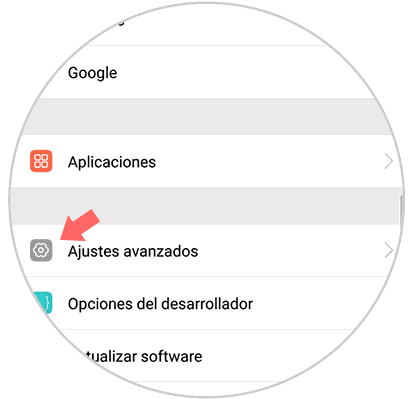
Step 3
Now we will see a series of options. Among these options we have to select “Memory and storageâ€.
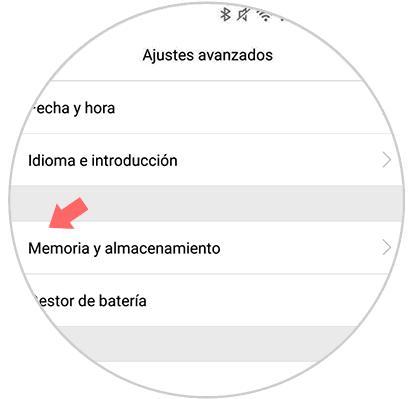
Step 4
We will see that a new tab appears with the amount of mummy used and available from the terminal. If you look at the bottom, we will see that, within the Storage Settings, there is an option that says “Default locationâ€. We must click on it.
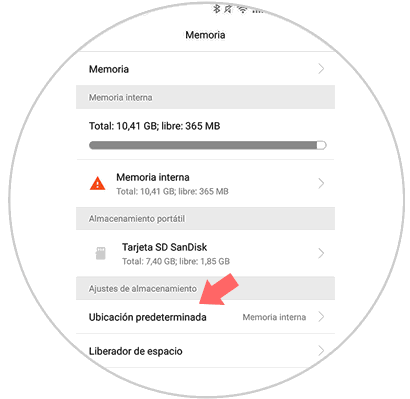
Step 5
Finally, in this section we can choose if we want to change the default location of Huawei. We select the one that interests us in each case.
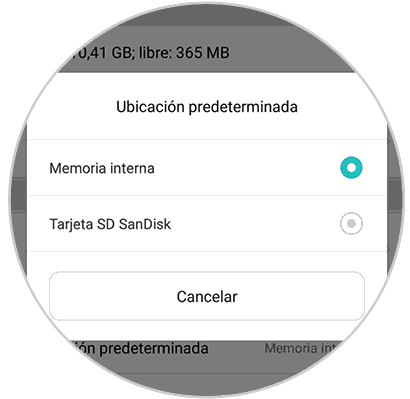
In this way, all the content that we store on our phone will be stored in the new location that we have selected.