Among the best that Microsoft adds to its star operating system, Windows 10, we find one in particular that is essential to preserve the integrity, security and privacy of information and is Windows Defender, which now has numerous features focused and developed to Provide the end user with the best user experience..
Within these functions we find one in particular called the Application Control which is linked to the Windows Defender Security Center browser , and its design and purpose is to offer the Windows Defender SmartScreen configuration. This function seeks to help protect the used device from downloads with suspicious content, websites, files and potentially dangerous applications that may affect the integrity of both the system and the files stored there.
Actions
By using the Application Control and Explorer settings it will be possible to perform actions such as:
- Block applications, files, malicious sites, downloads and unrecognized or trusted web content
- Set certain warnings about applications, malicious sites, downloads and web content of little or no confidence
- Completely disable warnings and blocking for the system.
That is why, when Windows Defender application control comes into action we will see a message like the following:
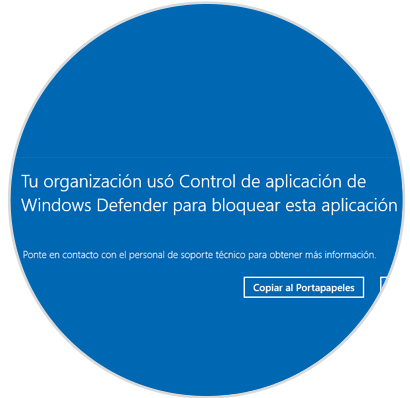
This message can be displayed in traditional applications or in some of the system's own applications such as the command prompt, Windows PowerShell, etc..
This Application Control, Windows Defender Application Control (WDAC), can block unsigned scripts and MSI ensuring optimal system security.
1. How to disable the secure boot of the Windows 10 BIOS
Secure Boot, or boot is a new feature available on new computers with UEFI or EFI, and its mission is to avoid all kinds of attacks and their respective infections generated by malware. By enabling this secure startup, the system will be able to block all kinds of attacks, so we can see the respective Windows Defender protection message.
To do this we must access the BIOS using the F2, Esc or Delete keys during the system boot process and then go to the Security tab and there disable the Secure Boot line:
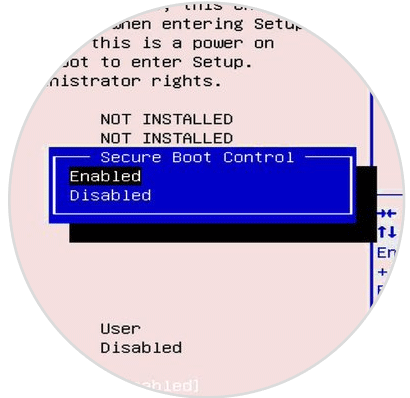
Press the F10 key to save the changes..
2. How to disable the BIOS graphically Windows 10
Step 1
For this we must restart the equipment in advanced mode by pressing the Shift key and pressing the Restart button and the following will be displayed:
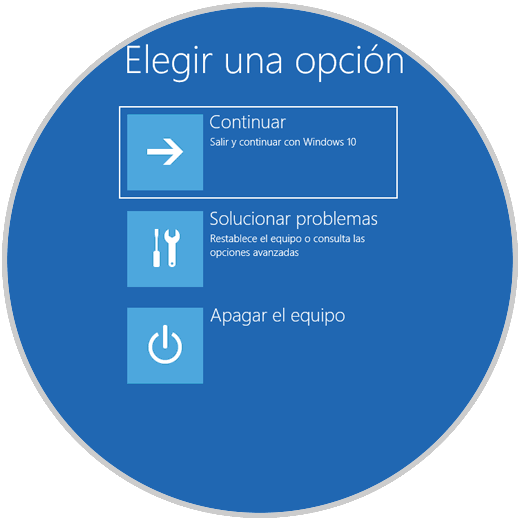
Step 2
There we click on the Troubleshoot button and we will see this:
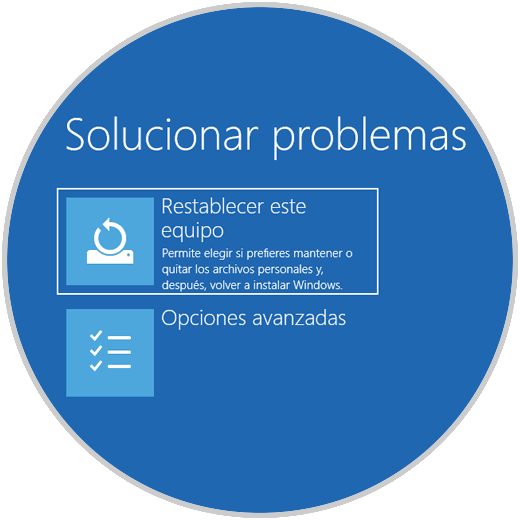
Step 3
We click on Advanced Options and in the new window we click on the UEFI Firmware Configuration section:
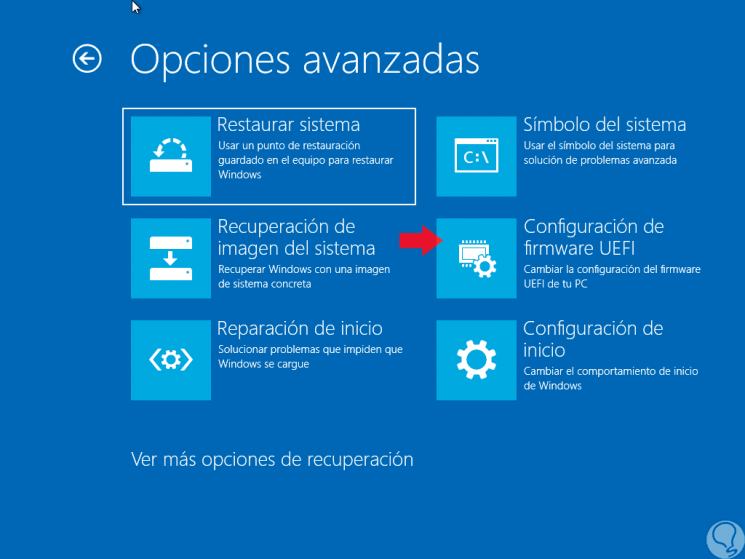
Then we will access the configuration where we will disable secure startup and thus prevent the Windows Defender message from being displayed. If you do not want to have Windows Defender enabled because you have another security tool, here is a video that explains how to disable it completely.
To keep up, remember to subscribe to our YouTube channel! SUBSCRIBE