Windows 10 is a dynamic system that provides us with multiple security, development and environment features focused on attracting the attention of more users. It is normal that when we work in corporate environments, we find personalized and disabled functions. You have to think that a company must have a system administrator who controls what users and what not on different computers can do. This is important since only any member of the organization could make modifications to the equipment without any type of control and could damage the central system..
According to different comments, there is an error that bothers many users and that is the display of the message " Your organization manages some configuration options", which we can see when making some changes in the "Configuration" utility:
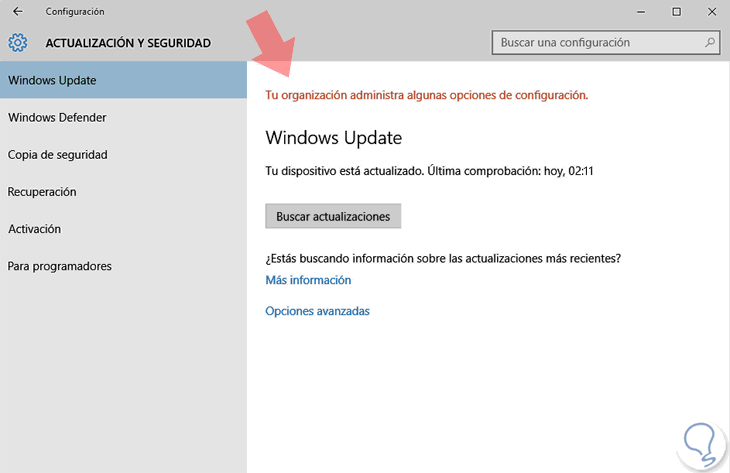
Although it may seem that it is a very complex error, especially if the equipment does not belong to any domain, we will see through this tutorial how to correct this fault and thus be able to enjoy everything that the "Configuration" utility can offer us as users .
1. Troubleshoot Your organization manages Windows 10 configuration options with GPO
Step 1
To access the local policies of Windows 10 we will do the following; we will use the key combination:
+ R
Step 2
We execute the following command. Press Enter or Accept.
gpedit.msc
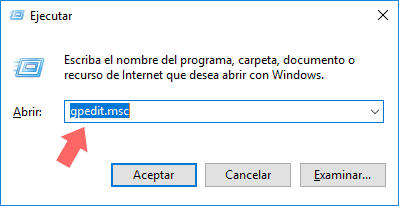
Step 3
For the policy edition, in the window we will go to the following route:
- Administrative Templates.
- Data collection and preliminary versions.
Step 4
There, we will double-click, or right-click / Edit, in the policy called "Allow Telemetry":
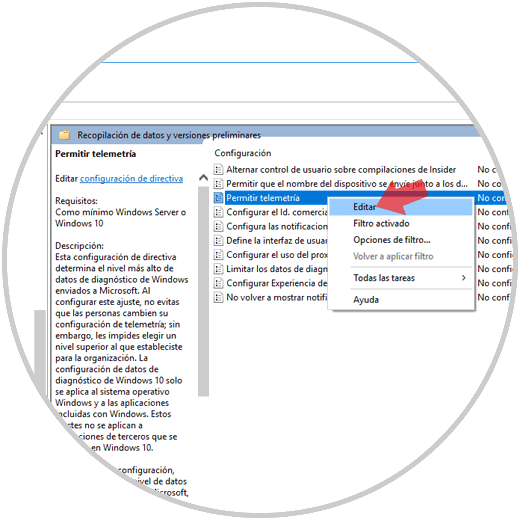
Step 5
In the displayed window we activate the "Enabled" box and in the "Options" field we select "Complete". Click on the "Apply and Accept" button to save the changes.
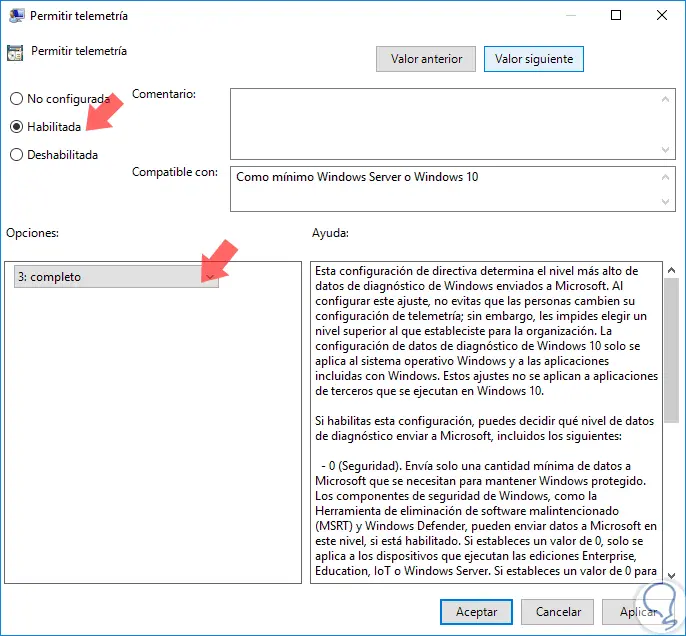
With this method we will eliminate this message and we can take full advantage of Configuration..
2. Troubleshoot Your organization manages Windows 10 Home configuration options
Local policies are only available in the Pro and Enterprise editions of Windows 10, so for Windows 10 Home users we will perform the following process.
Step 1
We will go to the following link and download gpedit.msc (Group Policy Editor):
Local Group Policies
Step 2
Once downloaded, we will go to the following route:
C: \ Windows \ SysWOW64
Step 3
There we will copy the following:
folders: GroupPolicy GroupPolicyUsers gpedit.msc (console document)
Step 4
We will paste these elements in the following routes:
C: \ Windows \ System C: \ Windows \ System32
3. Troubleshoot Your organization manages Windows 10 configuration options with Settings
We will try to verify if we have the configuration of the diagnostic data well selected.
Step 1
The first step will be to go to the Settings option and then select Privacy.
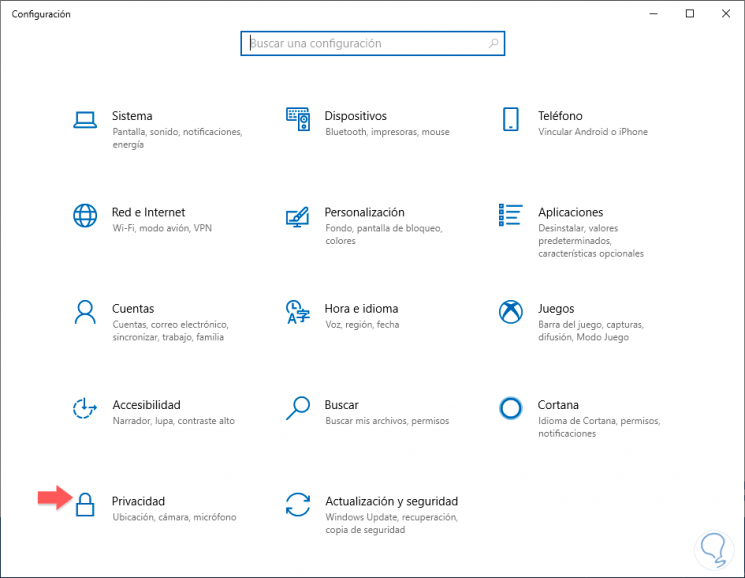
Step 2
Next, you will see in this window options on the left. Choose the Comments and diagnosis section. On the right hand side, in the Diagnostic Data section, verify that the option of Complete instead of Basic is activated since this is what this error usually produces. Each option has a different management of the sent diagnostic data and therefore it must be well configured.
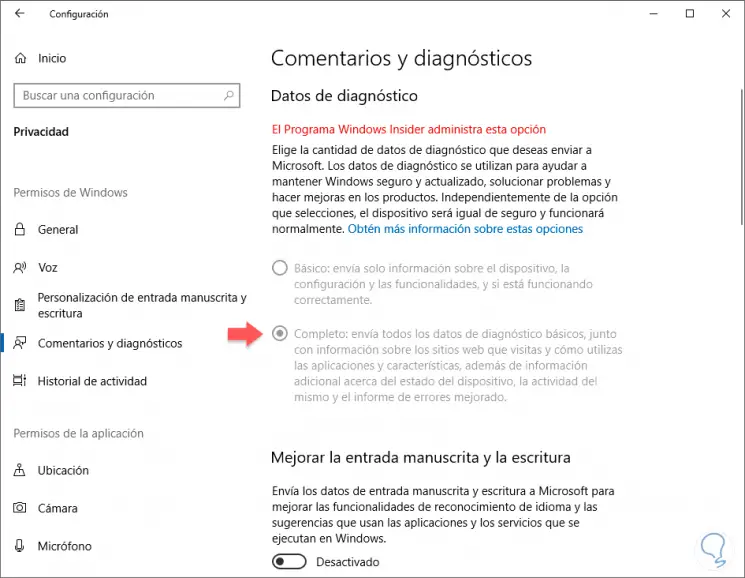
Note
In this case, by belonging to the Microsoft Insider program, it manages this data.
4. Fix error Your organization manages Windows 10 configuration options by deactivating antivirus
It is also possible that the error that is thrown that "Your organization manages some configuration options" in Windows 10, is due to the configuration that is running your third-party antivirus or Windows Defender. To do this, we advise you to try both ways: to remove your antivirus and disable Windows Defender.
Uninstall antivirus
Find the antivirus you have installed as we explain in the following tutorial and uninstall it. Restart the computer and check if the error has disappeared. If not, install your antivirus again as it should not be the reason.
Disable Windows Defender
It is possible that Windows Defender itself is acting in a way that assumes settings for you. So try to disable it and check if the problem disappears.
Thus we have seen how to eliminate this annoying message from Windows 10. If these options do not help you, you should contact the administrator of the machine if we work in an organization to confirm if you have established any specific configuration. The last option would be the reinstallation of the Windows 10 system without losing files when doing so.