There are different processes in Windows, actually many, that have been developed and are there for the operating system and its components to function properly and as it should be..
But in some opportunities these processes can make an exaggerated use of the system resources significantly affecting the performance and capacity of this and one of these processes is the Sppsvc.exe process. This Sppsvc.exe process (Microsoft Software Protection Platform Service) is a process that has the responsibility of downloading, installing and performing the application of digital licenses for Windows applications, with which its work is fundamental in the system.
It is a process that runs in the background and we can detect it from the Task Manager in the Details section:
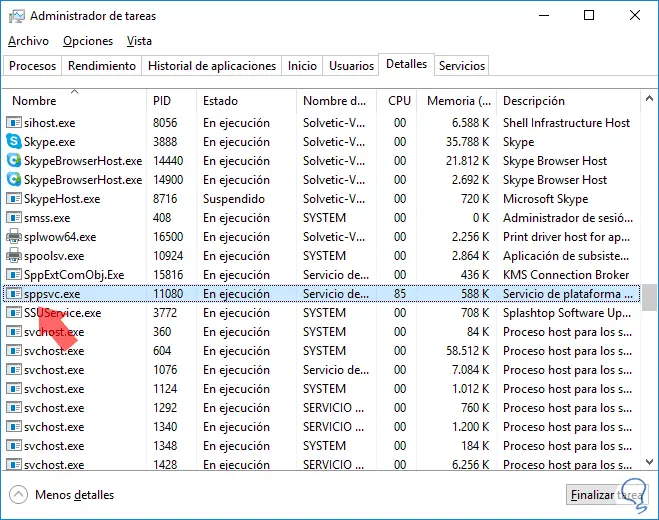
The Sppsvc.exe process is a file signed by Microsoft and being a fundamental part of the system it is not advisable to disable it since we can affect other elements of the system. TechnoWikis brings today a series of tips on how to solve this problem of high consumption by this process..
1. How to update the Windows 10 system
TechnoWikis always recommends constantly updating the system as Microsoft developers constantly release security, cumulative and other updates.
One of the causes of high consumption by this process is linked to obsolete device drivers and operating system software without the respective updates, triggers a series of security vulnerabilities which ultimately affect not only the Sppsvc.exe process but many other services .
Step 1
To update our system, we go to the Start menu and there we select Settings, we will see the following:
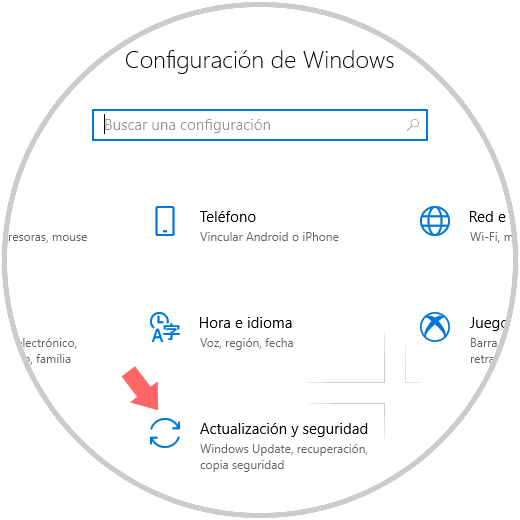
Step 2
There we go to the Update and security section and in the Windows Update section click on the Check for updates button and we can see what type of updates are ready to be downloaded or installed:
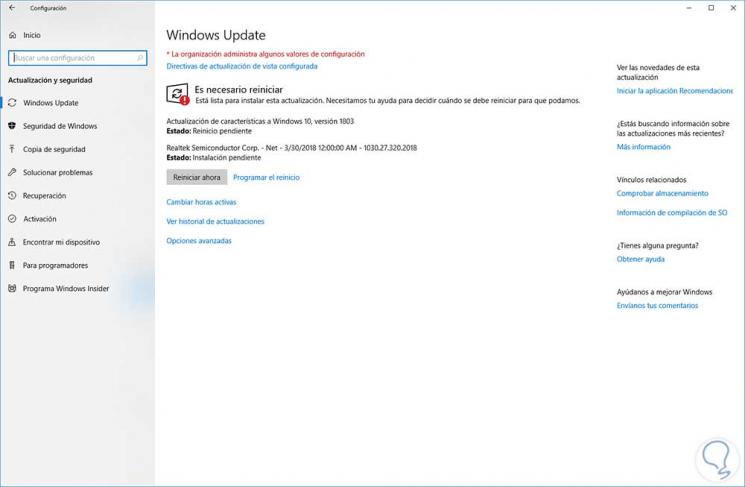
This will update the operating system and its drivers..
2. How to perform a clean boot of the Windows 10 system
When Windows 10 carries out the boot process, numerous processes and services are loaded so that everything works as expected, but some of these elements can cause a negative impact on this task, bringing consequences such as the error of the mentioned process.
Step 1
To run a clean boot of Windows 10 we will use the combination of Windows + R keys and execute the following command:
+ R
msconfig
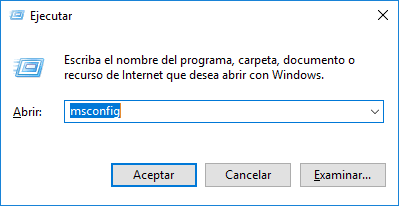
Step 2
Press Enter or Accept and in the window displayed go to the Services tab and check the Hide all Microsoft services box:
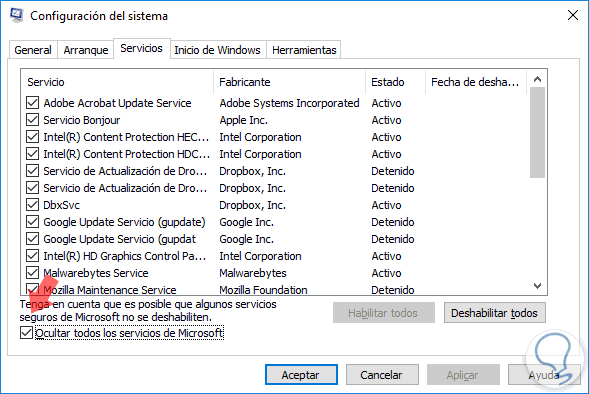
Step 3
Once this is done, click on the Disable all button, now we will go to the Windows Start tab and there we click on the Open Task Manager line:
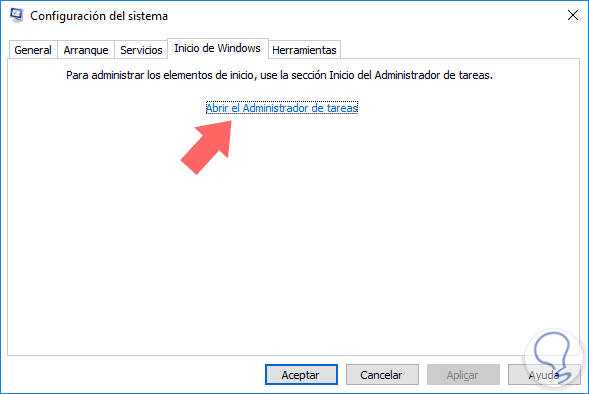
Step 4
There in the task manager, on the Home tab, we will disable all the elements using one of the following options:
- Right click on the item and select Disable
- Selecting the item and clicking on the Disable button located at the bottom
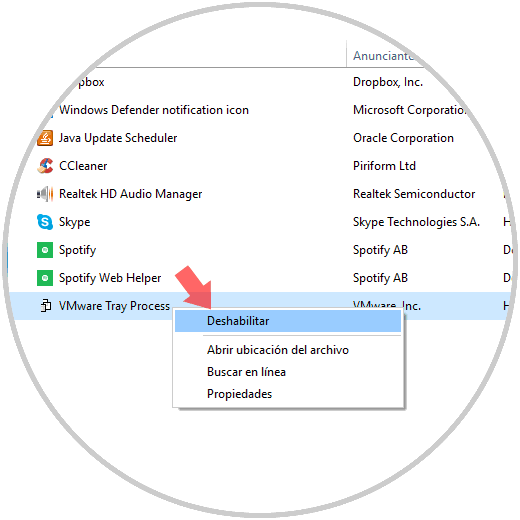
3. How to stop Windows software protection
Step 1
This option consists of restarting the Sppsvc.exe service directly from the Windows 10 services, to access them, we will use the Windows + R key combination and execute the command:
+ R
services.msc
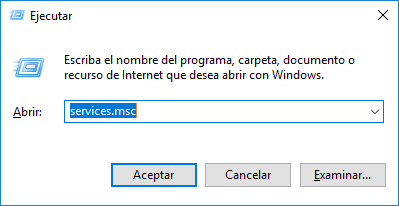
Step 2
In the pop-up window we will locate the Software Protection service, we will right click on it and go to the All tasks / Stop route:
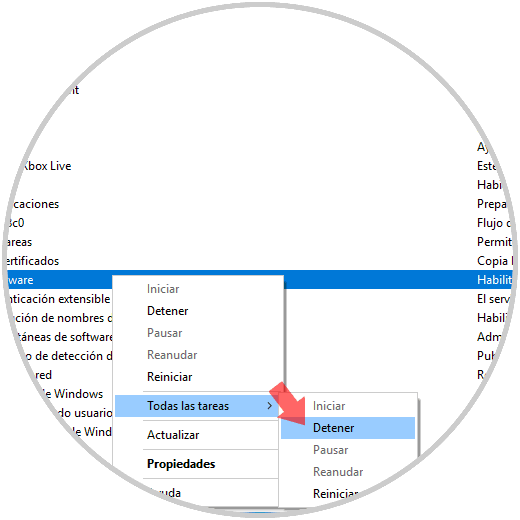
In this way we have several options to correct the impact of high consumption generated by this process in Windows 10.