There are several useful tools to monitor and keep a centralized control over every aspect of the system and one of these useful tools for its environment and deployment options is Conky..
Conky Manager is a graphic front-end designed to manage Conky configuration files , thanks to them we can have multiple options to start, stop, explore and edit Conky themes installed in the operating system. Conky is available for use on Linux , FreeBSD and OpenBSD systems, it is completely free and open source, published under the terms of GPL and by using it we can obtain information on aspects such as the following.
information
- GPU temperature, fan speed, GPU clock
features
Among its characteristics we find:
- Start, stop, explore and edit Conky topics
- Run Conky at the start of the operating system
- Various options to change the location, transparency and size of the Conky widget window
- Options for changing the time and network interface
In this tutorial we will learn to install Conky on Ubuntu 18.04..
1. How to install Conky Manager on Ubuntu
Step 1
To install Conky on Ubuntu we have two options, through PPA repositories or .DEB files. To make use of the PPA repositories, only editions 13.10 (saucy), 14.04 (trusty) and 14.10 (utopic) of Ubuntu are accepted and for this we must execute the following commands:
sudo apt-add-repository -y ppa: teejee2008 / ppa sudo apt-get update sudo apt-get install conky-manager
If we choose to use the .DEB file option we can download it in the following link:
Conky Manager
There we will download the file associated with the respective architecture, 32 or 64 bits.
Step 2
Once downloaded, double click on it and the Ubuntu installation wizard will be displayed:
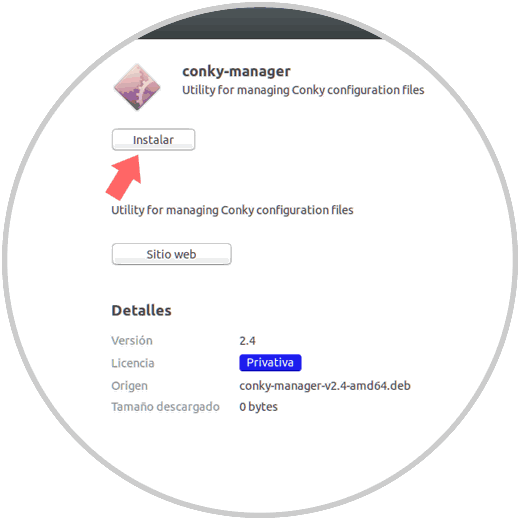
Step 3
There we click on the Install button to start the respective installation process:
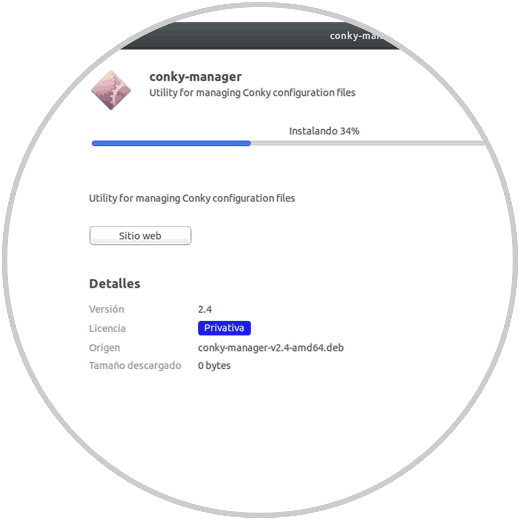
Step 4
Once Conky is installed, we can access it from Activities in Ubuntu:
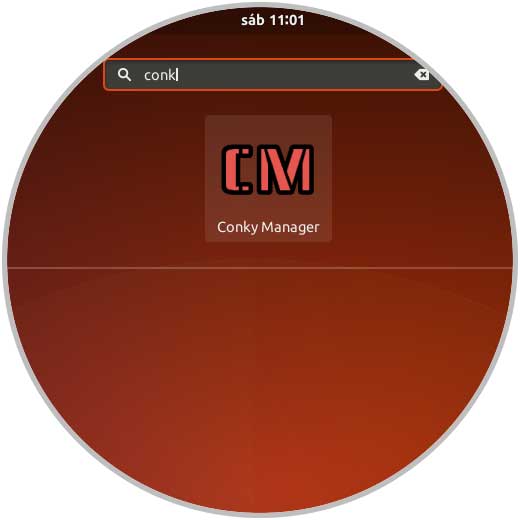
At the time of your access we will see the following:
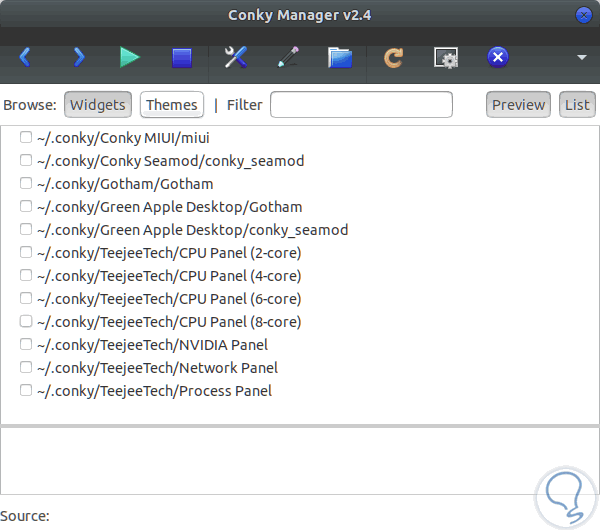
Step 5
Here we find two tabs that are:
Widgets
This option will display the widgets we want on the desktop with options such as Network, Processes, CPI, etc.
Themes
In this option we have the opportunity to apply new themes to the system.
When selecting any of the boxes we can see that the respective design of this begins:
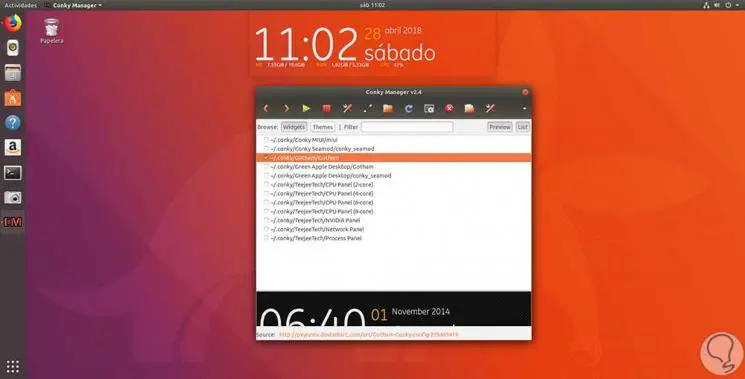
Step 6
When we select the desired theme and widgets, we will see how all the information is displayed on the desktop in real time and dynamically:
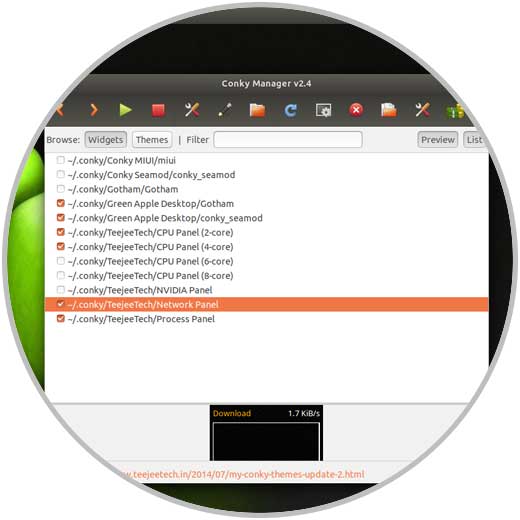
But Conky offers us the alternative of knowing this information without using Widgets, for this we can execute the following in the terminal:
sudo apt-get install conky-all -y

2. How to configure Conky Manager in Ubuntu
Once installed, just run the conky command so that a window on the desktop is detached with that information:
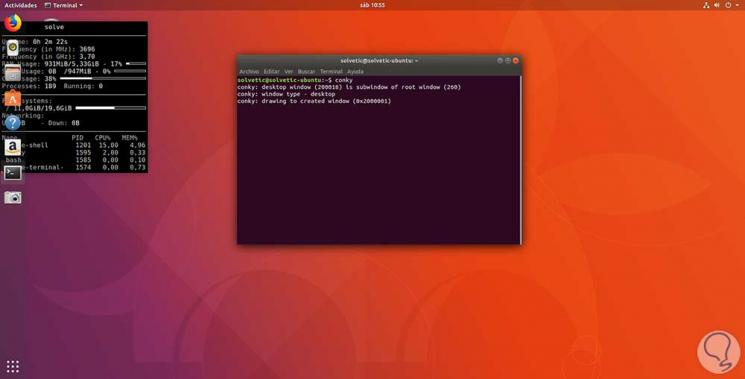
If we go to the configuration of Conky-Manager we can see the different options to be edited as:
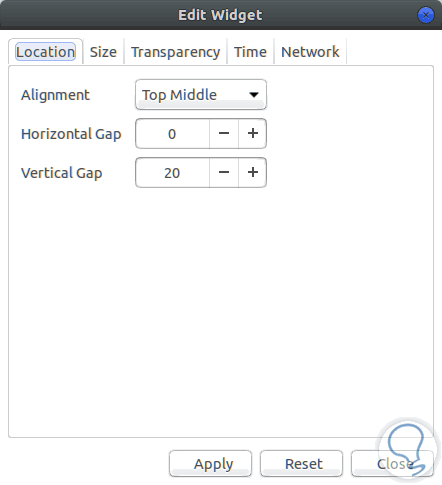
In this way Conky is a simple but complete alternative to have complete information of various system parameters..