When we buy a phone, we store in the amount of information because we use different apps from which we download photos, documents, files, as well as other services such as email or our accounts in the cloud . That is why you surely need to exchange information between one phone and another at some other occasion. To perform this function you can use bluetooth technology, since it guarantees a complete transmission of data and multimedia content..
However, it is possible that many times you experience some other problem with this technology when trying to exchange this type of information . Next we will explain how to solve the most common errors that can occur with the bluetooth of the Huawei P30.
To stay up to date, remember to subscribe to our YouTube channel! SUBSCRIBE
1. How to pair Huawei P30 with another device via Bluetooth
It is essential that to avoid possible errors in the use of Bluetooth, you know the exact way in which the pairing of the mobile with another terminal is done, then you will see the steps that you must perform to achieve this function,
Step 1
With the help of the finger you must slide the main screen so that you can access the menu, by doing so you can observe several options including "Bluetooth". You must keep this option pressed.
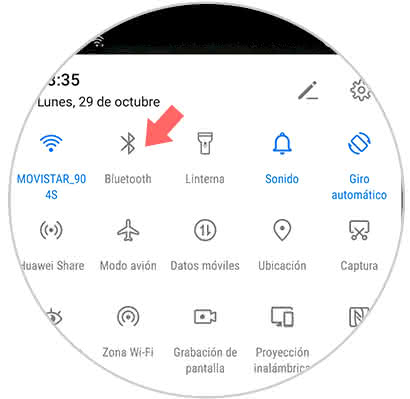
Step 2
Then, the section "Activate Bluetooth" will be presented to enable this alternative, only the button located next to the section must be moved to the right.
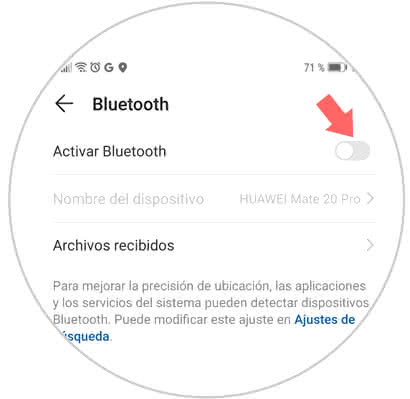
Step 3
After performing the previous step, the option "Device available" is displayed. This is where you can see a directory with all the available devices with which you could interconnect the phone, you must choose the one with which you want to transfer data.
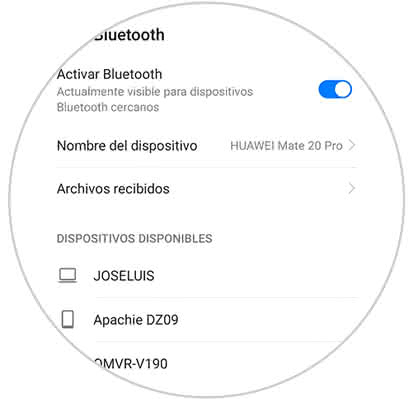
Step 4
Finally, a new window will open showing an information message where the necessary key is established to link the phone with another device via Bluetooth. Then you must press the "Link" option, this alternative is in the bottom right of the screen on both devices.
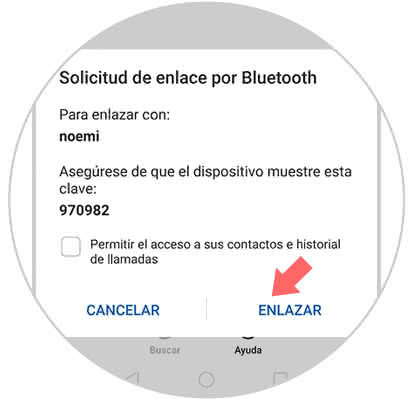
2. How to unlink Huawei P30 to troubleshoot Bluetooth connection failures
If a connection error were to occur, the first thing to do is to disable the interconnection of the equipment to repeat the link process.
Step 1
You must repeat steps 1 and 2 of the previous procedure until you reach the option "Linked devices" just to the right of this section is an icon that resembles a cogwheel, we must press there.
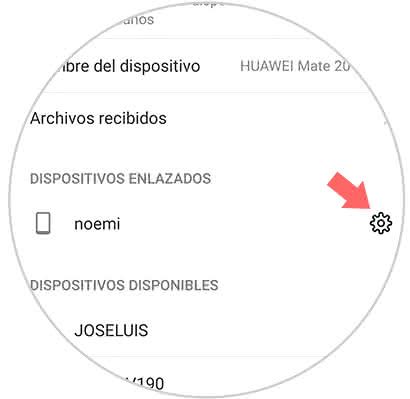
Step 2
We will be redirected to a sub menu that says Bluetooth device linked and in the lower part of the screen there is a rectangle with the word "Unlink" in which we must click.
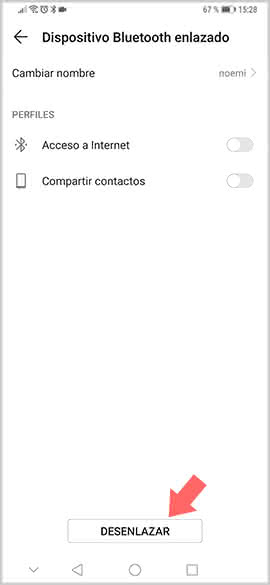
Note
When the process of unlinking is completed, the steps that were executed in the first procedure must be repeated, if for some reason the malfunction or connection problem persists, you can try another telephone in such a way that it can be certified if it is a problem. connection or team.
3. Update Huawei P30 to the latest version to fix Bluetooth error
If after having used the two previous methods, the bluetooth interconnection problem continues, it is necessary to use the method explained below.
Step 1
We enter the "Settings" area, which is located on the terminal's main screen.
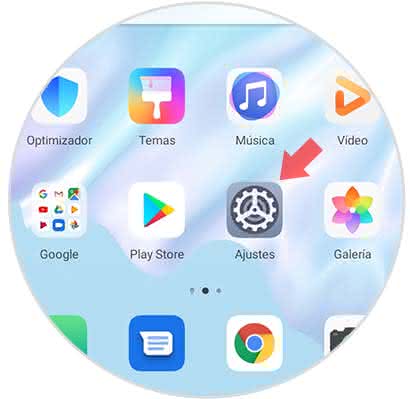
Step 2
Later, a directory of alternatives will be opened, selecting "System".
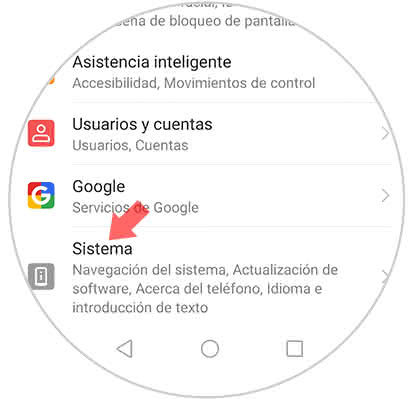
Step 3
Then click on "Software update"
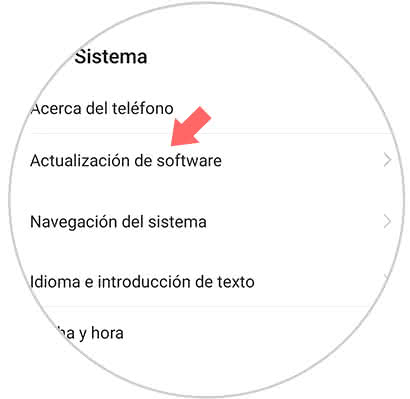
Step 4
In case there are updates, select the option "New version" and in this way you can update the equipment to the most recent version, to complete the procedure click on "Download and install" which can be seen in the lower part of the screen.
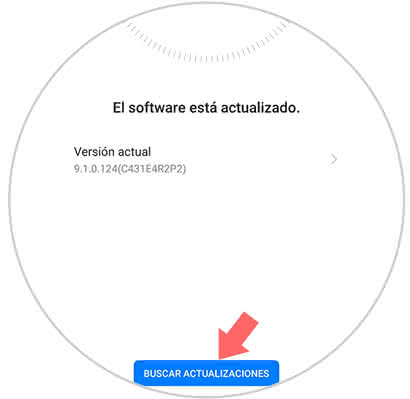
4. Reset Huawei P30 from factory to fix Bluetooth error
This procedure should be considered the last instance to solve the bluetooth error. It is essential that before doing so, all the information contained in the equipment is backed up to avoid losing any type of data. The following video will explain the correct way to configure the phone to the initial values.
To stay up to date, remember to subscribe to our YouTube channel! SUBSCRIBE
These are the ways to solve those failures that you have been able to experience with Bluetooth technology on your Huawei P30..