Every day we use both our PC and our mobile phone both in our work life and in our leisure time to perform different actions, combining both many times. This is why sometimes we need information that we are viewing on one device in another to work in a correct way..
You might need information that you are managing on your PC on your mobile phone . In the case of Internet links on some occasions we may need links that we are seeing on our computer and want to access from the mobile phone. Sometimes it can be somewhat complicated if we need to pass a very long link or with many characters in it.
There are easy ways to send links or URLs from your PC to your mobile, some through applications or using other methods. This is why this time in TechnoWikis we will explain how to pass links from your PC to your Android phone in a simple way..
1. How to pass URLs from PC to Android mobile using Pushbullet
Pushbullet is an application that you can download on your PC and on your mobile and used to make file transfers between different connected devices. To pass a URL from your computer to your mobile you will have to do the following:
Step 1
Install Pushbullet on your computer at the following link:
download pushbullet pc
The following screen will appear on which you must select your browser or operating system. Once you have done, sign up for Pushbullet.
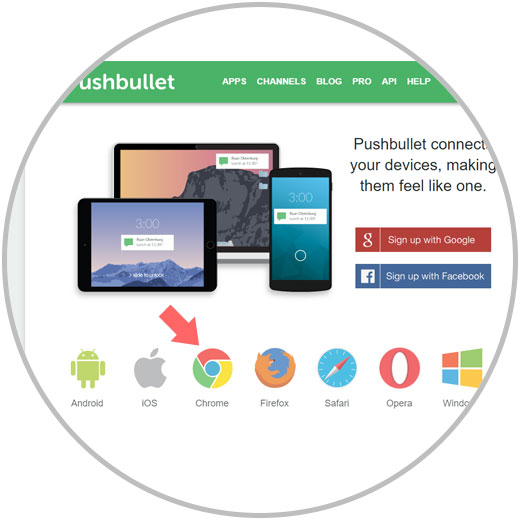
Download the application on your mobile phone also at the following link:
download android pushbullet
Once downloaded and you have entered your registration data you will see the following:
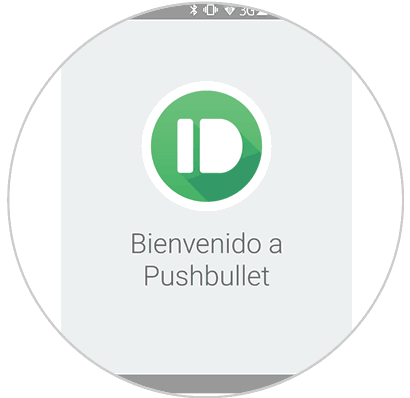
Step 2
On the screen of your PC you will see the following screen. Click on the "People" tab and enter the link in the bottom bar and click on "Send"
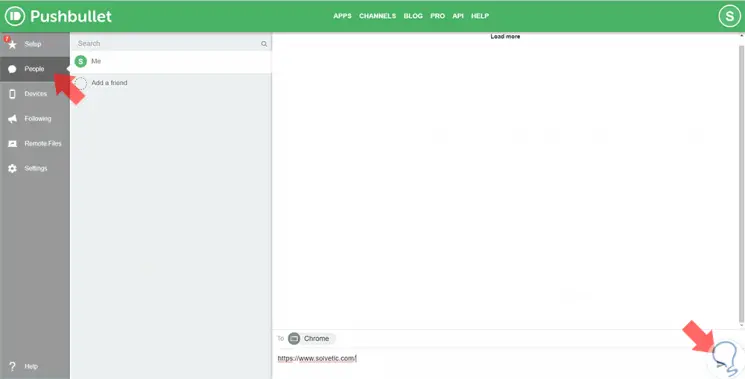
Step 3
The link you sent from your computer will appear on your mobile screen.
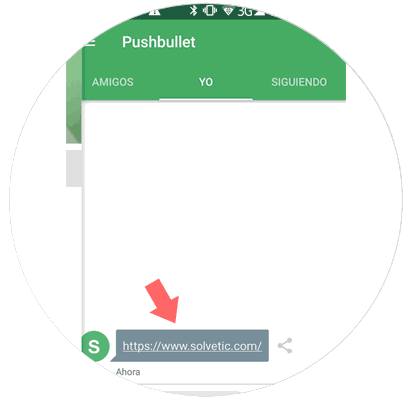
2. How to pass URLs from PC to Android mobile using AirDroid
AirDroid allows you to link several devices without downloading any application on your PC (if you have to download it to your mobile). In addition, it has a characteristic URL function. To pass a URL via AirDroid from your PC to your mobile you will have to do the following:
Step 1
From your PC access AirDroid using the following link:
enter airdroid pc
Download AirDroid on your mobile at the following link:
download airdroid android
On your PC you will appear on the following screen. On the right side you will see the URL option. Press here..

Step 3
A window will be displayed. Enter the URL here and click on "Submit"
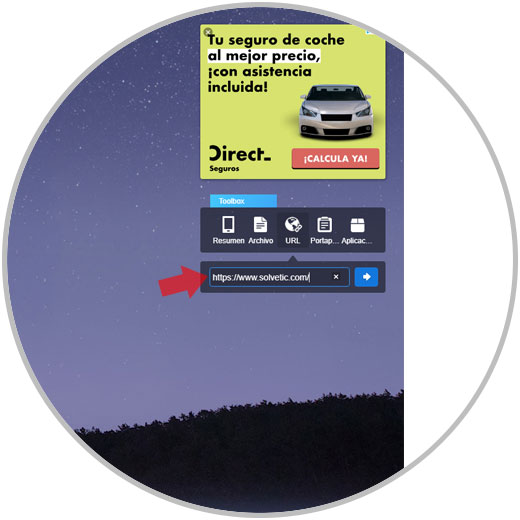
The web page you sent will appear immediately on your mobile screen.
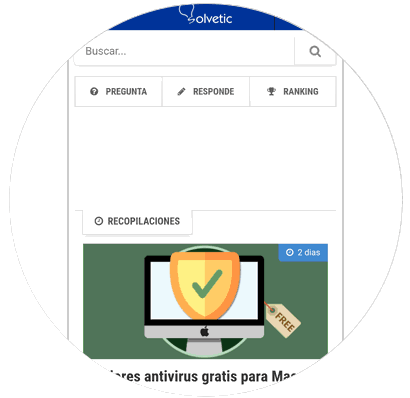
3 . How to pass URL from PC to Android mobile using QR Code Reader
Creating a QR code is also a good method to pass a URL from your PC to your mobile. You will have to do it as follows:
Step 1
Download the following QR code reader on your mobile
Download android qr reader
In the following link you will find a QR code generator for PC:
QR PC CODE GENERATOR
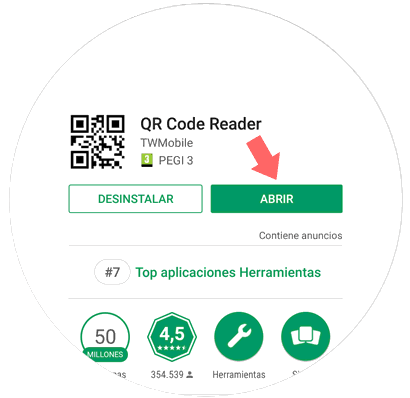
Enter your PC enter the page in the QR code creator:
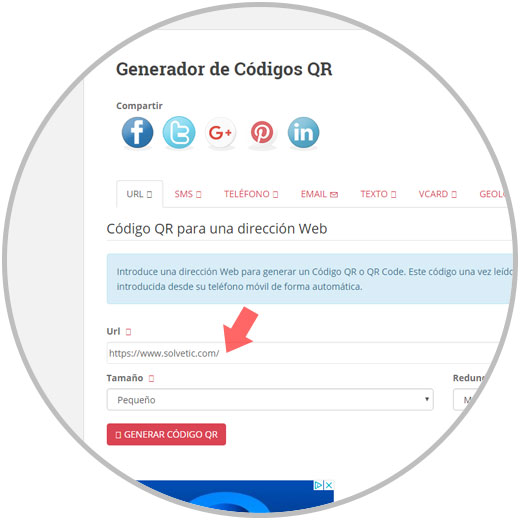
Step 2
It will be transformed into a QR code, which you must scan with the application of your mobile phone
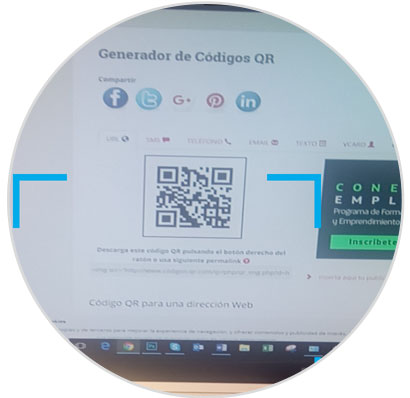
Step 3
Once the QR code is scanned it will be transformed into a text URL.
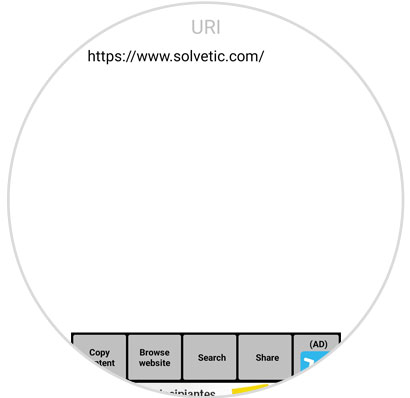
It will be that simple to pass URLs from your PC to your mobile easily in different ways.