Until now, every time I was visiting a web page on my computer and had to leave home; I sent the URL to myself via email to continue browsing from my mobile. However, this is quite time consuming, as I have to open my email, access the editor, paste the URL, send the email to myself, open the email on my mobile phone and click on the URL.

Related: How to share a Google Chorme tab in ChromeCast
To give a much more reliable and fast solution, Google Chrome has added the possibility of sending any Web page to your mobile phone, whether it is iPhone or Android, thanks to the synchronization and use of Google accounts. This implies that to take advantage of this option, you must also have the Google Chrome web browser installed on your mobile device and also be logged in with the same Google account as on your computer..
Having said that, next we want to show you step by step how to send URLs of Websites directly from your computer to your mobile phone (Android or iPhone) using the Google Chrome browser:
How to send URLs from your Chrome computer to your Android mobile phone or iPhone.
- Once we have these requirements, the first thing we will have to do is open Google Chrome on your computer and enter the following address in the URLs box:
- Once here you will have to use the search field to search for the following term:
- This will cause several search results to be displayed, which you must activate by selecting the option: Enable , in the drop-down menu next to each search result.
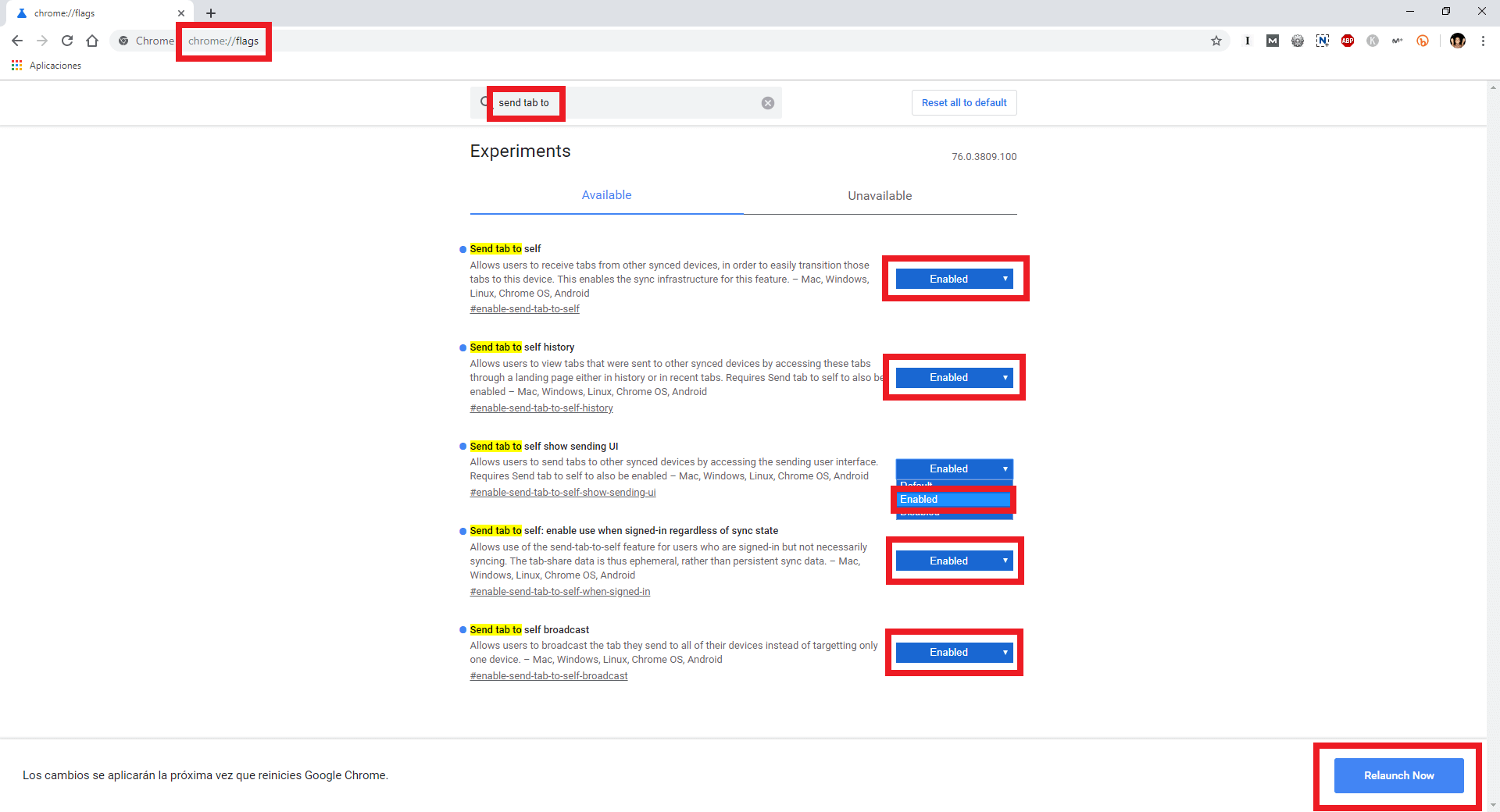
- When all these options are activated, you have to restart your browser by clicking on the blue button: Relaunch No ..
- Once you have restarted your Chrome browser, everything is already configured so you will have to open it and go to the Web you want. Once here you will have to mark the URL to check how an icon is automatically displayed in the form of a computer and mobile device, to the right of the URL box.
- Click on this icon to check how a menu is displayed showing the mobile devices that Google Chrome currently has installed and are logged in with the same Google account that you are currently using in your computer..
- Select in the menu the device to which you want to send the Web. If you use Windows you will see a notification indicating that the desired URL has been sent to your indicated device.
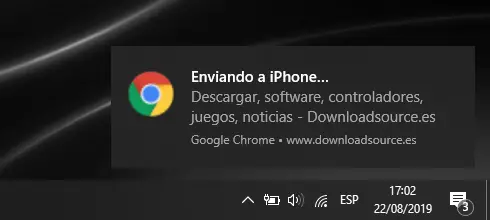
- Once this is done you will have to go to your Android or iPhone mobile device and open the Google Chrome app.
- When you have opened you will see how at the bottom of the screen it is shown that you have received a tab. To open the URL sent on your mobile device, you only have to click on: Open.
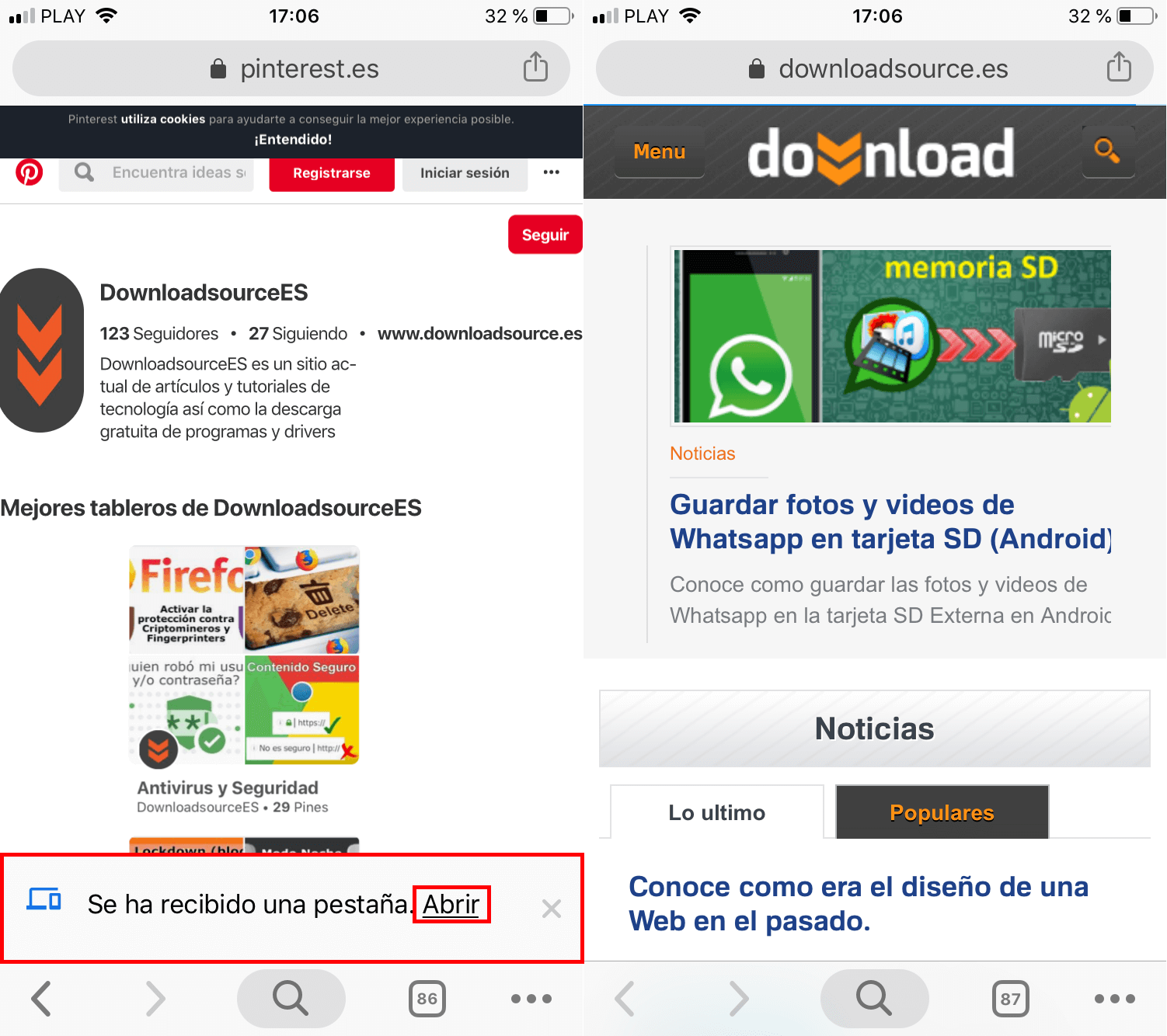
- This will automatically show the submitted website in Chrome on your mobile as a new tab.