Frequently Windows 10 can generate certain errors associated with bad configurations, incompatibility of applications, corrupt files and more.
The advantage of these errors is that they usually give us a code with which the support task can become much simpler and more direct.
One of these errors is FAULTY_HARDWARE_CORRUPTED_PAGE which comes with the following message:
"A problem has occurred in your PC and must be restarted. We will collect information about the error and then it will restart automatically "
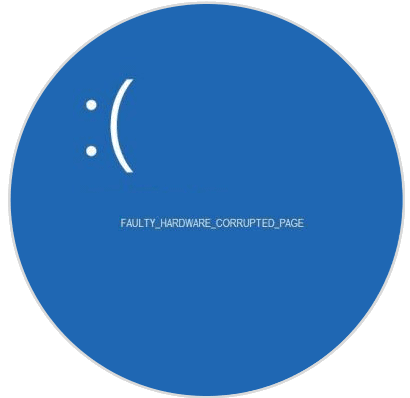
This error, which results in the blue screen of death, BSOD (Blue Screen of Death), can be caused by situations such as:
- Device drivers that have been incorrectly configured, obsolete or damaged.
- Damage is recorded in any of the Windows logs due to a recent software change.
- Driver conflict after installing new hardware
- System files damaged or deleted after installing some type of application or program.
- Blue screen with Error 0x12B is caused by damage to the hard disk.
- FAULTY_HARDWARE_CORRUPTED_PAGE STOP error due to RAM damage.
Some other associated errors are:
- FAULTY_HARDWARE_CORRUPTED_PAGE Dell.
- FAULTY_HARDWARE_CORRUPTED_PAGE Desktop.
- FAULTY_HARDWARE_CORRUPTED_PAGE PUBG: Error associated with the PlayerUnknown's Battlegrounds game that may result in this error.
- "FAULTY_HARDWARE_CORRUPTED_PAGE" appears and blocks the active program window at the moment
TechnoWikis will give a series of tips to give a complete solution to this error FAULTY_HARDWARE_CORRUPTED_PAGE.
1. Update to fix FAULTY_HARDWARE_CORRUPTED_PAGE Windows 10 error
One of the most useful ways we can avoid this and many more errors in Windows 10, including BSOD errors, is to constantly update the system because as new operating system updates are released, drivers are also required are in full compatibility of the new updates.
Step 1
To achieve these updates the most practical way is to use Windows Update and for this we will go to the "Start / Settings" path:
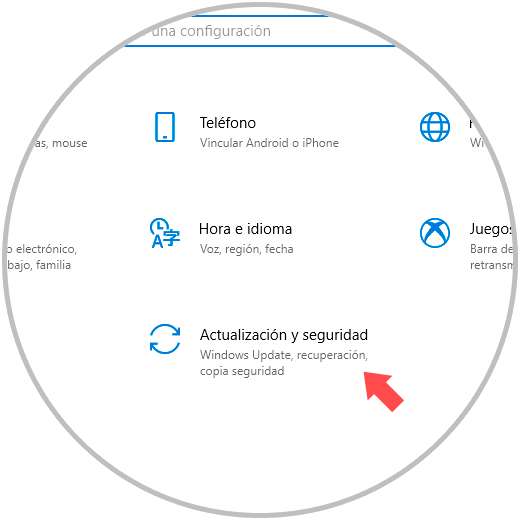
Step 2
There we click on the "Update and security" section and in the "Windows Update" section we click on the "Check for updates" button and there automatically Windows 10 will take care of looking for new updates that are available for the system:
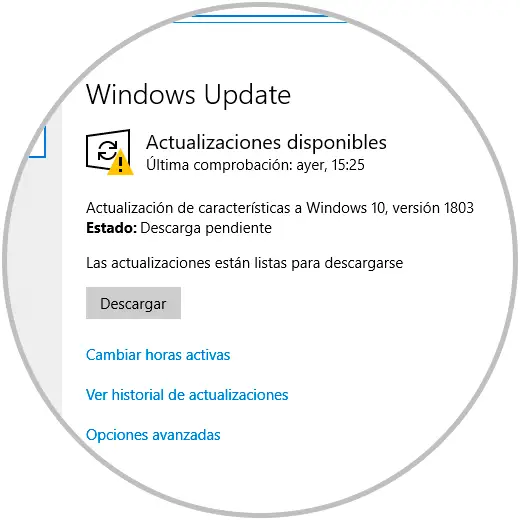
Step 3
The next option available to update Windows 10 drivers is using the Device Manager that we can access using one of the following options:
To keep up, remember to subscribe to our YouTube channel! SUBSCRIBE
Step 4
There, we will right click on the drivers to update and select the option "Update driver": 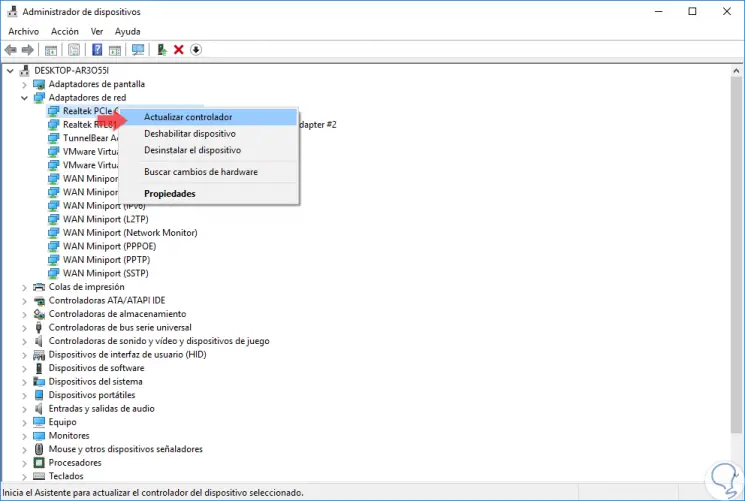
Step 5
In the next window we will have two possibilities:
- Update the driver locally by directly downloading the latest update from the manufacturer website.
- Update the driver online automatically.
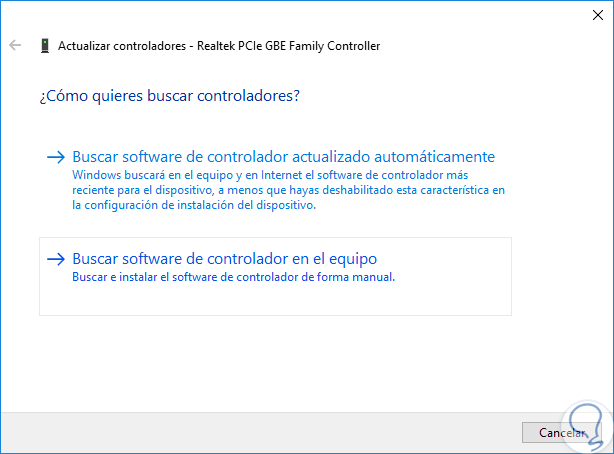
2. Uninstall applications that generate conflicts to fix FAULTY_HARDWARE_CORRUPTED_PAGE error on Windows 10
Many third-party applications can be the cause of the FAULTY_HARDWARE_CORRUPTED_PAGE error being displayed next to the death screen, this is due to multiple causes such as:
- Incompatibility of applications
- Execution errors or more.
One of the third-party applications that can give rise to the mentioned error are antivirus applications or the system's own firewall, the reason is that these security utilities have been developed to prevent malicious content, such as viruses, malware and others, from accessing to Windows 10 and cause some kind of damage, so when the analysis and control process is being carried out you can skip the error with the respective blue screen.
Step 1
We can provisionally uninstall the antivirus and verify that the whole system works correctly, if we want to disable the firewall we will go to the next route.
- Windows Defender Firewall
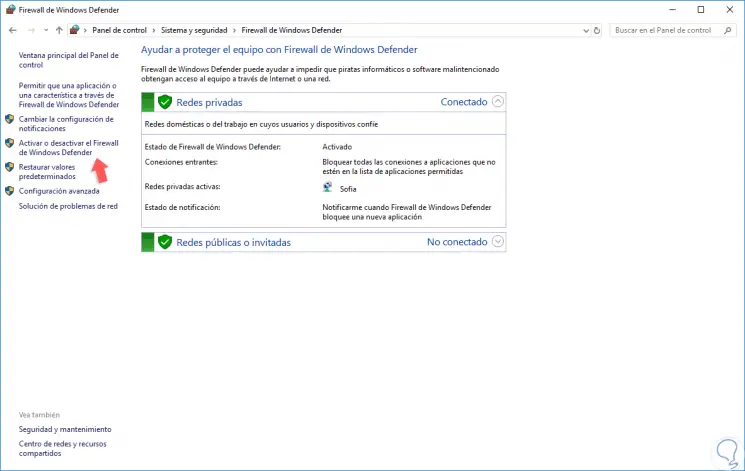
Step 2
There we click on the line "Activate or deactivate the Windows Defender Firewall" and the following window will be displayed.
There we check the boxes "Disable Windows Defender Firewall" and validate that everything works correctly, remember that it is not advisable to leave the Windows 10 Firewall disabled since it is an additional security measure. 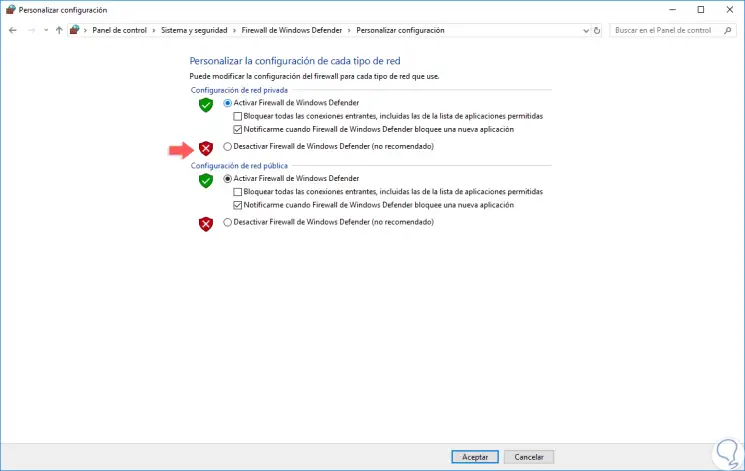
3. Reinstall drivers to fix FAULTY_HARDWARE_CORRUPTED_PAGE error on Windows 10
As we mentioned earlier, damaged, obsolete or conflicting drivers are one of the first causes for the blue screen of death to be displayed with their respective errors.
Step 1
In this case the ideal is to reinstall the driver if no update is detected that improves it, for its uninstallation we will go to the Device Manager as we saw previously and there, right clicking on the driver that we consider is the source of the error and select the option " Uninstall the device ": 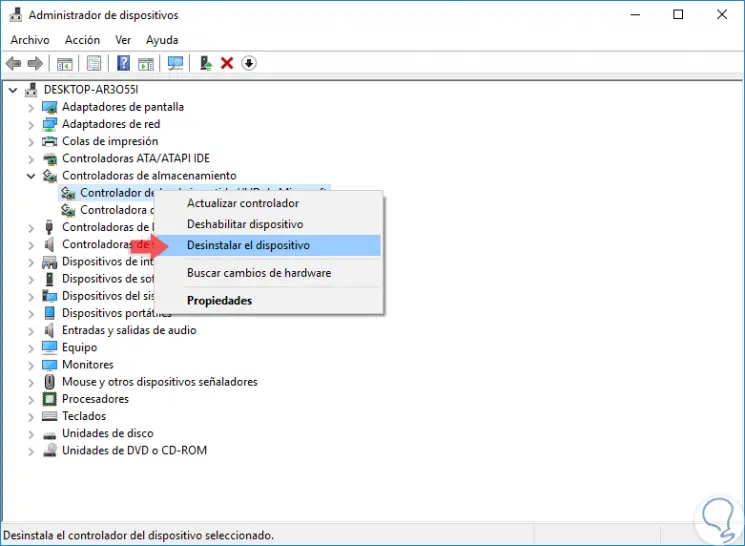
Step 2
The following message will be displayed. Click on the "Uninstall" button and proceed to restart the system and Windows 10 will automatically install the latest version of the driver.
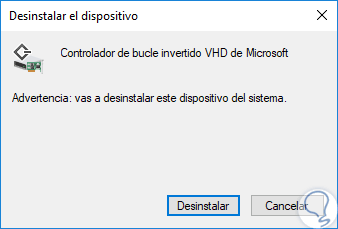
4. Reset to fix FAULTY_HARDWARE_CORRUPTED_PAGE Windows 10 error
An extreme measure in the event that no other solution causes the desired effect is to reset the PC from scratch thus eliminating all errors that may be hosted in the system.
One of the advantages that Windows 10 offers us is that we can keep our files.
Step 1
To reset Windows 10 we will go to the following route:
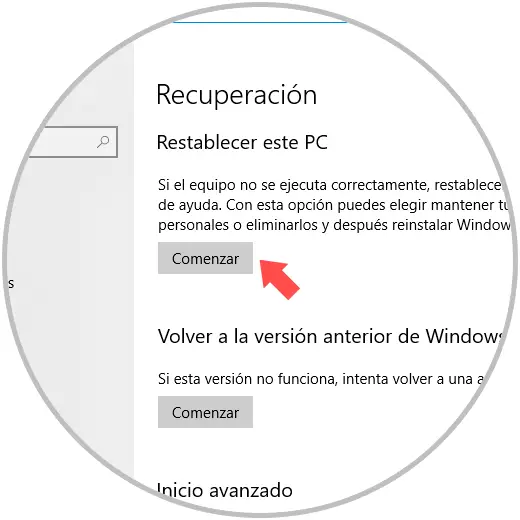
Step 2
Click on the "Start" button located in the "Reset this PC" section and the following message will be displayed. There we can decide whether or not we keep the files.
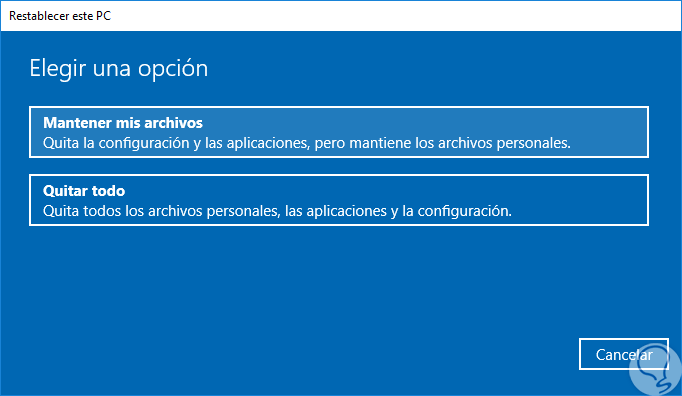
5. Downgrade the BIOS to fix FAULTY_HARDWARE_CORRUPTED_PAGE Windows 10 error
A bit more technical, and with this more responsibility and care, is to degrade the system BIOS to an earlier version, this is because the FAULTY_HARDWARE_CORRUPTED_PAGE error can be generated by some new BIOS update creating an incompatibility loop between the BIOS and the system.
To do this degradation task we must go to the website of the motherboard manufacturer and there look for the support section to execute it but not before making a backup of the most delicate information.
6. Check the hardware to fix FAULTY_HARDWARE_CORRUPTED_PAGE error in Windows 10
We all like to increase the power of our equipment by adding more RAM, new hard drives and even updating the CPU, but in some cases there have been blue screen errors when new hardware is detected in the system.
To rule out this option, we can temporarily remove the new hardware and validate that everything works ideally.
7. Run SFC to fix FAULTY_HARDWARE_CORRUPTED_PAGE error on Windows 10
Another tip to correct and prevent this type of errors is to make an in-depth analysis of the system file systems and Windows 10 offers us the SFC (System File Checker) utility which is in charge of analyzing the file systems thoroughly and thus determine if there are errors and if so proceed with their correction.
For this, we will access the command prompt as administrators and there we execute the following:
sfc / scannow
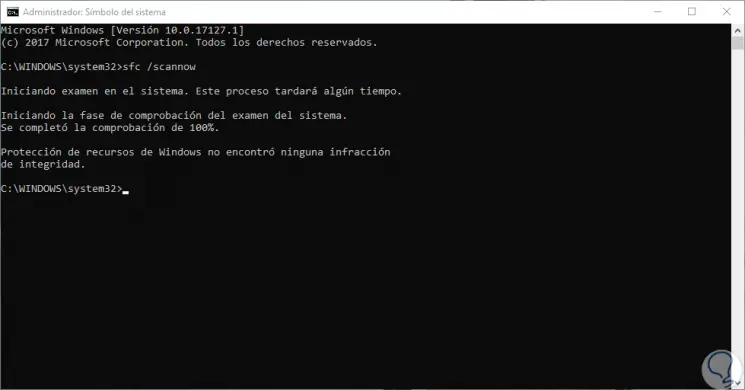
8. Check hard disk errors to fix FAULTY_HARDWARE_CORRUPTED_PAGE error in Windows 10
One of the errors that give rise to the mentioned error is some kind of damage to the hard disk, Windows 10 offers us the option to execute a command in order to check the state of the hard disk and correct any failure in it for this.
We access the command prompt again as administrators and there we execute the following:
chkdsk / f
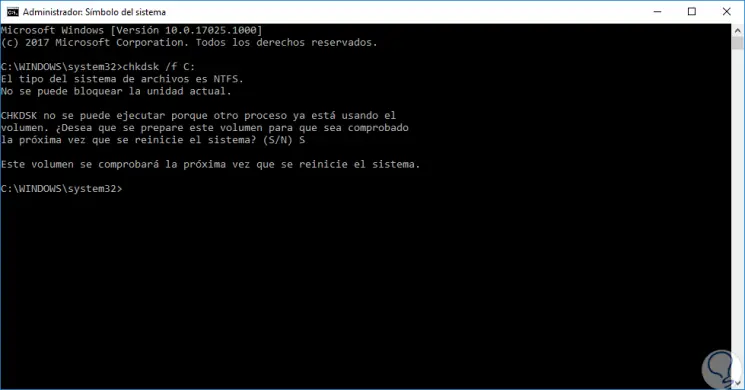
This way, the next time the system is restarted, the hard disk will be checked for errors. In this way we have seen how to fix the FAULTY_HARDWARE_CORRUPTED_PAGE error in Windows 10.