Windows Defender is Microsoft's commitment to everything related to security, privacy and care of files, folders and operating system in general giving us multiple features developed to add more layers of security..
In many cases it can be said that the Windows Defender antivirus that is integrated in Windows 10 is continually evolving making it easy for the vast majority to be safe even for free.
To keep up, remember to subscribe to our YouTube channel! SUBSCRIBE
One of the novelties is that we now have a Windows Defender extension for one of the most used and versatile operating systems such as Google Chrome ..
Microsoft offers antimalware technology to Chrome users because it is still one of the preferred ones instead of Microsoft Edge which is the default Windows browser.
Through this tutorial, we will analyze in more detail how to install and use this extension for Google Chrome and thus be much more protected before the constant threats we receive today..
1. What is and features Windows Defender extension for Google Chrome
This new extension of Windows Defender has been designed to protect the computer from online threats that may fall on the internet, that there are many, such as phishing , malware or malicious websites, using Microsoft's real-time protection. It is appreciated that these types of quality protections are removed, and best of all, completely free.
The Windows Defender browser protection extension focuses on analyzing potentially dangerous online threats such as links in phishing emails and websites designed to trick us in order to download and install malicious software on our computer. This strategy is widely used by hackers, taking the appearance of a legitimate website to subsequently enter their malicious code into the computer or mobile device to carry out their plans for infection or theft of information.
The Windows Defender Browser Protection extension is responsible for making a comparison with a list that is constantly updated of malicious URLs thus allowing the level of protection to be even greater, more complete and secure. This is because if the malicious link matches one of the updated list that they have constantly updated, the Windows Defender Browser Protection extension will immediately display a red warning screen informing us that the website visited is potentially dangerous and It can damage our equipment and from there, with just one click, we can ensure our navigation.
For both experts and normal computer users, it is ideal to obtain a secure environment while protecting against phishing attacks.
On its official website it shows a graph comparing the protection against Phishing attacks of the different browsers made by NSS Labs where it compares Microsoft Edge, Chrome and Firefox.
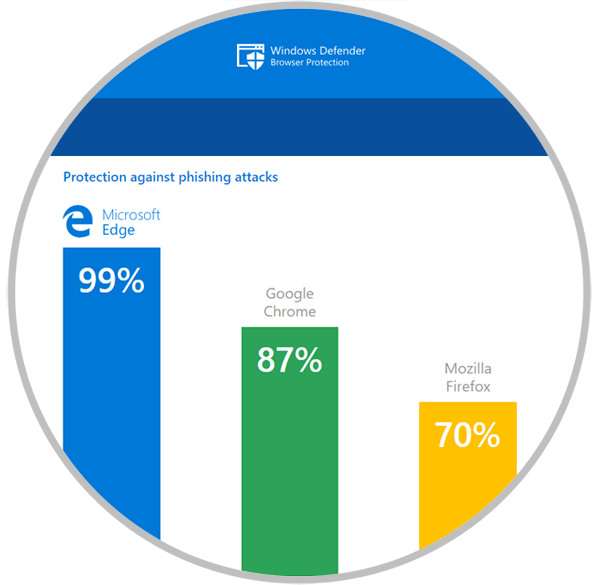
We remind you that this free extension is compatible with many antivirus programs, especially logically with Windows Defender, but keep in mind that if you have another antivirus installed, it is good to verify that you do not already have any antivirus protection extension installed, more than anything else. Don't overlap each other.
To proceed with the installation of this extension, we will do it as an example in both Windows 10 or macOS . Since we remember that this extension is compatible with the Google Chrome browser.
2. Download and install Windows Defender extension for Chrome Windows 10
We will proceed to download and install this extension in Chrome on Windows 10 system. From the following link we proceed to include it:
Windows Defender Extension
On Windows systems we will see the following window:
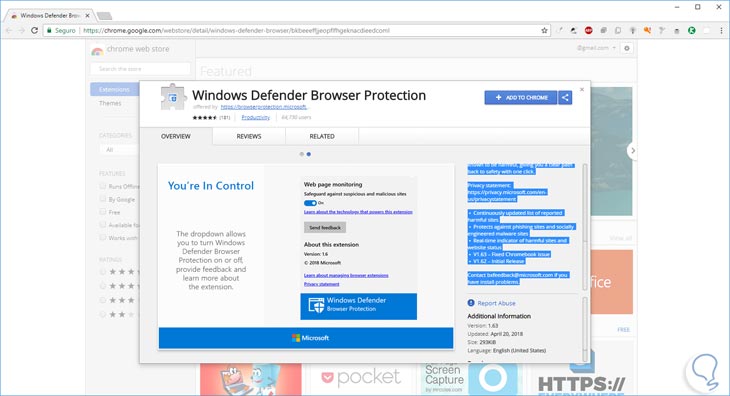
There we click on the "Add to Chrome" button located at the top.
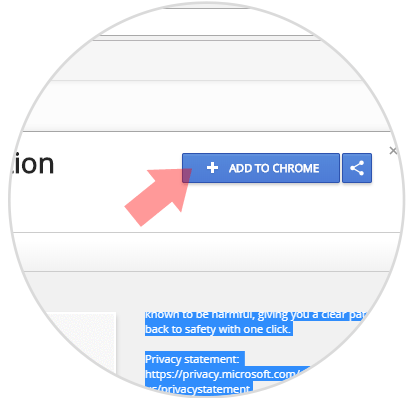
The following window will be displayed:
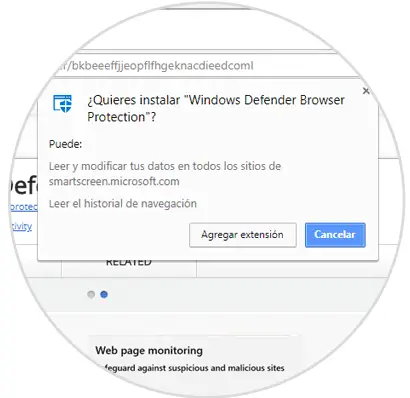
Click on the "Add extension" button to add it to Google Chrome on Windows 10. And we will be a little more secure for free to know if the pages to which we are entering daily are safe. It is always good to have an extra layer of security like the one offered by this extension. And if it is free, then much better, security comes first.
3. Download and install Windows Defender extension for Chrome macOS
On Mac computers we also have many interesting and some free antivirus programs, but here we focus on adding this extension protection in macOS Google Chrome. To install Windows Defender Browser Protection on macOS, we must enter this link from our Mac computer:
Windows Defender Extension
In this example we are using macOS High Sierra to install it in our Google Chrome browser. We will see first the following window:
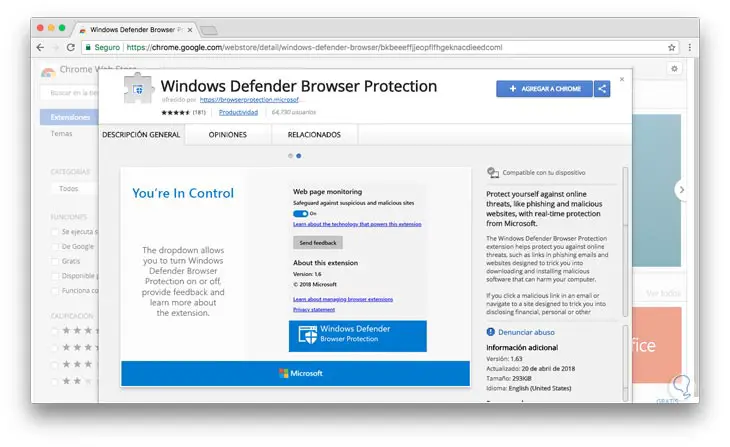
Click on the "Add to Chrome" button:
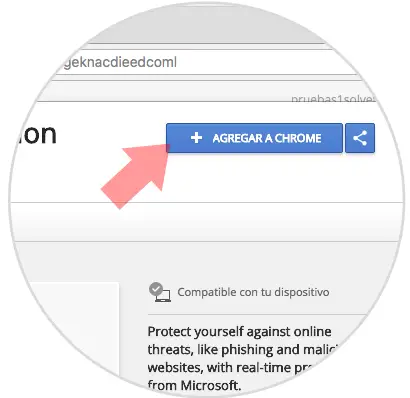
The following message will be displayed:
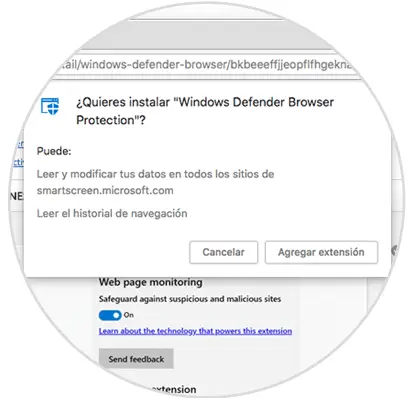
Click on the "Add extension" button and finally we will see that the extension is added correctly:
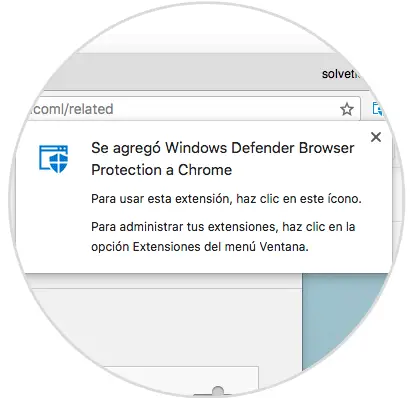
4. How to use Windows Defender Browser Protection extension in Chrome
Once the extension has been added in Google Chrome, it doesn't matter if it is Windows or Mac since this process applies to both operating systems, we click on its extension located at the top of the browser and we will see the following:
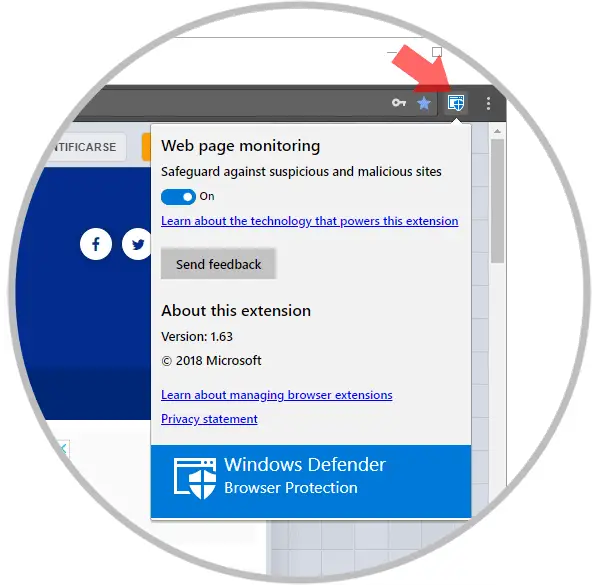
We can see that from there there is only one switch with which you can enable or not the extension in the browser. The essence of the extension is that when we access a website whose content is malicious, we will see the following warning:
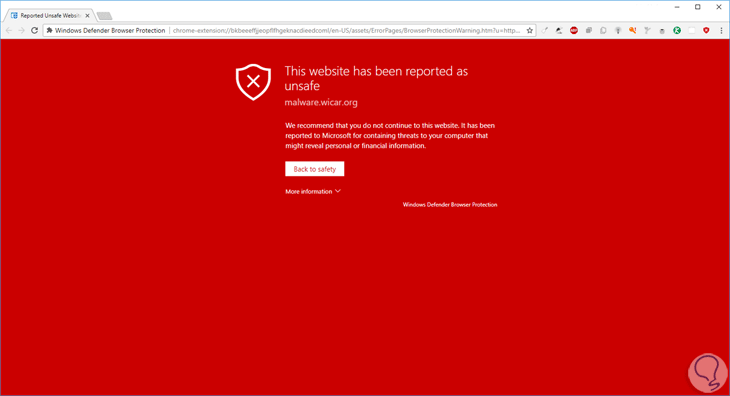
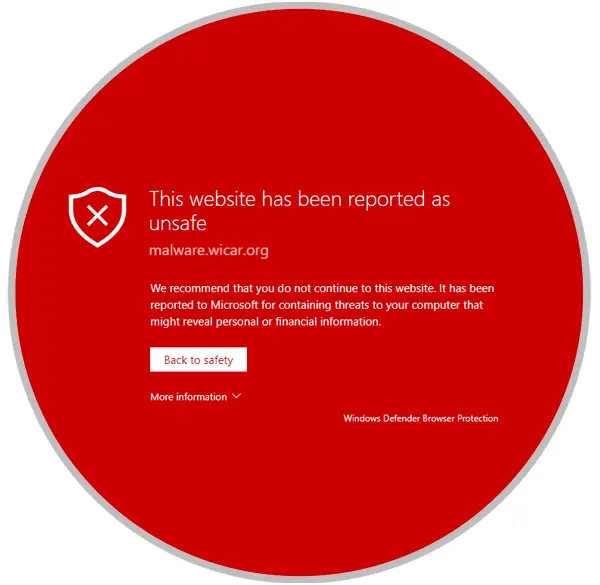
There we have two options:
- Click on the "Back to safety" button through which we can exit the malicious site without any virus being downloaded to the system.
- Click on the "More information" button where we can perform two basic actions: Report that the site does not contain any type of virus or continue browsing which is not a safe method under the responsibility of each one.
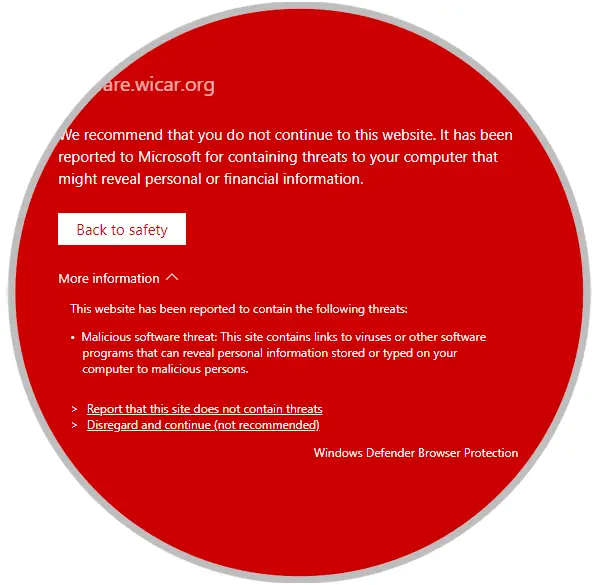
In the lower part of More information we can see the cause for which the website was blocked which allows us to have a much more global idea of ​​the problem.
Note that the extension icon has a red color indicating the warning.
Thus, this important extension of Google Chrome is focused on preventing us from accidentally accessing potentially dangerous sites.