Nowadays, our mobile phone has become a fundamental element for communication, information search and data archiving; Sometimes, and due to its ease of use, much more than the PC since it accompanies us at all times throughout our journey. Through our phone we download applications , we make and save photos and videos , we share in our social networks , we archive emails or we watch videos and we play music among many other actions, this is why it is important to release information from time to time so that it does not it collapses..
It may be that, due to all the information downloaded and stored in our terminal, this leads to failures or errors , for which releasing the cache of our phone can help us. If these failures persist as a more extreme option we have to reset the device to the factory values, as we will be returning to the first state of it.
But as a result we will be deleting all files and applications downloaded, so before starting it is advisable to make a backup of all the information. If this is your case and you need to do a factory reset in TechnoWikis we explain the step by step to do it in the Android Samsung Galaxy A50 mobile..
For this, follow the steps that we describe in this tutorial with video:
To stay up to date, remember to subscribe to our YouTube channel! SUBSCRIBE
1. How to format Samsung Galaxy A50 Hard Reset
To do this using the mobile buttons do the following:
Note
For security, it is necessary to turn off the mobile before the process.
Step 1
Press the "Volume up" and "Power" buttons at the same time. Drop when you see the Android icon.
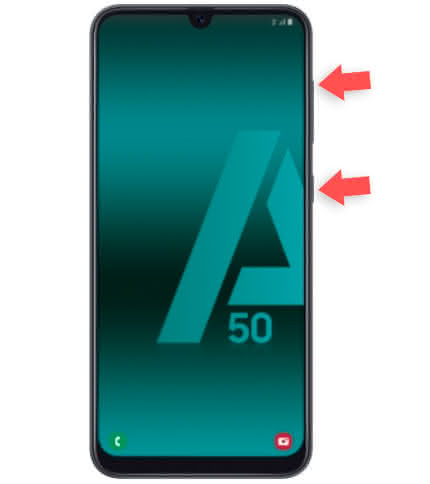
Step 2
Use the volume buttons to move through the menu options and the "Power" button to Accept. Click on "Wipe Data / Factory Reset".
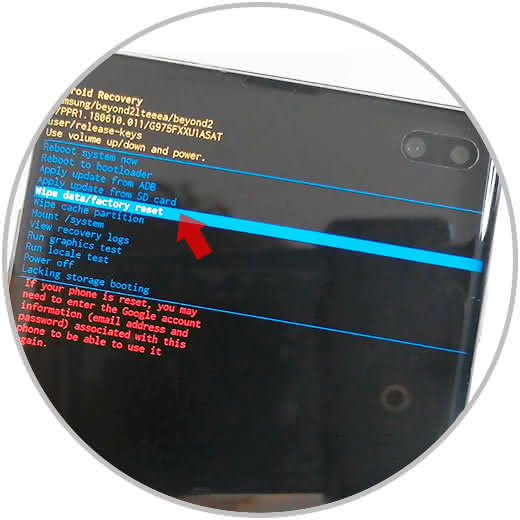
Step 3
Two options will appear. Press "Yes" to confirm that you want to perform the process.
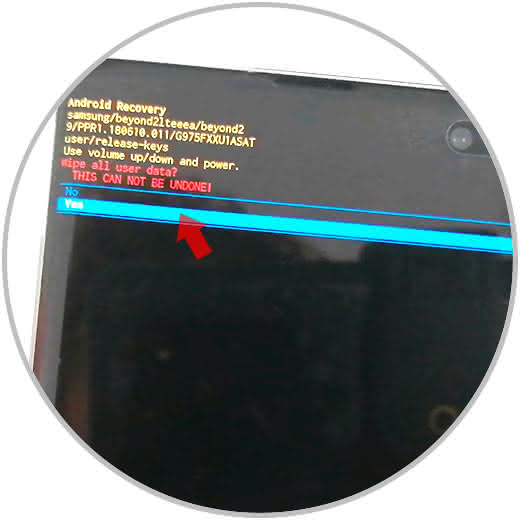
Step 4
Finish the process by clicking on the option "Reboot System Now" and this will restart the phone. When turning on, it will have returned to its initial values.
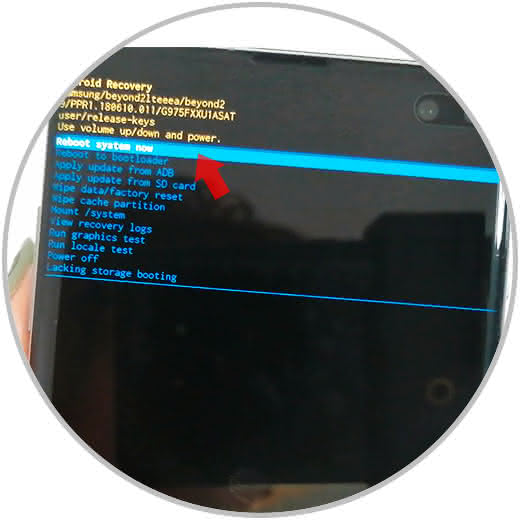
2. How to format Samsung Galaxy A50 from the menu
It is also possible to reset the terminal from the phone menu, for which the procedure is what we are going to tell you here:
Step 1
Click on "Settings".
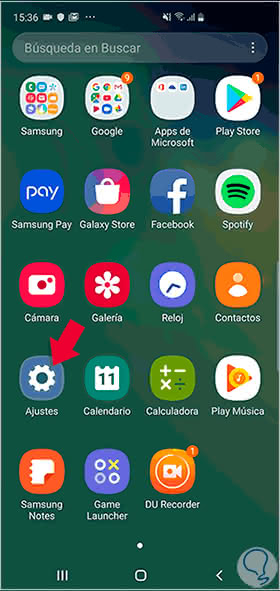
Step 2
In the list of options, select "General Administration".
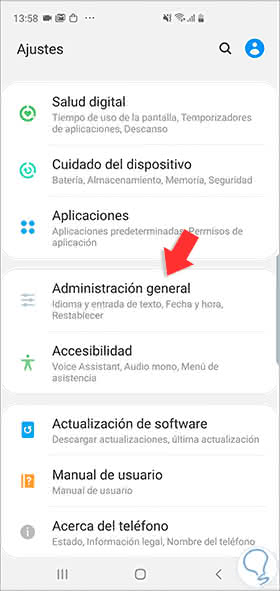
Step 3
In the new screen, click on "Reset".
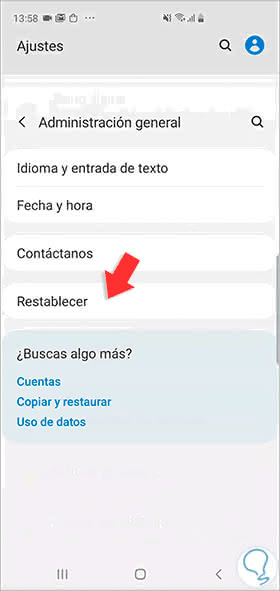
Step 4
We will see the option "Restore factory values".

Step 5
You will see the list of Apps on which we will delete information. Press the blue "Reset" button at the bottom.
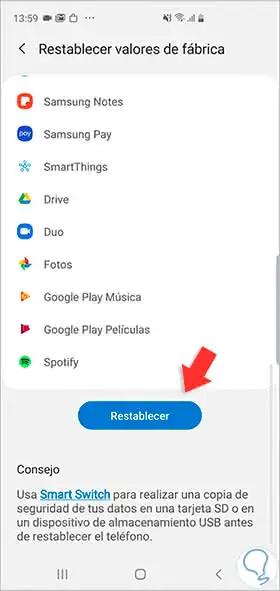
With this you will also return the Samsung Galaxy A50 phone to the factory settings.