By default, current operating systems have different types of users within their system focused on the action that each one is capable of carrying out. This can be actions within the system. Thus, we can create guest users who cannot carry out actions such as installing or uninstalling software, creating folders , accessing system files and more, as well as creating an administrator user who does have these capabilities..
By default, all current operating systems, macOS, Windows or Linux, have a hidden administrator user whose function is to comprehensively manage all system values ​​and is therefore hidden and disabled. When we enable this user it is with the purpose of carrying out some kind of support task but in some specific cases we can forget that password.
We have hundreds of passwords that we must use today to access various platforms and not having the password of the administrator user for forgetting it will be impossible to carry out the support tasks and therefore through this tutorial we will see the how we can reset the password of that user..
1. How to change password using recovery mode on Mac
macOS offers us the possibility of accessing the system using the recovery mode which allows us to carry out a series of administrative tasks without having to load all the services and processes of the system.
Step 1
To access this recovery mode, we must restart, or turn on the computer, and during this process we will use the Command + R key combination and access the following environment where we will go to the Utilities menu and select Terminal:
+ R
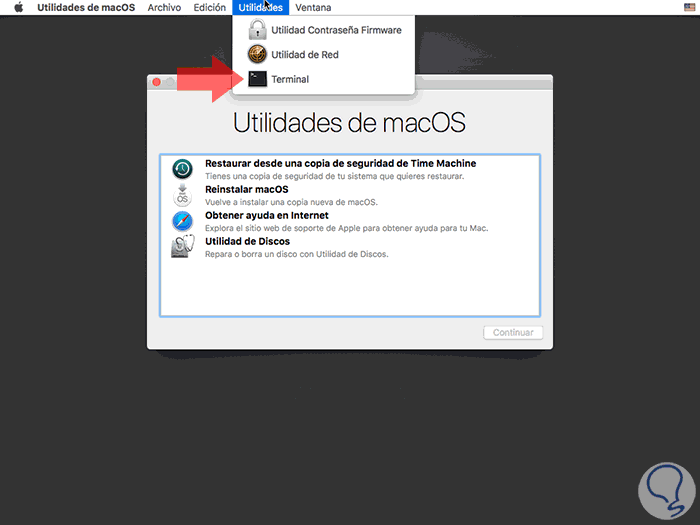
Step 2
Once the terminal is deployed, we will execute the following line:
resetpassword
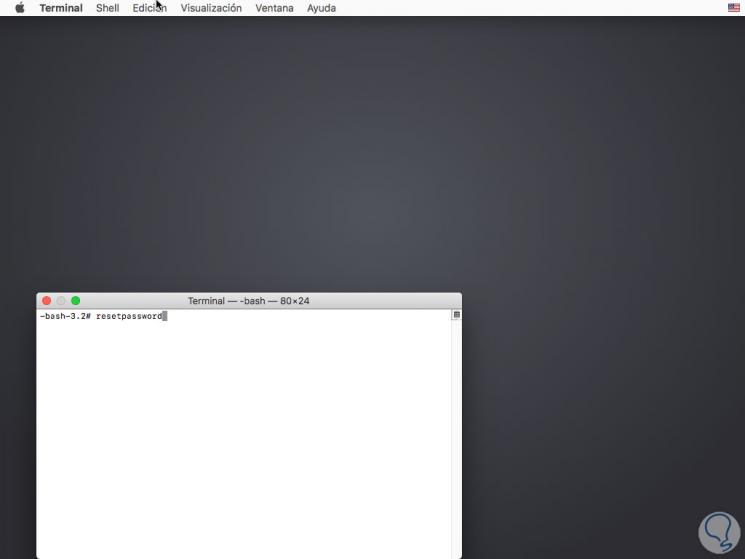
Step 3
Press Enter and we will be redirected to the following window:
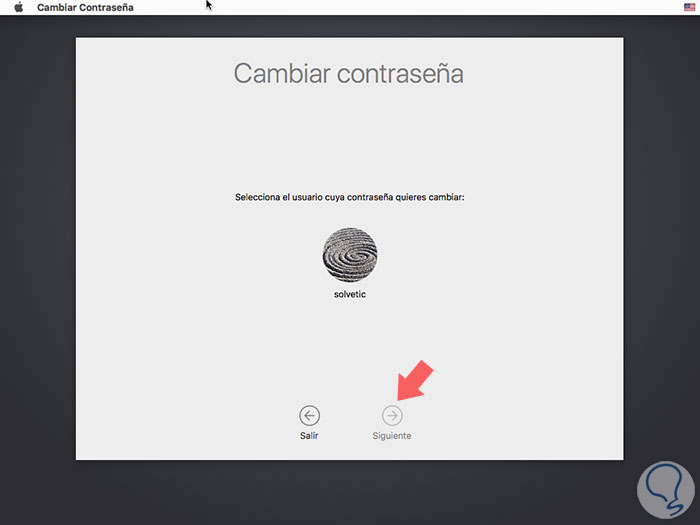
Step 4
There we select the administrator user who has forgotten the password and click on Next and in the next window we will have the possibility to change the password:
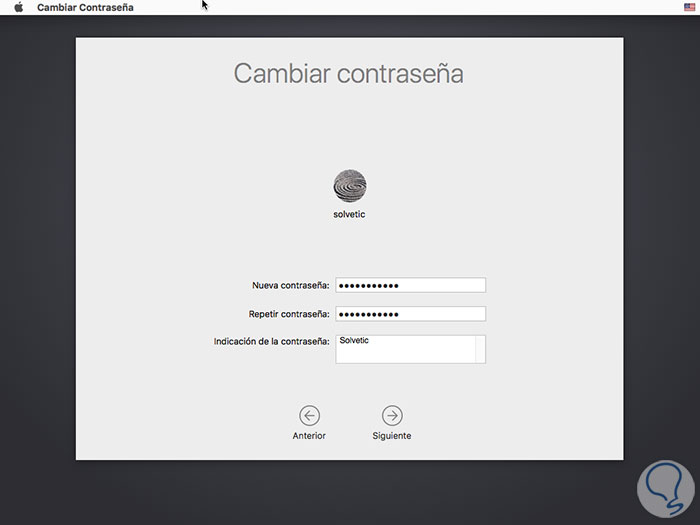
Again click on Next and wait for the update process to finish and we can restart the system to complete the changes.
2. How to change Mac user password using FileVault
FileVault is a security mechanism developed by Apple which allows us to encrypt our hard drive and thus prevent unauthorized user access to the system.
Step 1
FileVault by default is disabled in macOS High Sierra and to perform this password recovery process we must have it enabled and in the following link we will see how to achieve it:
Activate FileVault
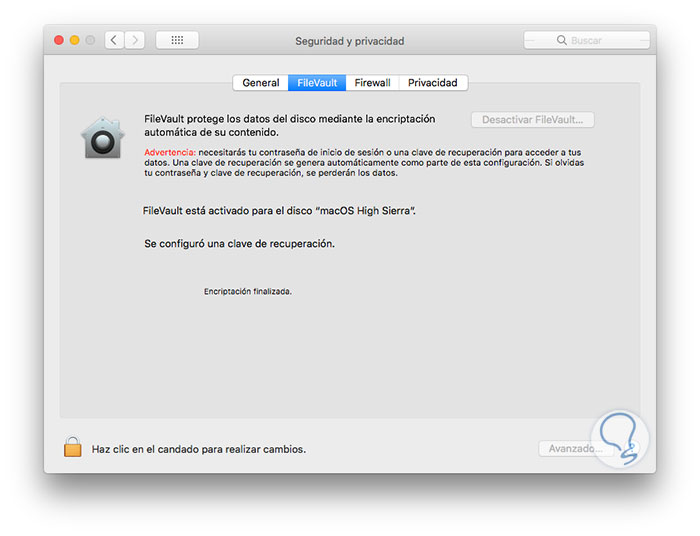
Step 2
Once FileVault is enabled, we must restart the computer and in the login window and log in by entering the wrong password to access the system recovery:
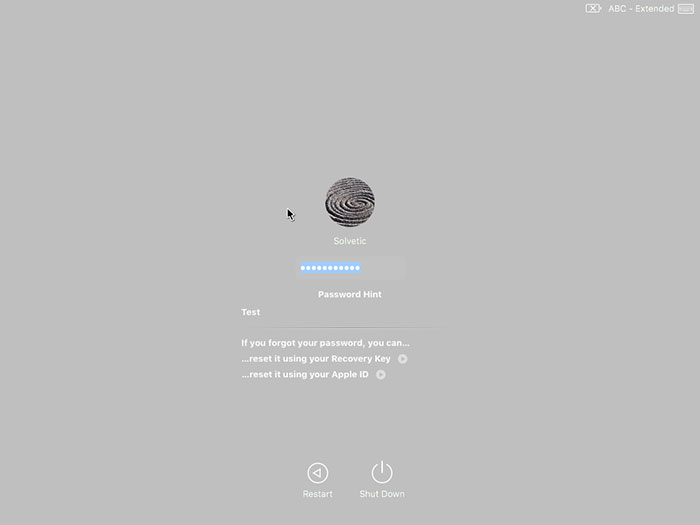
Step 3
There we will have the option to recover the password using the AppleID or the recovery key created by FileVault, based on the option selected we will see the following:
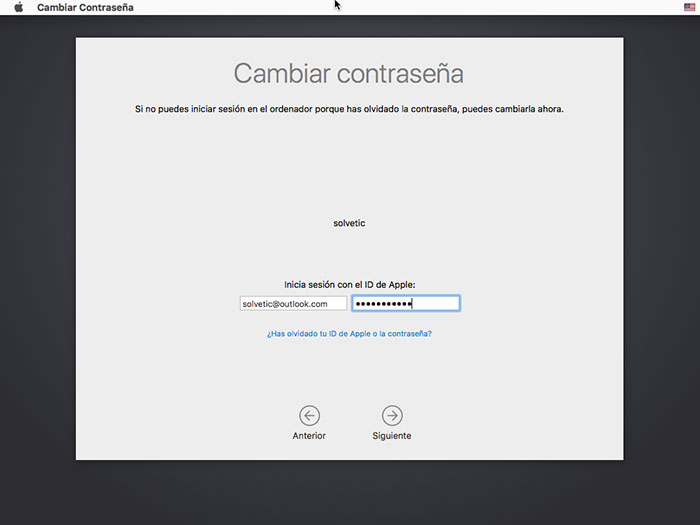
Step 4
There we will enter the AppleID password and click Next and we can see that the key recovery process begins:
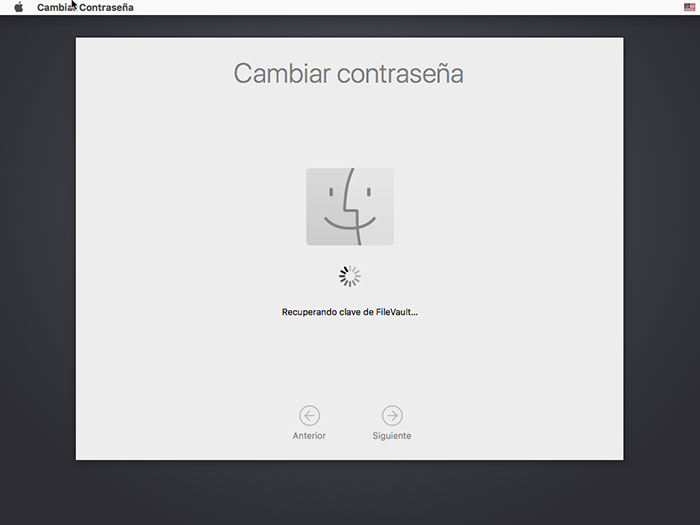
Step 5
Once this process is finished it will be possible to establish a new administrator password:
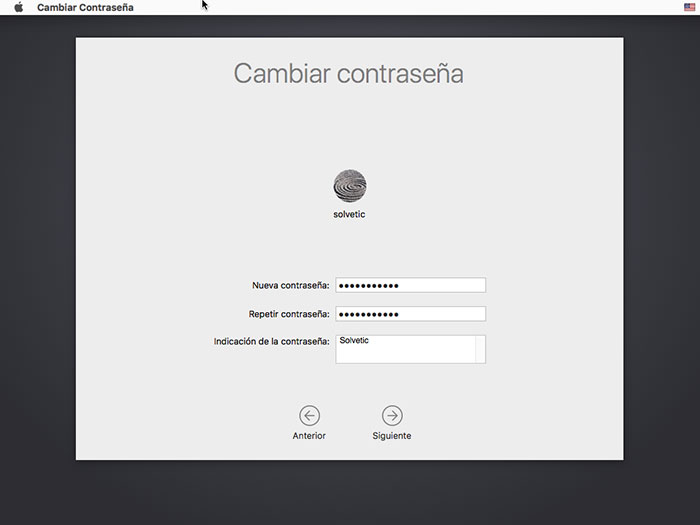
3. How to change password using Simple mode (Single Mode) on Mac
This is another of the methods offered by macOS to reset the administrator user's password through the console, to do this, we restart or turn on the computer by pressing the key combination Command + S and in the window that will be displayed we execute the following line :
mount -uw /
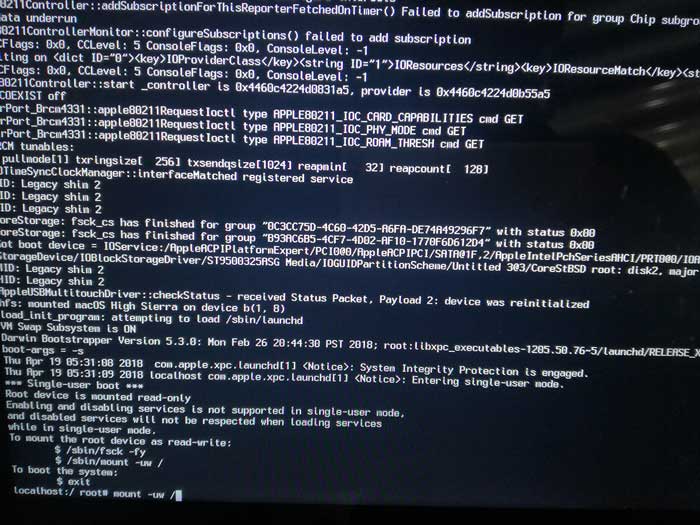
Once we execute this command, we will enter the following:
launchctl load /System/Library/LaunchDaemons/com.apple.opendirectoryd.plist
Press Enter and then execute the following syntax:
passwd user (we must enter the name of the administrator account in the user field)
Press Enter again, enter the new password and then execute the reboot command to restart the system. As we can see, the options to change the password of the administrator user are varied and useful, remember to use this user very carefully due to the privileges it handles.