In these times we live, much of the information we consume throughout the day is consumed through the screen of our mobile phone, as it is the technological device we always carry. Thanks to this, we can take a look at our social networks like Facebook and Instagram , we can read and exchange emails or play videos from platforms like YouTube among a lot of other possibilities..
The camera of our mobile device allows us to capture the reality that surrounds us through photos and videos , which we can later store on our mobile or share in different ways, but it is true that sometimes we need what we are visualizing in a specific moment on the screen of our mobile , which is known as making a screenshot or screenshot.
This is an action that we will surely repeat on more than one occasion when we use our mobile phone and therefore it is very useful to know how to do it. For this reason today in TechnoWikis we will explain how to do it in the Samsung Galaxy A50 terminal of Android step by step. For this you have to follow the steps that we are going to enunciate next:
To stay up to date, remember to subscribe to our YouTube channel! SUBSCRIBE
1. How to make screenshot with Samsung Galaxy A50 buttons
How to make screenshot Samsung Galaxy A50
- Situate yourself on the screen you want to capture on your Samsung Galaxy A50
- Press the "Power" and "Volume down" buttons at the same time.
- There will be a screenshot of what you are seeing on the screen, which will be saved automatically in the mobile gallery.
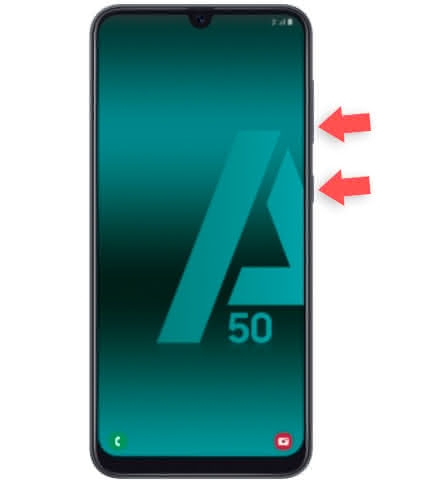
2. How to make screenshot with scroll palm for capture on Samsung Galaxy A50
Step 1
First you must enter the main screen of apps on the phone and select "Settings".
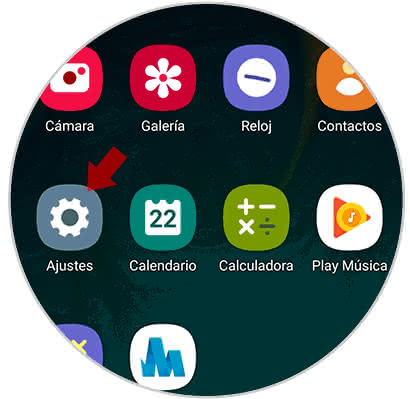
Step 2
Among the available options, you must enter the section "Advanced functions".
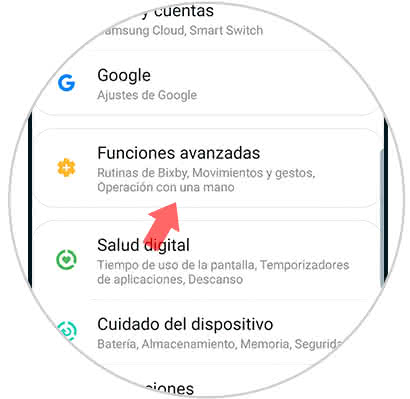
Step 3
Next you have to select in the "Movement and gestures" section
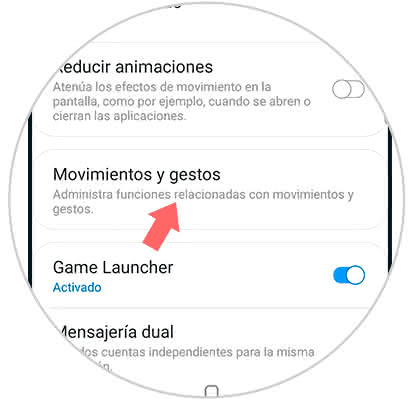
Step 4
Among all the available options, we must select "Slide palm to capture". To activate this function we only have to move to the right the switch that is next to the alternative.
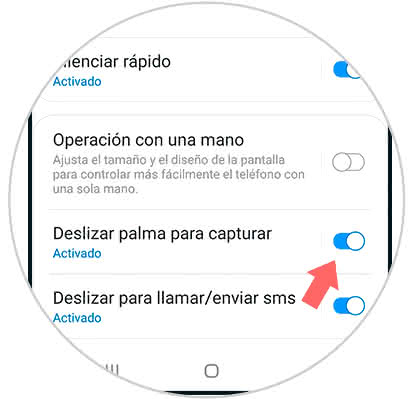
Step 5
Finally, from now on when we slide the back of the hand across the screen, a screenshot will be automatically made that will be stored in the gallery of the phone.
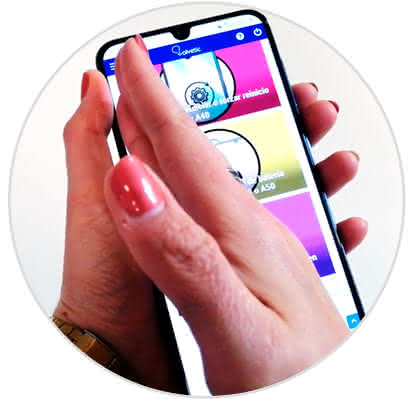
To view or share screenshots, access the mobile gallery and a folder called "Screenshots" will be automatically created inside, in which all screenshots you make on your Samsung A50 will be archived. ..
It's that simple you can take a screenshot on the Android Samsung Galaxy A50 mobile.