System and application notifications are a fundamental part of always being up to date on news, changes and any other situation that may arise regarding these..
macOS High Sierra by default is frequently sent notifications on the right side of the screen with those activities that we can perform such as updating the system or an application , reading a new email or more:
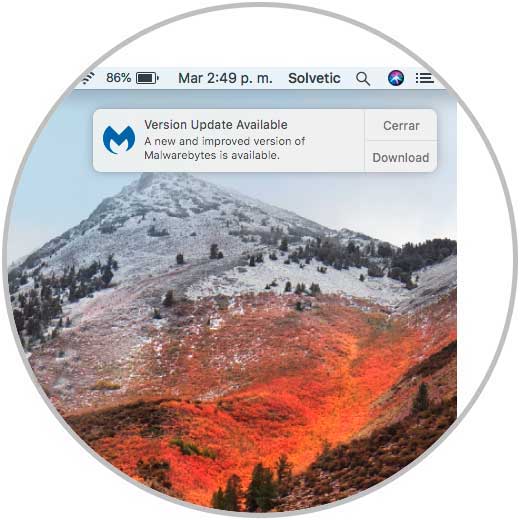
A problem that has been currently presented in macOS High Sierra is that certain notifications are not being deployed which for some users can be annoying since they are accustomed to receiving them constantly and it is for this reason that through this tutorial we will activate these hidden notifications of macOS High Sierra.
1. Access the activity monitor on Mac
The macOS High Sierra activity monitor, as the name implies, is a utility developed to verify in detail the use of resources in the system, as well as validate all the processes that are being executed in real time including the processes in second flat.
Step 1
To access the activity monitor we have the following options:
- Entering the term "activity" in Spotlight and there selecting the "Activity Monitor" utility.
- Using the following key combination and this will display the "Activity Monitor" utility.
+ ⌘ + U ⇧ + ⌘ + U
- In the “Go / Utilities†path and in the window displayed select the respective utility.
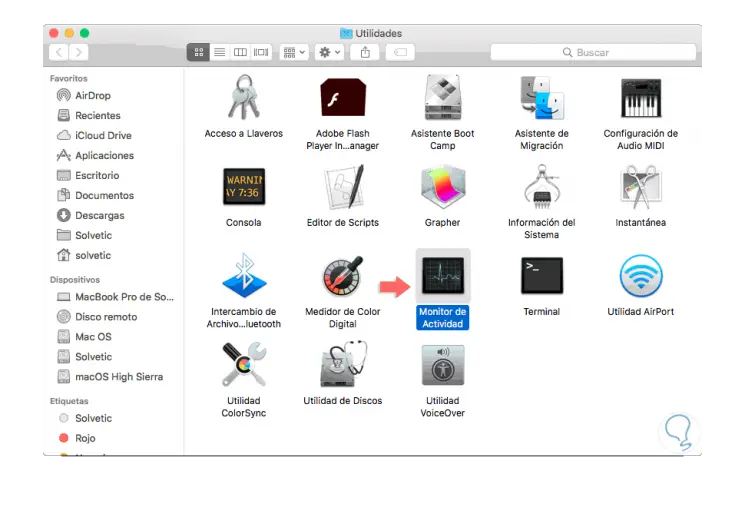
2. Configure processes and activate notifications on Mac
Step 1
Once we access the Activity Monitor, we will click on the “Process Name†column to sort the processes hosted there alphabetically:
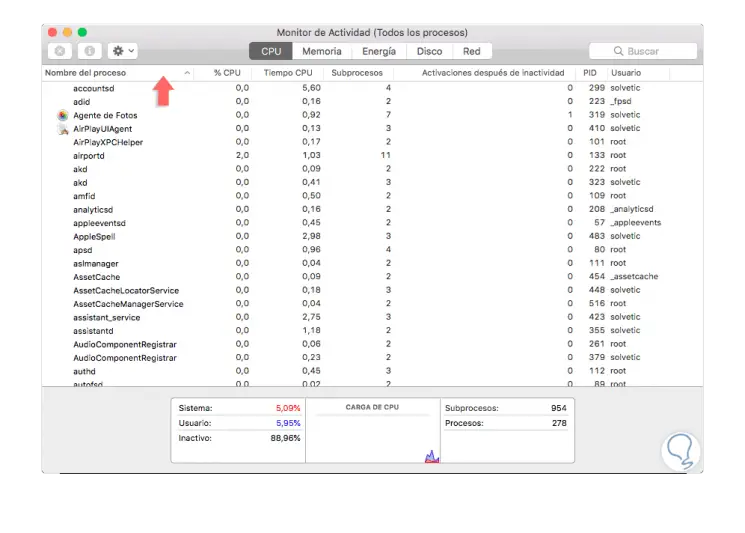
Step 2
In this monitor we must locate the process called "Notification Center" and for this we have two options:
- Move the processes down until you find the notification center.
- In the "Search" box, enter the term "center" and the filter will automatically be applied.
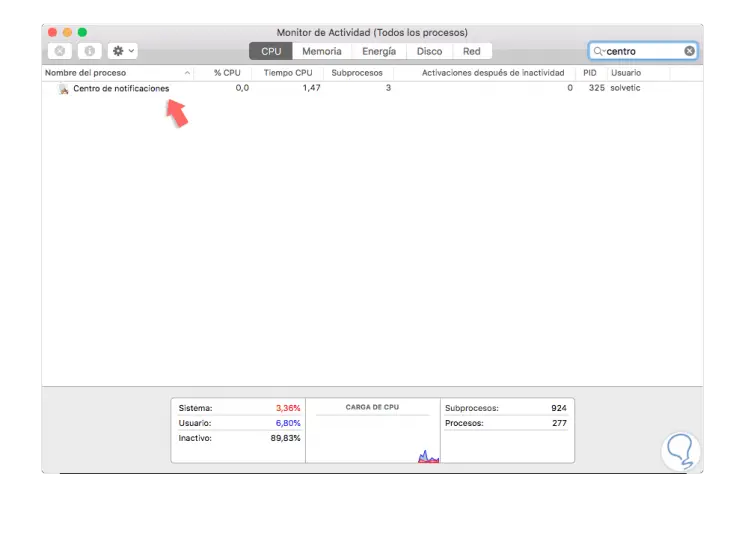
Step 3
Now, we will select the “Notification Center†process and click on the X sign in the upper left and the following message will be displayed. There we click on the "Exit" button to force the process to close and it will restart automatically, so we must receive all notifications in common.

With this simple method it will be possible to activate all macOS High Sierra notifications..