Windows Server 2016 is one of the organizational-level operating systems that offers us a higher level of features focused on improving administration by users and providing better roles and functions in all areas of the organization..
For security reasons, when we try to access Internet Explorer , which is the default Windows Server 2016 browser, we will find the following:
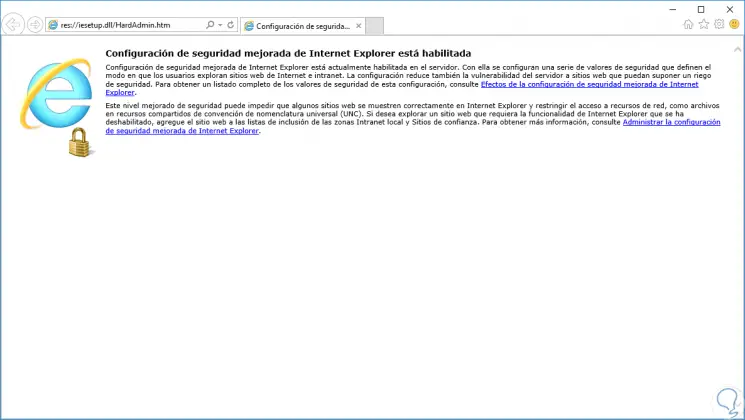
This is because as we all know, the network is an open door for multiple threats, such as malware, Trojans, etc., to access the computer and cause damage to the files and if we talk about an operating system in which users are hosted and teams, the impact can become much greater.
The improved security of Microsoft Internet Explorer is enabled on the server where we have Windows Server 2016 installed by default, this is done since this improved level of security is focused on reducing the risk of receiving attacks from Web sites whose content is not secure, from There are thousands of such sites, but in addition to this, enhanced security prevents some websites from being displayed as they should be and restricting access to network resources..
This security is ideal and useful for any organizational environment since it establishes a specific configuration for the servers and for the Microsoft Internet Explorer browser in order to reduce vulnerability to any type of attack that can be executed using Web content or sequences of Application commands and hedge finally results in greater protection for all content hosted on the server.
The Internet Explorer Enhanced Security Configuration is responsible for assigning various security levels to the navigation zones as follows:
- For the Internet zone, the security level is set to High.
- For the Trusted sites zone, the security level is set to Medium which allows access to various Internet sites.
- For the local Intranet zone, the security level is set to Medium-Low, with this level, user credentials (name and password) can be automatically derived to the sites and applications that require them.
- For the Restricted Sites zone, the security level is set to High.
By default, all Internet sites are assigned to the Internet zone. Intranet sites are not part of the local Intranet zone unless as administrators we add them there.
Although the recommendation is to leave Internet Explorer values ​​as they are, with improved security, on certain occasions access to certain websites may be necessary and therefore TechnoWikis today will indicate how we can disable this security, temporarily or totally, and thus have full access to Internet Explorer..
To keep up, remember to subscribe to our YouTube channel! SUBSCRIBE
Disable Internet Explorer Enhanced Security
Step 1
For this, we access the Server Administrator and there we click on the “Local Server†option located on the left side of the administrator:
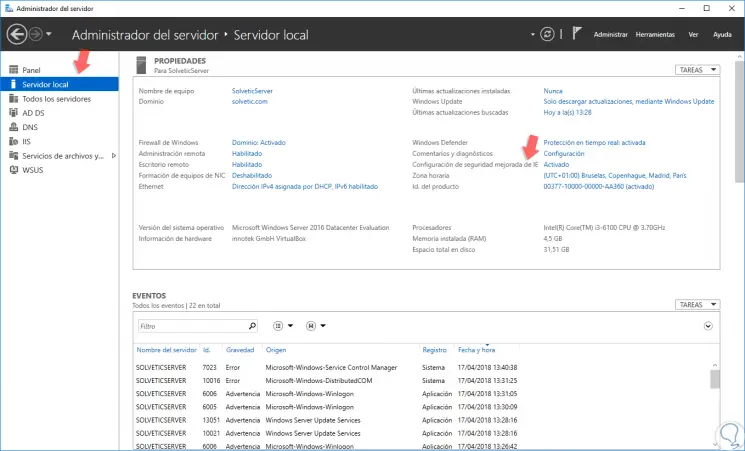
Step 2
We can see in the central panel, the line "Enhanced IE Security Settings" which is active, click on the "Enabled" line and the following will be displayed:
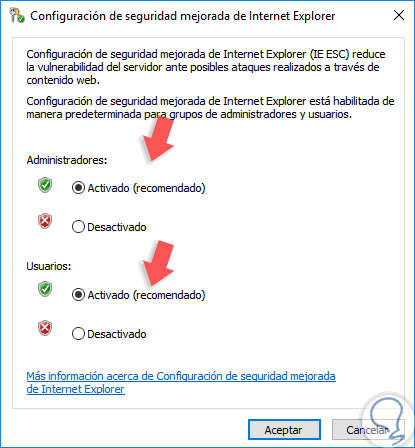
Step 3
As we can see, the default value is “Enabled†and is applied to both system administrators and users of the organization, in this case we activate the “Disabled†box in both options and click on “Accept†to apply the changes :
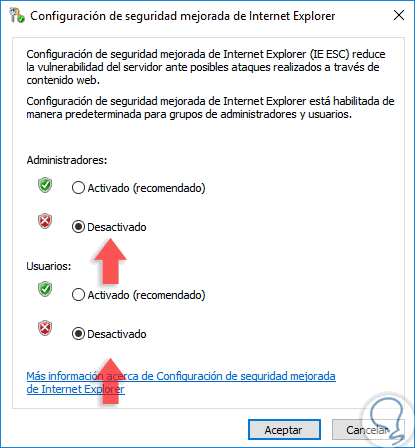
Step 4
We can see that the value has been set to "Disabled":
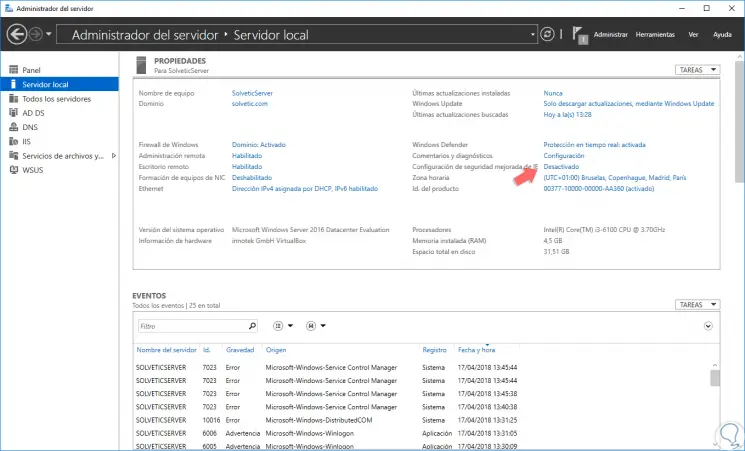
Step 5
Now, we can easily access Internet Explorer:
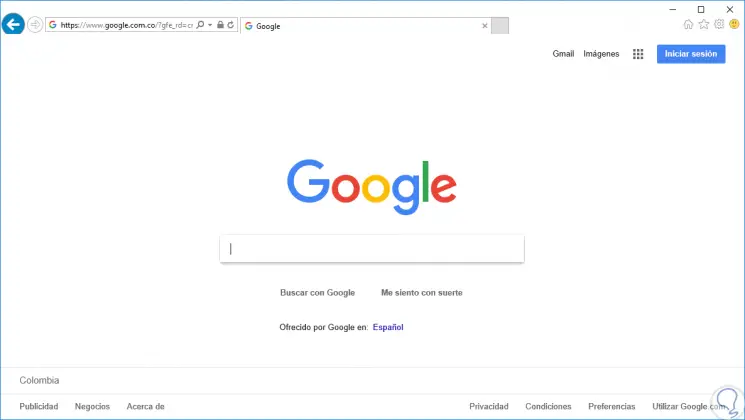
It's that simple we have the possibility to enable Internet access and thus be able to navigate completely.